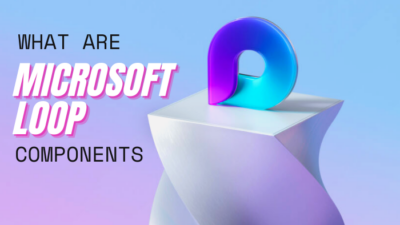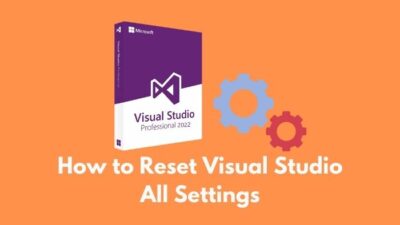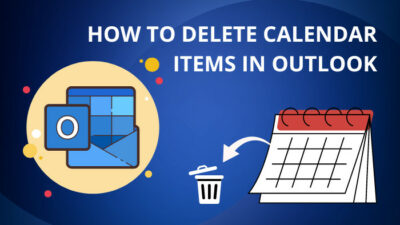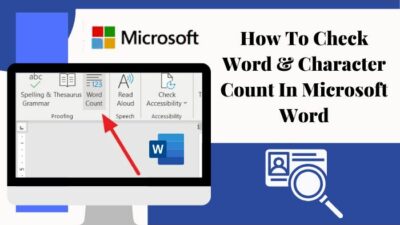Security isn’t something you buy; it’s something you do.
The Bcc option prevents the accidental leaking of personal information while emailing recipients, ensuring your data safety. But you won’t see any Bcc buttons in Outlook meeting invites.
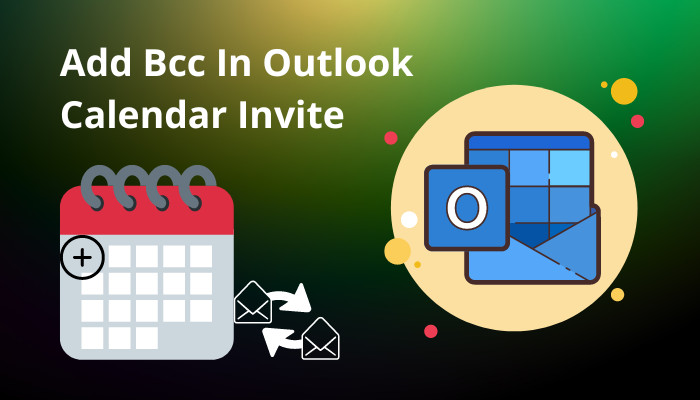
So can you add participants to meetings without publishing personal data?
Well yes. However, adding Bcc participants to Outlook calendar is difficult. But if you follow my guide, the process will be smooth as butter.So without further delay, let’s jump in.
How to Add Bcc in Outlook Calendar Invite
You can’t send Bcc invites in Outlook meetings directly. But if you forward your meeting invites as iCalendar, you will see the Bcc function. Also, you can use the Resources invites instead of Bcc. Resources invite work the same as Blind Carbon Copy.
In this part, I will give you a step-by-step guide for sending meeting invitations with Bcc in Outlook. Let’s see how to do it.
Here are the methods to send Bcc invites in the Outlook calendar:
1. Use Resources Option
While sending Outlook meeting invites, you can add participants in the Resources section, which will work as the Bcc invites. Because the persons in the Resources section won’t see other recipients’ personal information.
Here are the steps to add Resources participants in Outlook meeting:
- Open your Outlook calendar and create a new meeting using the following steps
- Navigate to File > New > Meeting Request in Outlook 2007.
- Click the New Meeting button from the Home tab in Outlook 2010, 2013, 2016 and above.
- Select the TO option from the meeting window.
- Input the recipient’s email addresses next to the Resources option.
- Select the OK button to save the changes.
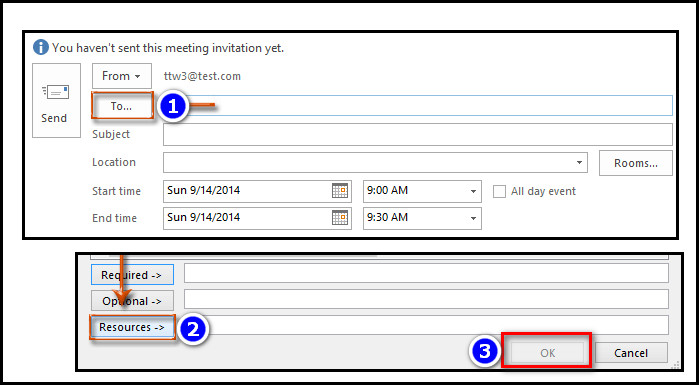
After completing the steps, you can send the meeting invites to attendees, and they won’t see other recipients’ personal information.
Check out the easiest way to fix Outlook crashes at startup.
2. Forward Invites As iCalendar
You can also forward the calendar invites as iCalendar. And in the forwarding window, you will see the Bcc tab for meeting invites.
This section will show you the quickest way to forward Outlook meeting invites as iCalendar and add Bcc to that invite. Let’s see how to do it.
Here are the steps to forward Outlook meeting invites as iCalendar:
- Go to the Outlook app on your desktop and choose the Calendar icon from the bottom.
- Select the New Meeting option from the Home ribbon.
- Insert the emails or full names of the attendees in the related section.
- Click on the Forward option from the top left and select Forward as iCalendar.
- Insert the participant’s mail address in the Bcc section and click Send.
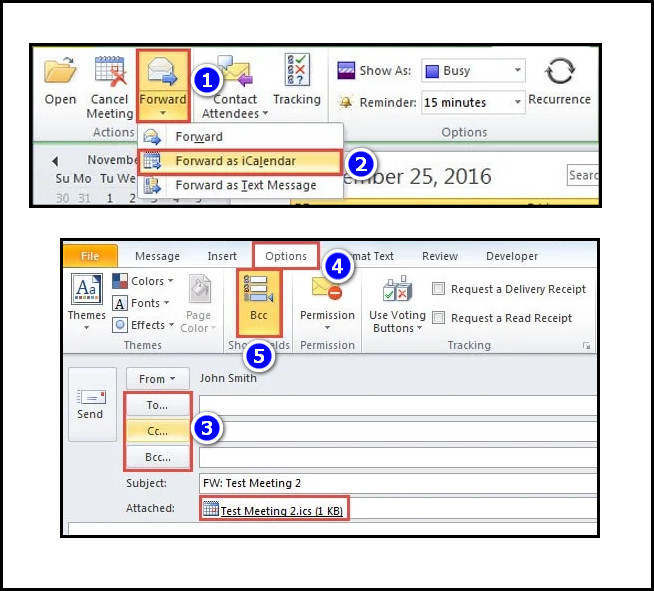
After completing the steps, the attendees will get a Blind Carbon Copy (Bcc) invite to that Outlook meeting.
Also, check out our separate post on how to fix send receive error in Outlook.
Can You Bcc Calendar Invites in Outlook?
Unfortunately, there isn’t any way to add a person as a Bcc recipient to an Outlook meeting. But you can add 3 types of attendees to the meeting. They are: 1.Required, 2.Optional, and 3.Resources. And among them, Resource attendees of Outlook meetings work the same as Bcc in email.
According to the Former Outlook MVP Jay Harlow, the Optional invites works the same as CC in emails, and the Resources invites work as Bcc. Also, many advisors agreed with the statement.
Also, In Outlook 365, Outlook 2016, Outlook 2013, Outlook 2010, and Outlook 2007, you can forward your meeting invites as iCalendar. You can add Blind Carbon Copy invites (Bcc) in the send popup window of iCalendar.
Read more on new post on how to delete calendar items in Outlook.
FAQs
What is Bcc in emails?
The Bcc section of emails allows senders to prevent users from seeing each other’s email addresses.
Is adding someone as a resource in an Outlook calendar invite work like Bcc?
Yes, the resource audience of the Outlook meeting works the same as Blind Carbon Copy in emails.
What is relevant to CC and Bcc in the Outlook calendar?
An “Optional” attendee in Microsoft Outlook operates the same as Cc in email, whereas a “Resource” attendee works similarly to Bcc in email.
Conclusion
Long story short, you can’t add a person as a Bcc recipient to an Outlook meeting, but the Resources invite of Outlook meetings works the same as Bcc. Also, If you forward any Outlook meeting invites as iCalendar, you can add anyone in the bcc section.
After reading this article, I’m sure you know all the methods for adding Bcc calendar invites in Outlook. Comment if you face any issues while following the process.
Peace!