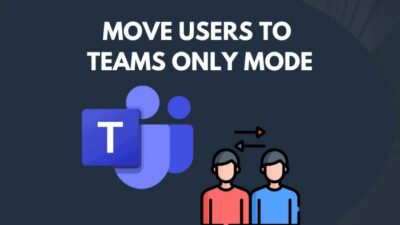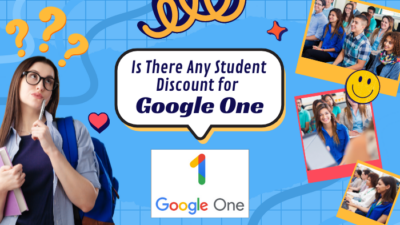In today’s world, we all have busy schedules. So we skip meetings where we aren’t 100% needed.
That’s why Outlook has included the Optional attendees feature in meetings for persons who can but won’t be required to attend a meeting.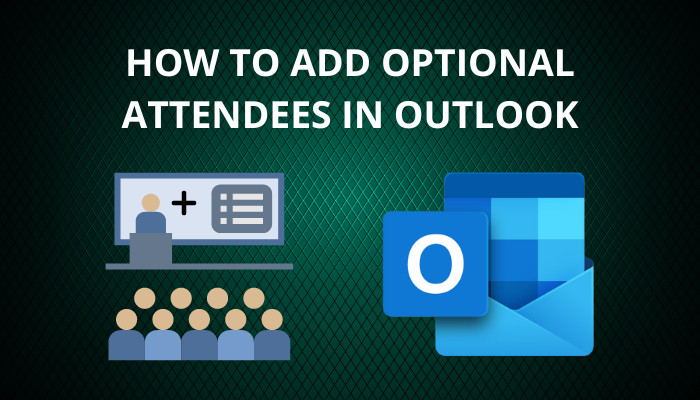 This article will demonstrate the quickest way to add optional guests to a new or existing meeting in Outlook. So without further due, let’s jump in.
This article will demonstrate the quickest way to add optional guests to a new or existing meeting in Outlook. So without further due, let’s jump in.
How to Add Optional Attendees in Outlook While Forwarding
We send Optional invites to those individuals who can attend the meeting but aren’t required to. You can simply select Optional to the right of the Invite attendees field in a new meeting in Outlook to add optional guests from both the web version and the desktop app.
In this section, I will show you the methods to include optional attendees in Outlook while forwarding a new meeting on both the web version and the desktop apps.
You can use this method to add any number of optional attendees in Outlook 2016, Outlook 365, and other Outlook versions.
Here are the methods to add any number of optional attendees in Outlook while forwarding:
On Outlook Web
- Open Outlook in your browser and log into your account.
- Select the Calendar icon from the left and click the New event button.
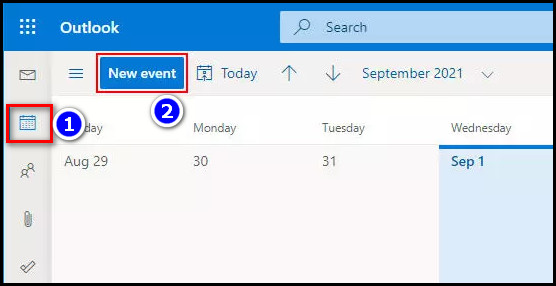
- Click Optional from the Create New Event window.
- Insert the names/emails of the attendees in the Invite optional attendees field.
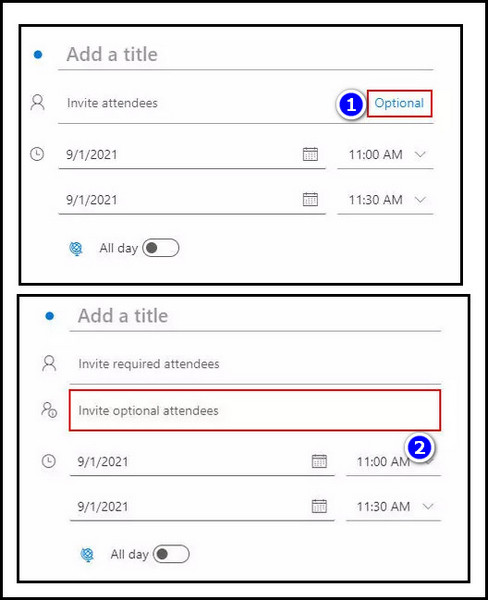
Check out the easiest way to Outlook: something is wrong with your data file.
On Outlook Desktop Client
- Open the Outlook app on your desktop and log in.
- Select the Calendar icon from the bottom left.
- Choose the New Meeting option from the Home ribbon.
- Input the names/emails of the optional attendees in the Optional Attendees field.
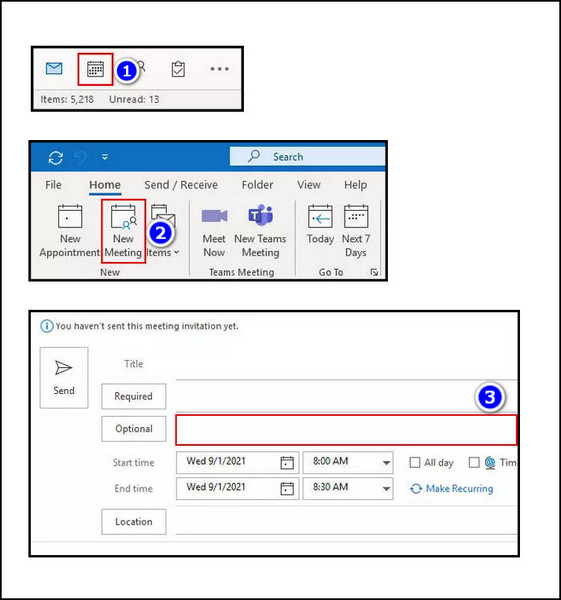
The process described above helps you add optional attendees to an Outlook meeting. But if you want to add optional attendees in a pre-planned meeting, go to the following section, where I’ve explained how to do that.
How to Include Optional Attendees in Outlook After Sending Everyone
Microsoft Outlook has a very effective meeting feature that easily integrates with your calendar. Not only that, but you can also include different types of participants in those meetings.
Outlook also covers you if you forget someone to add to the meeting. I will show you the steps to add optional attendees after creating a meeting in this part. Let’s see.
Here are the steps to include Optional attendees in Outlook after sending everyone:
- Open Outlook in your browser and log into your account.
- Go to the Calendar from the left Navigation corner of your screen.
- Double-click on the scheduled meeting shown on that Specific date.
- Insert the attendee’s email address in the Optional box.
- Click the Send update option.
- Choose the following options Send Update to Attendee window as per your need:
- Select “Send updates to all attendees” to notify all participants.
- Select “Send updates only to the attendant or deleted attendees” if you don’t want to send updates to everyone.
- Hit the Ok button.
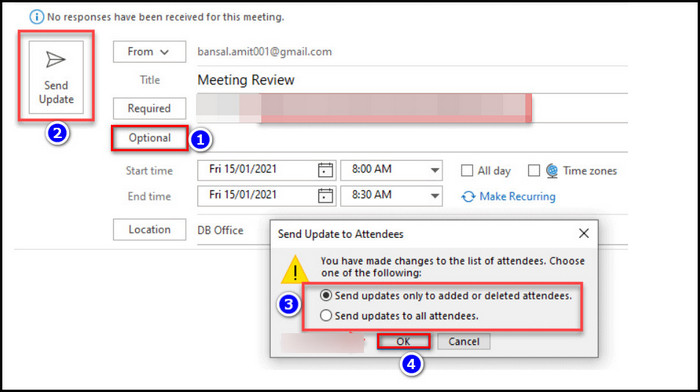
After completing the steps, the optional attendees of the meeting will get an email notification.
Check out the easiest way to fix Outlook can’t create file error when opening attachment.
How to Include Optional Attendees in Outlook Mac
You can also include optional attendees in Outlook Mac, but the process is quite different than the Windows counterpart. You can only make a participant optional after adding them to a meeting. Just click the upper arrow next to the name from the invite list of your meeting and select Optional.
This part will guide you through adding an optional attendee in Outlook for Mac.
Here are the steps to make a participant an optional attendee in Outlook for Mac:
- Open the Outlook app on your Macbook.
- Open your meeting and navigate to the meeting invite list.
- Click on the up arrow next to the Recipient’s name.
- Select Optional from the pop-up menu.
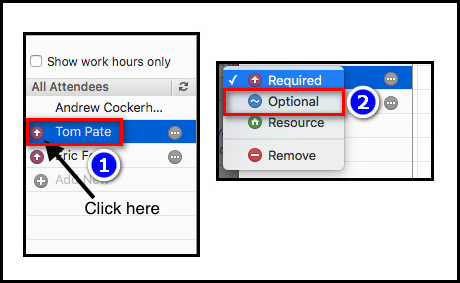
After completing the steps, the participants will mark as Optional in the invite list.
Also, check out our separate post to Outlook fix this file cannot be previewed.
FAQs
How do I add an optional attendee in Outlook without sending updates to everyone?
To add an optional attendee in Outlook without emailing everyone, you must select the “Send updates only to the attendant or deleted attendees” option from the Send Update to Attendee window.
What does Optional attendee mean in Outlook?
When you mark participants as Optional, it means that the selected attendee has the option to attend the meetings but is not obligated to.
Is optional the same as BCC in Outlook?
No, in MS Outlook, an ‘Optional’ attendee works the same as Cc in the mail. However, if you make someone a ‘Resource‘ attendee, they work the same as Bcc in email.
Conclusion
Suppose you are presenting a budget report to your team previously approved by the board. You can invite anyone from the board to attend, but it isn’t mandatory for the members. In those scenarios, we use Outlook’s optional invite.
After reading the article, I’m sure you know the steps to add optional user meetings. Comment if you face any issues while applying the steps. Peace!