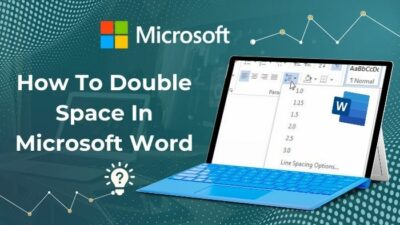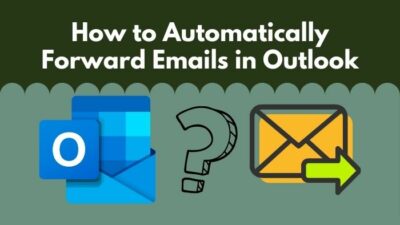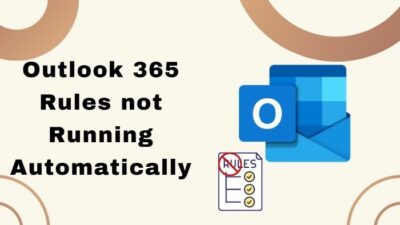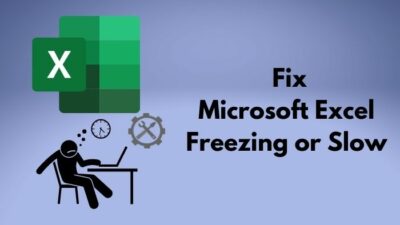MS Word screen turned black with white text! Are you worried about this issue?
Well, keep your anxiety aside, and don’t blame bugs for this problem. Your entire MS Word screen turned black with white text due to some change in the settings.
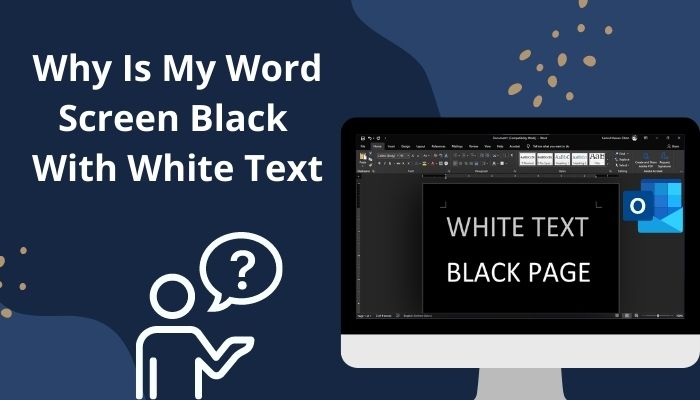
Some people might find this eye-pleasing, but others might not because people who used to type in Word with the white background or canvas won’t like this black canvas.
So, for the sake of those who don’t like this MS Word’s black screen and want to fix this — I came up with this article. As a traditional white background Word fan, I know how badly you want to fix this.
Let’s turn the black into white! Just read till the end of this article to do this.
Why Your Word Screen becomes Black with White Text?
The word screen might turn black if you turn on the Dark Mode from your Windows 11. And MS Office is set automatically to the system theme settings. Consequently, Word adopted the black screen. There are also custom theme settings options in Word; you may have chosen the black theme.
Dark Mode is the coolest edition from Microsoft, and every Dark theme lover is using it now. This Mode is also blended into MS Word. Dark Mode is a blessing for the eyes because it causes less eye strain than White light.
But you might be the opposite who doesn’t want a dark or black screen in the MS Word application! And the reason behind this is justifiable. Dark Mode is also added in the Word, but not all are a fan of this mode.
Typing in the doc file with black canvas and white text is quite not the usual type and eye-pleasing. For this, you might want to change it to White. So, dive into the below section to fix it.
Also, check out our separate post on how to Microsoft Word Read Aloud Stopped Working.
How to Fix Black Word Screen with White Text in Windows
There are several reasons behind MS Word turned black. I have found the actual reasons and solutions for this. So, without further ado, let’s jump into the methods to fix the black Word screen with white text in Windows.
Here are the methods to fix a black word screen with white text in Windows:
1. Change the MS Word Theme to White
You might have changed the MS Word theme to black or dark gray. That’s why you’re seeing the entire Word canvas changed to black. Let’s change the theme to white to fix this issue.
Here are the steps to change the MS Word to White:
- Click on the File button from the MS Word Ribbon.
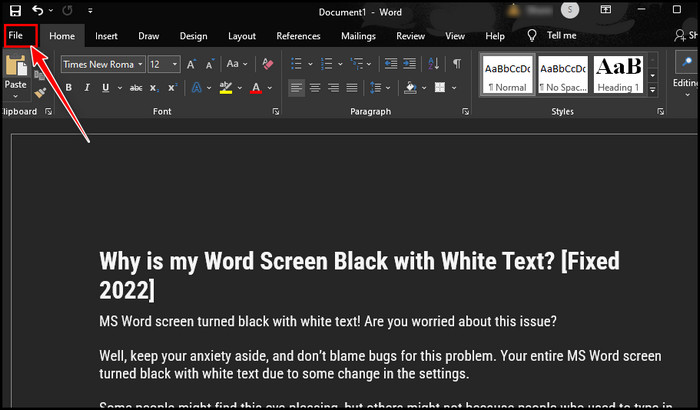
- Select Account from the lower side of the listed options.
- Click on the Office Theme’s drop-down arrow icon and choose White.
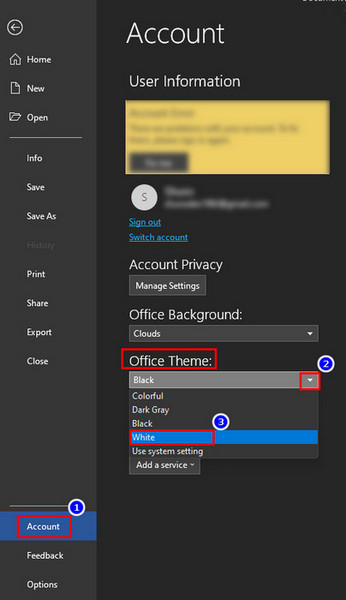
After selecting the White theme for Microsoft Office, the whole Word app UI will turn into white color.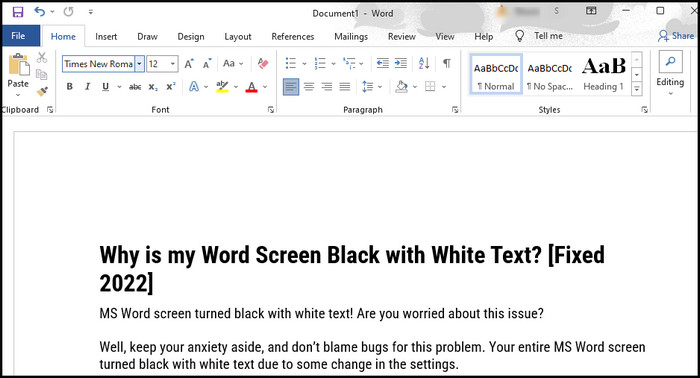
Check out our separate post on how to Fix: Microsoft Word Table Of Contents Not Updating.
2. Change the Word Canvas to White but Keep the Black Theme
This method is for those who want to type in the white canvas but at the same time don’t want to change the black theme. You can do this easily just need to go into the Word settings.
Here are the steps to change the MS Word canvas to white while keeping the black theme:
- Click on the File from the MS Word’s upper Ribbon options.
- Navigate to More > Options.
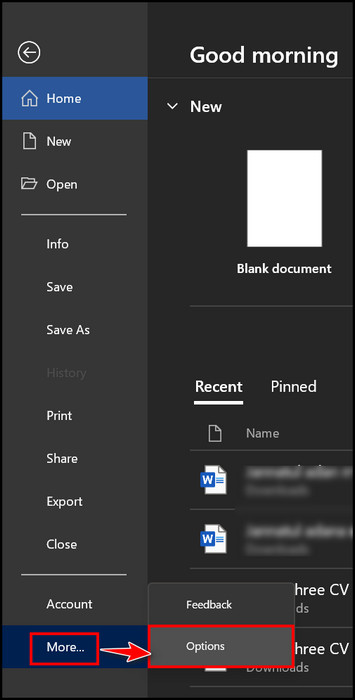
- Click on the General tab and look for Personalize your copy of Microsoft Office.
- Check the box labeled Never change the document page color.
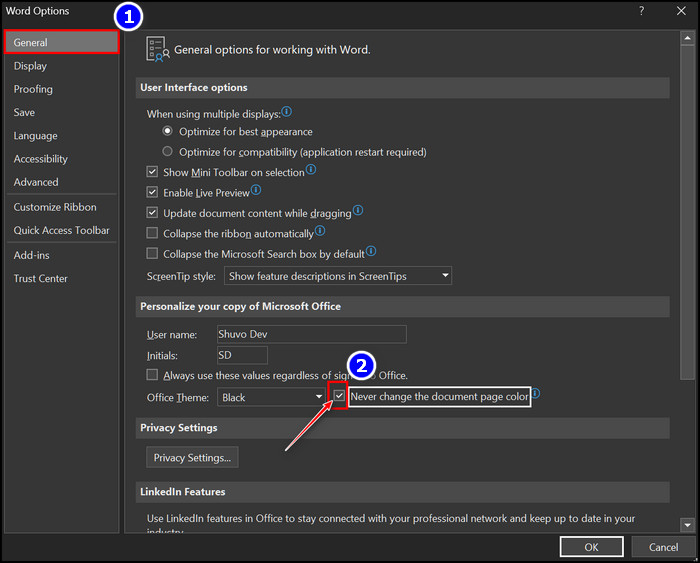
- Choose Black as the Office theme by clicking on the Office Theme’s drop-down menu.
You have successfully changed the document color to white and the text to black while keeping the black theme. This method is for those who love MS Word’s black theme but want to work in the white backgrounded document.
Also read how to Fix Export to PDF Error in Word.
3. Disable the Contrast Theme from Windows Settings
If you have selected a Contrast Theme from the Windows Personalize settings, you will find the Word and otter apps changed into black UI. So, disabling the contrast theme from the Windows settings will solve your problem.
Here are the steps to set the Contrast Theme to None from Windows settings:
- Press Windows key + I to lauch Windows Settings.
- Click Accessibility.
- Select Contrast themes.
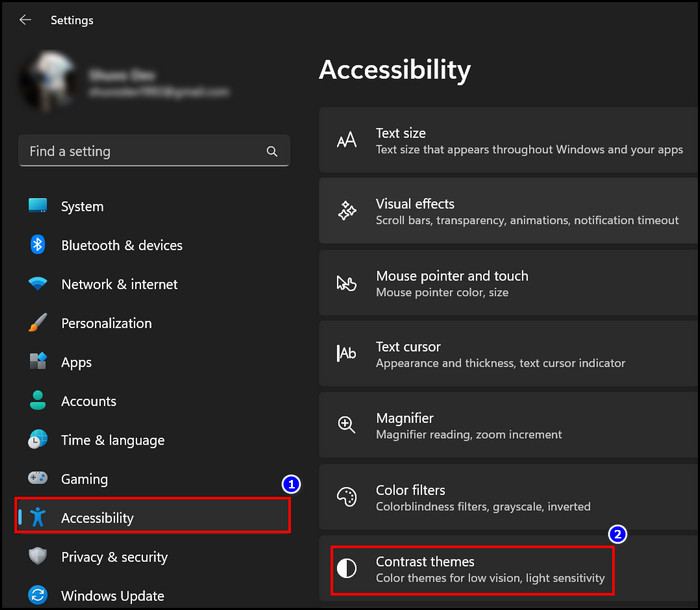
- Click on the drop-down icon of the Contrast theme and choose None.
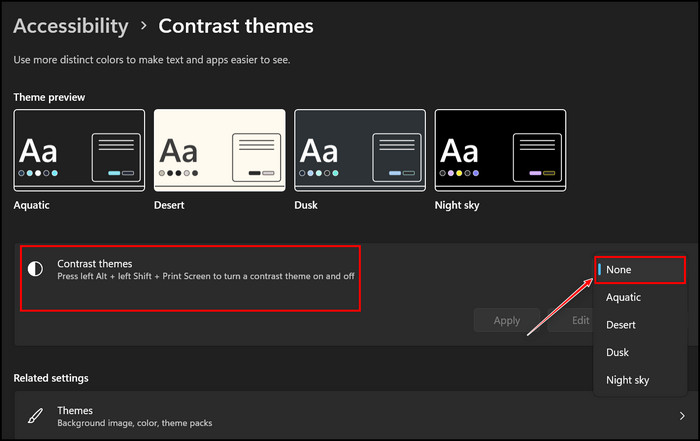
The contrast theme is now disabled, and you won’t see the black screen again on MS Word. The contrast theme is not user-friendly, and the user percentage is too low.
You may also like to read, how to Fix: Find and Replace Not Working On Microsoft Word.
4. Turn off Hardware Graphics Acceleration from MS Word
This method is applicable when you are still facing issues after disabling the Dark Mode or turning off Contrast themes. Hardware graphics acceleration fixes problems such as Office components crashing or not working correctly.
So, disabling hardware graphics acceleration will fix the issue.
Here are the steps to turn off Hardware Graphics Acceleration:
- Open MS Word and click on File tab.
- Navigate to More > Options.
- Click on Advanced from the left pan.
- Scroll down and look for the Display section.
- Check the box for Disable hardware graphics acceleration.
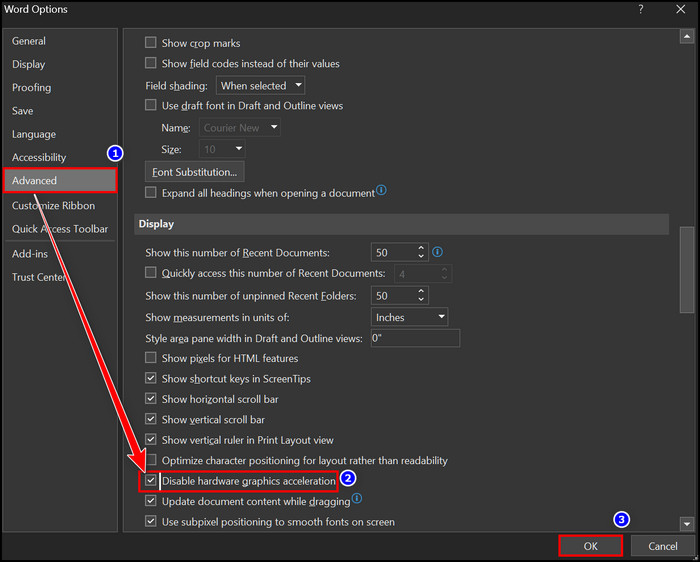
After disabling the hardware graphics acceleration, close the Word app and relaunch it. Check if the black screen of MS Word changed to white or not.
Check out our separate post on how to Double Space in Microsoft Word.
How to Fix Black Word Screen with White Text in Mac
Not to Worry if you are using Word on a Mac laptop and facing the black screen. You can also turn off this dark screen in the Word app from your Mac. The steps are quite the same as fixing this issue from the Windows OS.
Here are the steps to turn on Dark Mode in Word from macOS:
- Take your cursor to the upper left corner and Click on the Word tab.
- Click on Preferences from the context menu.
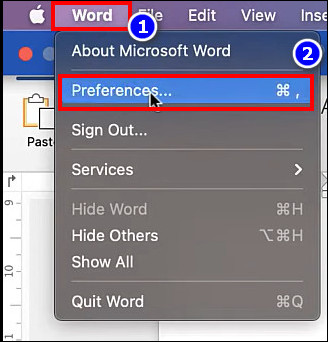
- Select General from the options.
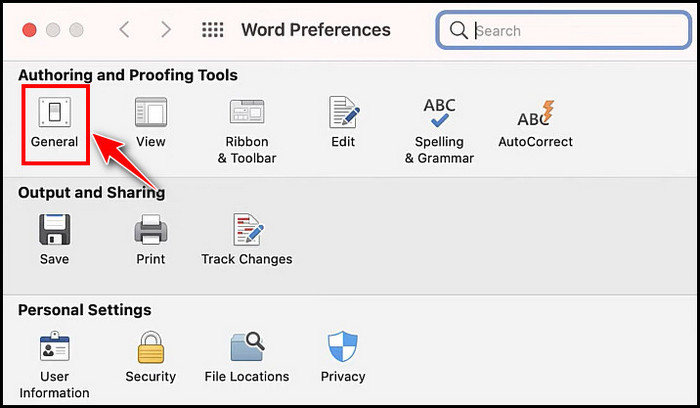
- Click to choose the Turn off Dark Mode option.
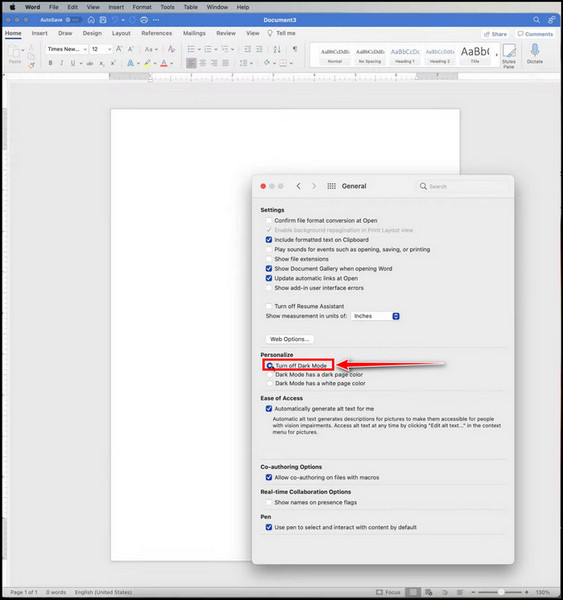
If you want the white page color while keeping the Dark Mode, click on the radio button labeled as Dark mode has white page color. 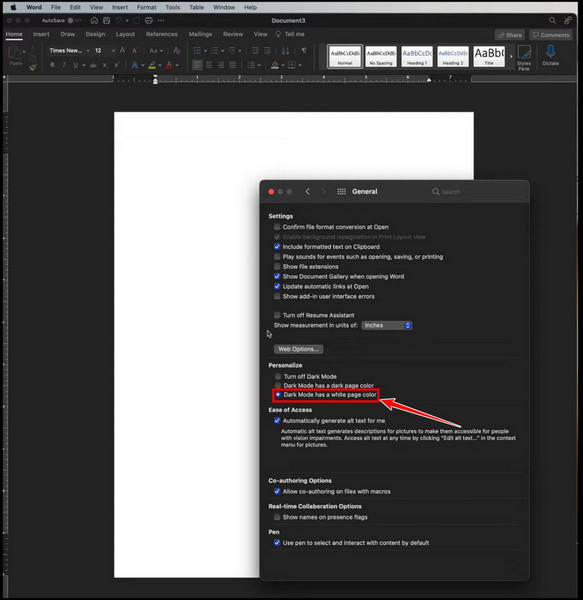
Try both options and choose which one is suitable for you. I hope now you have fixed the black screen problem in Word from your Mac.
FAQs
Can I change the document color to white while keeping the black theme in Mac?
You can change the document color to white while keeping the black theme in Mac. Simply click on Word and navigate to Preferences > General. Click to choose the option labeled as Dark mode has white page color.
What do you do when a Word document is black?
Disable the Dark Mode from the windows or Mac System Settings. You can also choose a White theme instead of Black from Office Themes.
Why are my Microsoft pages black?
Microsoft has a new Dark Mode theme in the office. Somehow, you have enabled or selected the black theme from the Office Account settings.
Wrapping Up
Fixing the black screen in your MS Word is undeniable when it’s not pleasing to your eyes. Some may find the Dark Mode super cool, but others may not. Working in Microsoft Word with the traditional white-oriented UI is the best for those who are used to it.
I have shown how to fix that black screen in this article. Disabling the Dark Mode from the Windows or Mac OS System settings will do the work. You can also go for Word’s theme settings and choose the white theme.
I hope you have read this article till the end, change the Word’s screen color from black to white. Hope to see you at the next one.
Let there be light in your Word canvas. Peace out!