Graphics cards are the core component that a gamer wants. Along with a high-end CPU and RAM — GPU is a must for gamers and professionals who do graphics-related work. But your joy of getting a new GPU can fade away when you see your GPU using a low amount of VRAM.
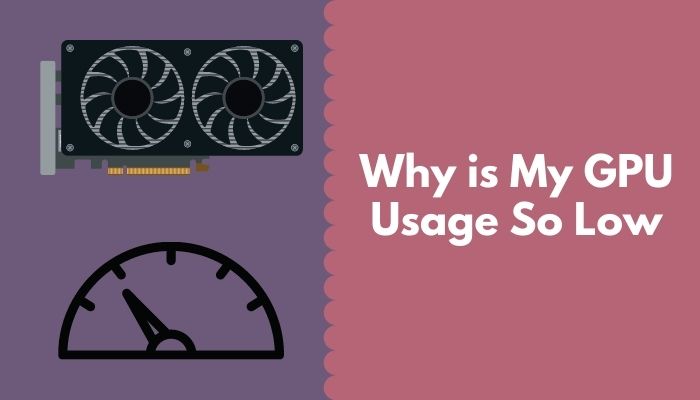
It’s like you opened your mouth for a pizza slice full of cheese, and the slice drops from your hand. Won’t this type of moment be enough to piss you off?
Low GPU usage may occur by a faulty PSU or bottlenecking CPU. This article is for you if you face a low GPU usage problem.
Read this article till the end to know the root causes of low GPU usage and how to fix this.
What are the Reasons Behind Low GPU Usage?
When the system only uses the integrated graphics or outdated GPU, the chipset drivers can cause low GPU usage. Other reasons include the monitor being disconnected from the GPU, issues with the motherboard PCIe slot, the CPU being bottlenecked, the GPU getting damaged, etc.
While gaming, lag can ruin your gameplay, and you will be more frustrated when your top-tier GPU shows low GPU usage. For gamers, the GPU is like their second lungs; without it, they can’t breathe a bit.
So, what are the reasons behind low GPU usage? Let’s point them out.
Here are the reasons behind low GPU usage:
- The system uses integrated graphics over the dedicated one.
- Outdated or corrupted GPU drivers.
- Backdated motherboard chipset driver.
- Third-party apps are blocking the GPU and causing low GPU usage.
- The GPU driver isn’t set to the highest performance level.
- Low GPU usage is caused by CPU or RAM bottlenecking.
- Windows Registry has a corrupted entry.
- Antivirus may slow down your GPU.
- Power supply issue.
- The GPU is overheating.
- Game-related issues.
For these reasons, you might face low GPU usage. Try identifying which one is blocking your GPU’s performance. After identifying the main culprit, don’t worry about fixing it. I will show you the easiest way to fix that particular issue.
Do check our latest post on the Can Motherboard Bottleneck GPU.
How to Fix Low GPU Usage
To fix the low GPU usage, you can try to update your GPU drivers and the chipset drivers. Change the settings to use the dedicated GPU instead of the integrated GPU only, turn on the high-performance mode on GPU, fix the overheating issue in GPU, and check your PSU for wattage problems.
Do you read the upper section thoroughly? I hope you read and identified the main reason for a GPU’s low usage problem. Now, let’s jump into the fixing part.
Here are methods to fix low GPU usage:
1. Disable the Integrated Graphics
Have a CPU that has an integrated GPU in it? This might cause a low GPU usage problem if you have a graphics card because your system is only using the integrated one. Issues like this are common after replacing the old GPU with a new one.
When your system chooses the integrated graphics over the dedicated one, your dedicated GPU will literally do nothing. Meanwhile, you will see your GPU usage is low, like 0-10% from the task manager.
Sometimes your system can choose the integrated graphics if it is more powerful than the dedicated one.
Here are the steps to disable the integrated GPU:
- Go to the Device Manager from the search option.
- Click on the Display adapters > Integrated Graphics Card.
- Right-click on it and select Disable.
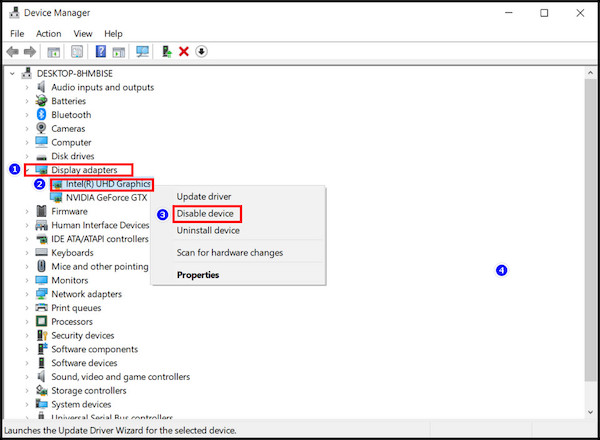
- Click on YES from the prompt.
Note: Your screen might flash several times. Don’t worry about the screen flashing; after the dedicated GPU kicks in, it will be as good as before.
You can also enable the integrated GPU when you need it. After enabling it, make sure both of them are running smoothly. I hope disabling the integrated GPU will solve the issue for you if that’s the main culprit for your GPU is showing low usage.
Also, check out our separate post on Motherboard not detecting GPU.
2. Outdated or Corrupted GPU Drivers
Forget to update your GPU drivers? Backdated drivers can be the reason you face low GPU usage. Updated drivers can boost your GPU’s performance by fixing bugs or tweaking the settings.
After updating the GPU driver, your low GPU problem might not solve. A corrupted driver can slow down your GPU’s performance. So, try uninstalling the GPU drives first and delete all the left-over files if any remain. Then installing the driver will solve your problem.
Here are the steps to update GPU drivers:
- Press Windows key + R to open the Run dialogue box.
- Type in appwiz.cpl and hit the Enter button. It will redirect you to the Programs and Features settings.
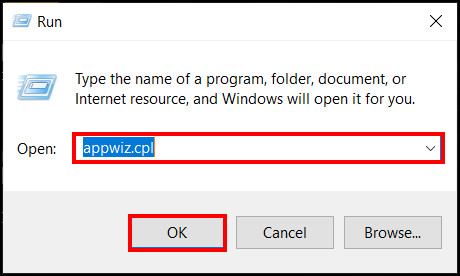
- Find the dedicated GPU driver (AMD/NVIDIA), right-click on it, and select Uninstall.
- Go to the website of the dedicated GPU and download the latest driver.
- Install the drive after downloading it.
Now, you have successfully installed the latest driver. Always try to uninstall the driver first to remove any corrupted driver.
Note: Don’t install the beta version of the driver. Try to download the final released version.
Here’s a complete guide on how to fix a suddenly loud GPU fan.
3. Outdated Chipset Drivers
The chipset on the motherboard is the central brain of the mobo. It controls everything on the motherboard, including CPU core and VRM power, GPU core speed, I/O port connection, RAM speed, etc.
If your chipset driver got outdated, it might cause low GPU usage. The chipset driver maintains the communication between the motherboard and the GPU. So, an obsolete driver might not utilize the GPU properly.
Here are the steps to install the latest chipset version:
- Go to your motherboard’s website.
- Search your motherboard’s model number and select it.
- Go to the Support option and click on the Download section.
- Click on the Driver Download tab.
- Scroll down and search for the latest chipset driver.
- Download and install it.
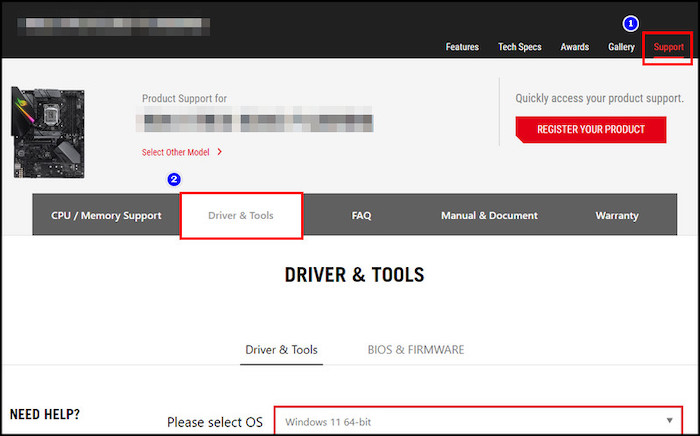
It will eventually uninstall the older driver and install the latest driver. Then restart the PC to take effect. Done! You have updated your chipset driver. It would fix the low GPU usage if this was creating the issue.
Also, Check out how you can remove the thermal paste from the motherboard PCB.
4. Disable Third-Party Programs
Sometimes third-party programs can clog up the GPU and CPU. If they are using all the processing power from the CPU, it can cause a low GPU usage problem. CPU won’t be able to utilize the GPU power if it gets too much processed.
Malicious software or a bug program can cause this low GPU usage problem.
Here are the steps to disable third-party programs:
- Press Ctrl+Shift+Esc to open the Task Manager window.
- Click on the Startup tab.
- Find the program that is creating the issue and select it.
- Click on the Disable button.
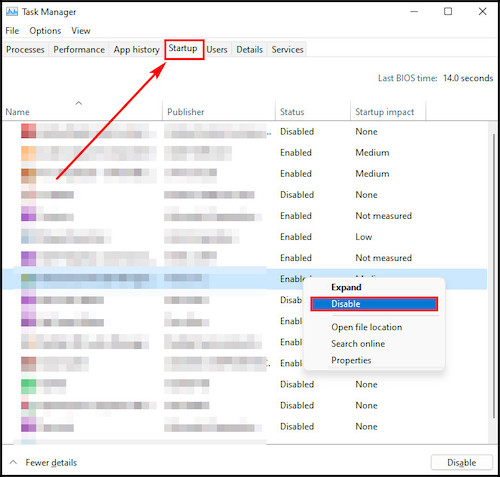
- Repeat the same process for every third-party program that is creating the issue.
- Restart your computer.
Disabling third-party programs will fix the problem. Disabling all the programs that caused the low GPU usage problem will enable the GPU to perform at its peak.
Follow our guide to AIO Water Coolers for GPUs worth it.
5. Set your GPU to the Performance Mode
The graphics card has various modes to set its performance. From low profile to high profile, you can tweak performances from the GPU settings provided by the manufacturers. You can change things like anti-aliasing, anisotropic filtering, and so on.
If you didn’t configure all the settings correctly, it might cause a low GPU usage problem with a lower clock speed. NVIDIA with the Power management mode and AMD with Texture Filtering quality settings will enable lower power consumption and better graphics.
Here are the steps to set your GPU to the performance mode in NVIDIA:
- Right-click on your desktop and select NVIDIA Control Panel.
- Click on the Manage 3D settings.
- Set CUDA -GPUs to ALL, Low Latency Mode to On.
- Select your GPU under OpenGL Rendering and Power Management Mode to Prefer Maximum Performance.
- Set Shader Cache to On and Texture filtering Quality to High Performance.
- Set Threaded optimization to Auto.
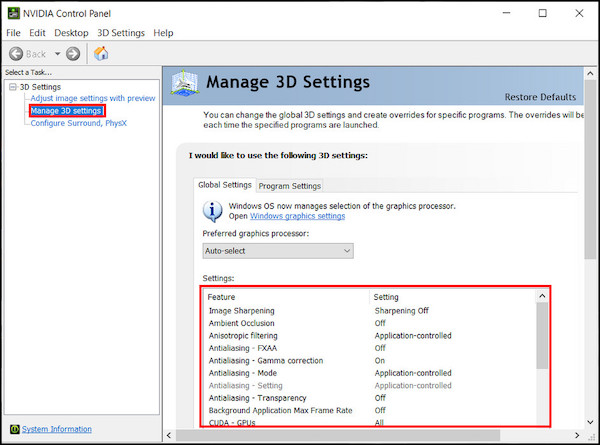
- Click on the Apply button and save it.
In this way, you can enable the performance mode in your GPU. Performance mode will improve the overall performance and fix low GPU usage problems.
6. Fix CPU or RAM Bottlenecking Issue
CPU or RAM bottlenecking can cause a low GPU usage problem. If you are getting an average of 80-90 % GPU usage in every high-demanding game, your CPU might be facing the bottlenecking issue.
The CPU provides all the data to the GPU. When your CPU can’t send or receive enough data from the GPU, your GPU has nothing to work on then. Bottleneck on the CPU only happens when you use a powerful GPU with a low-end CPU.
The RAM bottleneck is also the same. When you don’t have enough RAM to handle all the tasks and processes, it causes a RAM bottleneck. As a result, you will see low GPU usage.
Try to change or upgrade your CPU to fix this CPU bottlenecking issue. Upgrading the CPU will solve the GPU low usage problem and boost the overall performance.
Although, you can try to overclock your CPU if your CPU is unlocked. But don’t do overclocking if you don’t know how to do it safely.
To fix the RAM bottleneck problem, try to run your system with a dual-channel memory configuration. If you have only one RAM stick installed in your system, try buying one with the same specs. It will speed up your entire system.
You can also try overclocking your RAM by setting the proper voltage and required MHz.Turning on the XMP profile will do overclocking for you. It’s a feature by Intel. AMD also has the same feature, and it’s called RAMP.
7. Fix Windows Registry Corrupted Entry
A broken or corrupted Registry setting in Windows can cause a low GPU usage because a registry key can stay on your system after you have deleted the program. You can control your computer’s behavior and override your default settings with a registry key.
So, when a registry key got missing, corrupted, or didn’t get deleted correctly, it may cause a hardware issue.
Here are the steps to fix a corrupted registry entry:
- Press the Windows key + R to open the RUN dialogue box.
- Type in CMD and press Ctrl + Shift + Enter to open CMD with Administrative Privilege.
- Type in sfc /scannow and hit the Enter button.
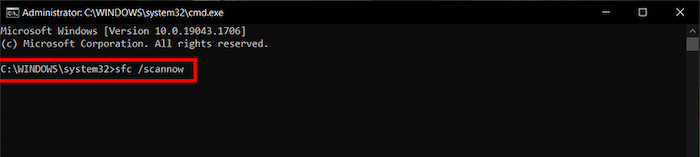
- Restart your computer after finishing the Scan.
If you don’t want to install the Windows again, scanning for the registry error can fix a low GPU usage problem. Try this method only when a registry error is causing the low GPU usage problem.
8. Change Settings in the Antivirus
Antivirus is a must when you need complete protection from malicious viruses. The firewall feature in the antivirus allows you to block or allow any app to access the internet.
Antivirus runs in the background all the time. When the program detects any threat, it blocks that immediately. But, this antivirus can slow down your PC. Suppose you are in the middle of a game, and the antivirus starts the scanning process. It will draw out more CPU power for scanning, and this can cause low GPU usage.
If the CPU is in a state of 100% usage, it won’t be able to send any data to the GPU. So, you may need to disable the antivirus’s real-time protection and scanning. But it is recommended to disable those only when you are in the game.
However, a third-party antivirus program comes with a Gaming Mode option. But Windows Defender doesn’t have any.
You can disable Windows Defender’s real-time protection to ensure you no longer face a low GPU usage problem.
Here are the steps to disable Windows Defender’s real-time protection:
- Click on the search button and type Virus & threat protection.
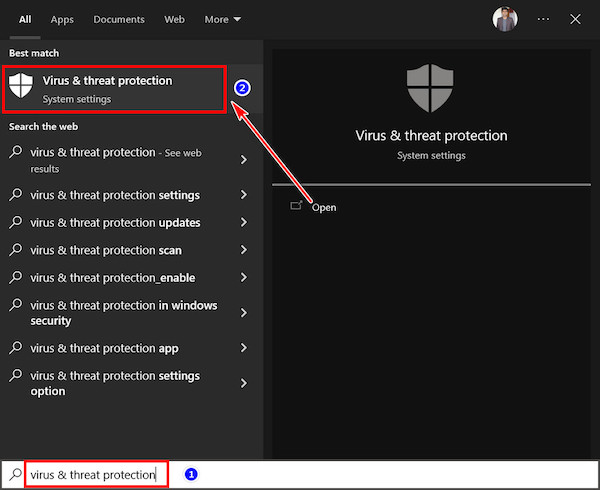
- Click on the Manage settings from the Virus & threat protection window.
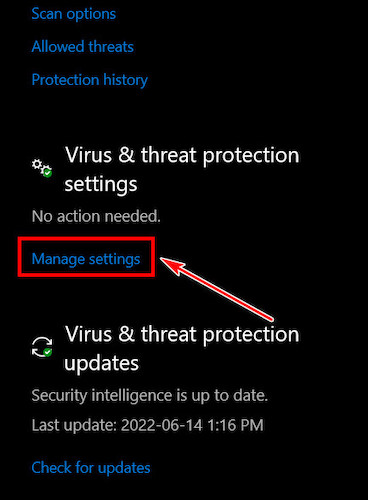
- Flip the switch to turn off real-time protection.
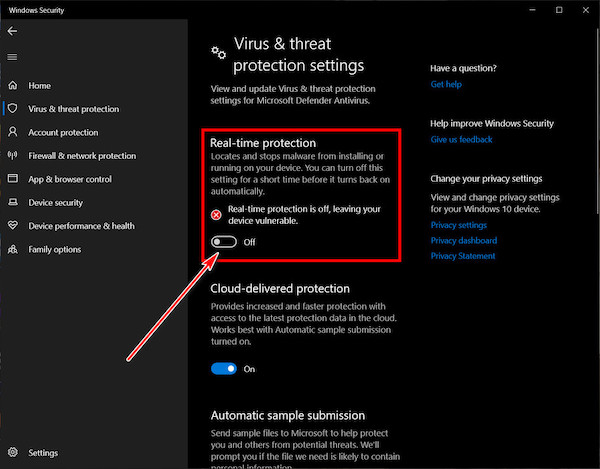
Now, you can play games without hassle with low GPU usage.
9. Check PSU Wattage Issue
If you have an underpowered PSU, it will not deliver enough power to the high-level GPU. However, a PSU with a faulty 6-pin or 8-pin PCIe connector won’t provide enough power to the GPU. A faulty GPU will not deliver enough juice to the GPU, so that you might face low GPU usage.
The CPU and GPU will not work to their full potential if they don’t get enough power. You should buy a power supply with high watts to get the full performance from the GPU.
So, Check your PSU’s maximum wattage supply capability and the minimum watt requirements of your GPU. Check for faulty wires and connectors of your PSU. You can get a multimeter to check for PSU faults.
10. Fix GPU Overheating Problem
Excessive heat is not good for any electrical hardware components. So, overheating will cause GPU throttling and lower your GPU clock speeds. You will see a high amount of FPS drops, and your GPU will use a small percentage of visual memory.
Your GPU will overheat if you overclock it all time. Your GPU cooler won’t be able to keep up with the temperature. As a result, the VRAM of the GPU might be damaged.
So, my suggestion is not to overclock the GPU when it is not necessary. Try to keep the temperature minimum by making all the GPU fans spin to the fullest.
Check whether your GPU’s fan is working properly or not. A faulty fan could be a problem for a GPU. The fan is the main thing that helps cool down the GPU by dissipating the heat. Replacing a faulty fan can fix lower GPU usage problems.
Make sure your PC casing has perfect airflow. You must install the fans by maintaining a perfect airflow balance. Inadequate airflow will overheat your entire system along with the GPU.
So, setting up a good airflow will fix the lower GPU usage problem if overheating is slowing down your GPU.
Games require a high amount of GPU processing power to render all the game’s graphics. However, many games depend on the CPU for bad game optimization, which leads to low GPU usage.
You can’t do anything about it when a game entirely depends on the CPU power due to bugs or lousy optimization. To fix the issue, you may try to install patches or fixes provided by the game developers.
If the game is not causing a lower GPU usage problem, try to upgrade your CPU.
Wrapping Up
Countless reasons can cause a low GPU usage. For gamers, it’s like living in a hell-like situation because the GPU is the main for gaming.
When you face an issue like this, try to fix that by following this article’s fixing methods. First, know the main cause and then go for fixing it. Low GPU usage problems can be caused by a faulty PSU, bottlenecking CPU or RAM, and when the GPU is overheated.
I have mentioned all the possible solutions to this problem in this article. Do follow through. Good luck!




