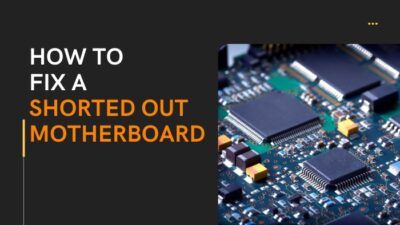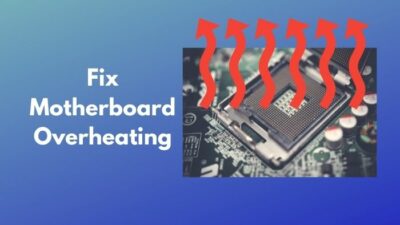You have been using the perfect build without any issues for a month or so but now your system is running into several issues. At the same time, you are also noticing a yellow light on the motherboard.
You probably want to know:
What does a yellow light on the motherboard mean?
You don’t have to lose sleep over it, though. While I only faced this error once in the past year, I still managed to find the cause and fix it pretty easily. Stick around till the end of this article to learn more.
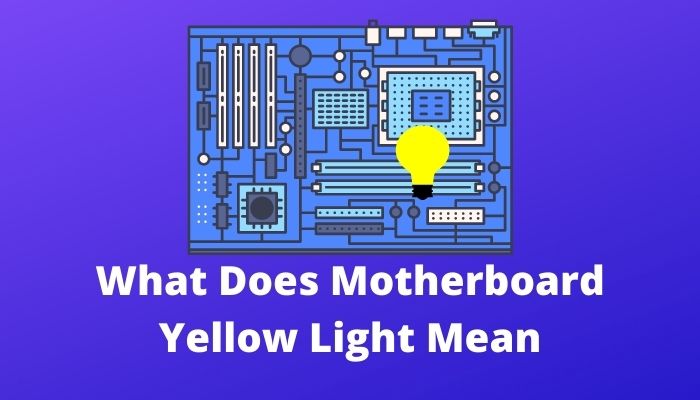
So, without wasting more time, let’s get right into it. Just don’t forget to not skip anything because every section is very important.
What Do The Lights On The Motherboard Mean?
The lights on the motherboard each have a specific meaning indicating an error. The LED blinks lights in different colors to convey a unique meaning. The meaning is not always the same between different motherboards, however, so you have to read the manual.
The position of this LED light will also be different from computer to computer but most of the time, you can find it close to the power button.
The meaning of the colors can best be understood by looking at the user manual that came with your computer.
As I mentioned earlier, if you see a yellow light, it means there is probably something wrong with the RAM. Similarly, other lights will indicate some other issues with the hardware.
Related content you should read: Will a Motherboard POST Without a CPU.
The meaning of these lights is not consistent, however, so you need to recheck with the manual. For example, if you see a persistent orange light in many motherboards, it would mean that the power supply is successfully providing power.
However, in a few motherboards, a solid orange light would indicate that there is something wrong with the motherboard. Additionally, some motherboards blink in an orange light which indicates that your power supply is faulty.
Another point I forgot to mention earlier is that the yellow light on your motherboard can also indicate different things. I personally faced this yellow light issue after I installed a new RAM.

This is perfectly normal of course since I said earlier that yellow light indicates that there is a RAM issue. However, my PC would also be unable to boot because of this, and changing the RAM multiple times did not help at all.
I only managed to fix it when I pulled the CPU from the socket and then re-seated it.
Another very common light in the motherboard is the red light and when this happens, your motherboard is saying that an internal hardware component hasn’t been plugged the right way.
If you don’t see any problem with the connection, then the component is simply not working. Red light can also indicate that you have a dead CMOS battery or that there are some boot errors that need to be looked at on the primary hard drive.
So, you know what all these different lights are trying to say. But why do they only blink sometimes and not all the time?
Well, when the motherboard is booted, it has a very important task and that is to initialize the CPU, memory, VGA, and other connected components. Typically, you will get a separate light for each of these, and they each light up when they are being initialized.
Go through our epic guide: Will Motherboard Turn On Without CPU.
These lights should turn off after the initialization is completed but if they don’t, then it means that there was a problem during initialization that causes the LED lights to keep blinking.
What Should You Do If Your Computer Won’t Turn On?
If your computer won’t turn on, you should verify that everything was installed properly. You also need to look for any incompatible hardware that could be causing boot-up issues. Read the motherboard manual for understanding the blinking lights.
One of the first things you need to try right away is to try supplying more power. You should particularly do this if there’s nothing in your computer that’s working, including the fans, lights, and display.
There can be other issues with a power supply so you can also try using a different PSU and seeing the results. As stupid as it sounds, the next step would be to check that your monitor is actually plugged in properly.
It is very common for cables to become loose over time and when that happens, most of us don’t even notice it. You should look for any damages and connection instability in the wire.

If you have a motherboard that comes with a mini speaker on board, you will be able to hear a beeping sound from your motherboard when you press the power button. You should hear a single beep if everything is OK but when you hear multiple beeps, it means something is wrong.
You can find out the meaning of the beeps by reading the motherboard manual. If you have a speaker and you still don’t hear any beeping, then your motherboard might be faulty which could be the reason for the booting issue.
You could also try reseating all the hardware components inside which have been proven to work multiple times. I know it is time-consuming but like cables, there is a good chance that one of the components has become loose.
Lastly, if your computer boots but is unable to go past the BIOS setup, you should try exploring the BIOS settings to look for any incorrect settings. If that feels a little complicated to you, you can simply reset all BIOS settings to default and see if that fixes anything.
Check out our epic guide on how to Clean Thermal Paste on CPU Pins or Motherboard.
FAQ
How can you tell if you have a bad motherboard?
You can tell that you have a bad motherboard by looking at any physical damage. If you don’t regularly check the motherboard for damages, you can also identify a bad motherboard by checking if your PC is constantly freezing or crashing unexpectedly.
What does the yellow light mean on a Dell computer?
The yellow light on a Dell computer doesn’t relate to any major errors. The steady yellow light only means that your system is receiving power and sending that power to the other hardware inside.
What happens if you put the CPU in wrong?
If you put the CPU in wrong, you will be facing difficulties in installing the motherboard, unless you use a lot of force. This is not recommended because the motherboard should drop into place without any pressure.
How fragile are CPU pins?
CPU pins are extremely fragile and malleable which means they are heavily prone to damages or bending. The good news is it is possible to unbend the pins if you follow some guides online.
Final Thoughts
Seeing your motherboard flash different lights can be alarming sometimes, but the truth is that those lights can be very useful if you use them right. You can identify specific problems with the hardware pretty quickly if you know how to understand the meaning of those lights.
Like I mentioned earlier, you need to find your motherboard manual to be able to do that. I hope this article was useful to you and if there’s any other technical question on your mind, visit our homepage to find the answer.