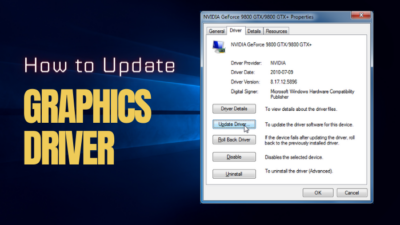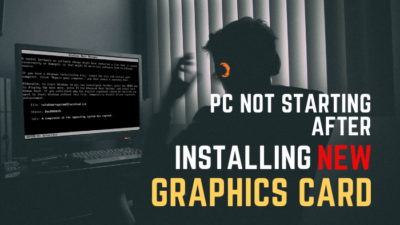Overclocking the GPU will get you more FPS in gaming, and graphics will render faster than the stock clock speed. But there is an opposite side to this, and it’s called underclocking.
Underclocking means setting the GPU’s clock below the stock speed. The thing is, GPUs don’t need higher GHz to accomplish low-end graphical tasks.
And there are other benefits of doing this. So, if you want to learn how to lower the GPU’s clock speed without damage, read until the end.
Let’s begin!
What is GPU Underclocking & Should you Do it?
Underclocking the GPU refers to lowering the graphics card’s clock speed. A dedicated GPU has its own cores to process graphics, running at a specific speed while rendering graphics. You can reduce the clock speed if you don’t want to run your GPU at a higher clock speed all the time.
When the GPU starts to render graphics, all the cores get busy collecting information and processing it. Then they channel the output & maintain a certain speed while doing this. But all the cores will do graphics calculations slowly when you underclock the graphics card.
But should you underclock your GPU?
That really depends – to what extent you prefer the machine’s performance. You can underclock it if you don’t play games that much and want to run your GPU at a lower clock speed.
However, not all games require higher GPU clock speed; some can run on lower settings. So, dropping the clock speed will keep the graphics processor and VRAM cool.
Additionally, the GPU will become hotter if you live in a hot environment without any air cooler, the GPU will become hotter. You should spin the GPU fan with maximum RPM to cool it down, but the noise will beat your eardrum. Well, you can apply some fixes to fix loud GPU fans.
Moreover, you can underclock it to eliminate this fan-spinning sound and cool down the GPU. Sometimes GPU overheats if the fans spin slower when the GPU is hot. That’s why you must know how to adjust the GPU fan speed according to the temperature.
Plus, running the GPU with a lower clock speed will reduce the electricity bill too. So, now, it’s up to you whether you should underclock your GPU or not. If you want, I will show you how to underclock the GPU without damaging it within a minute.
How to Underclock Graphics Cards of AMD & Nvidia
To underclock the GPU, you can use any overclocking app. If you already used one for overclocking, just relaunch the app and drag the core clock speed controller to the left to drop the GPU clock speed. Then, run any benchmark and save the settings if the test shows no stutter or lag.
Technology improved so much that you don’t need to go to the BIOS to control the GPU’s clock speed. Several renowned apps are now available to overclock or downclock the dedicated graphics card clock speed.
Before modifying the GPU or CPU’s clock speed, you must know the differences between the base and the boost clock speed. Otherwise, you’ll have a dead CPU or GPU after modifying the clock speed.
Among the apps, MSI Afterburner, ASUS GPU Tweak, NZXT Cam, and EVGA Precision XOC are the most trusted ones. And I’ll show how to lower the clock speed with these apps. But the steps are the same for every overclocking program that I mentioned.
Here are the steps to underclock graphics card using multiple apps:
1. MSI Afterburner
It’s a very well-known app among PC enthusiasts. With this app, you can overclock your graphics card with just a click of a button. And the same thing goes for underclocking it. So, go to MSI’s official website to download and install the app. Next, follow the below steps.
Read the below instructions to downclock GPU with MSI Afterburner:
- Launch the MSI Afterburner app. You’ll see the GPU clock speed & Memory clock speed on the left. On the right side, you’ll see the temperature and core voltage. In the mid-section, you’ll find controllers for the Core voltage, Power limit, Temp limit, Core clock, Memory clock, and Fan speed.
- Make sure the GPU the app detects the GPU.
- Darg left the Core clock (MHz) controller button to lower the clock speed.
- Set the clock speed controller button to the +0 position, which is the default speed for the card.
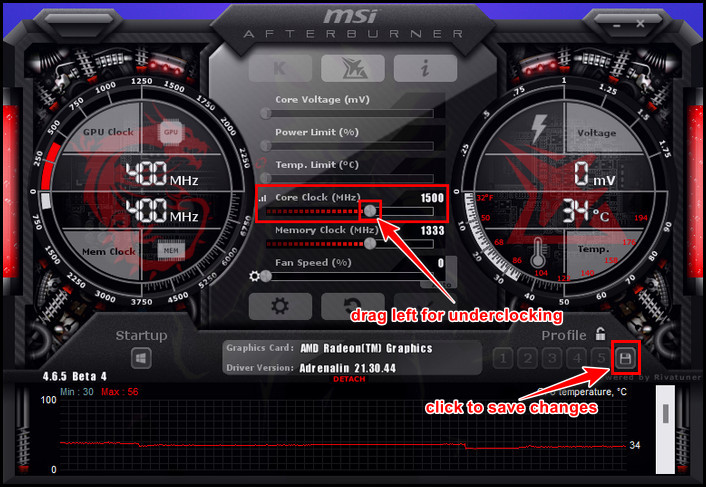
Pro Tip: You can also decrease the Memory clock if you have overclocked it.
You can also lower the clock speed further, but remember too much downclocking will affect the gameplay badly. After that, run any benchmark such as 3D Mark, Heaven Unigine, or PassMark. You can decrease the clock speed slightly if you don’t see any lag or stuttering in the test.
You shouldn’t lower the clock speed further when you face lag while benchmarking. Increase the clock speed if you face stutter and save the settings by clicking the Save button.
2. Asus GPU Tweak III
Asus is the most popular brand in the PC market. They make top-class gaming PC hardware and laptops. That’s why ASUS GPU Teak III is a great app to modify the GPU’s clock speed, whether you’re overclocking or underclocking it.
So, go to the official website first, then download and install the app. After that, launch the app to lower the GPU’s clock.
Follow the steps to downclock a GPU with Asus GPU Tweak III:
- Locate the GPU Boost Clock speed option in the app. You’ll find it in the middle, under the Clock
- Drag the GPU clock speed controller to the left to reduce the clock speed. You can also decrease the Memory Clock speed.
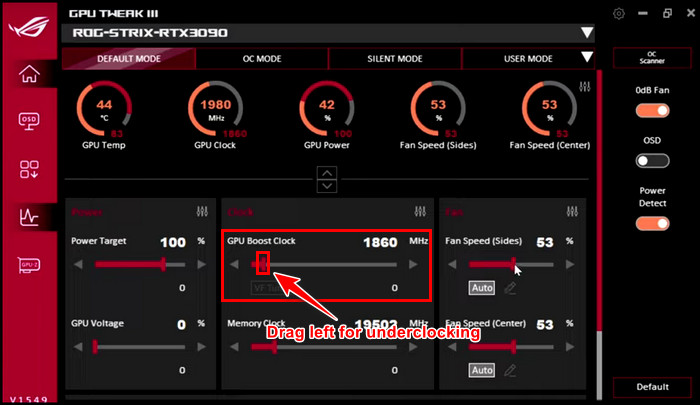
After that, hit the Apply button to save the changes. Downclocking the GPU might cause lag or stutter in the game. So, check that by any benchmarking app. If you find any issues, increase the clock speed a little. Or else keep the changes.
3. EVGA Precision X1
It’s an app from the renowned PC hardware accessories manufacturer EVGA. They offer GPU cards of both AMD & NVIDIA. However, the EVGA Precision app not only supports tweaking their cards, but you can also control other vendors’ cards.
To use this app, go to their official website to download & install the app. Then follow the below procedure to downclock the card.
Read the below instruction to underclock graphics card using the EVGA PX1 app:
- Launch the EVGA PX1 app. If you have an old GPU, you can also download the old EVGA app, which is EVGA Precision XOC.
- Select the GPU card image, which is at the top of the app.
- Drag the Clock slider to the left to lower the clock speed.
- Click Apply > Save.
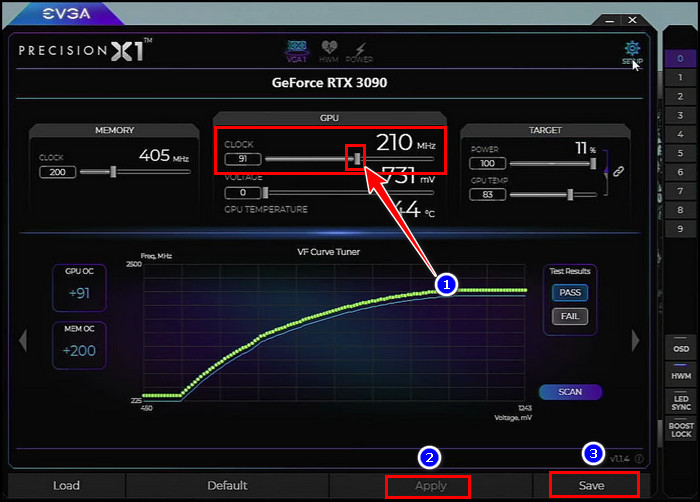
After that, run any benchmark testing app to check the card is running well after lowering the clock speed. You must increase the clock speed if you find a stutter while benchmarking. Otherwise, leave the changes in case everything is running okay.
Remember, always check whether your GPU is working correctly or not. Additionally, if you’re using a GPU for an extended period, it could be on the verge of failing, so test for a failing GPU to keep you aware.
What are the Benefits of GPU Underclocking?
There are several benefits to underclocking the GPU. After downclocking it, you can improve the thermal performance of the GPU, and fans will spin with lower RPM without any noise. Plus, the electricity bill will be lower because the GPU will draw less energy due to lowering its clock speed.
The GPU can overheat for many reasons. If you use the GPU in the overclocked state for a long time, it’ll heat up a lot. So, downclocking might solve the issue for you.
Now let’s look at the positive sides of underclocking in depth.
The followings are the benefits of GPU underclocking:
- Enhanced Thermal Management: When the GPU clock speed runs high, it produces more heat. But if you lower the processing speed, the heat won’t produce that much. As a result, the thermal condition will improve and keep the GPU cooler.
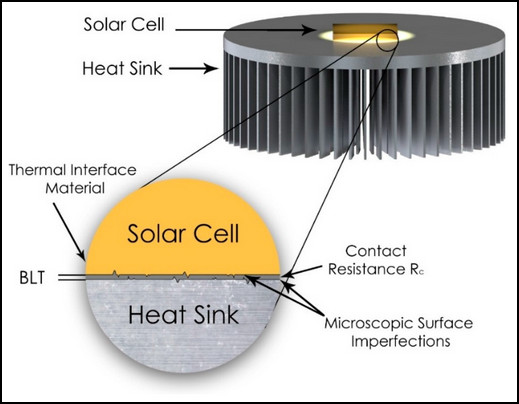
- Lower Electricity Bill: Lower clock speed means the GPU’s performance will reduce because it will draw less energy from the PSU. Due to lower power consumption, the electricity bill will reduce too.
- GPU will Last Longer: Overclocking decrease a GPU’s life span. When you run a graphics card higher clock speed, it will produce massive heat. Heat will kill the GPU slowly. So, running the graphics card with a lower clock will make it last longer.
- Fans will Spin Silently: The GPU will become hot if the processing power is too high. And to dissipate that heat from the GPU, the fans will spin with their maximum RPM. However, a lower clock speed will reduce the temperature, and fans will run quietly.
So, you must underclock the GPU if you want a lower electricity bill, improve GPU’s thermal performance, and play games without making the GPU hot. Additionally, GPU will run longer without issues.
Who Shouldn’t Lower GPU Clock Speed & Why?
Gamers who play games a lot and graphics work-related professionals like 3D modelers, animation makers, and video renderers shouldn’t lower GPU clock speed. Running a powerful GPU with downclocking will slash its performance to the ground, and you will get a lousy performance out of it.
People buy powerful graphics cards to play high-resolution games and get higher FPS. But underclocking it will affect your gameplay negatively because you won’t get a lower FPS. Plus, the game will lag and cause stutter if you set everything high.
For animation makers, a beefy GPU is a must that can handle tons of graphics calculations within a short time. That’s where higher GPU core clock speed comes in handy. But when you lower these clock speeds, the GPU won’t be able to process graphics faster and will kill your precious time.
So, to lower the electricity bill and better cooling, slowing down the GPUs processing power isn’t suitable for gamers and graphics professionals.
Is Underclocking & Undervolting the Same?
Some might mix up underclocking & undervolting together, but these are different. Underclocking lowers the GPU’s clock speed, whereas undervolting limits the GPU’s voltage drawing capability that your GPU pulls to achieve a higher clock speed.
When you underclock a GPU, it runs at a lower clock speed and consumes less power. Conversely, undervolting limits the incoming voltage so that the GPU won’t be able to pass more voltage to the cores.
As a result, the graphics card can’t reach a higher clock speed due to a lack of voltage. To clarify this underclocking & undervolting factor, let me give you a quick example.
Suppose you want to reduce the cost of driving your car. To achieve that, you can do two things: limit the fuel supply to the engine and limit the speed of your vehicle. Limiting the car’s speed is the same as underclocking the GPU.
And limiting the fuel passing to the engine is similar to GPU undervolting. I bet this example clears your confusion about underclocking & undervolting.
FAQs
Is Underclocking safe?
No underclocking isn’t safe if you’re seeking high-level performance out of the graphics card. However, lowering the clock speed will keep the GPU cool and increase its life span. Plus, it will save you some bucks because underclocking makes the GPU energy efficient.
Is Underclocking the same as undervolting?
No, underclocking & undervolting both are different. Undervolting refers to limiting GPU’s voltage-pulling capacity. In contrast, underclocking is lower the GPU’s clock speed below stock. So, both might sound the same, and they are not.
Will GPU perform better if you lower GPU’s clock speed?
The clock speed, or GHz, determines how fast the GPU can render graphics. The higher the clock speed, the quicker the GPU. So, if you underclock a GPU, it won’t perform that much, which results in a slow outcome.
Ending Remarks
Now, you understand what is downclocking the GPU and how to achieve that. In this article, I have also clarified the contrast between underclocking & undervolting. Throughout the testing, I found the MSI afterburner is a brilliant software for tuning the clock below stock speed.
I believe you have already underclocked your GPU safely by following my guide. If you need any help, please let me know. I’ll reach you as fast as possible, and best of luck!