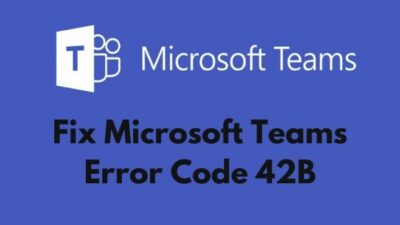Configuring automation is one of the concrete steps for managing your conversion and avoiding unwanted chat in Twitch TV Streaming. When you are streaming, receiving profanity or racist comments always breaks the flow and puts you in an uncomfortable situation.
Though most of us face this situation once or twice in Twitch, you can undoubtedly avoid this kind of situation by configuring AutoMod.
You can smoothly get better control by configuring twitch TV chat with AutoMod. And in this article, I will discuss how you can do it. So, let’s start the journey.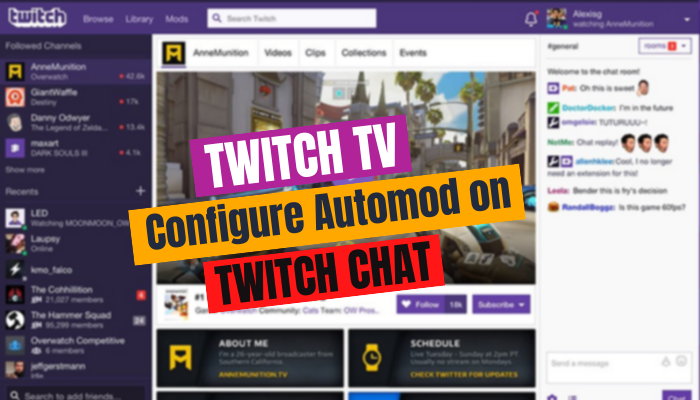
Why Do You Need AutoMod on Twitch?
AutoMod works as a shield for your twitch chat. Also, you can configure it to filter all messages as you see fit, or in general, you can modify your receiving message behavior by enabling moderation.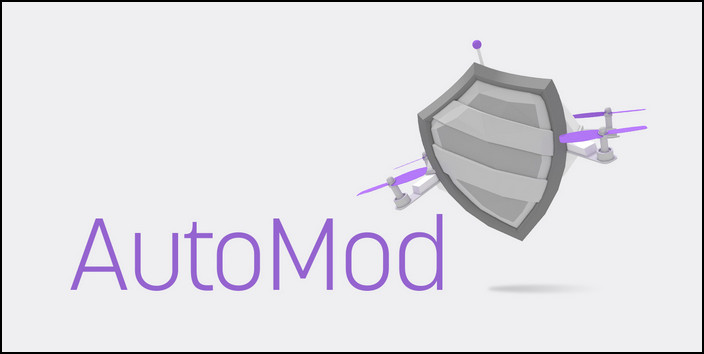
So, What is Twitch AutoMod, and why it’s necessary?
AutoMod is a machine learning automated system that filters potentially inappropriate, offensive, or racially charged messages. When the AutoMod system is enabled, you can review the messages before your viewers can see them.
AutoMod is extremely useful for creating a better environment for your viewers. And maintaining better control is always a step forward in keeping the atmosphere enjoyable for your audience.
However, remember that Twitch AutoMod does not work every time or for every wrong message. It’s a machine learning system, and with more time, it improves its performance even more.
Also, check out our latest guide about Twitch TV block user.
How to Enable and Configure Twitch AutoMod
Twitch AutoMod has many features that you can adjust to your preference. And there are different levels of AutoMod options. You can also download profanity lists and readjust them to your taste.
Now, with a basic understanding of it, you can configure various options and experiment with them.
Follow these steps to enable AutoMod features and configure them:
1. Turn on the Twitch Automod Feature.
It’s true, to enhance the streaming experience, superior AutoMod keeps a crucial role. It will strengthen your audience bonding even more and keep the stream at a jolly pace.
Who doesn’t want it, right? When that’s one of the primary goals for streamers. So let’s try the Automod option of Twitch TV.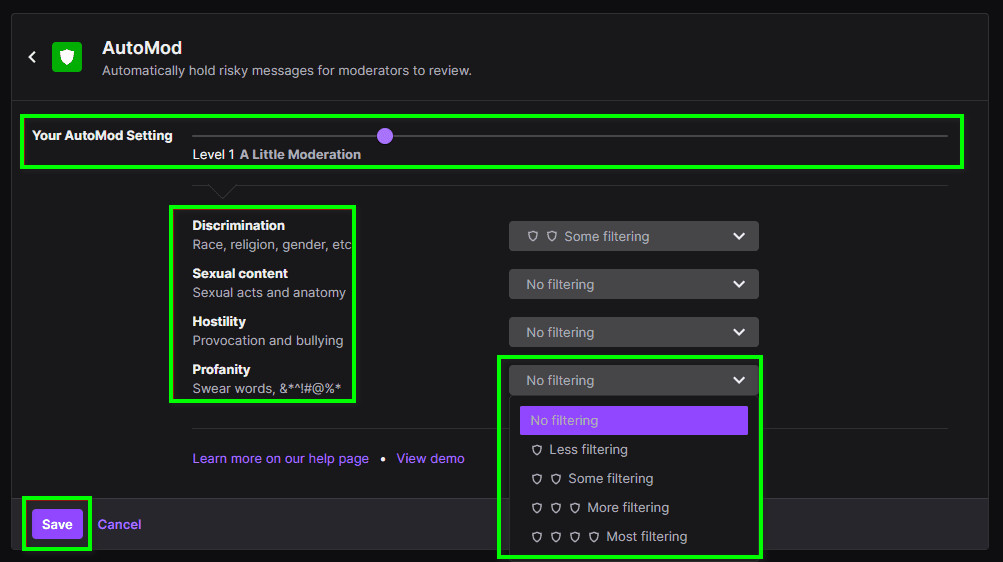
Here are the simple steps to enable AutoMod features:
- Go to the upper-right and click on your profile pic.
- Select Creator Dashboard.
- Choose Settings from the menu bar.
- Click on Moderation from the popup settings menu. And find Automod Rulesets.
- Click on it, and locate a Purple button.
- Click on that, and your Automod will be Turned on.
2. Set the Basic Filtering options.
AutoMod options provide five levels of pre-formatted filtering options. The lowest level of filtering means no filtering, while the highest degree means maximum filtering.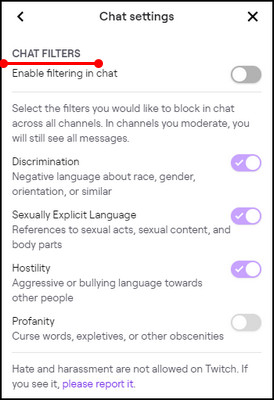
You can try this option by going to Your AutoMod Settings tab. Also, adjust the bar from the bottom to the top. The far left indicates no filtering, and the far right shows the most available filtering.
You can even see a demo example of how AutoMod works. You will find the option below. It will elaborate on what will happen after turning AutoMod on. After setting up Automod Basic Configuration, if they find any inappropriate text, it will notify and ask, “Do you want to accept or deny the message.”
If you accept, the message will be published to your chat, and denying it will remove the message before publishing. Now let’s talk about what the preset levels mean for Twitch TV Automod.
Read more on how to Twitch.tv how to automatically block links in chat?
3. AutoMod Preset Levels And Their Meaning
Without cluttering many options, you can easily set the bar by tuning the AutoMod Choices. The default choices are already tested many times, and it will give enough filtering.
Here is what they mean with preset levels:
0 degree: Block the basic terms.
1 degree: Remove hate and offensive chat.
2 degree: Remove any explicit sexual or insulting words.
3 degree: Remove much more insulting and personality language.
4 degree: All mentioned before, besides a bit of blasphemy and trash chat.
Suppose you don’t want to use custom AutoMod options or do not want to tweak more choices. Easily set the AutoMod levels with the AutoMod Settings Tab or from the predetermined moderation settings and manually modify them. But for better and superior control, follow the below options.
4. Download the Twitch AutoMod Profanity List
Get the AutoMod Profanity list for complete and first-rate control over your chat. Understand that it has everything you need to gain the most control over chat filtering. It will provide you with the best protection against unwanted messages.
The list includes everything from simple harsh words to the most offensive messages from your viewers. As a result, you will be notified even for simple ambiguous statements. However, it will keep your audience talking.
5. Insert Conditions That You Want to Specifically Forbid
You can precisely include the terms or words for the ban with the help of Blocked Terms and Phrases. It’ll consume some time, but add comments or other proper terms manually. You can find this option under the AutoMod Control option.
Get into the option, and you will find Search for terms to block. Write your word, phrases, terms, or anything that you wish to block.
This may be useful for safeguarding personal information, limiting toxicity, or preventing spam submissions. When going to add a word or phrase to your blocked items, you have the option of making it Public or Private.
Some more guides on how to Twitch Tv configure a Stream schedule, AdBlock not working on Twitch.
FAQs
How many languages does AutoMod support?
AutoMod supports English, Spanish, German, Spanish (Mexico), Italian, French, Japanese, Korean, Dutch, Portuguese (Portugal), Polish, Portuguese (Brazil), Turkish, Russian, Slovak, Turkish, Chinese (PRC), and Chinese.
How would AutoMod function as new meanings and phrases proliferate online?
Twitch observes how people use words and how moderators take action. This data helps Twitch to enhance its capability to push further every day and give everyone a better experience on chat.
Why users are not timed out, banned, or muted from any channel by AutoMod?
You can go back to default and set it up again, or if you face the same issue over and over again, you can reinstall the app. And if you use the app, then clear the browser cache and log in again.
Can you make someone as a mod for your Twitch TV?
If you want to make someone else a channel moderator, then you can choose them. You have the authority to make someone a channel moderator. And if you set anyone as a moderator, then there will be a green sword beside their name on the chat.
Can channel moderators have the authority to update AutoMod?
Yes, channel moderators can update, change, and fine-tune your automated settings for better performance. See later all the options they change, and some options will be on hold for your review.
Is there any other method for ensuring better chat quality for audiences?
Furthermore, streamers can designate representatives of their neighborhood to moderate their chats. Also, with the help of Mod Logs 1.1, you can track your moderator’s action. So, with AutoMod and chat moderator, you can ensure a better habitat streaming for the precious audience.
Final Thoughts
If you plan on regularly streaming on Twitch, AutoMod will come in handy. Nobody wants to jeopardize their stream for a few wrong audiences. That is why you must configure AutoMod to your preference.
AutoMod allows you to allow streamers to ban, stop repeating the same expression, and deny specific people from chat, as well as delay the discussion only for emotes or just for the streamer’s subscribers.
This gives you better control over your audience. I discuss all the actions you can take to configure AutoMod to your taste and improve the environment for you and your audience.