Becoming a streamer on Twitch is a compelling career choice as it’s currently the most popular streaming platform. Using Twitch chat to interact with viewers is an effective way to boost a channel’s attributes.
The viewer feels more involved as it allows near-real-time communication between you & your viewers & makes them more likely to stick around, even become a subscriber.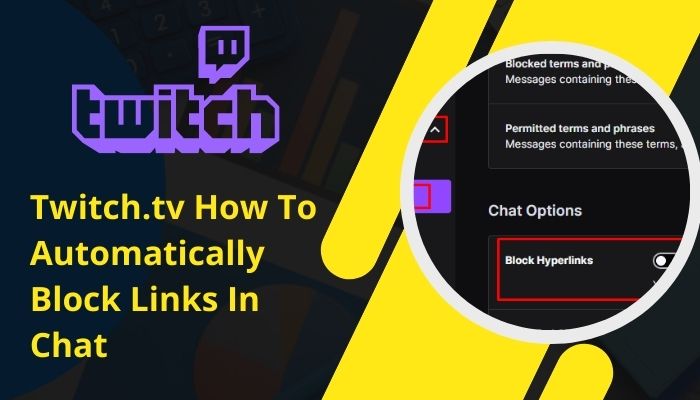
But some people use the chat feature to often spam malicious links. It ruins the chat environment & often puts the viewer’s account at risk if they accidentally click on them.
However, it’s really easy to avoid facing this kind of inconvenience. As a streamer myself, I have thoroughly checked all the necessary steps I could find on several websites, tested them myself & shortlisted the working procedures in great detail.
So let’s dive in & go through it step by step.
Why Is It Important to Block Links in Twitch Chat
The main reason to block links in the chat is to prevent scammers from spamming malicious links. It risks your viewers’ accounts as the links might contain phishing sites or potential scamming, illegal file sharing sites, or even steal personal information to attempt doxxing.
Another reason to block links from chat is to prevent self-promotion by shameless desperate streamers who don’t maintain streamer etiquette. While many see this as audacious behavior, few viewers might get curious & leave your stream to visit the linked channel.
Even some viewers might get irritated & leave your stream after seeing spammed links in your chat. As a result, you might see a steep decline in your viewer count & even lose potential subscribers.
Follow our guide to know Twitch TV Block User.
How to Automatically Disable Links in Chat on Twitch
Twitch has a built-in feature in their system to automatically disable links in the chat. You can effectively block all the links in your chat from the moderation preferences of your Twitch account settings.
Here are the steps to automatically block links in chat:
- Go to twitch.tv & sign in to your account.
- Click on your profile picture at the top right corner.
- Select Creator Dashboard from the menu.
- Go to Settings, and move to Moderation.
- Scroll down & navigate to Chat Options.
- Click on the Block Hyperlinks slider.
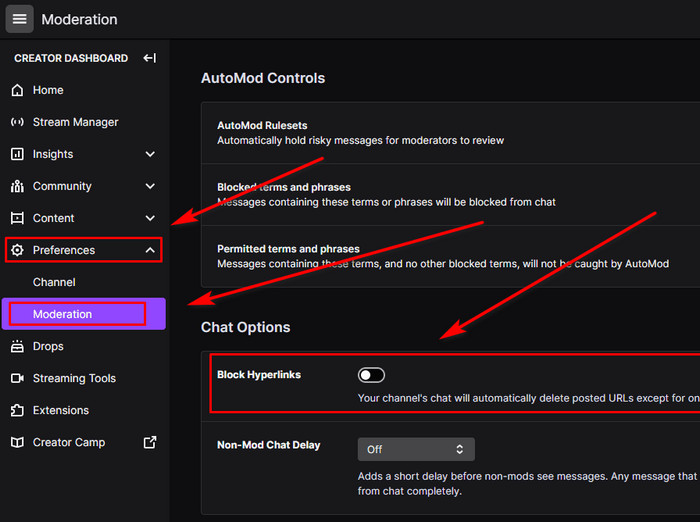
Done! Now all messages containing links will be deleted automatically, showing them as <link removed>, except for the ones posted by you, your moderators, admins or staff.
Here’s a complete guide on how to mark your account as containing mature content on Twitch.tv.
How to Ban Link Spammers
Banning the spammers is just as crucial as blocking their spammed links from the chat. They might find alternative ways to achieve their malicious intent or ruin your chat by posting hateful/unwanted messages.
Streamer & their moderators can ban spammers directly from the chat windows. There are two ways to do it from within the chat.
Here are the two ways to ban link spammers:
Method 1
- Open the stream and click on the chat’s rectangular message box.
- Type in /ban{USERNAME} in the chat box and put the spammer’s username in the bracket.
- Press Enter.
Method 2
- Open the chat window.
- Click on their username in the chat to open up their profile card.
- Select the three vertical dots and click Block.
Once you block a spammer from the chat, all their previous messages will automatically disappear from the chat box.
Check out the easiest way to change Twitch chat color, Also, check out our separate post on AdBlock not working on Twitch.
FAQs
How can I automatically block links in chat?
You can block links in your Twitch chat by navigating to Creator’s Dashboard > Settings > Moderation > Chat Options & toggling on the Block Hyperlinks slider. You can also ban spammers by typing /ban{USERNAME} command in the chat.
How do I change my chat filter on Twitch?
Open the chat window & click on the gear icon. Click on Chat Settings & turn on Enable filtering in chat option.
Does Twitch automatically block words?
Yes, Twitch automatically blocks hateful words. The Twitch algorithm regularly monitors & identifies new words that go against their community rules & blocks them.
Can I modify my chat audience settings on Twitch?
Yes, you can modify who can post in your chat. You can set the chat audience to followers-only or sub-only from the chat settings in the chat window, or you can also use commands in the chat. A public notification will show in the chat window about the chat audience.
How to block users on Twitch if they change accounts?
Currently, there’s no way to block or ban users on Twitch if they change their accounts to bypass a block. Streamers and moderators can only ban users manually & specifically from the chat.
Wrapping Up
One of the vital features of the Twitch platform is its live chat feature. It adds another dimension to user interaction & enhances the whole experience of watching something live.
Unfortunately, individuals with bad intent often misuse this live chat feature to spam malicious links or even do shameless self-advertising. Twitch knows the severity of this issue & has built-in features to block links automatically.
By following the steps in this write-up, I hope you can now enjoy streaming without worrying about spam links ruining your chat.




