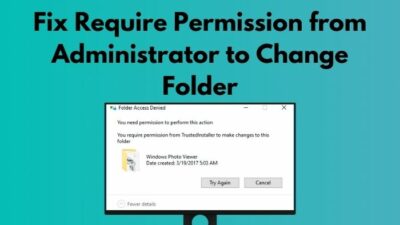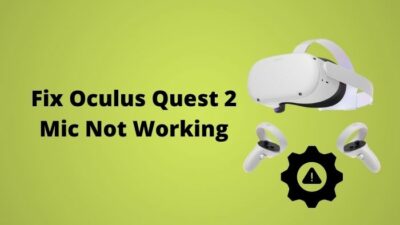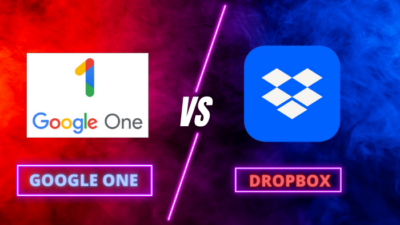Singal is one of the newest end-to-end encrypted messaging platforms, as all of you know now. As this is new and still evolving, sometimes the Signal app simply encounters issues while sending or receiving messages.
You typed a message, tap on the send button, and the message just kept on sending, and the never-ending loop just don’t seem to end, additionally showing a circle of loading.
I also faced a similar situation when I was a regular user of the Signal app. Searching for the solutions, I found the easiest ways to resolve them.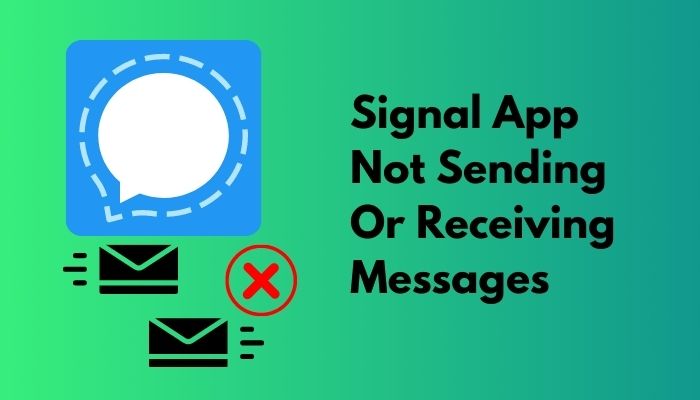
Why Signal App Not Sending or Receiving Messages?
Keep reading the article as I will share the easiest ways to resolve the issue of Signal App Not Sending or Receiving Messages.
How to Fix Signal App not Sending or Receiving Messages
Signal fails to send messages sometimes. This doesn’t happen often, but your life gets miserable whenever this issue occurs. You hit the send button, and the circle keeps rotating, but nothing happens. Neither it sends the message nor cancels the process.
Same kind of issue for the receiver too. The recipient just keeps getting a notification saying there might be new messages. But when you tap on the notification, nothing comes in. This is annoying and irritating at the same time. This kind of problem occurs whenever you try to send messages to any individual or group.
1. Force Stop Signal
The signal app may misbehave because of any unknown issue, and stopping it forcefully might solve the problem for this time.
Here are the steps to force stop Signal on Android:
- Launch Settings.
- Scroll down to Apps.
- Search for Signal in the apps list.
- Tap on the Signal icon.
- Tap on Force Stop on the App Info page.
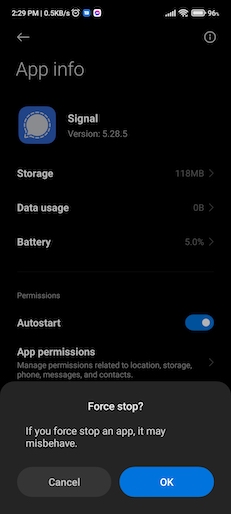
- Tap OK in the confirmation dialog box.
- Please wait for 3-4 seconds.
You are done! You have successfully forcefully stopped the Signal app on your phone. Now relaunch the app to see if the issue in the app has been resolved or not. If the problem persists, then try other methods following.
2. Clear Cache Files from Signal
Cache files are essential to run an app properly. But this might create a conflicting situation in the system. To avoid and resolve the issue, you can try clearing the cache files from your phone now.
Here are the steps to clear cache files of Signal on your phone:
- Launch Settings.
- Scroll down to Apps.
- Search for Signal in the apps list.
- Tap on the Signal icon.
- Tap on Clear Cache on the App Info page.
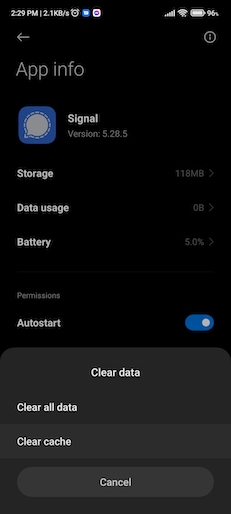
- Tap OK in the confirmation dialog box.
- Please wait for 3-4 seconds.
That was much simple, wasn’t it? The issues are not that much severe as it seems although. You have successfully cleared the cache files of Signal from your phone. Now try opening the Signal app and sending a message to someone to see if the issue has been solved or persists.
3. Clear Data of Signal App
The signal app relies on the end-to-end encryption model, and for this, the app saves data on the phone. This is an obvious thing. And this may be creating a conflict in the operation of the Signal app somewhat. Clearing the app data files from the Signal app might resolve the issues.
Here are the steps to clear data of the Signal app on your phone:
- Launch Settings.
- Scroll down to Apps.
- Search for Signal in the apps list.
- Tap on the Signal icon.
- Tap on Clear Data on the App Info page.
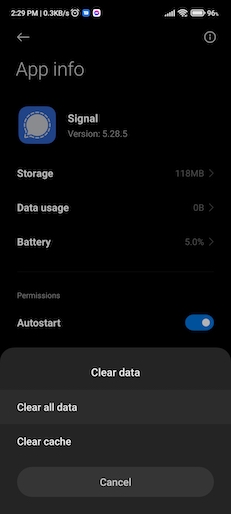
- Tap OK in the confirmation dialog box.
- Please wait for 3-4 seconds.
That was all for the clearing data of the Signal app on your phone. That was so effortless that the whole process took about a min hardly. Now relaunching the app will ask you for your number and other information as it asks for the first-time installation. Provide the info and see the issue has been resolved or not. If the problem continues, try following other methods.
4. Check Permissions
Latest smartphones limit app access to improve the phone’s security and user data security. The apps need to ask for every single permission time-to-time. Whether it is for a camera, microphone, or storage, your phone will not let it access on its own at the first moment.
If the Singal app has terrible times with the permissions from your phone, then try checking the app permissions manually.
To check the permissions, follow the steps below:
- Launch Settings.
- Scroll down to Apps.
- Search for Signal in the apps list.
- Tap on the Signal icon.
- Tap on Permissions on the App Info page.
- Now permit the app all the permissions are needed for its quiet operation.
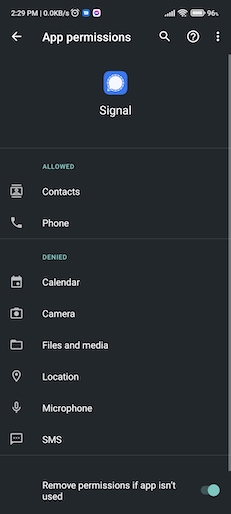
- Check into Other Permission to see if the app lacks any permission behind.
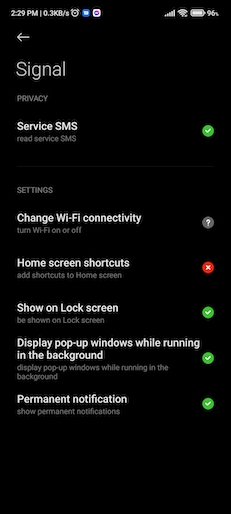
- Check the Battery Saver status for the Signal app. Select No Restrictions in the battery settings.
- Check the Data Usage status too. There could be restricted data usage for the Signal app somehow.
You are done! You have successfully checked and changed the app permissions on your phone for the Signal app. Hopefully, the app will run fine on your phone now. Relaunch the app, and see if the messages can be sent and received now or not. If the issue still exists, you can try other methods below.
5. Update the Signal App
Older versions of the app may create problems with its operation. To solve this operational issue, you can update the app from Play Store.
Here are the steps to update the Signal app on your phone:
- Launch Play Store.
- Type Signal in the search box. Hit Enter.
- Select the Singal icon.
- See if there’s any update available or not. If any update gets live, you see a button saying Update. Tap on Update.
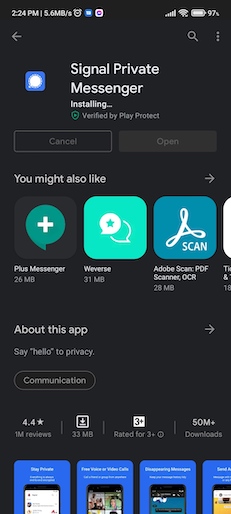
- Please wait until the update gets downloaded and installed.
Now you are good to go. You have successfully updated the Signal app on your phone. Now try relaunching the app and see if the issue has been resolved or not. If not, then you can follow other methods below.
6. Enable Signal to run in the Background
The signal is a kind of an app that needs to run in the background. This messaging app needs to overrule the Battery Save and the Power Management feature to keep itself alive and meaningful for the user. Check if the Signal app can overrule the system preferences in the background.
Here are the steps to enable Signal to run in the background:
- Launch Settings.
- Scroll down to Apps.
- Search for Signal in the apps list.
- Tap on the Signal icon.
- Tap on Battery Saver on the App Info page.
- Select No Restrictions on the Battery Saver page.
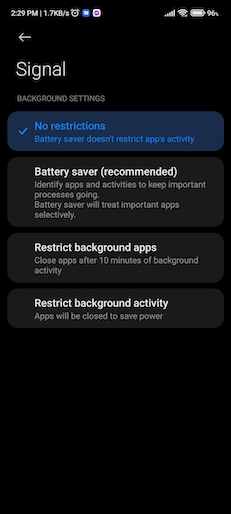
- Go back to the App Info page.
- Now tap on the Data Usage.
- Enable the Background Data feature toggling it.
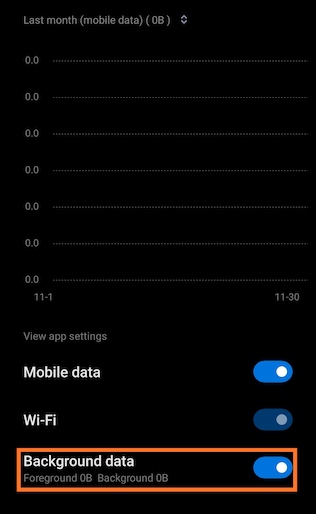
That’s all! You are done with the settings for the Signal app for being run in the background. Now relaunch the Signal app on your phone and hopefully see the issue resolved.
FAQ
What does spinning circle on Signal mean?
Signal is trying to send a message, but it might have faced an issue from the servers or your end regarding the internet connection.
How do I reset my Signal app?
Tap on Reset Secure Session in the three dots menu.
How do I retrieve messages from Signal?
Signal doesn’t keep any data to them. If you have enabled Chat Backup on your phone, you can retrieve the messages from backup.
Can police see Signal messages?
No, neither Signal nor your operator can see your messages on Signal.
Why is the Signal app not working?
Try clearing the data and cache on your phone of the Signal app.
Conclusion
Signal has become much popular in a short time. As the app is relatively new to the masses, several problems are circulated to the user base. The Signal app not sending or receiving messages is one of them.
I hope this article solved your issue regarding the Signal app. Leave a comment if you are facing anything beyond.