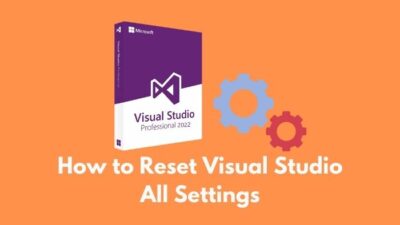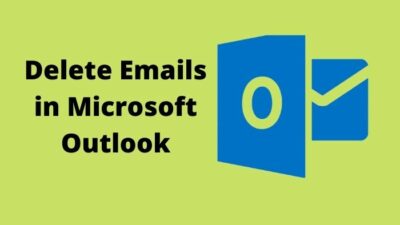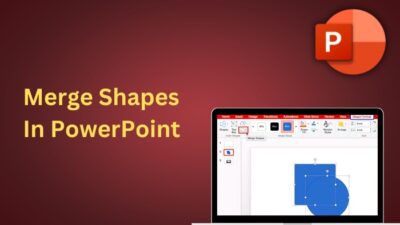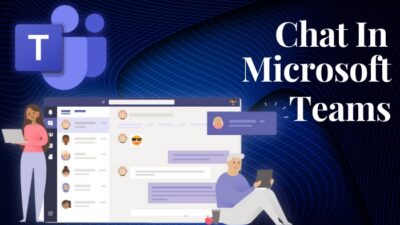The email management of AOL is a bit tricky as it puts the important emails with other less necessary items.
But you can quickly solve this issue by adding your AOL account to the Outlook email client.
In this article, I will show you the quickest steps to connect AOL email with Outlook for Windows as well as for Mac. So without further due, let’s jump in.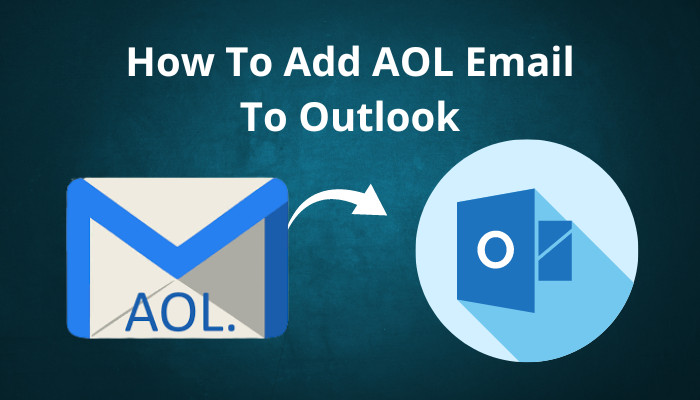
Follow our guide on how to print emails from Outlook.
How to Add An AOL Email Account to Outlook
Setting up an AOL mail in the Outlook application is simple, but you must be careful while filling out the options. To configure AOL Mail Server in Outlook, you need to create an app password from your AOL account settings and input the necessary contents in the Outlook app.
Let’s see how you can add an AOL email to your Outlook in detail.
Here are the steps to add an AOL email account to Outlook:
1. Create AOL App Password
Previously, you didn’t need an app password for Outlook and could use your mail password. But to enhance security, AOL modified this requirement on November 7, 2017. Now, in order to access any email client, including Outlook, you need a special app password.
Here are the steps to create AOL App Password:
- Open any browser and log in to AOL.
- Click on AOL Profile and choose Account Info from the list.
- Go to Account Security from the left navbar and turn on the Allow apps that use less secure sign-in options.
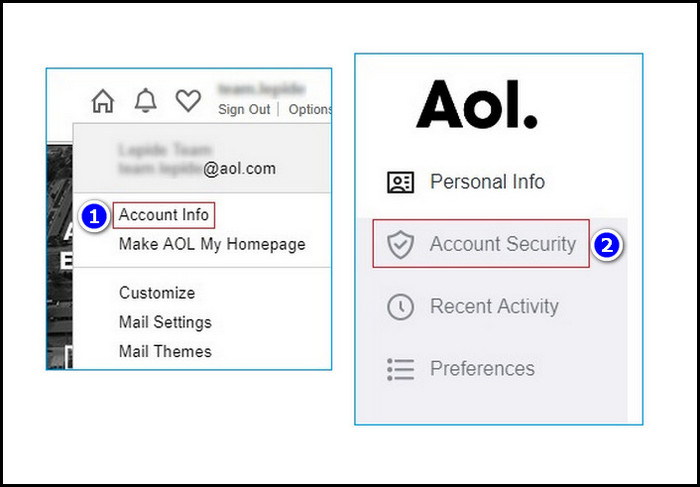
- Scroll down and select Generate App Password.
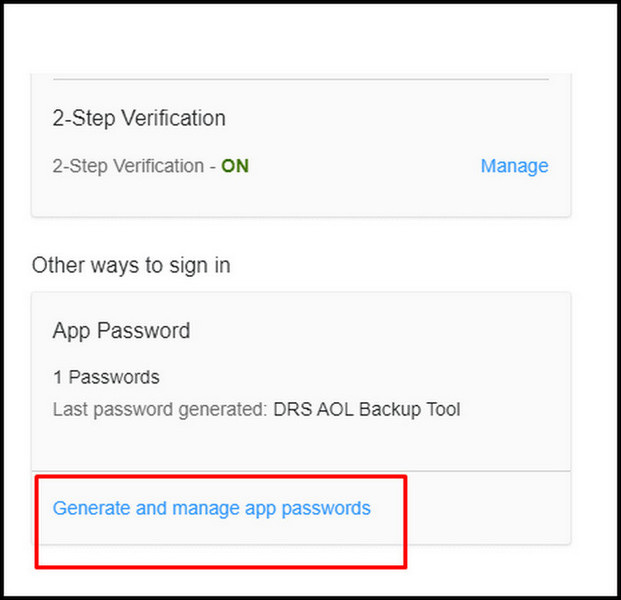
- Choose Outlook Desktop and select the Generate button.
- Store the password for later access.
After creating the App Password for AOL mail, follow the steps underneath to configure the Settings.
Here’s a complete guide on how to create an Outlook rule to manage email.
2. Configure AOL Mail in Outlook
You must open the Outlook application on your desktop and follow the steps below to configure your AOL mail in the Outlook app.
Here are the steps to configure AOL mail in Outlook :
- Open the Outlook desktop application and choose the File tab from the top.
- Navigate to Info > Add Account.
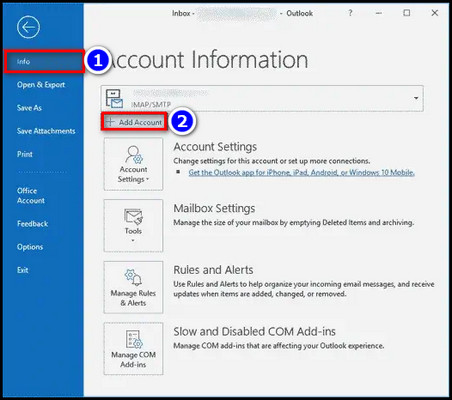
- Insert the AOL mail and select the Advanced option.
- Check the Let me set up my account manually box and choose Connect.
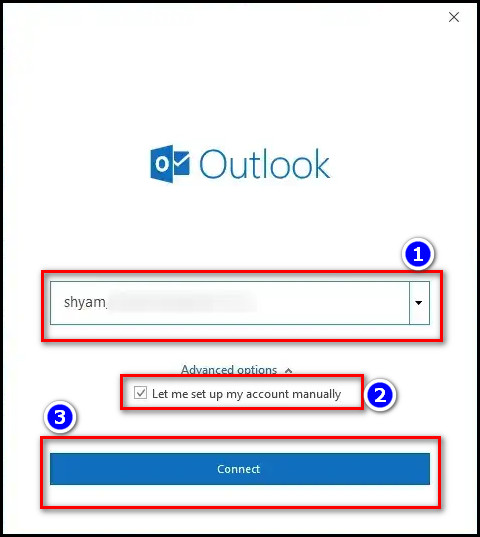
- Choose IMAP from the Popup Window.
- Enter the AOL app password (Not your AOL account password) and select the Connect button.
- Choose the Change Account Settings option when you get Something went wrong popup window.
- Fill up the section with the following option:
- Incoming mail Server: imap.aol.com
- Port: 993.
- Encryption method: SSL/TLS.
- Outgoing mail Server: smtp.aol.com
- Port: 465.
- Encryption method: SSL/TLS.
- Left-click Next and input the password of your AOL account.
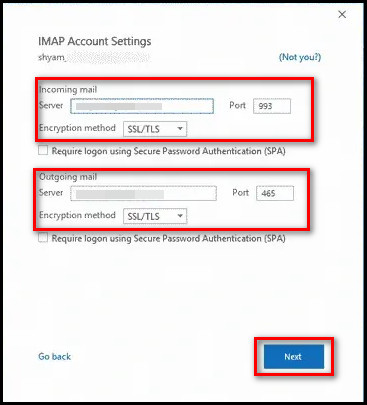
- Select Connect and click Done.
- Incoming mail Server: imap.aol.com
You can use the methods for Outlook 2016, 2019, 2021 and Office 365. And for Outlook 2013 and 2010, you need to select the Manual setup option in the Add Account section and choose IMAP after clicking Next. And the remaining steps are the same as above.
Check out the easiest way to Outlook not marking emails as replied.
How to Connect AOL Email to Outlook for Mac
You can connect your AOL mail to Outlook on your MacBook after creating the App password and turning on the Allow apps that use less secure sign-in option. Because the Outlook application won’t accept your AOL mail password. Creating AOL app password on Mac is the same as on Windows.
After creating the app password, you must follow the steps below to connect AOL email to Outlook for Mac.
Here are the steps to connect AOL email to Outlook for Mac:
- Open the Outlook app on your MacBook and select the Tools menu.
- Click on the Accounts… option and select the plus (+) symbol from the bottom.
- Select the New Account… option from the list.
- Input your AOL account info and press the Continue button.
- Insert the AOL app password and choose Add Account.
After completing the steps, you will see a loading screen; after that, Outlook configures your AOL mail account.
Here’s a complete guide on how to automatically forward emails in Outlook.
FAQs
What is the AOL IMAP setting?
AOL’s Internet Messaging Access Protocol settings are an alternative to POP3. But the IMAP settings are better for accessing emails from multiple devices because it has two-way syncing. This is the configuration of AOL IMAP settings: Server: imap.aol.com; Port: 993; Requires SSL: Yes; Username: AOL Mail address; Password: AOL Mail app password ( Not your email password).
Why can’t I add AOL email to Outlook?
You can’t add AOL email to Outlook because you use the mail account password instead of the Third-Party App Password for signing in. Create a Third-Party App Password from the AOL mail settings and input in the Outlook app to sign in without any issue.
Is AOL a POP or IMAP server?
AOL Mail supports the POP3 and IMAP mail settings for incoming email and usages SMTP for outgoing mail service.
Conclusion
Long story short, corporate users love AOL(America Online Limited) Mail because of its virus protection and advanced spam filter services. But they don’t like the AOL mail interface because it keeps important emails with other less necessary items.
To add an AOL Email in Outlook, you need to create an AOL App password from any browser and use it to log into the Outlook application.
After completing the steps, I’m sure you now know how you can configure your AOL mail in the Outlook application (both Windows & Mac). Comment if you face any issues following the steps. Peace!