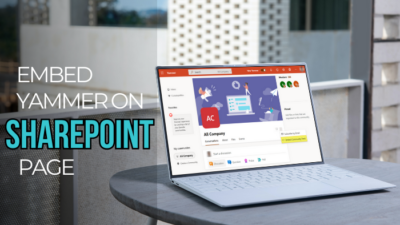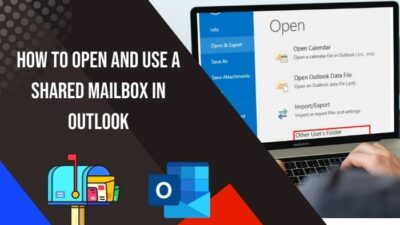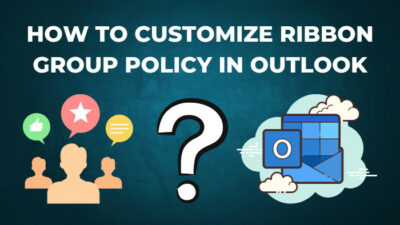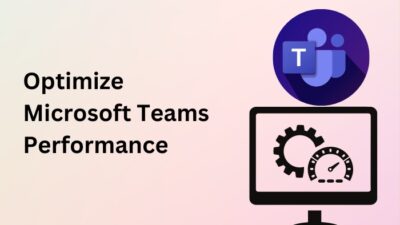Searching for a lost coin in the desert is frustrating and can consume valuable time. You can easily get lost when you have many files or chats in Teams.
Pinning an item in Microsoft Teams can be handy in such a situation for instant accessing your frequently used items.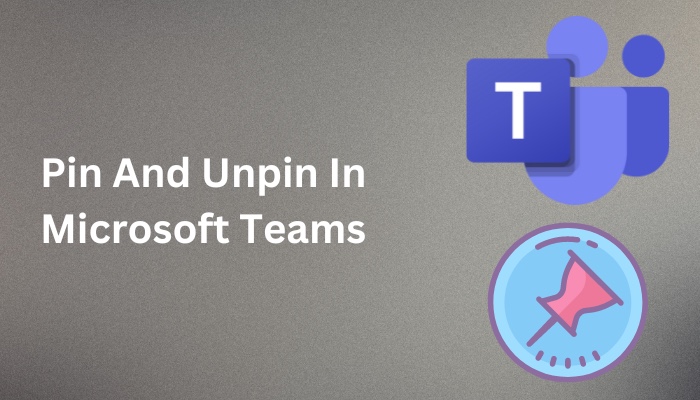
This article covers all possible options for pinning items in Teams with stepwise instructions and added images.
Let’s dive in!
How to Pin and Unpin in MS Teams
Pinning is so important for accessing your frequently used Teams files, channels, chats, or posts. While working with multiple members, finding the right files can be a hassle. Here the ability to pin comes to the rescue as they can find the files always on the top.
While in a video call, you can pin any video to focus on that particular participant. Besides, you can pin your video in the meeting.
If you need to pin or unpin anything in Microsoft Teams on the Desktop client or Web, consider the following instruction to accomplish that with simple step-by-step methods.
Here are the methods to pin and unpin anything in Teams:
Pin Chats in Microsoft Teams
- Launch Microsoft Teams. Remember, you can pin up to 15 chats.
- Sign in using your login credentials.
- Switch to the Chat tab from the left navigation pan.
- Click on the More options (three dots) next to the chat name.
- Select Pin from the context menu.
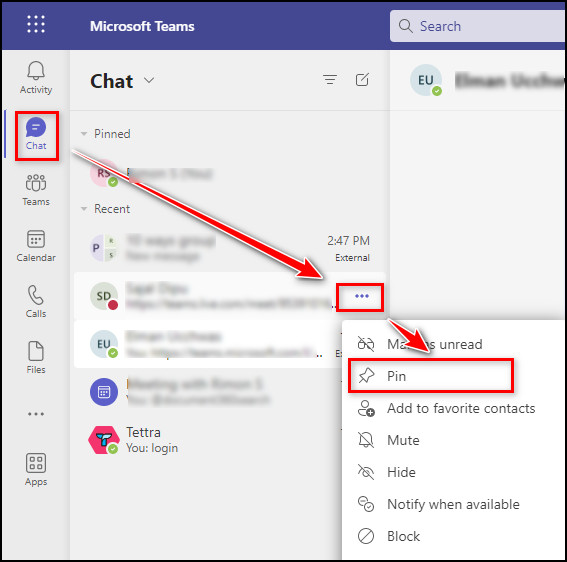
- Locate the Pinned chats on the top.
- Click on the More options and select Unpin to unpin the pinned chat.
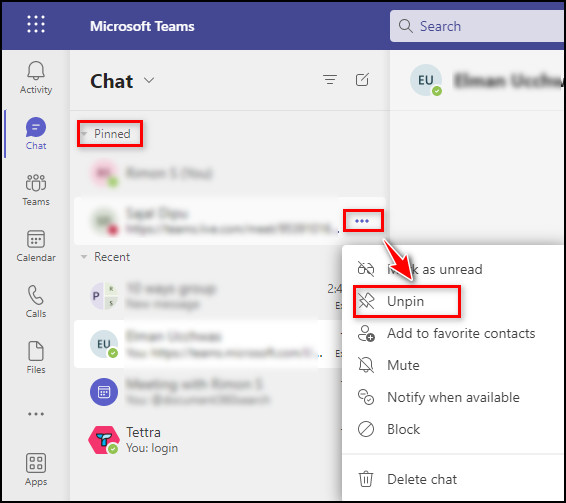
Pin a Post in Microsoft Teams
- Click on the Teams tab from the left navigation pan.
- Locate the post you want to pin.
- Place your mouse cursor on the post and click on More options.
- Choose Pin from the context menu.
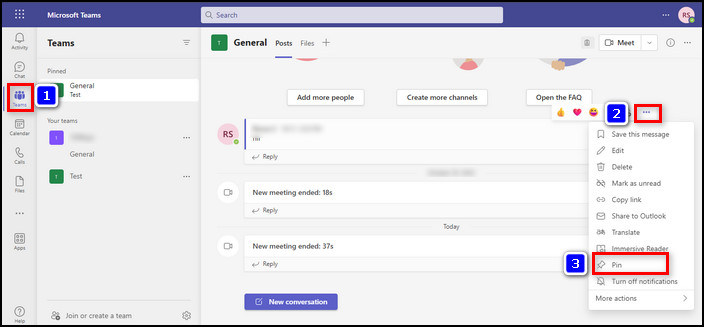
- Click on the Show channel info button to view the pinned posts.
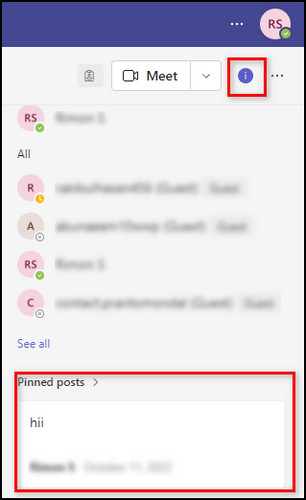
- Place your mouse cursor on the pinned post and click on More options.
- Select Unpin from the context menu to unpin the pinned post.
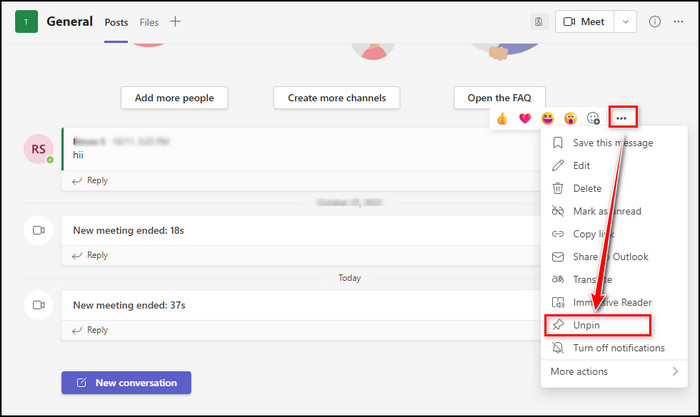
Pin a Channel in Microsoft Teams
- Open the Team where your channel is created.
- Click on the More options next to the channel name.
- Choose Pin from the context menu.
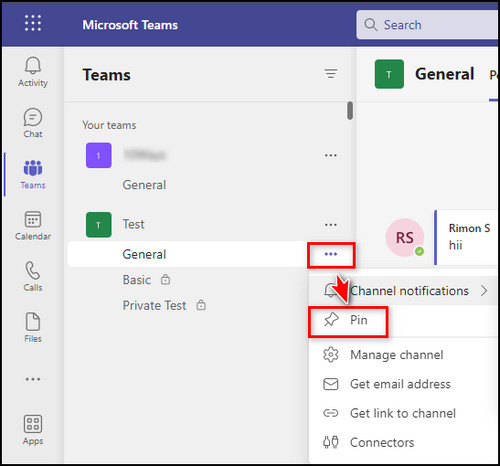
- Locate the pinned channels under Teams.
- Click on the More options and choose Unpin to unpin the channel.
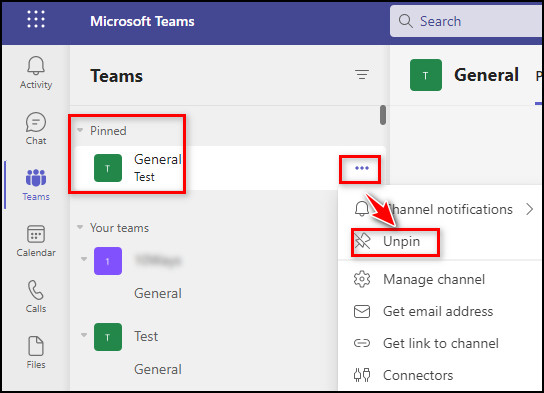
Pin a File in Microsoft Teams
- Open the Channel where the file is located.
- Navigate to the Files tab from the top menu.
- Click the left circle of the file you need to pin.
- Select Pin to top.
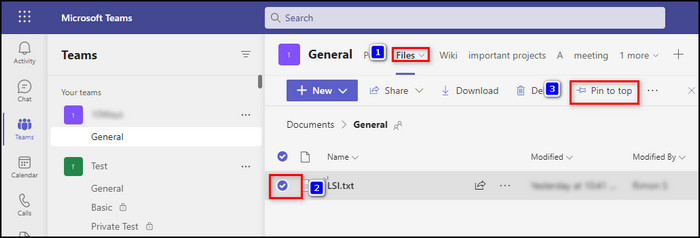
- Click on the circle to select the pinned file.
- Navigate to three dots > Edit pin > Unpin to unpin the pinned file.
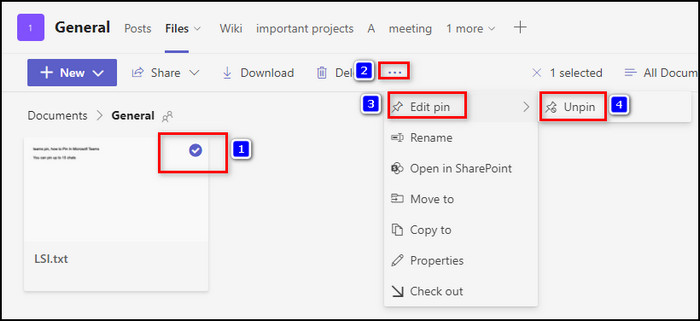
Follow our guide on how to export chat history in Microsoft Teams.
Pin a Video in a Microsoft Teams Meeting
- Join a Teams meeting. Keep in mind you can pin as many videos as will fit on the screen.
- Right-click on the video you want to pin.
- Select Pin to focus on a particular video.
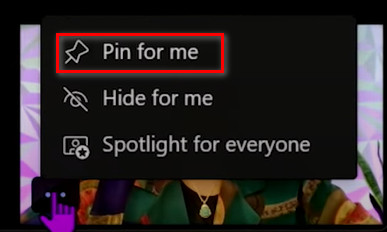
- Right-click on the pinned video and choose Unpin to unpin the pinned video.
Pin a Participant in a Teams Meeting (Only Your View)
- Join a Teams meeting.
- Click on Show Participants from the top menu.
- Select the three dots next to the participant name under the Participants column.
- Click on Pin from the drop-down menu.
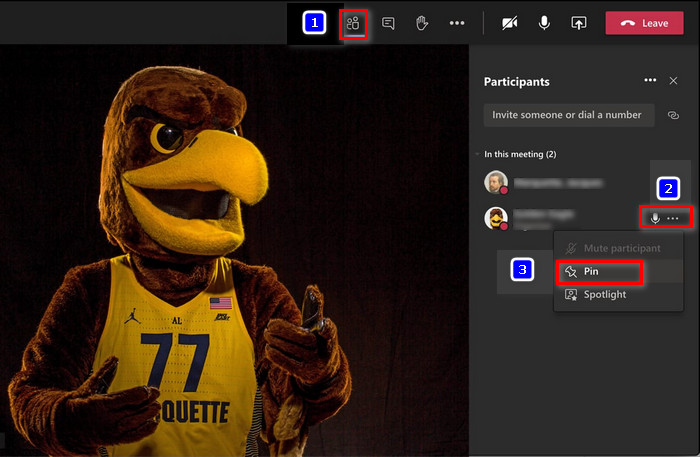
- Select Unpin to unpin a pinned participant.
While in a video meeting, pinning a participant may become crucial if you want to record the Teams meeting.
Representing yourself as a potato can be humorous if you often chill out with your best buddies in Teams meetings.
Frequently Asked Questions
What does pin on Microsoft Teams mean?
Microsoft Teams lets you pin chats, posts, channels, and files, so you don’t need to find them by going through the pile of data.
Why can’t I pin a team in Teams?
Teams don’t have any option to pin a team though you can effortlessly pin most of the elements in Microsoft Teams.
What is the difference between Pin and Spotlight in teams?
Spotlighting a video in a Teams meeting pin the video for everyone in the meeting. On the other hand, pinning a video changes your view only.
Final Thoughts
Some files and chats are very important, and you may need to access them frequently. Pinning them on top of the page can save time and boost productivity.
Pinning the important items is an excellent approach for organizing your Teams elements and for your organization workflow.
Hopefully, the above methods helped you to pin and unpin your Teams files, chats, channels, and videos.