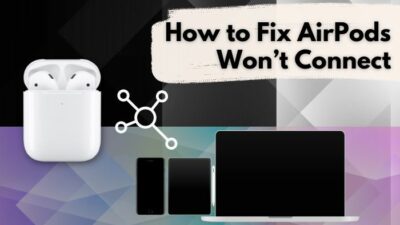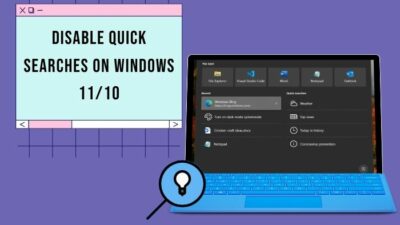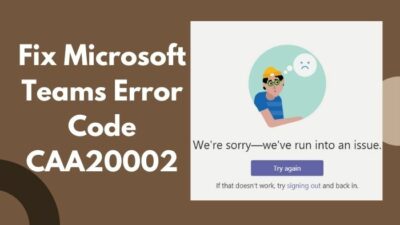A few days ago, I wanted to run a stress test on my Ryzen 7 5700G. So, I launched the OCCT but KABOOM! It showed an OCCT Error Detected warning with several issues.
Hence, I researched a lot to know all the root causes and significance of those errors, and my hard work paid off. Now, I know what those errors are and the reasons behind them. And in this article, I’ve shared those with you to uncover the OCCT errors. So, start reading to know the facts & causes of such errors.
And in this article, I’ve shared those with you to uncover the OCCT errors. So, start reading to know the facts & causes of such errors.
What is OCCT & What it’s Used for?
OCCT is an all-in-one stability tester software that runs complex algorithms and calculations on the CPU or GPU. While stress testing the CPU, OCCT forces the processor to reach 100% efficiency. Concurrently, OCCT checks the testing result, and it’ll show the error when found. 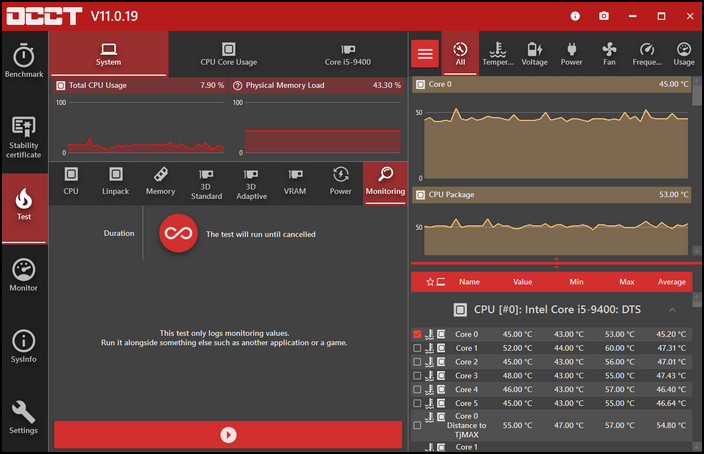
With OCCT, one can check the stability of the PC components such as CPU, GPU, RAM, and Power Supply. Plus, there is an embedded monitoring engine in the app, to observe the hardware status when it’s under heavy loads and show the results with graphs. 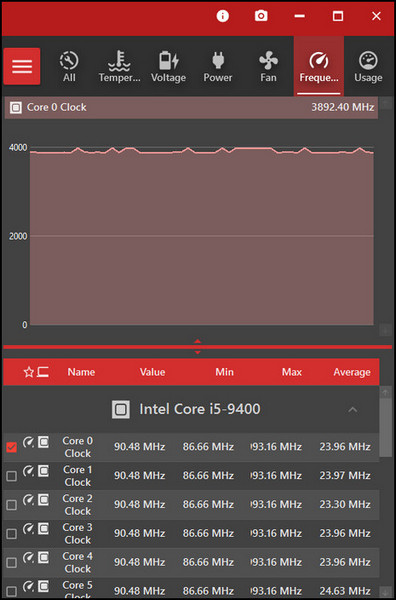
When it flashes the Error Detected warning message, it means the CPU or GPU failed to pass a specific test. If it shows the same errors after running the test multiple times, then the CPU is unstable.
You’ll never know how stable the CPU is as long as you’re not a heavy user and don’t run high CPU-intensive apps. The fact is, an unstable CPU will only show performance inconsistency when it’ll be put to the extreme test.
That’s why OCCT is used, to torture the CPU with intensive loads. While handling heavy workloads, the CPU heats up a lot. The good thing about stress testing is, you can also test the thermal performance of your CPU under heavy load.
Why do You Get the “OCCT Stopped Error Detected” Message?
Getting the OCCT Stopped Error Detected message becomes obvious when the stressed component failed to pass any specific test. The error message is actually a notification that indicates errors such as a calculation error, out-of-memory error, user interruption, and so on.
But should you worry about the errors?
Well, If the errors repeatedly show after running the test multiple times, the component (CPU, GPU, RAM) might have a stability issue. However, the notification sometimes popped up when multiple calculations went wrong.
And the meaning of those unsolved calculations might indicate high voltage or the CPU is running at an unstable clock speed. To resolve the error, you must lower the voltage or reduce the clock speed of the CPU you’re testing.
Now, let’s get to the testing scenario. According to my test, I found that the error pops up a lot when I tested my old rig built with a first-gen Ryzen processor. The stress test showed many errors when the CPU is running with the 3.5GHz stock clock.
The fact is, even with the stock clock, the temperature was skyrocketing for Ryzen 5 1500X. So, I tested my Ryzen 7 5700G again, and this time I monitor the temperature, voltage, and frequency. I lowered the voltage a bit when the CPU was overheating.
After that, I restart the test, and this time it passes the test without any error. So, you must keep an eye on the OCCT monitoring app and tweak the voltage, or frequency after getting any error while testing the CPU.
Some users don’t face any issues in the long run after getting errors from the stress test. Well, that’s a good thing, but being extra cautious all the time always pays off. But keep in mind for what reason you got that error message while stressing the hardware, and try to resolve that quickly.
How Does the OCCT App Operate?
OCCT is a stress tester app for PC components, and it applies different types of tests to the parts rapidly. The test includes very complex calculations, which are also referred to as loads. Plus, all the tests put stress on the VRMs and monitor the stability of the Vcore.
And you can see the live testing or in-depth details of your PC with the OCCT’s built-in monitoring & system information engine. This app works the same as Prime95, which is also a renowned CPU stress tester tool.
Moreover, OCCT offers 6 different tests for the PC components. Those tests include OCCT & Linpack to test the CPU, Memory for PC’s RAM system, 3D & VRAM for testing the GPU, and Power for testing out the power supply.
When you run a test with OCCT, you can monitor voltage, temperature, clock speed, component usage percentage, power intake, and even fan speed with a real-time graph. The major feature of this monitoring is, OCCT uses the legendary HWInfo’s monitoring engine.
While stress testing, you don’t need to worry about frying up the component when the CPU reached the maximum temperature. Because OCCT has a built-in protection system for the testing scenarios. After detecting the critical temperature, it will shut down the test automatically.
So, after testing out all the components, what else is remaining? The result, I guess!
You can view the tested result with a graphical report. And for diagnosing the issues later, you can also save the report too. Splendid! Isn’t it?
Things to Remember Before Using OCCT
You should always keep an eye on the monitor while running a stability test with OCCT. Make sure the temperature is under the maximum limit. Plus, don’t run more than one test at a time. After running a CPU test, wait for a while to cool down the processor.
Then you can start the GPU stress test. The main concern is that the system will push to the limit or even beyond that while running those tests. So, ensure to stay within the manufacturer’s recommended power limit. Crossing the limit will result in permanent damage to the components.
Before increasing the voltage, you must know how much voltage can your CPU take. Without knowing it, you shouldn’t play with the voltage, which may cost you a dead processor.
Additionally, you can also use other monitoring tools like HWInfo or SpeedFan to monitor hardware while running the tests.
How to Run Stress Test With OCCT
Firstly, go to the OCBASE website to download the latest version of OCCT. Double-click the downloaded .exe file to install OCCT into the system. Then follow the prompts to finish the installation and launch the OCCT app to begin the stress testing.
Below are the procedures to run the stress test with OCCT:
Initiating the OCCT Stress Test
You’ll see graphs and performance indicators on the right side. Those graphs, tables, or indicators will show the current state of the hardware you are testing. To initiate the test, you’ll find the OCCT stress Test button, Settings button, and system info button on the left panel of the UI.
So, click the Test button to begin the stability test.
Monitor the Temperatures
OCCT software has a built-in monitoring tool, and that’s why it’s gained popularity. With the monitoring tool, you can check the temperature, voltage, clock speed, fan speed, and so on. 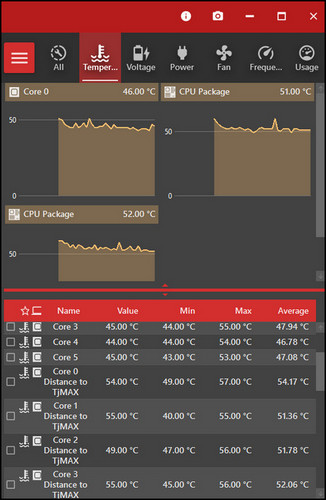
When the test begins, you must keep an eye on the monitoring section. And make sure the temperature, voltage, or clock speed is in the safe zone. 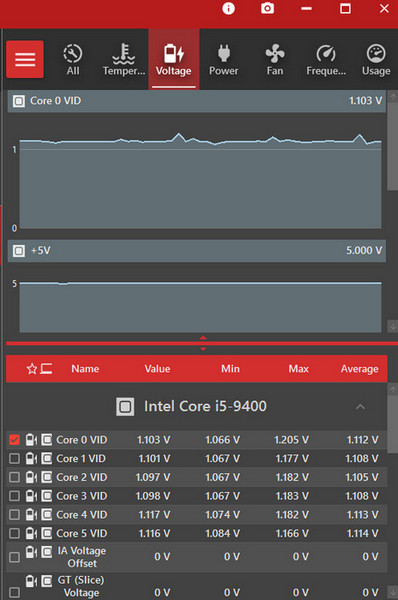
If you want, you can also monitor the CPU & GPU temperature in different ways. Moreover, by applying some simple methods, you can lower the high temperature for both the CPU & GPU.
Run a Linpack to Test the CPU
The Linpack test in the OCCT allows you to stress test the CPU. The usual OCCT test stresses the CPU with normal loads, but the Linpack test passes advanced-level loads to the CPU. 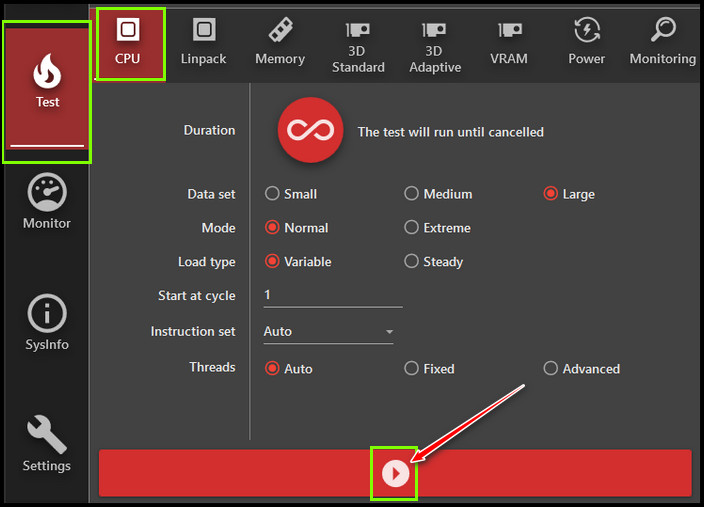
To test the CPUs stability with Linpack, you’ll find the Linpack test under the Test button on the right panel. Select the play button to run the test. You should run the test at least for an hour to get the perfect testing result. 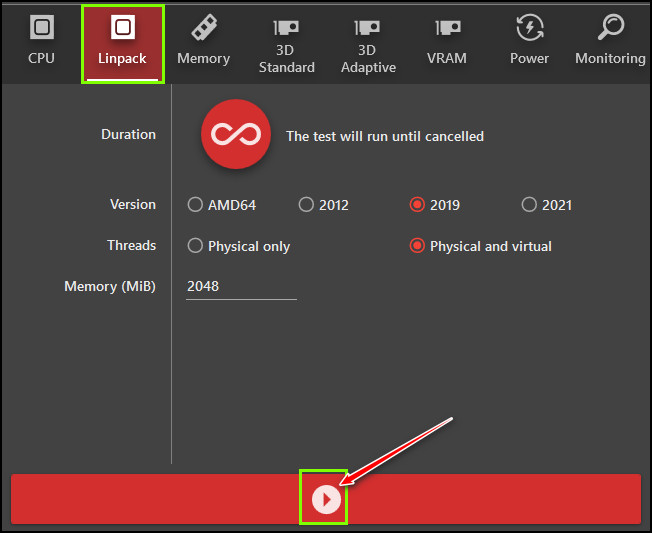
Run a GPU Stress Test
To run a GPU stress test on your graphics card, click on the 3D Standard or 3D Adaptive stress test from the Test menus. Then click on the Play button. You must stress test the GPU, especially when the CPU you’re using has integrated graphics on it. 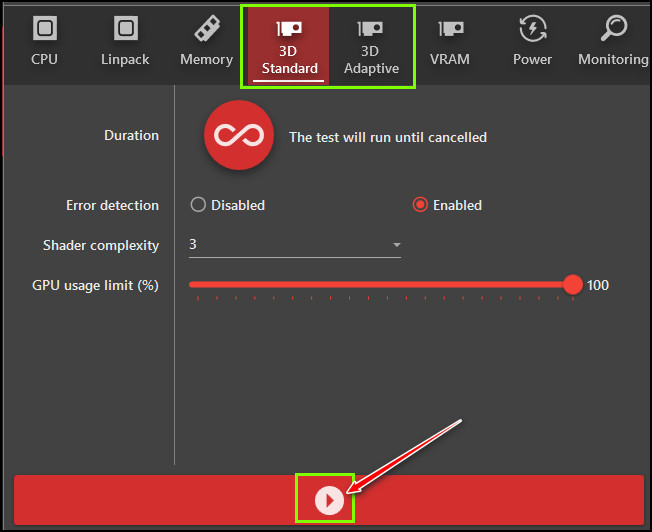
But why is it important?
The thing is, the temperature of the CPU and the integrated GPU can affect each other’s performance. If you stress test both, you’ll get a clear picture of their stability. 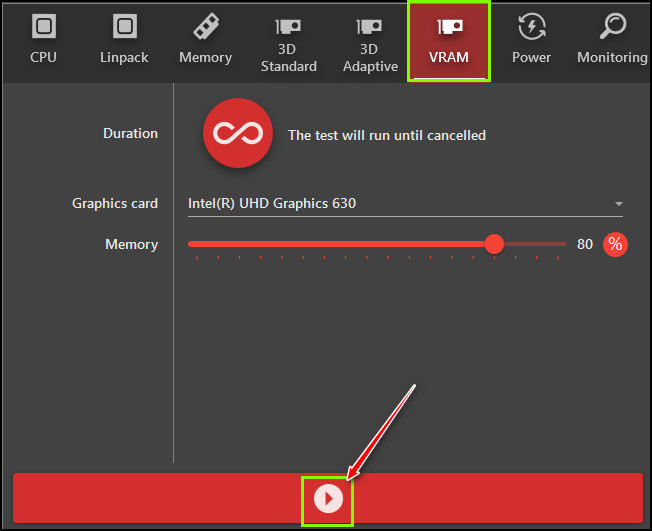
While stress testing the GPU, you might get several errors indicating an unstable GPU. If you get such type of errors, you can always check whether the graphics card is working properly by applying some methods.
Run a Memory Test
A computer’s memory is one of the most vulnerable components because it’s prone to fail earlier than others. But you can swap out the faulty one and install a new one to the slot with ease.
Faulty memory or RAM can affect the overall performance negatively. That’s why you should run the Memory test from the OCCT.
To check the RAM’s stability test, click on the Memory tab and then click on the Play button. The test will run for several hours, and it mainly depends on the amount of RAM to be tested. 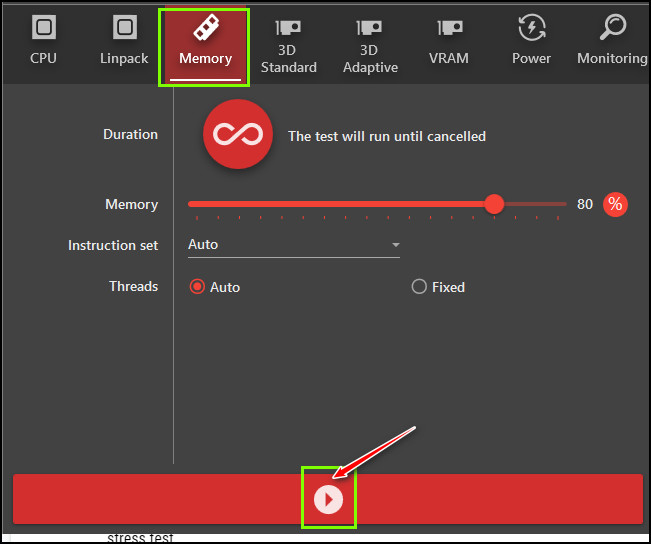
While testing the RAM, you might want to change the DRAM frequency for better stability testing. Suppose, you are running a 3600MHz DDR4 RAM and for the memory test, you can lower the bus speed to 3000 or 2666MHz to check the RAM stability.
Why are You Getting OCCT Stopped, User Cancelled Error?
You’re getting the user cancelled error because many background programs are running. While performing the OCCT test, you must close all the running apps and background programs. Otherwise, you’ll get the OCCT stopped due to a user cancelled error message.
Background apps consisting of pop-ups, overlays, and additional features will create a disturbance while running the 3D stress test. That’s why you should close all the apps before running the GPU stress test.
If you have installed the latest graphics driver, make sure to install the latest OCCT app for proper testing. Plus, unstable overclocking of the CPU or the GPU might throw the user cancelled error from OCCT.
The concerning thing is you shouldn’t pass the component’s maximum capacity otherwise, you’ll end up with a crashed component or the “OCCT stopped, user cancelled” notification. Lastly, to ensure proper safety while testing, you should maintain a fine line between the base clock and the boost clock.
FAQs
What does the OCCT app do?
OCCT software is an all-in-one stress testing software to test the stability of all the PC components like CPU, GPU, RAM, or even the power supply. It has a built-in monitor to keep an eye on the hardware condition while running all the tests.
What can I monitor while running a test with OCCT?
OCCT comes with an embedded monitor powered by the HWInfo engine. While performing any stability test you can monitor all the ups & downs of the temperature, voltage, frequency, power consumption, and many more.
Is the OCCT app any good?
Well, the OCCT app can’t generate massive temperatures for the sake of testing purposes like the Prime95 or FurMark does, but it’s a good app for stressing out the PC components to check their stability.
Wrapping Up
OCCT app is an all-in-one stress tester app to test out all the PC components. While running the tests, if the app finds any stability issues with the tested components, it shows the errors. Suppose, you get an error code 3, which means there is not enough memory to run the test.
Similarly, code 4 indicates errors detected while running the calculations. So, the error detection message will pop up when the app finds faults while running the tests. And you’ll save more bucks by taking the necessary measurements to solve those errors.
OCCT is a great app, and you must download it from the developer’s website. Don’t forget to put a comment if you need to know additional information. Best of luck!