RAM is the main component in a PC that tackles multiple programs at a time, where DRAM frequency in the RAM speeds up or slows down your running programs.
As a gamer, you may need to increase the DRAM frequency to boost the gaming performance, and it’s totally okay if you don’t know how to do it. Allow me to show you the right way.
In this article, I will answer all the core questions and everything else you need to know regarding DRAM frequency. You will learn how to buy a good RAM or maximize your old RAM’s performance.
Let’s dive deep to explore the depth of DRAM frequency. But let’s start with What is DRAM frequency, and how does it work?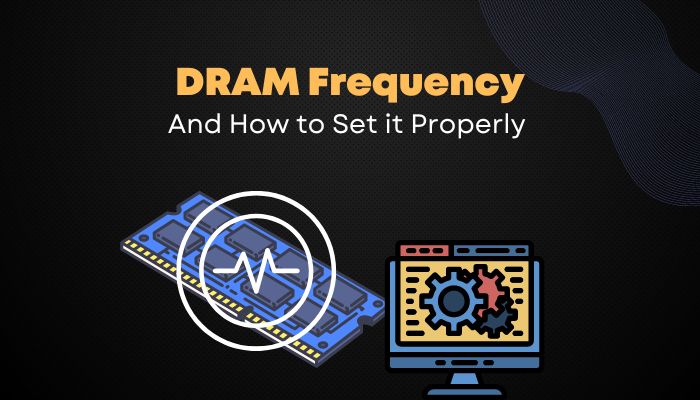
Here’s a complete guide on how to enable Aura Sync Control for Corsair RGB Memory.
The Basics of DRAM Frequency
DRAM stands for Dynamic Random Access Memory, and it works by maintaining various frequencies. DRAM frequency refers to the percentage of data transferred per second on a particular data line. Though DRAM frequency is half the speed compared to RAM speed, DDR makes the speed double.
DRAM frequency is measured in megahertz in short MHz. Then what is DDR?
DDR refers to Double Data Rate, and it is a technique that allows the computer bus to transfer data on both falling and rising edges of a clock cycle at a double rate. DDR can send two signals per clock cycle. DDR RAM modules can reach their maximum potential by running on Dual-Channels.
A Dual-Channel means you have to use two memory sticks together with the same bus speed. All the motherboards support Dual-Channel nowadays. You can see motherboards with two or four RAM slots for running RAM on a Dual-channel or Quad-Channel memory.
Running a single RAM stick on a Dual-Channel memory-supported motherboard? It’s a pretty shame!
Instead of getting the entire frequency, you will be stuck to half due to using a single RAM stick. Confused? Let me give an example to make it clearer to you.
Fewer cars can go at a time from one place to another using a single lane. But on a two-lane highway, double amount of cars than a single lane can move at a time. You will get your answer if you consider those cars as data and a single lane with the single channel memory and a two-lane with the dual channel memory.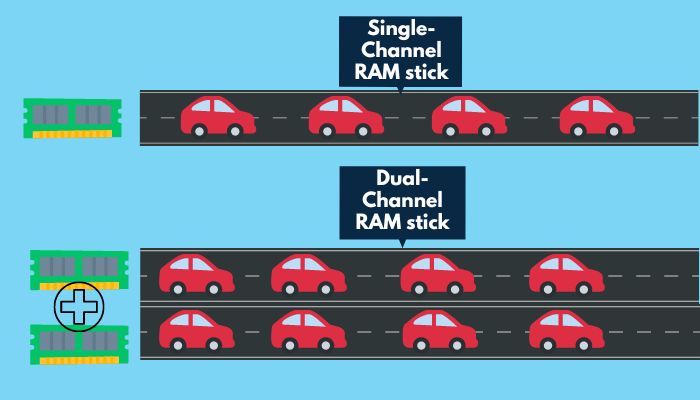
If data can pass using two channels at a time, it can pass more data at a time. But it’s only possible with a multi-core CPU. DRAM frequency changed from generation to generation. It now becomes faster than ever. The latest gen DDR RAM is DDR5.
| Generations | DRAM Frequency in MHz | Data Transfer Rate in MB/s | Released Year |
|---|---|---|---|
| DDR 1 | 200-400 | 1600-3200 | 1998 |
| DDR 2 | 400-1000 | 3200-8000 | 2003 |
| DDR 3 | 800-1600 | 6400-12800 | 2007 |
| DDR 4 | 2400-4400 | 19200-35200 | 2014 |
| DDR 5 | 4800-8400 | 38400-57600 | 2020 |
The above table shows DDR RAM frequencies and data transfer rates from DDR1 to DDR5.
Note: DDR6 has not been released yet.
Also, check out our separate post on can RAM affect FPS.
How does DRAM Frequency Affect Performance
RAM’s main job is to store active programs in memory and unload those work files to your storage paging file when reaching its maximum capacity. You might see enough RAM usage while doing high-intensive work on your desktop. But it will use less RAM when you are just browsing the internet.
A RAM module with a higher DRAM frequency will give you more data transfer speed. The table shows that higher RAM frequency provides a much higher data transfer rate. When your data transfer rate is high, your CPU can handle more workload and finish any task faster.
Using faster RAM and a faster storage device like an NVMe SSD for holding your page file will improve your system’s responsiveness. It is recommended to use sufficient RAM to run all your tasks buttery smooth.
DRAM frequency comes in handy when doing 3D artwork, video editing, or rendering on your PC. Having a higher frequency-based RAM will increase your rendering performance.
Faster RAM makes your CPU faster too. You will get an 8% performance bump while rendering video with Adobe Premiere with DRR5 instead of DDR4.
You surely will get more FPS in the game for using higher RAM frequency. Games do need a lot of RAM to give you mind-blowing gameplay. Games need to utilize faster RAM speed, and you will see an increase in FPS when you switch from DDR4 to DDR5 or DDR3 to DDR4.
How to Check DRAM Frequency
There are several methods to check your DRAM frequency. You can use the CPU-Z app to see your DRAM frequency and other PC specs.
Here are the methods to check DRAM frequency on your PC:
1. Use CMD
You can use CMD to see your DRAM frequency speed. To do so, follow the below steps.
Here are the steps to see DRAM frequency with CMD:
- Press the Windows key + R together to open the RUN dialogue box.
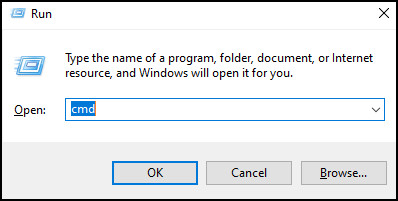
- Type CMD and press Ctrl + Shift + Enter together to open it with administrative privileges.
- Type wmic memorychip get speed and hit the Enter button.
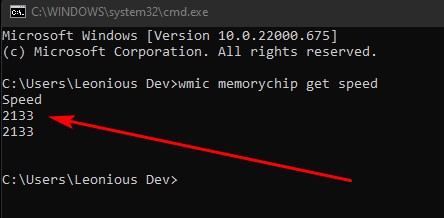
It will eventually show your RAM speed. If you have a 3200MHz maximum DRAM frequency, running that command will show 3200 in the cmd.
2. Use CPU-Z
You can also use the CPU-Z app to see DRAM frequency. It is a top-rated app. You can see all the components specs with CPU-Z.
Here are the steps to use CPU-Z to see DRAM frequency:
- Open the CPU-Z app after downloading and installing the app.
- Click on the Memory under the Timings section, and you will see DRAM Frequency.
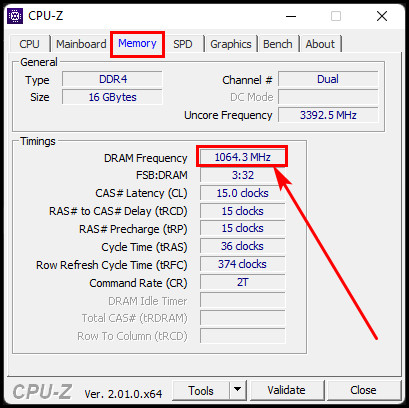
Along with the DRAM Frequency, you can see CAS# Latency (CL), RAS# to CAS# Delay(tRCD), Cycle Time (tRAS), etc.
Pro Tip: Go to the task manager and click on the Performance tab. Next, is to click on the Memory section in the same tab. At the lower right corner, you can see the DRAM speed frequency.
What DRAM Frequency Should You Set?
Can your PC handle the high DRAM frequency? My recommendation is to run a benchmark test to find out the capability of your system. Try to increase the DRAM frequency slowly to know the limits.
Assume you are using a DDR3 memory module, and you changed the DRAM frequency to 1600MHz from 1333MHz. For DDR3 memory, 1.5V is the default voltage. You need to change back the settings if any problem occurs while changing the RAM frequency.
Don’t even think about increasing the voltage by a large amount. Pc performance will increase slightly after changing the frequency from 1333 to 1600MHz, and it’s not worth taking the risk.
Without an emergency, try not to change the DRAM frequency. You can get the best performance from the default DRAM settings. Hence, you are taking a high risk to get a slight performance increase. If your bad luck knocks at the door while changing the DRAM frequency, you may have a damaged PC component.
Check out the best motherboard for Ryzen 7 3700X.
How to Change DRAM Frequency
To change the DRAM frequency, you will need to go to your motherboard’s BIOS settings since different brands’ motherboards have other BIOS settings options.
Here are the steps to change DRAM frequency from BIOS:
- Restart the system, and while starting up, repeatedly press the Delete or F2 button. You will see the BIOS menu.
- Go to the Advanced Menu.
- Click on the AI Tweaker menu. (I am using an ASUS motherboard. Your settings may differ from mine)
- Scroll down to Extreme Memory Profile (XMP) settings. You can see different profiles. You can change the profile settings according to your need and save them. If any profile matches your requirement, you can select it directly.
- Click on Save and Exit option.
Now, you have successfully changed your DRAM frequency. Try to determine the changes or after effects by changing those DRAM frequencies. You can also use CPU-Z to check the frequency.
Check out our separate post on will motherboard turn on without RAM.
How to Overclock A RAM
Overclocking RAM is a very sensitive job. One mistake can damage your RAM. So try not to overclock RAM if you don’t know the exact steps.
Here are the steps to overclock a RAM:
- Restart your computer. While starting up, repeatedly press the F2 or Delete key until the BIOS settings appear.
- Click on Advanced Menu > Ai Tweaker and then select the XMP.
- Click on any preloaded XMP profiles, or you can customize any preloaded profile settings.
- Increase the DRAM frequency as you want from the DRAM frequency dropdown menu.
- Increase the operating voltage of the RAM at a value of 0.2 To 0.5V.
- Set the latency timings of the RAM. It is like 15-15-15-35 or 16-16-16-38, and it represents CAS-tRCS-tRP-tRAS.
- Click the Save and Exit option to save the settings that you currently make.
- Restart the PC and check if your RAM’s frequency increased or not.
Try to check the stability of your RAM after changing the voltage, frequency, and CAS latency timing. Different types of software are available to perform this test, but Memtest86/ Memtest86+ is the best. Memtest86+ can help you to find any errors in the RAM.
Also, check out our separate post on can I Overclock a RAM without Heatsink.
FAQs
Does AMD get more benefits from the DRAM frequency than Intel?
Yes, AMD can utilize more RAM frequency than Intel. AMD’s latest Zen architecture can achieve high performance from a higher DRAM frequency.
Do I need to run the RAMs on a single channel or dual channel?
Always try to run RAM in a dual channel configuration. It doubles the data rate by passing data at a very high speed.
Is it safe to increase the DRAM frequency?
When increasing DRAM voltage, try to be extra cautious. Excessive voltage can harm your entire PC along with the RAM itself.
Final Words
That’s all, At least for now! I hope now you have explicit knowledge of DRAM frequency and its working principles.
Remember, don’t overclock the RAMs when it is not necessary, and always choose a RAMs speed that is supported by your motherboard and CPU.
I would definitely like to know how much the performance has improved after applying the XMP profile or manually overclocking the RAM. Let me know by comment. See you next one.




