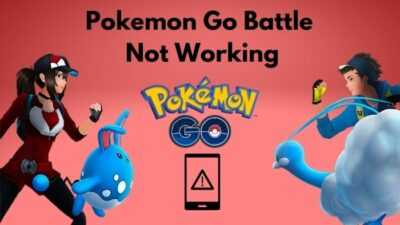Are you facing the Model Detail on Graphics settings reverted to default every time you change on your Apex Legends? Even after you’re setting as Medium or High to Model Settings, it keeps turning back to Low?
Trust me. It was pissing me off too.
But with some research and analysis, I finally solved the model detail that keeps resetting in graphics settings of Apex Legends problem. If you face the same, I suggest you continue reading to know more about the issue and resolve techniques.
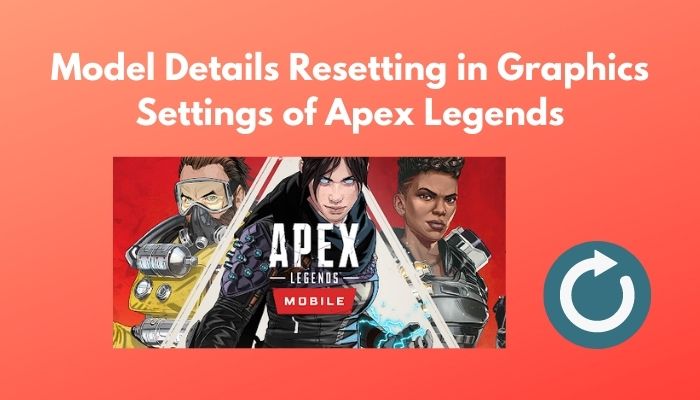
So, why does Apex Legend not save my settings?
The problem is pathetic, and I will explain some tweaks that will help you resolve the issue. So, keep reading till the end and apply the methods to fix your problem.
How to Fix My Apex Legend Model Details Setting in Graphics Settings
Apex Legends is one of the best multiplayer battle royale games out there. The game offers well-designed characters with identical base stats, great movement mechanics, and a whole bunch of unique features.
The game was first introduced in 2019 by Respawn Entertainment, and in 2022 we are playing season 11. Most of the time, online games face this glitch and bug issue. Though the developer keeps fixing the problems, we still face Model Details settings that keep resetting.
But what does Model Detail do in Apex Legends?
In Apex Legends, model detail basically adjusts the maximum detail for the objects and characters, and it helps to improve performance by about 6 percent. Don’t confuse yourself by assuming Effects Detail as Model Detail that helps ascertain visual effects’ quality.
Model Detail is one of the most necessary options you should keep in mind to play the game at an optimum level. There are some non-workable solutions you’ll find over the internet. And maybe you already tried some of them or all of them but found no workable outcome.
Whatever your case is, don’t grow any more despondent and follow the methods in this article to overcome the situation.
Here are the absolute workable methods you can apply to resolve the Model Details resetting in graphics settings of Apex Legends problem:
Method 1: Check the Read-only Option
When you face the Model Details is not working according to your settings preferences; you need to check the Read-only option in the properties to a specific file. But let’s say you find the optioned is checked before, and that’s when you need to uncheck the option.
Here’s the path you need to follow to check or uncheck the Read-only option:
- Close Apex Legend if it’s open.
- Navigate to C:\User\JohnDoe\Saved Games\Respawn\Apex\local. Inside the folder, you’ll find a text file named videoconfig.
Note: Make sure to replace whatever your username is with JohnDoe.
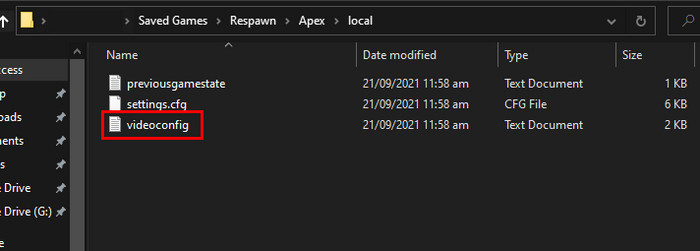
- Right-click on videoconfig and select Properties.
- Check the Read-only option under Attributes. Picture 1
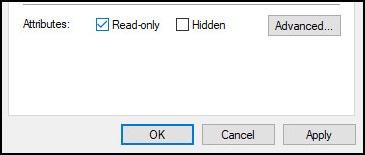
- Click Apply and tap OK. If you find the option is checked before your attempt, make sure to uncheck the Read-only option, click Apply, and hit OK.
- Launch the game, set the Model Details as Low/Medium/High as per your wish, and then hit Apply.
- Press Esc and close the game.
Relaunch the game, and you’ll find your problem is fixed. If not, ensure to apply the following method.
Note: Respawn Entertainment celebrated the 100 million active players in April 2021.
If you are unable to find the biomes, use the Biome Finder app in Minecraft.
Method 2: Change the Scale
Apart from the first one, there is another workable solution you can apply that requires you to manually change the scale from high to low for Model Detail.
Here’s the pathway you need to follow to change the scale:
- Close the game and open the File manager.
- Go to C:\User\JohnDoe\Saved Games\Respawn\Apex\local, and you’ll see a text file called videoconfig.
- Open the videoconfig.txt and scroll down to find the “setting.r_lod_switch_scale”.
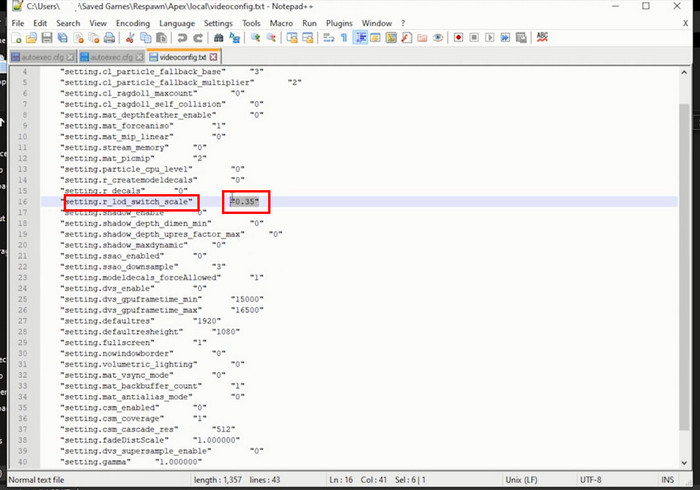
- Change the option to 1 for high, 0.8 for medium, and 0.6 for low.
- Save the file and then close it.
Relaunch Apex Legend and see if the problem is gone for good.
Note: Research how to get the best performance in Apex Legends for your PC config and thus change the scale accordingly.
What are the PC requirements to Play Apex Legends?
Not all machines are capable of running every game, and this is the case for Apex Legends too. You have to meet a definite minimum PC requirement to play this game on your computer.
Here is a chart consisting of the minimum requirement for playing Apex Legend:
| OS | 64-bit Windows 7 |
|---|---|
| CPU | Intel i3-6300 3.8GHz / AMD FX-4350 4.2 GHz Quad-Core Processor |
| RAM | 6GB |
| GPU | Nvidia GeForce GTX 640 / AMD Radeon HD 7730 |
| GPU RAM | 1GB |
| Hard drive | Minimum 22 GB of free space |
Note: PC consists of lower specification than this chart will also run this game. Still, you’ll face an immense amount of lag while playing.
But if you want to experience a smooth 60 fps gameplay, make sure your PC specs meet my recommended specs stated below.OS 64-bit Windows 7 CPU Intel i5 3570K or equivalent RAM 8GB GPU Nvidia GeForce GTX 970 / AMD Radeon R9 290 GPU RAM 8GB Hard drive Minimum 22 GB of free space
Have some time to spare? Quickly check out our epic guide on how to Fix a Blurry VR Headset
Conclusion
Apex Legend is a fantastic game where you can enjoy battling with a different range of players online for fame, glory, and, most importantly, fun. But there are times people can face many problems, including Model Details keeps resetting in Graphics Settings.
I have mentioned two 100% working solutions that can fix graphics settings keep resetting (Model Detail). Yet after applying those two methods, you still face the issue; comment below to let me know, and don’t forget to ask further questions.