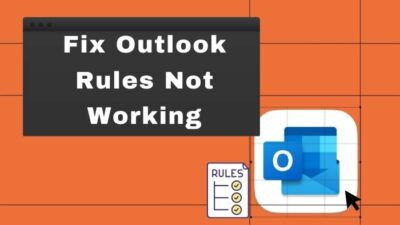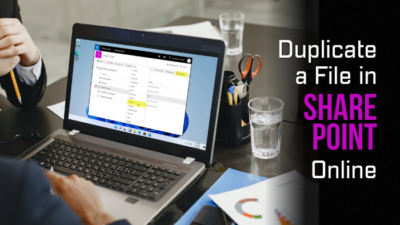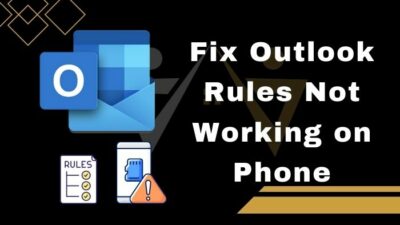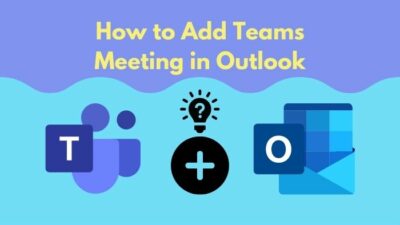Getting a new job is always exciting. And you were enjoying the joyful moments with your friends and family.
However, the happiness blew away when you tried to delete the previous MS Teams account. You have cracked your head on the internet and come back with nothing but miseries.
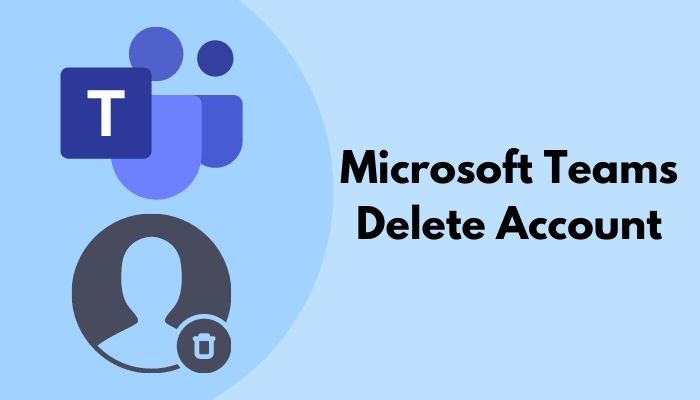
Well, removing accounts on the MS platform is pretty hectic. They won’t let you go away so easily. In the meantime, I have good news for you. You can come out from the loop of the MS maze. I have some quick methods to delete MS Teams account.
Follow my guidelines to delete your MS Teams account in no time.
Stick to the article and be free from your misery.
Why do you Consider Deleting your Microsoft Teams Account?
After using Microsoft Teams, you may realize that this is not the exact tool you are looking for. Maybe the features you are looking for are missing in Microsoft Teams, and even you don’t like the idea of switching between Microsoft Teams and other applications.
Generally, you want to switch any application for another one if that application offers better productivity than the previous one. In some other scenarios, you just want to create a new Microsoft Teams account as you are switching your current job.
There can be different reasons for deleting the Microsoft Teams account, and it is pretty impossible to determine the exact reason. But, if you want to delete the Microsoft Teams account, then you can find a complete guide down the path.
Quickly check out our epic guide on Microsoft Teams set out of office alerts.
How to Delete Microsoft Teams Account
There are different methods for deleting Microsoft Teams accounts. But before you go down that path, keep one thing in mind; Microsoft won’t delete your account right away. They will give you 60 days to change your mind.
The account will be deleted after 60 days if you don’t change your mind.
Here is how you can delete Microsoft Teams accounts:
1. Delete Free MS Teams Account Linked to an Organization
Free accounts are basically for personal uses. You can link your free MS Teams account to an organization if you are currently in a job. However, you can delete your free MS teams account even if the account is linked to the organization.
Here is how you can delete a free MS Teams account linked to an organization:
- Log in to WindowsAzure.
- Click on your Profile.
- Select the organization name you are in now.
- Log in to your organization account.
- Track down the admin@****.onmicrosoft.com email address.
- Log in to com using the admin email address. (You need to reset the password if you log in for the first time.)
- Go to the Admin panel after logging in.
- Click on Billing and then Subscriptions.
- Click on Cancel Trial.
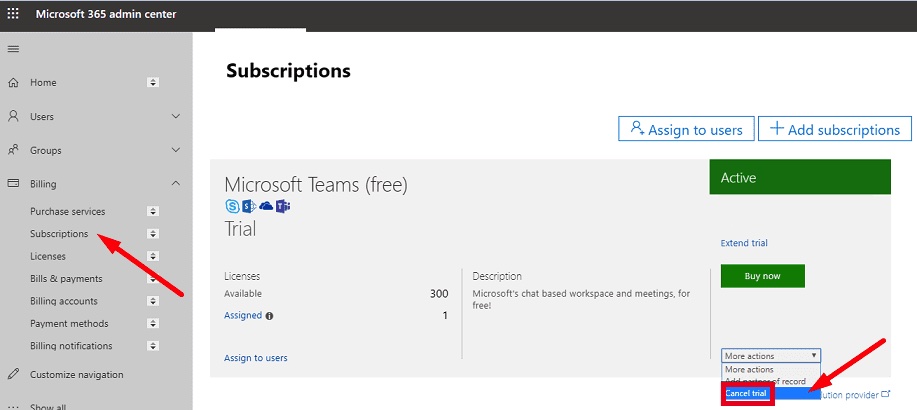
Follow our guide to fix Teams not working on WiFi.
2. Delete Free MS Teams Account not Linked to any Organization
It’s pretty easy to join MS teams with a free personal account. But things get weird when you want to remove that account. It is almost impossible to terminate your account from MS Teams permanently.
Deleting your personal MS account is the only solution if you want to delete your free personal MS Teams account.
Here is how you can delete your MS Teams account:
- Go to the Microsoft login option.
- Log in to your MS account.
- Click on Close your account.
- Confirm your account by re-login.
- Check if the account is the one you want to delete.
- Click on Next.
- Read the list and check the boxes.
- Click on Select a reason from the drop-down list.
- Select Mark account for closure.
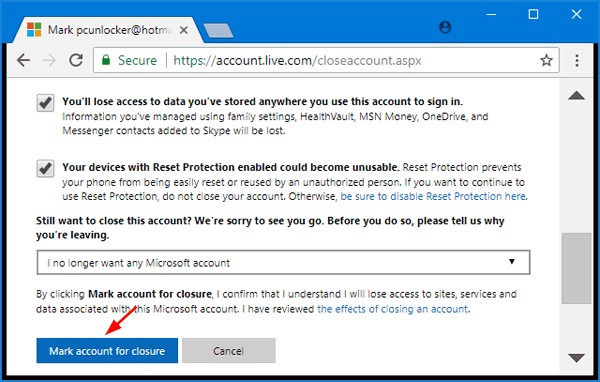
Microsoft will give you 60 days to change your mind. If you don’t change your mind, the account will be deleted after 60 days.
Check out our latest fix for Microsoft Teams Error 80090030.
3. Delete MS Teams Account Linked to Office 365
You need to cancel your subscription to Office 365 if you want to delete your MS Teams account. You will lose all the Office 365 apps and MS Teams when you cancel the subscription.
Here is how you can cancel the subscription to your Office 365:
- Go to the Admin Center.
- Click on Billing.
- Navigate to the Products tab.
- Find your Office 365 subscription.
- Click on More.
- Click on Cancel Subscription.
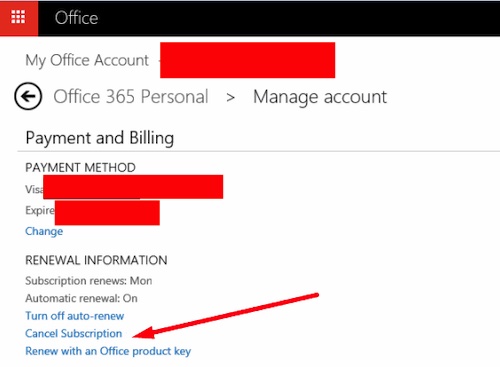
- Click on Save.
However, you can unassign the license if you want to remove only MS Teams from the subscription.
Here is how you can remove MS Teams from Office 365:
- Go to the Admin Center.
- Click on Billing.
- Select Teams.
- Click on Unassign Licenses.
- Click on Unassign.
- Select Save.
But before that, do check our latest post on the change your background on Microsoft Teams.
4. Delete MS Teams Account Managed by an Organization
If an organization manages your account, you can not delete your MS Teams account. You need to contact your IT Admin and ask them to delete your MS Teams account.
If you are an IT Admin, you can delete your client’s MS Teams account.
Here is how you can delete your client’s MS Teams account:
- Open the Teams Admin Center.
- Go to the Users.
- Click on Active Users.
- Select the member you want to remove.
- Click on the Three Dots.
- Click Delete User.
5. Uninstall MS Teams
If you are a lazy person and don’t mind losing your account, then there is one thing you can do. Simply Uninstall the MS Teams app from your computer and take a peaceful nap.
How to Remove MS Teams Account from Your Device
You may need to change your device for some reason. And you need to remove the MS Teams account from your computer.
Here is how you can remove your MS Teams account from your device:
From Windows
You can remove both Personal accounts and Work/School accounts from windows.
Here is how you can remove personal accounts from windows:
- Click on the Windows button.
- Select Settings.
- Go to Accounts.
- Click on Email & accounts.
- Select the account you want to remove from the device.
- Click on Remove and follow the instructions.
Here is how you can remove work/school accounts from windows:
- Click on the Windows button.
- Select Settings.
- Go to Accounts.
- Click on Access work or school.
- Select the account you want to delete from the device.
- Click on Remove and follow the instructions.
Facing error code caa70004,you can quickly fix Microsoft Teams error code CAA70004 from our detailed guide.
From macOS
Removing an MS Teams account from macOS will take one minute.
Here is how you can delete MS Teams account from macOS:
- Click on Finder.
- Select Applications.
- Choose Utilities.
- Select Keychain Access.
- Right-click on the account you want to delete.
- Click on Delete [account name].
From Web Browser
The account removing procedures are basically the same in every web browser.
Here is how you can remove/sign out from the browser:
- Go to the MS Teams account.
- Click on the Profile Picture.
- Select Sign out.
Frequently Asked Questions
Can you see everyone at once on MS Teams?
From the updates of July 2020, you can see more than nine people simultaneously when using the video conference if you have the ability to see.
Can your admin read your MS Teams messages?
Yes, your boss can read the MS Teams messages. Admins use the eDiscovary tool by Microsoft to check the messages you send and receive.
How long can a Teams call last?
For the free version of MS Teams, you can continue a meeting for up to 60 minutes. However, your meeting can last without any time limitations if you are a licensed user.
Conclusion
To sum everything up, you can go to the Microsoft page and remove the account you used on MS Teams. I have briefly guided you on every possible solution. Follow them thoroughly, and I hope your problem will be flown away.
Thanks for reading this article. Leave anything if you have any further questions. I will be delighted to help you with that.