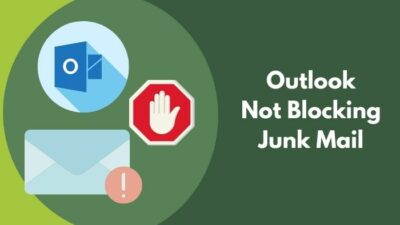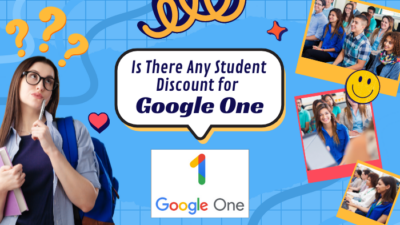Will you enjoy watching movies, browsing the web, or playing games in Edge on Xbox with a black border while the screen size is massive?
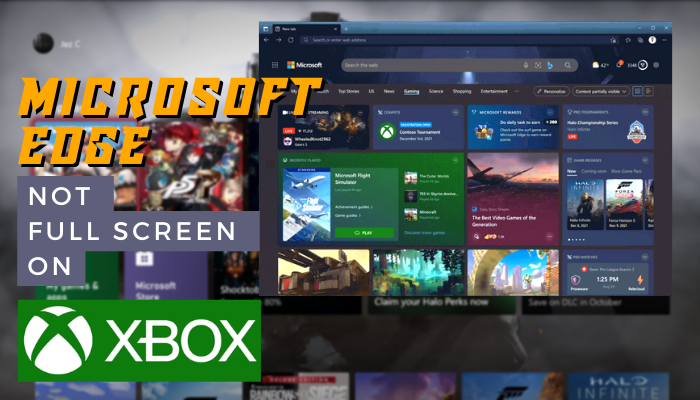
I guess the experience will be annoying. If you want to fix the Edge browser’s fullscreen issue, this guide will pave the way for you.
How to Make Microsoft Edge Full Screen on Xbox
While surfing the internet using the Edge browser from your Xbox, you can turn the fullscreen on & off just by pressing the View button from the wireless controller. If the button doesn’t work, go to Settings > TV & Display Options > Video Fidelity & Overscan. Uncheck the Apps Can Add a Border option.
Border in the Edge browser eventually spoils your browsing experience. If you have to watch any streaming content or play games in the Edge browser with the surrounding border, the experience will be terrible.
Speaking of the border problem in Edge on Xbox, there is also another problem. If you want to connect your AirPods with Xbox, there is no straightforward way like plug-and-play. You can fix AirPods connecting issue with Xbox by applying several methods.
Now, let’s fix the black borders with the Edge on Xbox issue.
Turn Off the Border for Apps from Xbox Settings
While you’re in the Edge browser, you can control everything with the Xbox wireless controller. You can turn on and off the fullscreen mode of the Edge browser with the View button under the left side of the X button.
But an option inside the Xbox console Settings allows the apps to launch with borders. If pressing the View button won’t fill the Edge screen, follow the steps below.
- Press the X button and go to Settings.
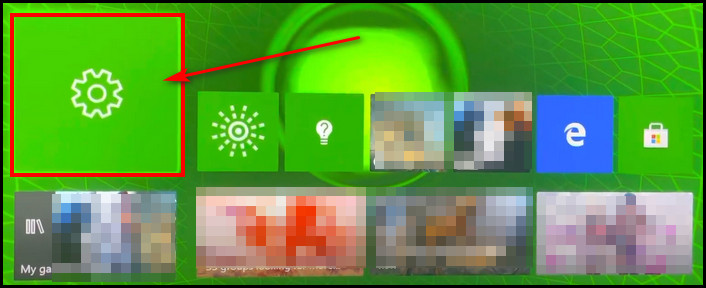
- Select General from the left pane.
- Go to TV & Display Options.

- Select Video Fidelity & Overscan under the Advanced section.
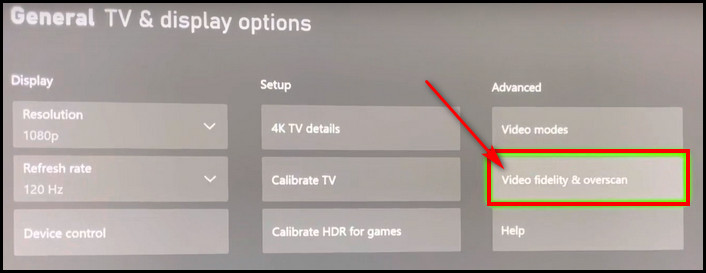
- Go to the right-most Overscan border section.
- Uncheck the Apps Can Add a Border option.

After that, exit from the Settings app and launch the Edge browser. I bet you won’t find the irritating border anymore. Enjoy borderless internet surfing, watching movies, or playing games.
Apart from this Edge’s full-screen issue, you might face problems like the teredo issue on Xbox. But there are certain methods you can apply to fix the teredo error on Xbox.
Change Aspect Ratio from Monitor/TV
You can also set the perfect aspect ratio for the Xbox screen from your Monitor or TV. There is a calibrate option in the Settings app. So, follow the steps below to fix the full-screen mode not working in Edge of Xbox.
- Go to Xbox Settings.
- Select General from the left pane.
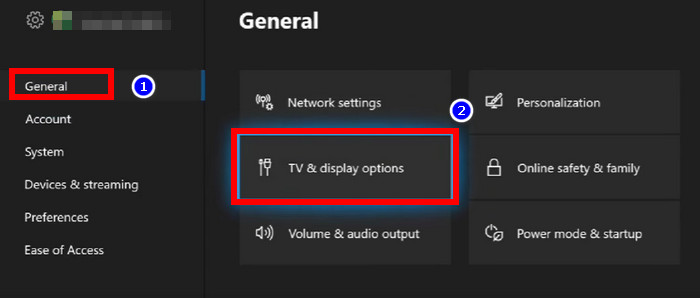
- Navigate to TV & Display Options > Calibrate TV.
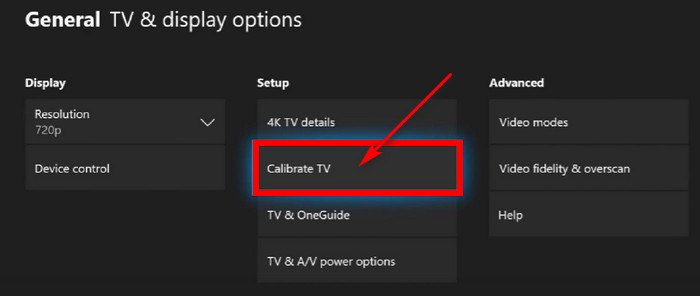
- Click the Next button two times until the blue and green border line with the shapes screen appears.
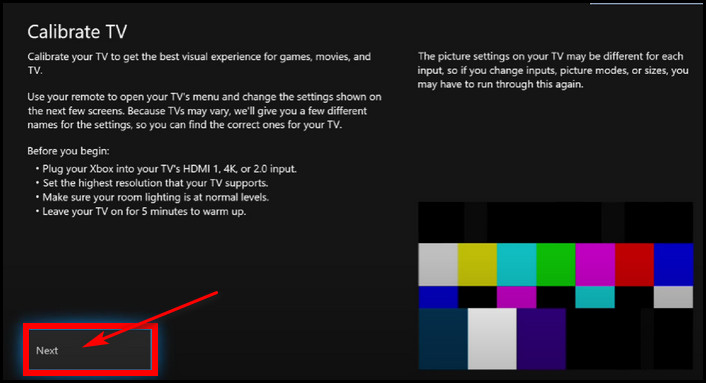
- Set your TV screen’s aspect ratio so that the green color border (Full size) line is fully visible.
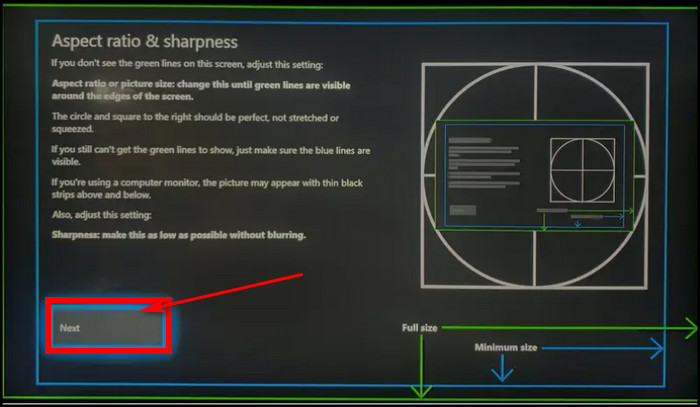
- Keep pressing the Next button until you see the Done button.
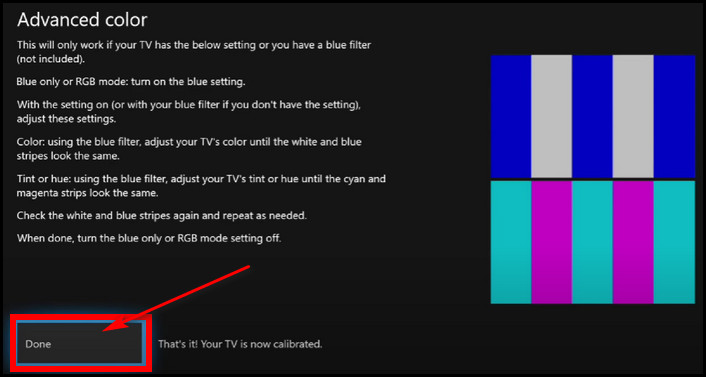
That’s it. You have calibrated your TV successfully for Xbox. Now, launch the Edge browser, and I bet you won’t find an annoying border anymore.
Moreover, if your Xbox is going through serious issues, you can always hard reset the Xbox. Hard resetting the Xbox series X/S will sort out many error codes, including major problems.
FAQs
How can I make Microsoft Edge full-screen on Xbox?
To turn on full screen for Edge from your Xbox, go to console Settings. Click on the General section from the left pane. Select TV & Display Options > Video Fidelity & Overscan. After that, untick the Apps Can Add a Border option.
How to zoom in & zoom out in the Edge browser using an Xbox controller?
You can zoom in & out while you’re browsing in the Edge browser on Xbox with the wireless controller. Just press the right trigger to zoom in and the left one to zoom out.
Which button to press to turn on the Edge browser fullscreen on Xbox?
To turn on & off fullscreen mode for Edge on Xbox, press the View button from the wireless controller. The View button is under the left side of the X button on the controller.
Final Words
You can only enjoy browsing the internet with Edge on your Xbox if it’s full screen. Otherwise, the surrounding border will spoil the true feeling of watching movies or playing games on the big screen.
If the Edge browser on your Xbox is not covering the entire screen, I bet the two fixes shown in this article will solve it. Please let me know if you need further guidance regarding Xbox. Peace!