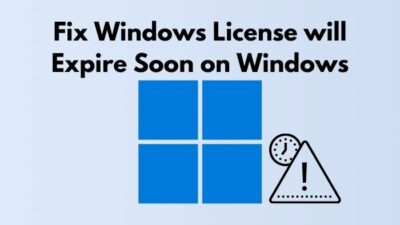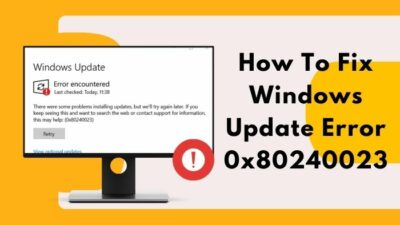Ever since Microsoft released Windows 11, the queries around its gaming performance have rarely stopped. And why would it? Especially when Microsoft boasted about all the new gaming-centric features.
So, all the queries boil down to one simple question, is Windows 11 good for gaming?
Let’s find out.
How Good is Windows 11 for Gaming?
If you’re looking for the best Windows OS for gaming, Windows 11 is the right choice for you. With the recent Windows 11 updates, Microsoft has included various gaming-centric optimizations & features like running games in windows mode, autoHDR, DirectStorage, and DirectX12 Ultimate.
Some other noteworthy features of Windows 11 are more multi-monitor support, better sound passthrough, integration of the Xbox Ecosystem across the board, etc. Although, how much these fancy new features can deliver a meaningful user experience is another concern.
So, instead of throwing around empty words like all the other outlets, let’s take a deep dive into the relevancy of these features and the real-world gaming performance of Windows 11.
Check out the easiest way to turn on or off Sticky keys in Windows 11.
Windows 11 Features for Gaming
Windows 11 brings a handful of features from Microsoft’s next-gen Xbox consoles with a promise to improve our PC gaming experience. But, like any other early tech, many of these features are still yet to be utilized in many games.
So, it’s really hard to make a sound judgment about the practicality of such features and whether these can really make a meaningful impact on our overall gaming experience or not.
Let’s take a brief look at each of these features and how they aim to further improve the existing gaming hardware.
1. DirectX12 Ultimate
One of the most noteworthy gaming features of Windows 11 is DX12 Ultimate. This API is built upon DirectX12 but has many additional feature set that is great for gaming. It offers a vastly reduced driver overhead compared to the previous DirectX iterations.
Not only that, AMD’s RDNA architecture has a few incredible DX12U feature sets like VRS(variable-rate shading), mesh shaders, DXR, sampler feedback, etc. 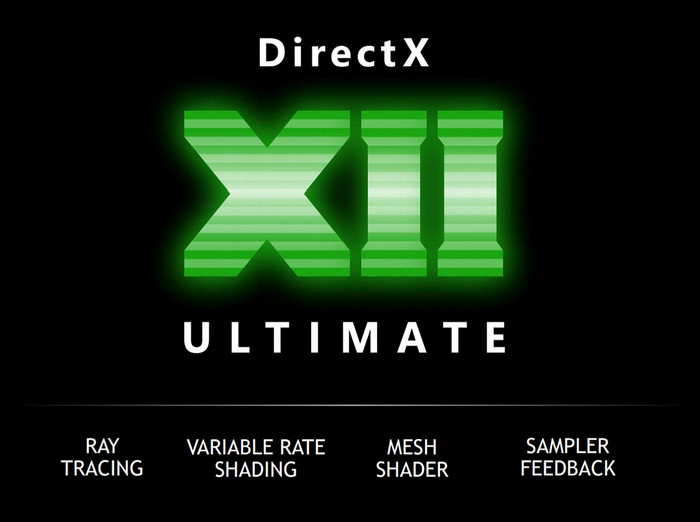
In Doom Eternal, we’ve already seen VRS in action and it managed to provide around a 12% performance increase with no loss in visual quality.
Furthermore, DX12U also allows the implementation of Nvidia RTX I/O, which is a data throughput technology to load game assets directly from storage to video memory. This can help developers create vast open worlds without the need of loading screens.
2. AutoHDR
Despite the ever-growing popularity of HDR(high dynamic range) monitors, most games are still using SDR(standard dynamic range). As a result, many gamers are still being denied from this must-have visual feature, leaving the advanced monitors under-utilized.
The Auto HDR feature in Windows 11 aims to resolve just that. As the name suggests, it automatically modifies the color and luminance balance to give an HDR-y impression even on games that don’t support it. 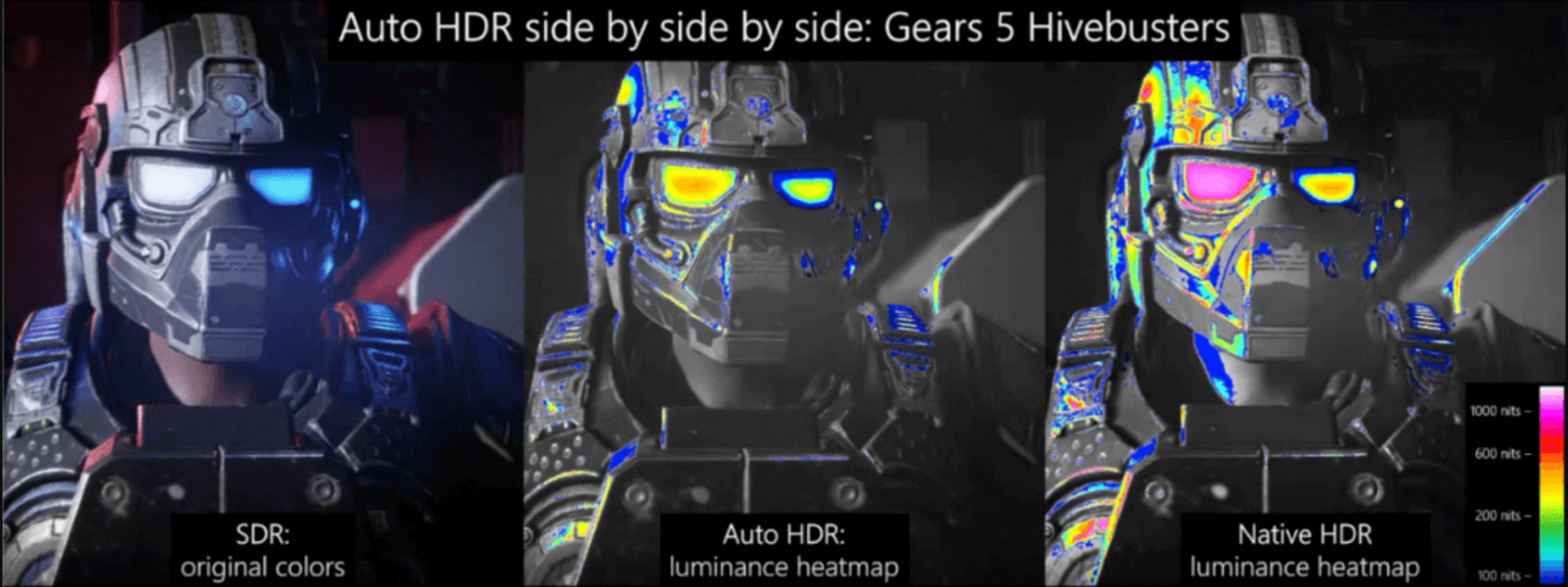
Mind you, it won’t be on par with the native HDR implementation, but the end result is still a decent step up from typical SDR. So, if you have an HDR-supported display, you’ll get an instant visual improvement in pretty much all games when you enable autoHDR on Windows 11.
3. DirectStorage
Initially developed for Xbox Series X|S, DirectStorage is a DX12U-based technology that aims to take full advantage of high-end NVMe SSDs. As a matter of fact, RTX I/O is developed based on this DirectStorage API.
You might ask yourself, aren’t games already taking advantage of fast SSD as the load time is already much less compared to HDDs/SATA SSDs? Well, DirectStorage’s application isn’t just limited to load times.
Microsoft’s DirectStorage intends to leverage high-speed SSDs by transferring data from storage directly into video memory without CPU decompression and driver abstraction overhead. So, the storage can handle multiple I/O requests at a time.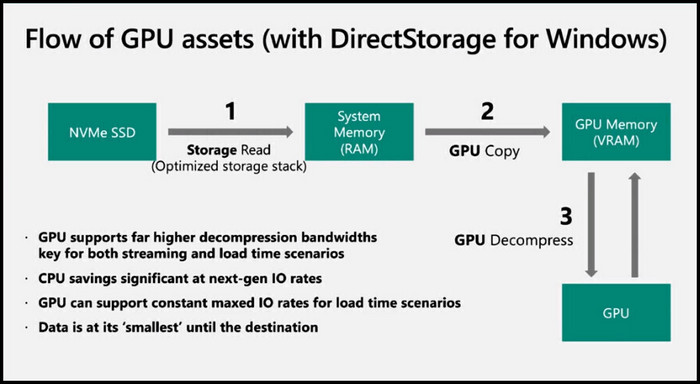
This helps developers load game assets much more quickly than traditional data throughput to make complex game worlds without any visual pop-ups, stuttering, or load time. High-res textures and 3D models can be swapped in and out instantly on demand, making data streaming much more convenient compared to old data transfer techniques.
Since this API is brand new, there are not a lot of games that have implemented this feature. The only current game that supports DirectStorage is Forespoken, but the advantage of this API can easily be seen in this vast and complex open-world title.
In a nutshell, we are yet to see the full benefit of Windows 11’s new gaming features, but they are definitely promising. Hopefully, we’ll be able to experience the full functionality of said features in the upcoming years as more and more games start to support them.
Gaming Performance in Windows 11 vs 10
Now that we know the gaming features of Windows 11, let’s take a look at how games are actually performing in Windows 11 and whether it’s better or worse than Windows 10.
For this, I’m using my usual test bench containing Intel Core i9 13900K, 32GB DDR5 memory, Samsung 980 Pro 1TB SSD, and EVGA RTX 3080 FTW3. I have also properly optimized the CPU for gaming.
First, I ran all the games on Windows 10 21H2 version. Then I performed a clean installation of Windows 11 using a bootable drive instead of upgrading from 10 to 11.
I wanted to avoid any OS stacking issues as many users have reported laggy performance after directly upgrading via Windows Update.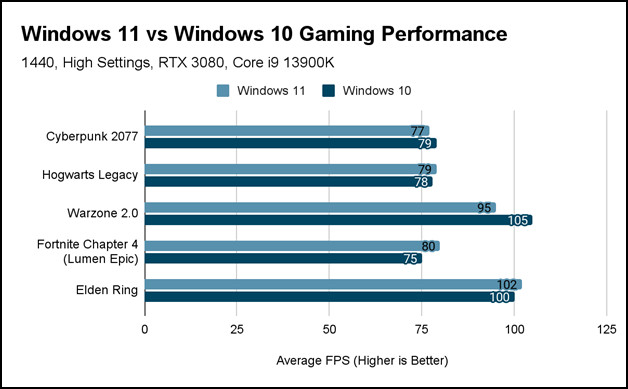
As we can see, the results are somewhat anti-climactic. There’s barely any performance difference between the two Windows OS. This is a bit disappointing considering all the touting that MS did for Windows 11 as the ultimate OS for gaming.
I tried my best to find out any difference, no matter how small it is, but got none. The only difference I got in average fps count was the margin of error from run-to-run variation, not because of OS. Even the 1% low(minimum fps) was pretty much identical.
As an insult to injury, Warzone 2.0 saw a performance reduction in Windows 11 compared to Windows 10. My guess is, there are still some backend issues which is making the gaming performance of Windows 11 pretty underwhelming.
In case you’re already using Windows 11 and experiencing some performance issues, go through our guide on how to fix decreased game performance in Windows 11.
Should I Upgrade from Windows 10 to 11 for Gaming?
In case you’re wondering whether you should upgrade from Windows 10 to 11 just for gaming, don’t. Unless you want or need any Windows 11 specific feature, there are literally zero reasons to upgrade your Windows OS.
Granted the Auto HDR is pretty cool and the DX12 Ultimate feature set seems enticing, but these niches aren’t really worth the trouble. And by trouble, I mean the hassle that you have to go through during the OS upgradation procedure.
At the time of writing this article, it’s been one and a half years and Microsoft still hasn’t improved the migration process.
When you look at the broader picture, Windows 11 is not worth upgrading from Windows 10 just for gaming. Wait a few years until Microsoft iron out the underlying issues and make Windows 11 much more stable than its current state.
Until then, Windows 10 is still the best Windows OS for gaming.
On a side note, check out our detailed discussion on whether you can install Windows 11 with an unsupported CPU or not.
Frequently Asked Questions
Is Windows 11 good for gamers?
Yes. Windows 11 is good for gamers, especially those who have a speedy NVMe SSD, a decent graphics card, and an HDR monitor.
Is Windows 11 still slow for gaming?
Some gamers are still noticing low fps, stuttering, crashing, and other performance issues when they’re playing games on Windows 11.
Which Windows is best for gaming?
Windows 10 Pro is still the best Windows OS for gaming.
Wrapping Up
In conclusion, I wouldn’t be too confident to openly suggest upgrading to Windows 11 for gaming. Wait for a few more Windows 11 updates to see how MS handles the overall stability of the OS. Not to mention there are already talks about the upcoming Windows 12.
That’s all for today. Hopefully, you’ve got the answer you were looking for. Feel free to ask any questions about this topic in the comments below.
Adios!