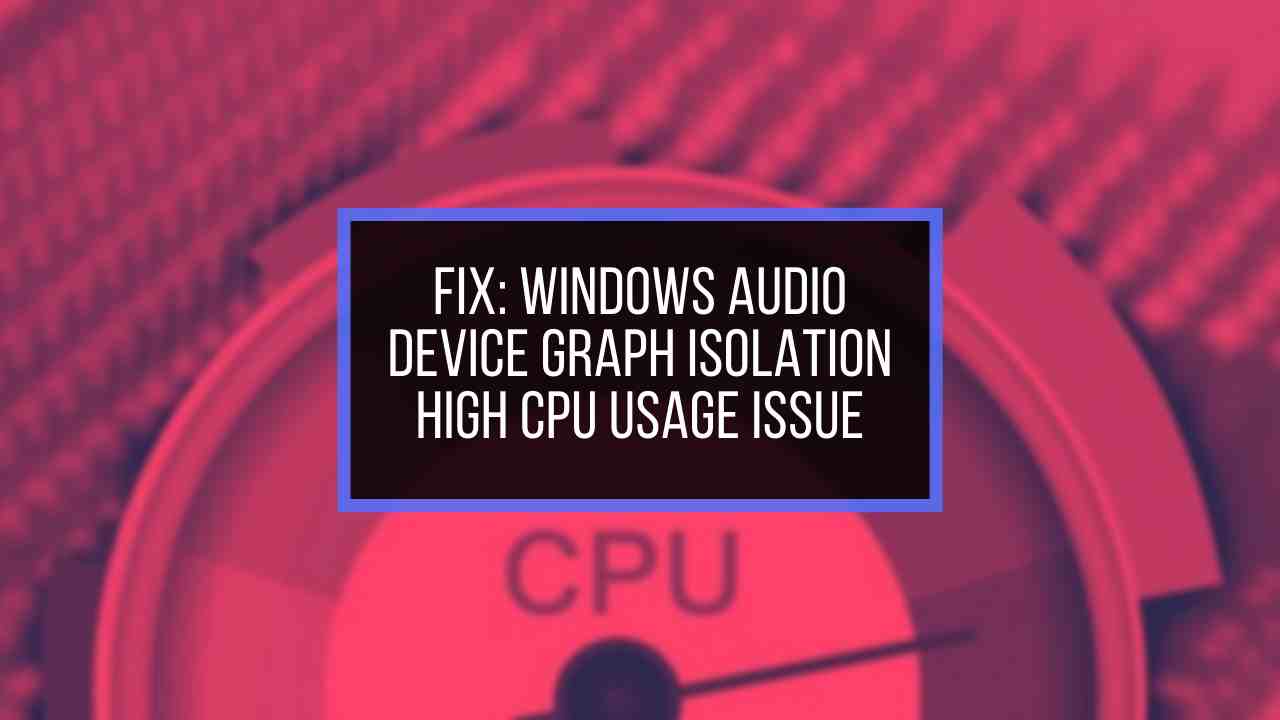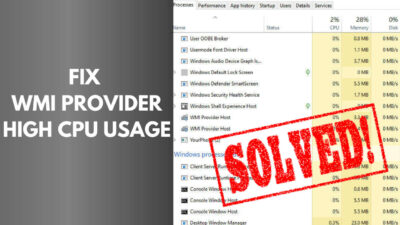Are you a programming geek? Then the Eclipse IDE app is a convenient tool to get your back.
With this mesmerizing application, you can program on Windows 11 using JAVA, C, C++, PHP and many more languages. Eclipse IDE 2022‑12 is currently on the Web and is free.
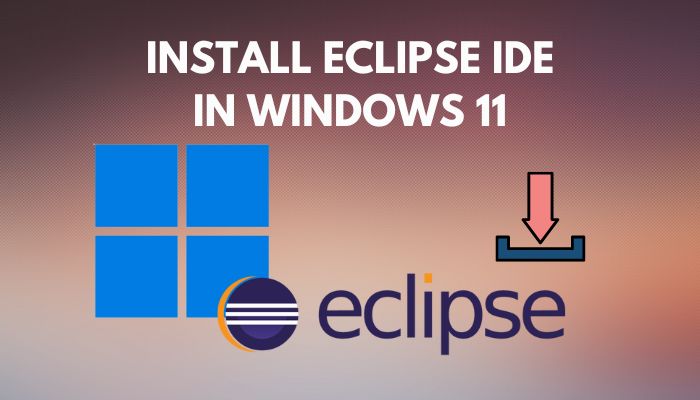
Eclipse IDE now comes with bundled GRE for JAVA and other scripts. The installation process of Eclipse IDE is simple and quick.Let’s get right to it!
How to Install Eclipse IDE on Windows 11
Setting up the Eclipse IDE on your Windows 11 system will give you an upper hand in programming scripts. To install the app, move to the Eclipse Foundation website and select Download. After downloading, click on the setup file and install the app using sequential windows.
The process is briefly demonstrated below with related pictures so you can fully grasp and apply it.
Here are the steps to install the Eclipse IDE program on your Windows 11:
- Go to the Eclipse Foundation website.
- Click on the Download button.
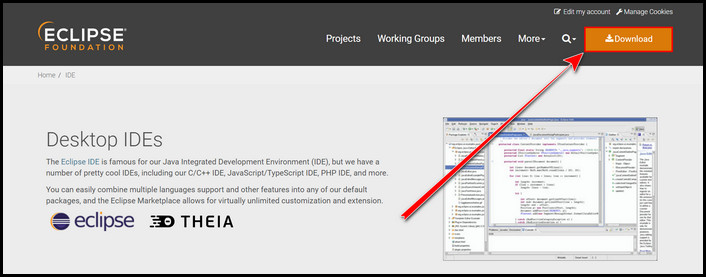
- Select the Download x86_64 yellow box.
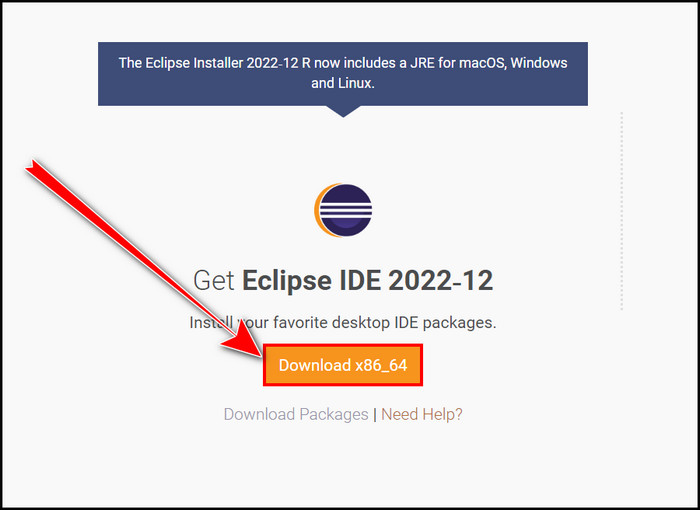
- Hit Download.
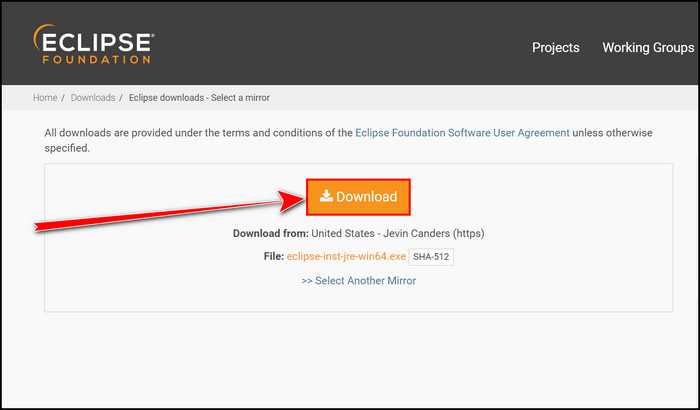
- Wait till the download is complete.
- Click on the eclipse-inst-jre-win64.exe file from the bottom left corner of your screen.
- Choose the Eclipse IDE for Java Developers option. You can choose your preferred programming languages from this window.
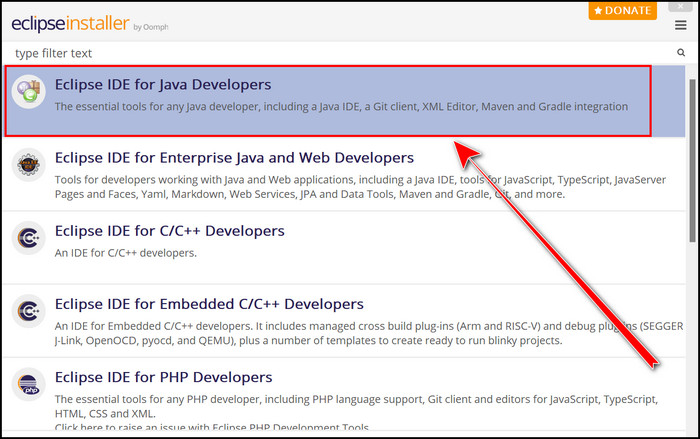
- Select your desired Java version from the Java 17+ VM section.
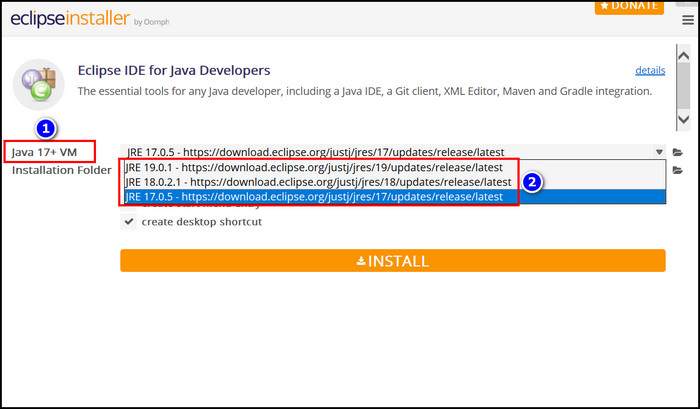
- Change the Installation Folder if you want.
- Press the INSTALL button when you are all done.
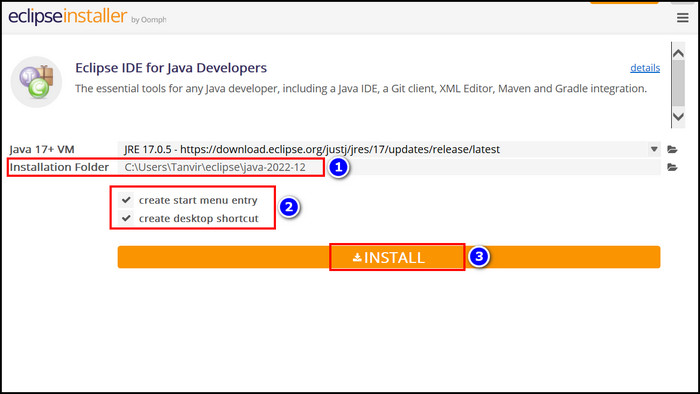
- Click on the Accept Now button from the User Agreement window.
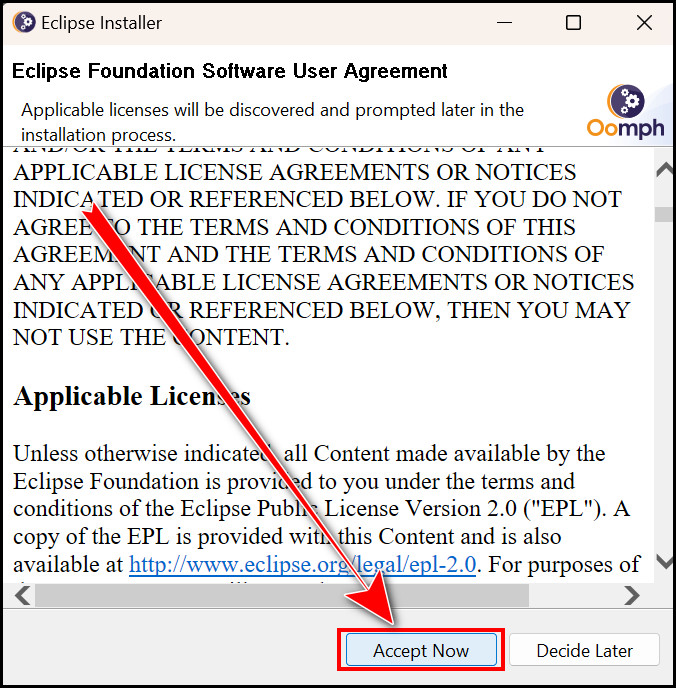
- Wait until the installation is finished.
- Select the LAUNCH button to open the program.
- Specify the Workspace where your data will be saved.
- Check Use this as the default and do not ask again.
- Hit Launch.
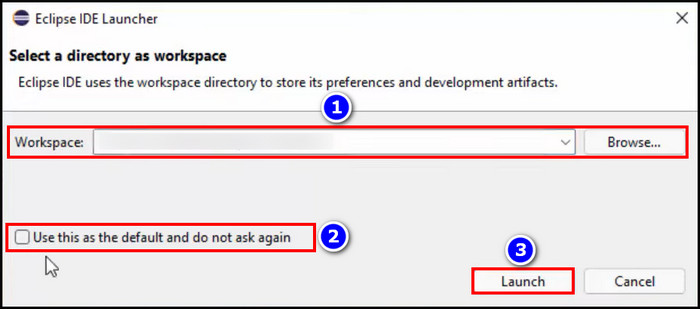
Eclipse IDE is now installed on your Windows 11. Try the program out and make the best use of it. Additionally, if you want to know whether Java is necessary for Windows or not, you can browse our related article.
FAQs
Can Eclipse run on Windows 11?
Yes, Eclipse can run on Windows 11. But to use Eclipse on your system, you must Download the app from the Eclipse Foundation website and then Install it.
How to install Eclipse IDE for C C++ developers on Windows 11?
To install Eclipse IDE for C/C++ developers on your Windows 11, Download the application from the Eclipse website. Then click on the exe file, choose the Eclipse IDE for C/C++ Developers option from the setup window, and complete the process.
Does Windows 11 support Java?
Yes, Windows 11 supports Java. To be more precise, Java SE 16.01 to recent versions is applicable on Windows 11.
Wrapping Up
Don’t dazzle your mind thinking about the installation process of Eclipse IDE, as it’s demonstrated very easily in this article.
You just need to navigate through the steps, and eventually, Eclipse will be installed on your Windows 11.
State your related thoughts about this topic in the comment.