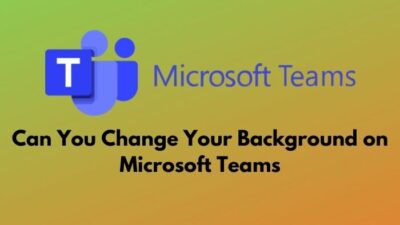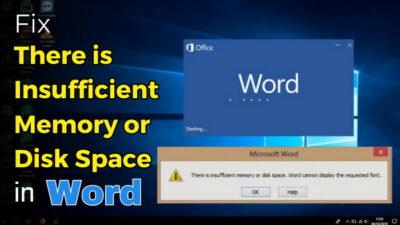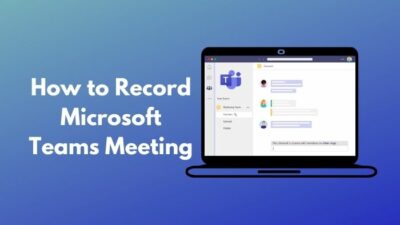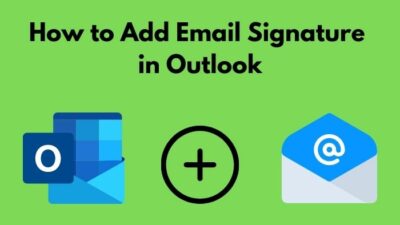A symbol is a unique mark or sign that represents an idea, object, or relationship. Using symbols, we can define various things like currency or accent marks.
But the keyboards don’t have buttons to add symbols. Then how can we add symbols in a writing program like PowerPoint?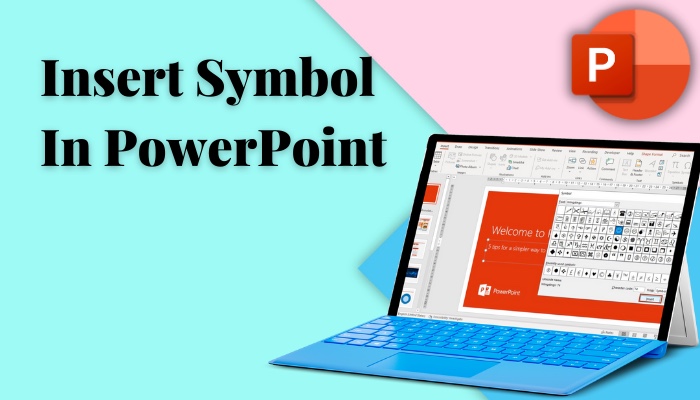
Fortunately, Microsoft Office applications have built-in symbols that you can use on any office program. So, keep reading till the end to add symbols in PowerPoint in several ways.
Let’s get started!
How to Add Symbols in PowerPoint
The process of inserting symbols in PowerPoint Slides is straightforward. Open your presentation files and navigate to Insert >Symbol. Now, scroll through the symbol list and change the font or the subset to find the appropriate symbol from the huge symbol list.
Besides, you can also use keyboard shortcuts, the Alt codes, and AutoCorrect to accomplish the same.
The Character Map is another tool that can generate codes for all symbols, so it’s worth trying this extraordinary application.
Sometimes, PowerPoint stops exporting videos or fails to save files. If you are also facing the same issue, check out separate posts on how to fix Powerpoint not saving errors and PowerPoint errors while exporting videos.
Now let’s focus on some possible workaround for inserting symbols in slides, as the symbols are unavailable on the keyboard. Go through the following methods to insert symbols in your ppt slides.
Here are the methods for inserting symbols in PowerPoint:
1. Use the Symbol Function
PowerPoint has a default symbol function to add symbols faster in any presentation. The default symbol function provides a massive list of PowerPoint special characters. Check the following instructions to add symbols using the Symbol function.
Consider the subsequent process of using the symbol function for inserting symbols:
- Launch Outlook on Windows or macOS.
- Open your presentation file.
- Click on the slide where you want to add a symbol.
- Switch to the Inset tab from the top ribbon.
- Locate and click on Symbol in the Symbols group.
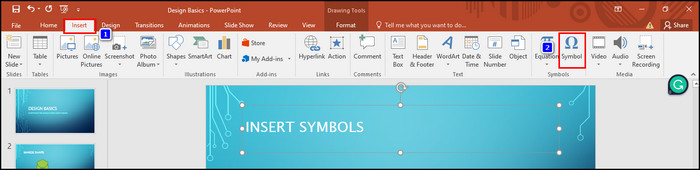
- Select a symbol and click Insert to add the symbol to your PowerPoint slide.
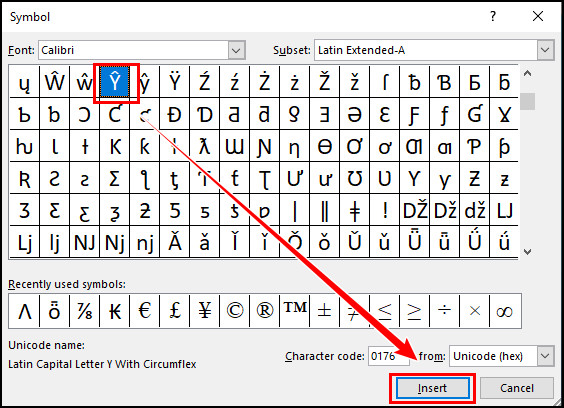
In the Symbol pop-up window, you will see various options that can assist in finding the appropriate special character faster.
The Font dropdown list allows you to change the font style. Simply click on the drop-down list and choose the suitable font style from the list. 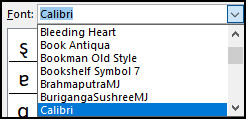
Using the Subset drop-down list, you can effortlessly access the preferable subset to find your desired symbol quickly. 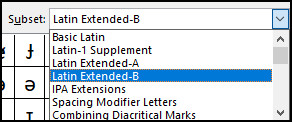
The Recently used symbols area shows you all the recent symbols that you have used in recent times. So you don’t have to go through the same procedure to add the same symbol again. 
2. Use Keyboard Shortcuts
Shortcut keys can save a lot of time while adding symbols. You can type a few characters for certain symbols, and the characters will automatically change to a symbol.
For example, for the copyright (©) symbol, type (c). Similarly, type ™ for the ™ symbol or (r) for the ® symbol.
3. Use Alt Codes
You can take advantage of Alt codes for inserting various symbols and special characters. As an example, the Alt code for the euro symbol is 0128. Place your mouse where you want to insert the euro symbol, press and hold the Alt key, and type 0128. It will automatically convert to a euro symbol.
Ensure to unlock the Num lock before typing the Alt codes. If you are using a laptop, press and hold the Fn and Alt keys, then type the Alt code to add a symbol.
If you are wondering where to find the diacritical mark codes, you should check out a separate post on adding accent marks in Outlook.
4. Use Character Map
Character Map is a default Windows application with a huge collection of symbols and accent character marks. You can open and add symbols using the Character Map tool by following the instructions below.
Follow the subsequent steps to insert a symbol using the Character Map:
- Open the Run dialog box by pressing the Windows + R keys.
- Type charmap in the text box and hit Enter.
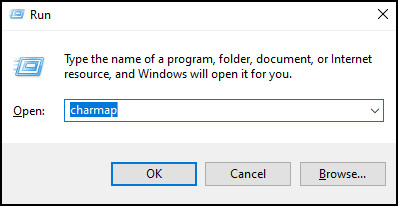
- Find the desired symbol you want to add in ppt.
- Double-click on the symbol.
- Click on the Copy button.
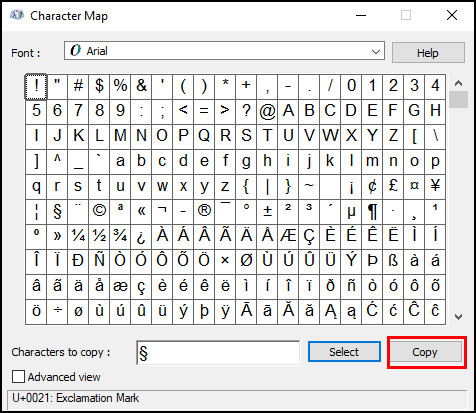
- Paste the symbol in your PowerPoint slide.
You can use the Font dropdown list to select various fonts. Besides, you can search for any special character using the Advance view at the bottom of the Character Map window. 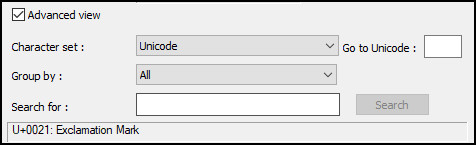
5. Use AutoCorrect
The AutoCorrect feature allows replacing any text with another text. When you type the text you set for auto-correction, it will automatically replace the text with another text you set as the replacement.
Before using this feature, copy the symbol you want to add as autocorrect. Then go through the following procedure.
Read the following steps to use AutoCorrect to insert symbols:
- Open your PowerPoint presentation file.
- Navigate to File > Options > Proofing.
- Click on the AutoCorrect Options.
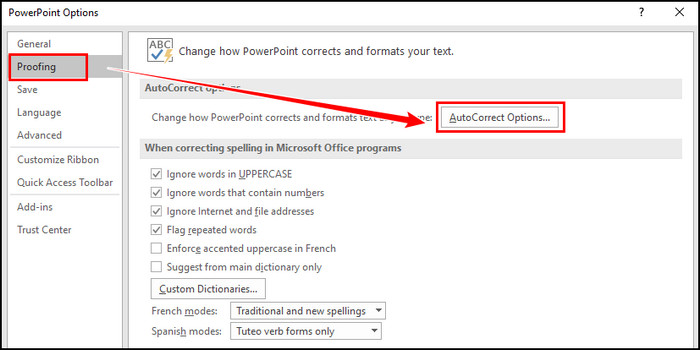
- Type the text under the Replace text box.
- Paste the copied symbol under the With textbox.
- Click Add and then OK to save the changes.
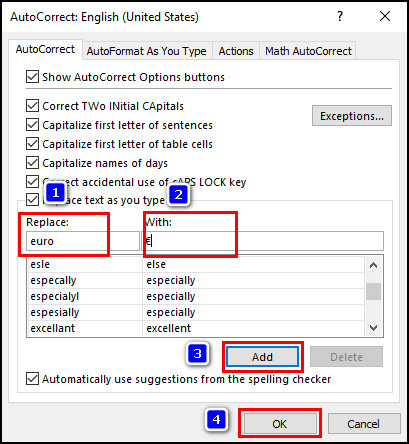
For example, if you want to add a degree symbol in PowerPoint AutoCorrect, type the text Deg in the Replace textbox and insert the degree symbol in the With text box. When you type Deg in PowerPoint slides, the text will automatically change to the degree symbol.
Sometimes, you may want to include (C) in your slide, but PowerPoint will automatically change it to a copyright symbol. To resolve this annoying issue, simply press the Backspace key to undo the changes.
Frequently Asked Questions
Why can’t I Insert symbols in PowerPoint?
If you don’t click on a text box in your slide, the Insert Symbol option will show as grayed out. To resolve the issue, click on any text box and navigate to Insert > Symbol.
How do I Insert a section symbol in PowerPoint?
Insert the section symbol in PowerPoint by navigating to Insert > Symbol, and then type 00A7 in the Character code text box. Select the section symbol and click Insert to add the symbol to the slide.
Which key is used to insert symbols?
Using the character code, you can effortlessly insert symbols. But ensure to press and hold down the Alt key before typing the character code.
How to insert degree symbol in PowerPoint?
To insert a degree symbol in PowerPoint, place your mouse cursor on the ppt file where you want to insert the symbol. Now, Press the Alt + 0176 keys, and it will instantly add the symbol to your presentation slide.
Wrap Up
Adding special characters or symbols is necessary to enrich your presentations. I have discussed five different methods to simplify the process.
Moreover, there are some symbols that we use very often. The best way to insert the most used symbols is to use the AutoCorrect options.
Did this article help you in inserting symbols in your PowerPoint slides? Let me know in the comment section.