Overclocking is a widely known word across the PC community aim at performance. Most updated CPUs can Overclock as it evolved as a necessity.
Competitive gamers like me count on overclocking consequently as more FPS is necessary to beat opponents. But we want to avoid visual quality loss at the same time.
In the article, I’ll explain some checking processes, whether your CPU is Overclocked. And how to turn it off or retune it perfectly.
What is Base & Boost frequency?
Before you try to know whether your CPU is Overclocked, you must know about the base frequency & boost frequency of the CPU.
Base Frequency: The lower standard frequency your CPU uses when it operates in idle mode. Light workloads like simple typing in MS Word, Basic design with few layers don’t require high frequency.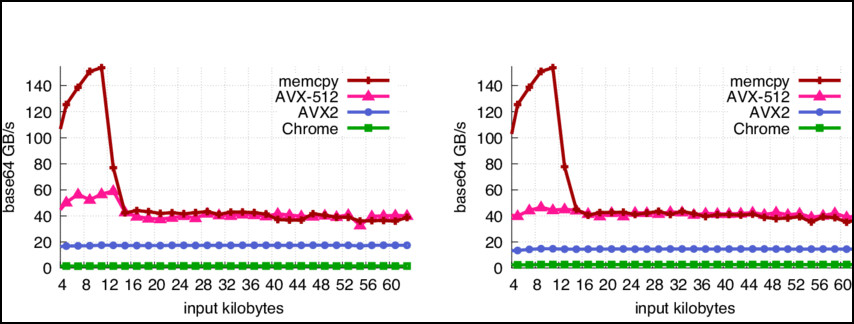 As an Example: the Intel® Core™ i5-10500 Processor has a base frequency of 3.10 GHz, which gets even lower while it’s in idle mode.
As an Example: the Intel® Core™ i5-10500 Processor has a base frequency of 3.10 GHz, which gets even lower while it’s in idle mode.
Boost Frequency: If you are playing Hardware intensive games or heavy workload tasks like Video rendering your CPU pushes its frequency to a higher state to perform better. And this is the boost frequency of a processor.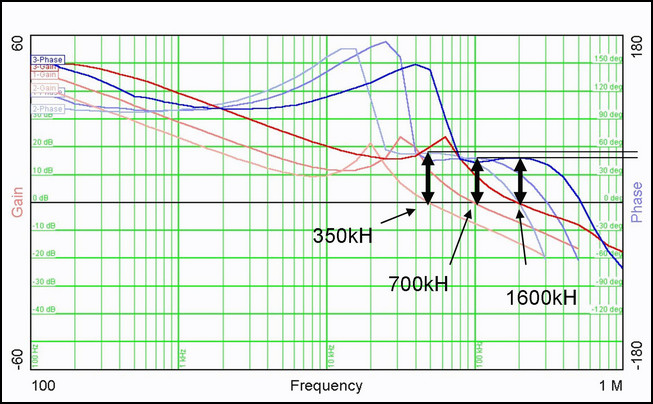
Let’s say you own an Intel® Core™ i5-10400, which has a base frequency of 2.90 GHz. But it can boost it up to 4.30 GHz if you run heavy workload programs.
How to Check if My CPU is Overclocked
Performance variation is the key difference between OC & Non-OC devices, though it’s not visible to everyone. Comparing the current Clock Speed to the CPU’s Base Clock using Task Manager with a stress test is the easiest way to check OC status.
Although CPUs don’t come with overclocking by default, the user has to turn on the feature by tweaking settings. A friend or your seller may tweak it for you that you may not remember. As some games become unstable and cause stuttering on overclocked CPUs.
Here are some methods to check if your CPU is Overclocked:
1. Check via Task Manager
Overclock isn’t a default setting that any computer comes manufactured with. It’s done manually to achieve more FPS in gaming, faster-rendering speed, and higher resolution video editing.
You’re still confused if your CPU is already overclocked? Or you can still overclock to achieve more performance.
Here is a step-by-step process via Task Manager to verify if your CPU is overclocked:
- Use Key Combo Ctrl + Shift + Esc to open the task manager.
- Select the Performance tab.
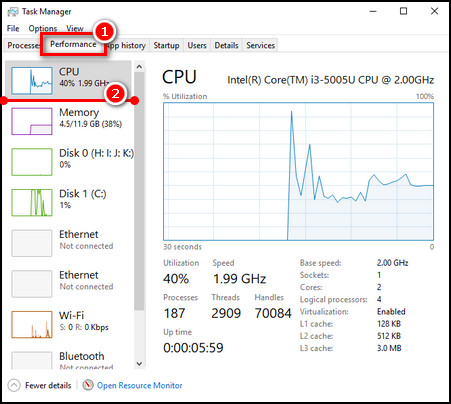
- Click on CPU.
- Look for Speed where the value is like 2.70 GHz.
- You’ll see Base Speed on the right list.
Compare the Current Clock speed with the Base speed with the stress test running. If your current Clock is higher than the Base Speed, your CPU is already Overclocked. Else, it’s still overclockable, depending on compatibility.
2. View in BIOS
Checking OC settings on BIOS is the only way if your system isn’t responding or booting up. You can check from BIOS whether your PC is running well or is unresponsive. Although you can overclock your CPU without BIOS, you can’t reset an unresponsive system without getting into BIOS.
Here are the processes and steps to check if your CPU is Overclocked:
- Restart the PC.
- Keep hitting the Boot Key of your PC. It could be Del., delete, F2, or F8 depending on your Mobo manufacturer.
- Find the OC menu After Entering the Boot menu. (often named Overclocking, OC, CPU Boost, etc.)
- Reset BIOS with the Load Optimized Default key to see if the CPU multiplier and Vcore value change.
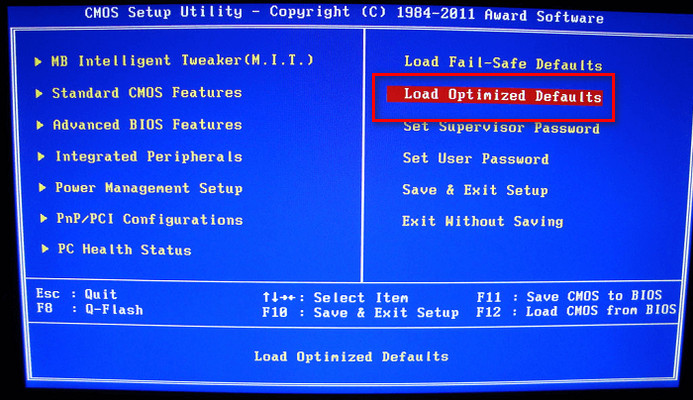
If the value changes after a reset, then consider your CPU was Overclocked or Undercloked and you can save that safe BIOS by saving at that position. It will make your system stable if you are facing issues.
Check out our article on whether you can Overclock the CPU without BIOS.
3. Use CPU-Z
Using CPU-Z is common among PC users, as it shows almost all the specs and monitoring parameters. You can even stress test with it to verify if your CPU operates at a higher clock speed.
Here are the brief steps to check CPU overclocking attribute is running or not:
- Download CPU-Z from the authentic website.

- Install the software accordingly.
- Open the Application from the Desktop.
- Select the CPU tab.
- Check the Clock (Core #0) at the bottom left section.
You can observe your current CPU clock speed and the multiplier value in that section. Retrieve the base clock speed value from a distinct CPU spec webpage and compare between those.
Your PC is overclocked if it’s above base clock speed or near Boost clock speed. Else, yours is non-overclocked.
How to Ensure Proper CPU Overclock
Unusual shutdown, lag, hiccups, and overheating appear because of improper tuning of the OC. Since you are checking out this article, there are chances you’re here for an optimal solution, or messed up the resetting process when Overclocking. Improper Overclocking can damage the CPU.
You’ll find how to tweak the proper OC setting for your PC. Consider the facts and follow the guides to excel at setting the correct value for each section of overclocking.
Here are the facts and suggestions to ensure optimized overclocking for your PC:
Adjust Voltage and CPU Multiplier With a Stress Test
If you have already introduced yourself to OC tweaking, you must know some terms like Vcore, multiplier, VRM, etc. Remember that stress testing is a key point for successful and optimal Overclocking, while you’re playing with the voltage and tweaking knobs.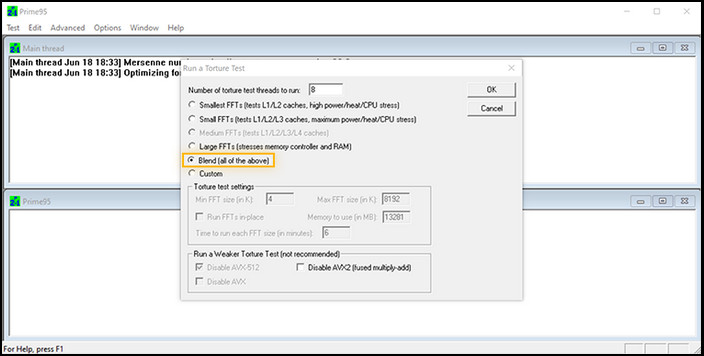 All you need to do is – make sure to perform a stress test every time you make changes in the values. Push the limit of your processor & stop right at the previous state you found your CPU is working perfectly. Note down those values somewhere and set the value whenever you require to overclock your CPU.
All you need to do is – make sure to perform a stress test every time you make changes in the values. Push the limit of your processor & stop right at the previous state you found your CPU is working perfectly. Note down those values somewhere and set the value whenever you require to overclock your CPU.
Monitor CPU Temperature While Overclocking
It’s an utterly significant matter while you are adjusting CPU voltage and multipliers to monitor CPU temperature. You might find your PC working well even after a stress test, but if your CPU runs hot mostly, there is a high chance of CPU damage because of the overheating.
You’ll also find your system unstable even with a properly overclocked CPU, as you didn’t provide an adequate cooling system.
Keep your CPU temperature within a safe limit of around 60-70℃, as you should care for your CPU’s longevity. Your CPU won’t perform the same at previous OC settings, as it’s dying gradually because of heat.
Confirm Sufficient CPU Cooling
Your processor will inevitably generate more heat as you overclock it. Either you have to accept the lower GHz and work with patience or spend some bucks on an advanced cooling system to Overclock the CPU.
If your cooling system isn’t enough, you can’t even force your CPU to operate at boost clock speed. Even if you manage to, your CPU will often fail by shutting down due to Fail-safe. Dare to continue further- you might lead your CPU to death.
Using High-end Motherboard & Proper Chipset
Chipset choice is necessarily the most crucial fact while you’re thinking of Overclocking. Not every motherboard and chipset is capable of overclocking.
Chipsets like B460 are fully locked and can’t be Overclocked, retaining basic CPU boost and XMP. In contrast, Z690 mobos are a great choice for a CPU to Overclock. Such high-end motherboards have advanced VRM sections and more MOSFETs to push CPU clock speed to most.
Can Overclocking Damage the CPU?
Overclocking can damage the CPU if it’s not correctly regulated. Users must be cautious while adjusting the CPU voltage to acquire more performance by Overclocking.
Although safe presets are available to apply, compressing most performance out of a CPU isn’t enough with those presets. Furthermore, every user doesn’t live in the same environment and uses different capable motherboards and cooling systems.
CPU overclocking highly depends on the rest of the PC components and ambiance, and this is why people have to figure out the specific settings suitable for their own system.
If you fail to adjust the proper settings that your system might suit‒you’ll often face stability issues, and you won’t achieve consistent performance.
In the worst case, your system won’t boot up until you reset your BIOS by taking off the CMOS battery.
As OC settings pass more electricity through the CPU, it generates much heat that must be abducted. Or else this heat will damage the Processor.
Does Every Processor Support Overclock?
Not all processor models bring unlocked overclocking potential. Some processors have a particular limit on how much you can push it.
And some processors are open for overclocking according to system capability. There are slight differences in the model names to inform you whether it’s OC competent.
Intel’s Processors with the K & X at the end of the model number are unlocked. So, you can’t overclock on a locked or non-K CPU. As an example, Intel_i7-12700K CPU has a 3.60 GHz base frequency which can climb above 5.00 GHz(Max Turbo Frequency).
Other than those, some CPUs are Overclockable with locked clock multipliers, which means the CPU is overclockable but has certain limits.
AMD plays an attractive role by unlocking all Ryzen processors, which PC users appreciate.
Lastly, you rarely find an Unlocked Laptop CPU as it has no extra cooling support other than the built-in system. Plus, Laptops have lower headroom to push because of their battery efficiency requirement with lower TDP (Thermal Design Power).
FAQs
How can I tell if my GPU is overclocked?
You can check your GPU MHz from Task Manager or MSI AfterBurner if it’s above base frequency. Frequency higher than the base refers to OC mode.
Is overclocking the CPU harmful?
The answer is both Yes & No, because the insufficient cooling system may damage your CPU, but with adequate Cooling- not an issue.
Is it OK to not overclock?
Every user doesn’t need an Overclocking feature to operate, the Overclocking is only required when the PC runs heavy Programs.
Does overclocking damage the motherboard?
If you aren’t smart enough to adjust OC settings according to your motherboard’s capability, you might damage your mobo.
Can overclocking crash a game?
Improper overclock settings will leave your whole system unstable. Even if it’s not- a slightly heavy workload like gaming can make your game crash.
Final Words,
The Overclocking feature is a tool to be cautious about, while experiencing its advantages.
However, most PC components now have fail-safe technology that can save you from distinct damage, but repeating such a task can damage your CPU and other components gradually.
Be careful with OC settings, and let us know if you have more questions to ask. The comments box is helpful and potent to act.




