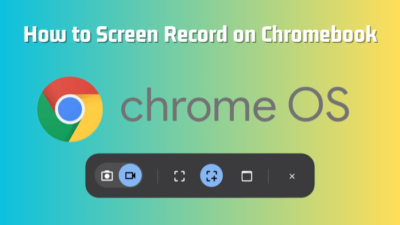Signing is a must when you’re up for a new agreement. But as times have changed, you can just prepare your document in a PDF format, sign it, and send it to the other person for their signature.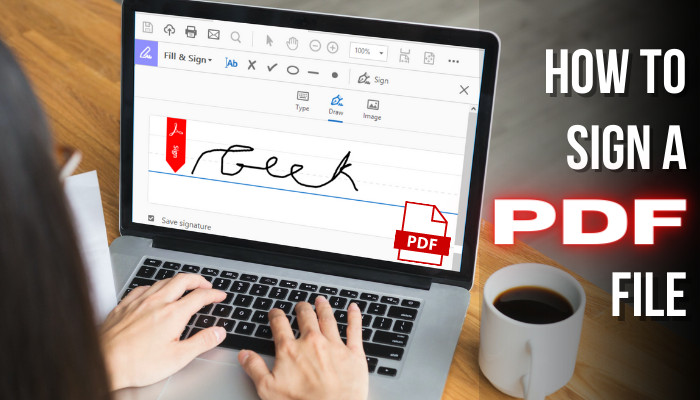
In this article, I’ll share everything you need to know about electronically signing pdf files.
How to Add Sign or Initial to a PDF Document on Windows
To add your signature on a pdf file, open the file with Adobe Acrobat and click on the Fill & Sign tab from the rightmost corner of the ribbon. Select the Place Signature option, and choose any option to create or add your signature. Hit the Accept button, and use the mouse to place the signature properly.
Adobe Acrobat will ask you to create your signature, and you’ll find many options. You can type, draw, capture your signature via webcam, or upload it.
If you select the use a webcam option, you can capture your singanutre’s picture. This option is also available in the Acrobat mobile app. Just capture it and save it to the cloud for accessing later.
There is also a text box at the end of the webcam option, where you can type in your name and see its signature style below. Additionally, there are four signature styles that you can change and select one from it.
You can also edit a PDF using Adobe Acrobat, but you must subscribe to it first.
Here’re the steps to electronically sign your PDF files using Adobe Acrobat:
- Open the PDF document and select the Sign icon from the overlay toolbar from the left.
- Select Add Signature or Add initials option.
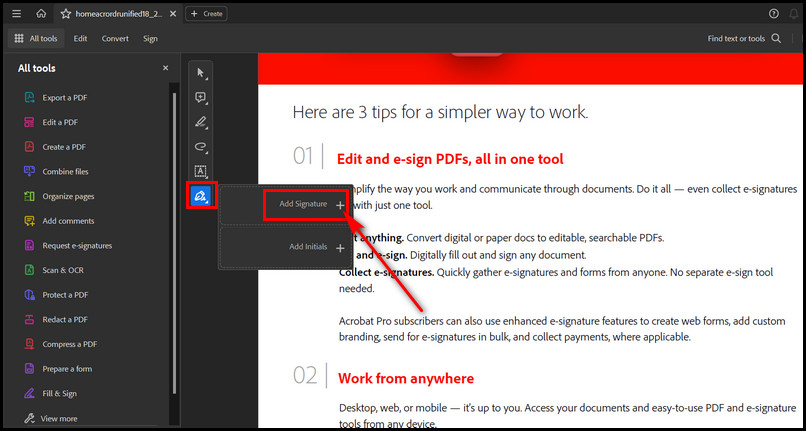
- Type your signature in the Signature panel.
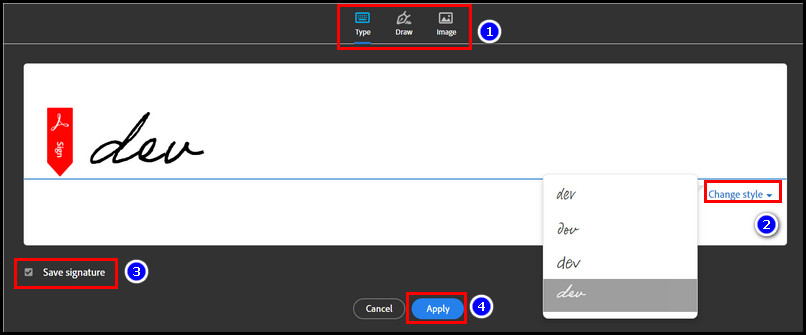
- Click the Apply button after that.
- Select the place where you want to place the signature or initial.
- Click and drag the blue resizer icon to resize the e-sign.
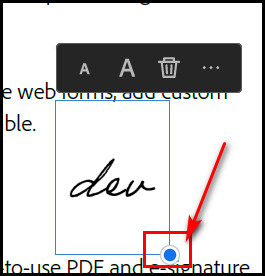
You can also choose the Draw or Image option to add a signature to your PDF file. Moreover, you can click on the Change Style button to change the signature style. Ensure the Save Signature option is checked to store it in the Adobe cloud storage.
Place the signature in the required place with the mouse, and click to release the Sign.
Speaking of adding e-signatures in PDF, you can use MS Word to edit PDF files. When you edit with MS Word, it converts it to an editable document. After editing, you must export it as a PDF file.
However, the Word client can sometimes deny converting the Doc to PDF. In that case, fixing exporting a PDF file error in Word comes handy.
How to Sign a PDF on Mac
If you’re using Mac, you’re lucky because there is a built-in PDF Preview app. This Preview app has an integrated document signing feature. With it, you can draw your signature too. Moreover, you can also use the webcam to scan the signature traditionally.
These are the steps to sign a PDF on MacOS using the Preview app:
- Open the PDF document with the built-in Preview app.
- Select the Show Markup Toolbar from the ribbon. It will display all its tools below.
- Click on the Sign button from the toolbar.

You’ll see two options. One is Trackpad, and another is a Camera. Choose the Trackpad option if you want to create a sign by drawing it using the trackpad by dragging your finger.
Otherwise, you can select the Camera button to use the webcam to capture your signature once and save it. The preview app will store your signature, which you can use in the future.
Once you have captured a signature, clicking the Sign button will show that sign. Select that. The sign will be applied as an image and can be dragged anywhere within the PDF file. Also, you can resize the sign as you wish. After adding and placing the sign, you must save it.
- Click the File tab and then the Save button to save the PDF file.
To create a copy of the original file, select File > Duplicate. Do this only when you want to keep intact the original PDF file and modify only the copy of it. 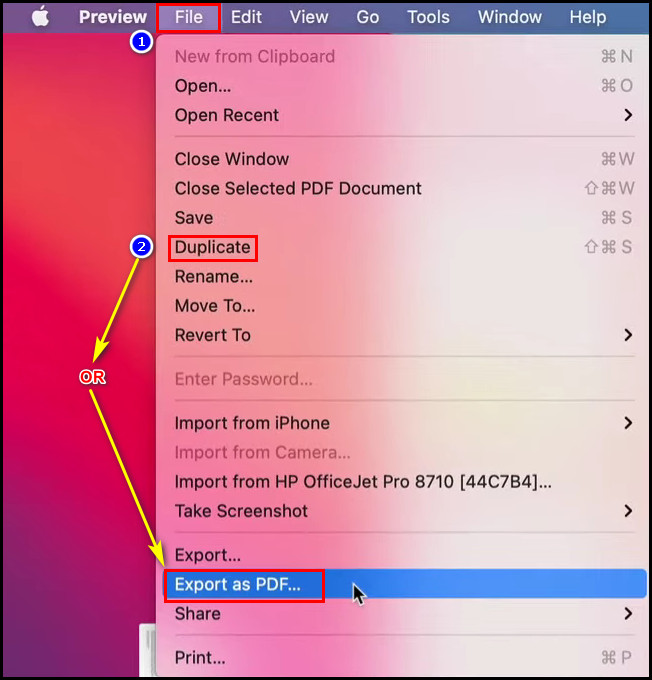
Currently, I am using a Macbook Air M2 chip version and the Preview app to edit all my PDF files and use it for signing all my PDF documents. I bet it’s a great tool when you’re not using the Adobe Acrobat app. But go for Adobe if you want more professional PDF editing tools.
How to Electronically Sign a PDF on Android & iPhone
If you have already installed the Adobe Acrobat Reader app on your Android or iPhone, open the PDF file with this app. Tap on the Fill & Sign option from the bottom. Touch the Sign icon and choose the Add signature or Add initials option. Then draw the signature or upload it or capture it.
After selecting or drawing the signature, select the perfect position to add the electronic signature to the PDF. Just tap on it, and the signature will be placed there.
Tap on the sign and touch on the resizer icon. Drag it to resize the signature if needed. I believe you got the entire procedure to add a signature to a PDF using your phone. Even then, for ease of understanding, let me show you the entire step-by-step procedure.
Sign a PDF with Adobe Acrobat Reader on Android
- Open the PDF file you want to edit with the Adobe Acrobat Reader app.
- Tap on the Fill & Sign icon from the bottom.
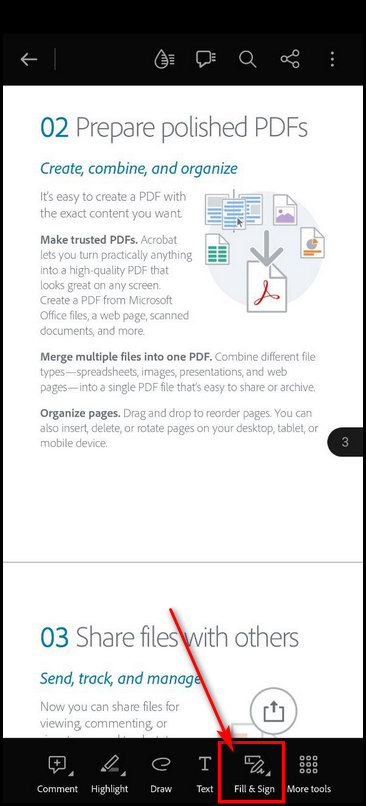
- Touch the Pen icon (Signature), and choose the Add signature or Add initials option.
Note: The screen will rotate when the signature panel appears for drawing your signature. ![]()
- Choose any options from the Draw, Image (uploading from local storage), or Camera.
- Toggle on the button of the Save to Device option.
- Touch Done from the top right corner.
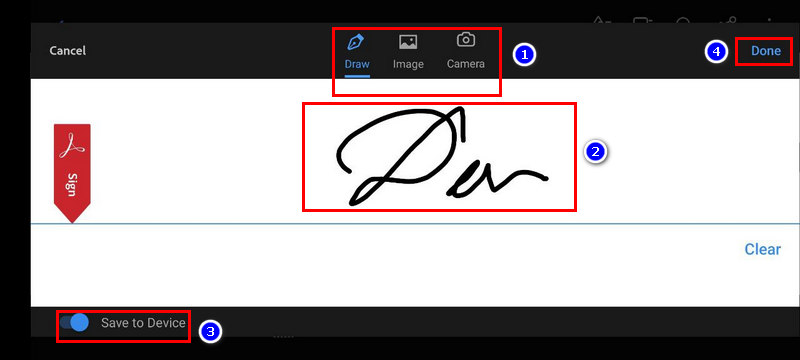
- Tap on the accurate position where you want to place the sign.
- Touch and drag the two-way arrow icon to resize the signature.
- Tap the Done (Tick) icon from the top left corner to save it.
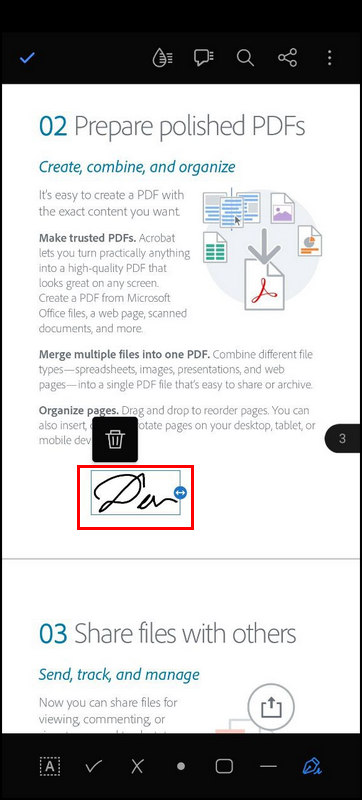
Choose the Draw option to draw your signature in the panel with your finger, or use a stylus pen. You can also choose the Image option when you already have a signature file in the phone or drive’s storage.
There is another Camera option that you will see beside the Image. Before going for this, you must draw your signature with black ink on a blank white paper. Then tap on the Camera option, and give access permission for the app.
Place the signed paper on the phone’s camera and take the shot. Crop the image if needed, and tap Done. Now, use the image as a signature in the PDF file.
Choose the Add initials option if you want to add only the initials instead of a signature. After selecting it, choose any one from the Draw, Image, or Camera.
Sign a PDF with Adobe Acrobat Reader from iPhones
- Open the PDF file with the Adobe Acrobat app from your iPhone.
- Tap on the pen icon from the bottom right corner.
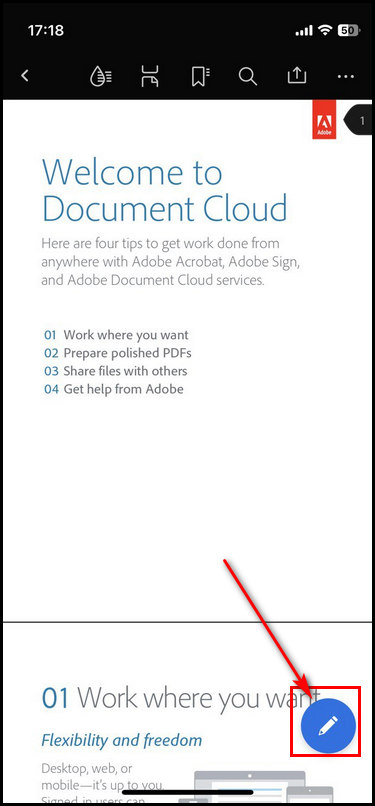
- Select the Fill & Sign option.
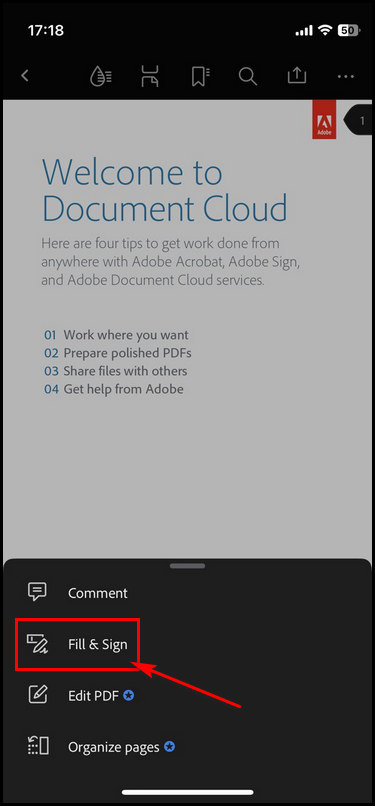
- Tap on the Signature pen icon.
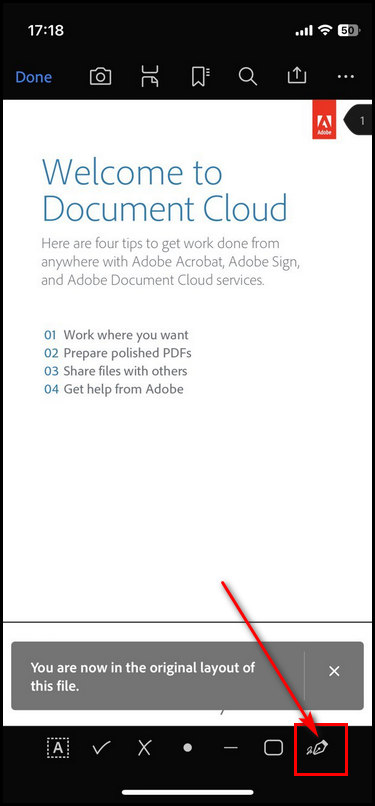
- Choose the Add signature or Add initials option. After selecting one, the screen will rotate with the drawing panel.
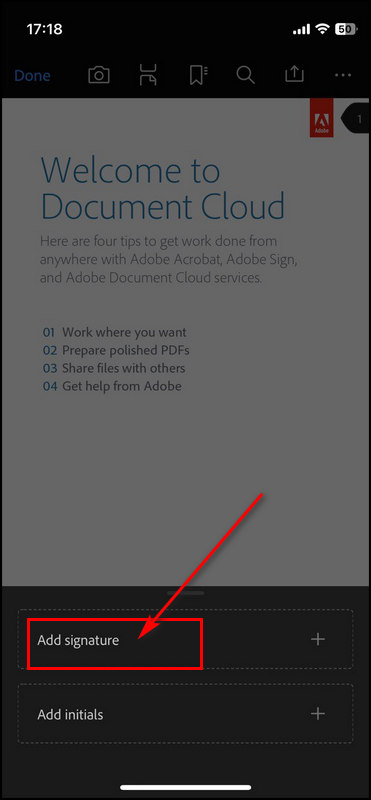
- Draw your signature with your finger. Else, go for the Image or Camera option for uploading a stored sign or initially capturing it.
- Turn on the Save to Device option to save your signature for further use.
- Tap on the Done button.
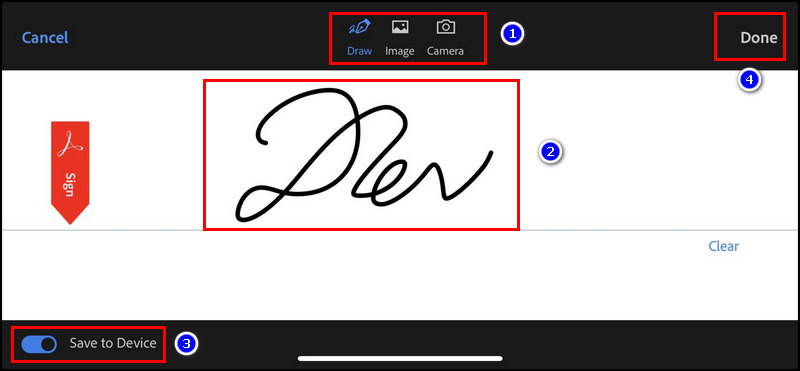
- Scroll & touch on the place where you want to add the signature.
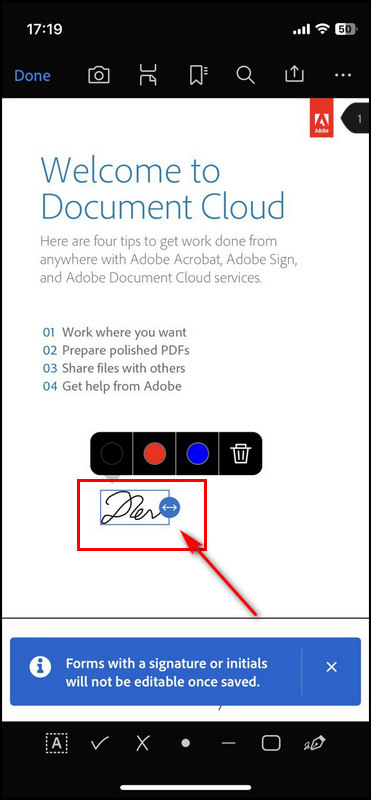
- Change the signature color from the overlay color picker option.
- Touch and drag the two-way arrow icon to resize the signature you added.
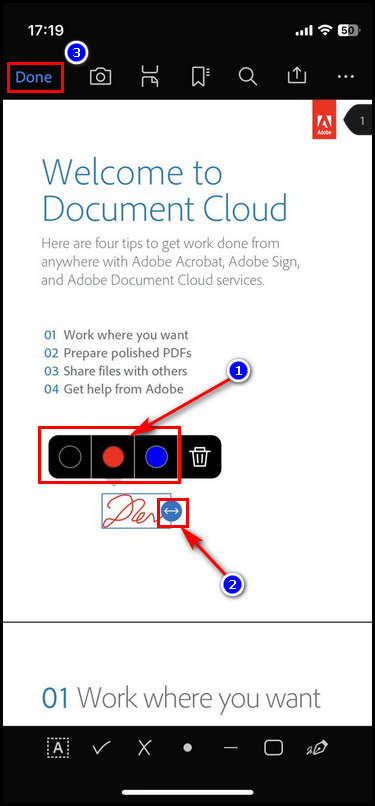
- Tap Done to save the PDF file with the electronic signature.
Congrats! You have successfully electrically signed your PDF files using the Adobe Acrobat Reader app from your phone. Once you add a signature, it will remain in the app for further use. So, when you add a signature again, you’ll find the previously added signature.
You can select it from there or delete it to make a new one.
How to Add a Signature in PDF on Chromebook & Linux OS
You can add a signature to a PDF from your Chromebook & Linux OS. On Chromebook, you can download the Adobe Acrobat Reader from the PlayStore or use the HelloSign web app that integrates with Google Drive. For Linux, go for the Xournal app to sign PDFs.
HelloSign is now known as DropBox Sign, a web-based application for signing PDF files. So, if you’re on Chrome OS or using the Chromebook, it’s a brilliant tool to add a signature to any business document or agreement paper.
However, you can also use the Adobe Acrobat Reader app, but you must download it from the PlayStore. In case you don’t want it, HelloSign is a great option. I have used HelloSign several times to sign business agreement proposals electronically.
But you can’t use the Adobe Reader app for Linux OS because it is officially discontinued for Linux. Instead, you can use the HelloSign web app by subscribing to it. In case you don’t like the web version to add signs to PDF files, install the Xournal desktop app.
It’s a great app for signing PDF files. Plus, you can annotate PDF files or add images to them. Just draw your signature on a blank white paper. Scan it, and store that scanned image in your Linux system. Remove the background so that the signature has a transparent background.
Step-by-step breakdown to add a signature using the Xournal app from Linux OS:
- Install the Xournal app on your Linux OS.
- Launch the app, and open the PDF with it.
- Click on the Tools tab and select Image from the context menu.
- Navigate to the drive where you have the signature, and select it.
- Move the signature to the signature field and resize it if required.
However, drawing a signature, scanning it, and making it transparent is a bit complex. But, in the end, it’s worth it.
FAQs
What’s the Purpose of PDF Signature?
The main purpose of a PDF signature is to get approval or consent for electronic docs or forms legally with an electronic signature or e-signature. It is equivalent to the ink signature on paper documents and is more secure.
Can any PDF be signed?
You can sign most PDF files using Adobe Acrobat or other PDF modification apps. However, you can’t apply e-signatures to some PDFs with an extra security layer to prohibit e-signs on them.
Wrapping Up
E-signatures are truly a remarkable way to sign electronic documents like PDFs. After getting a remote job, you can sign the PDF agreement paper and email it immediately. And it becomes handier when two partners must put their signatures on the business agreement paper.
In this article, I have shown the perfect way to sign a PDF electronically using Adobe Acrobat Reader and macOS built-in Preview tool. However, there are other web-based apps available to sign a PDF.
I bet you can put your e-signature on any PDF document from now on. Good luck!