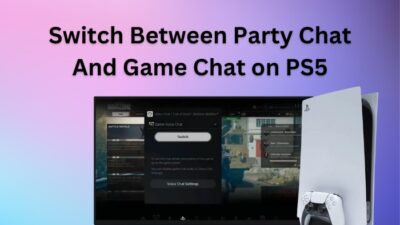Genshin Impact was released back in 2020, and since then, its popularity has increased day by day. As a result, Chinese developer miHoYo released the game on PC, Android, iPhone, iPad, PS4, and PS5.
But unfortunately, this F2P RPG game didn’t receive a version for Xbox. Another abandoned sector is the Mac. But does that mean you can’t play this awesome game on your Mac?
Don’t worry. Here you will learn how to run the game on your Mac with various methods. Let’s dive in.
How to Download Genshin Impact on Mac
It is bad news that there is no Genshin Impact client for Mac. That brings the question, can you play Genshin Impact on Mac?
Yes, you can. But since it’s not officially released for Mac, we will have to use various ways, like GeForce NOW, Boosteroid, Boot Camp, etc., to play the game on your macOS. Among these, two of them are cloud gaming, so you don’t even require to download the game.
However, if you opt for other methods and want to play the game locally, you can use the Mac’s Boot Camp Assistant to play the game’s Windows version. In that case, you have to download Genshin Impact’s Windows version.
Note that it works only on Mac with an Intel chip. So, if you own an M1 Mac, you have to use another method, but that won’t be a great experience as you would have to play the mobile version.
How to Play Genshin Impact on Mac for Free
Genshin Impact is a role-playing game with a huge map, an elemental combat system, and an appealing story mode with a smooth soundtrack. Since it lacks availability on Mac, there’s no way you’ll miss this free-to-play game on your Mac on my watch.
Here are the methods to play the Genshin Impact on a Mac for free:
1. GeForce NOW
GeForce NOW is a cloud gaming service by which you can enjoy Genshin Impact on your macOS. Download NVIDIA GeForce NOW, install & launch it, search Genshin Impact, and hit Play after logging in. With these steps, you can play the game on your M1 and M2 Mac.
On top of that, you will be able to play the game’s Windows version for M1/M2 and Intel systems. To achieve this, you only have to download and install the GeForce NOW software without downloading the entire game.
But you will need some requirements for this, such as having macOS 10.1 or higher, internet speed should be minimum 15Mbps & 25Mbps for 720p and 1080p, respectively, and less than 40ms latency for a smooth gaming experience.
Besides that, you can play the game for free for 1 hour with a long queue system if you pick free members. However, with $9.99 monthly, you can play the game for up to 6 hours with much less queue.
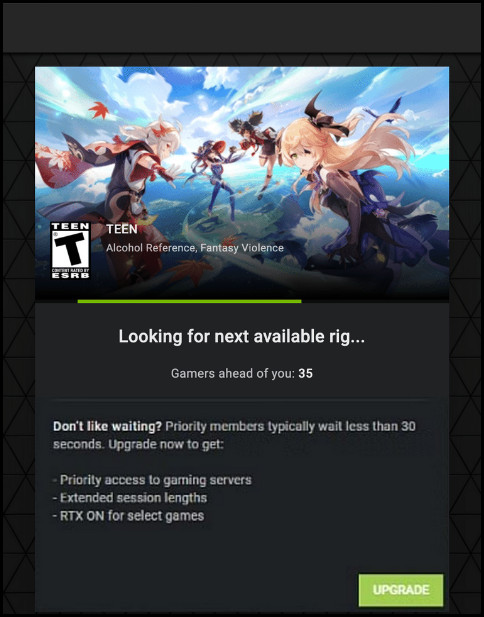
Here are the steps to play Genshin Impact with GeForce NOW on Mac:
- Download NVIDIA GeForce NOW for Mac OS.
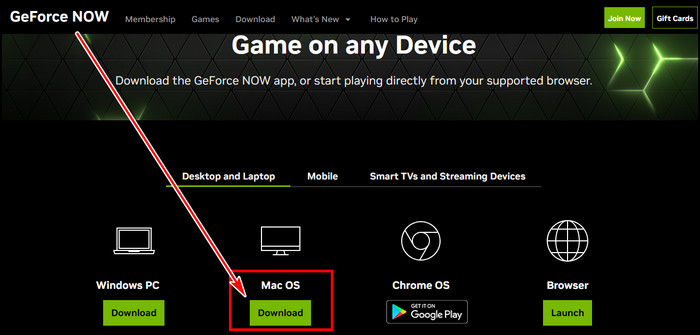
- Install the downloaded app & hit Open if it asks for confirmation.
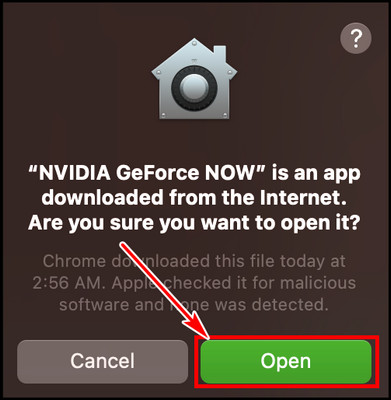
- Move GeForce NOW to your Applications folder.
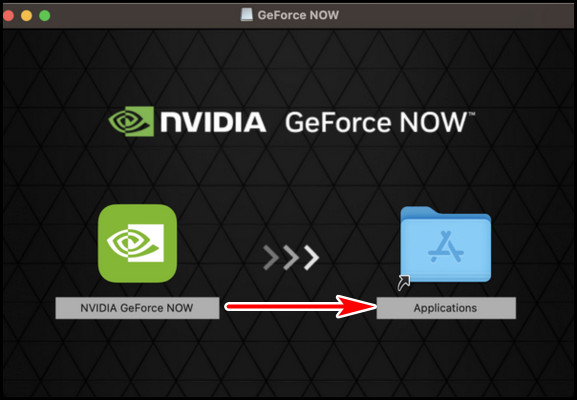
- Run GeForce NOW, search Genshin Impact & hit Play the game.
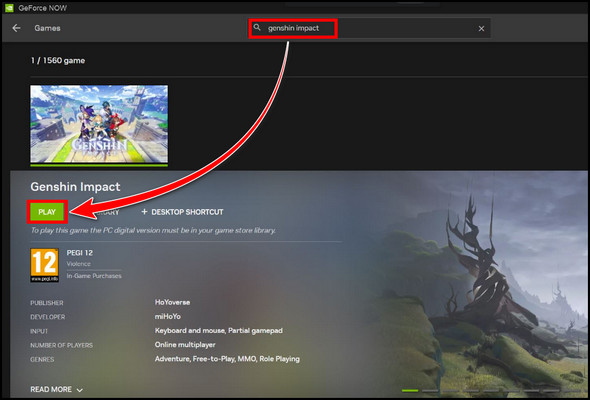
- Click on Join Today to open a new account.
- Select a GeForce NOW alliance that is available in your region.
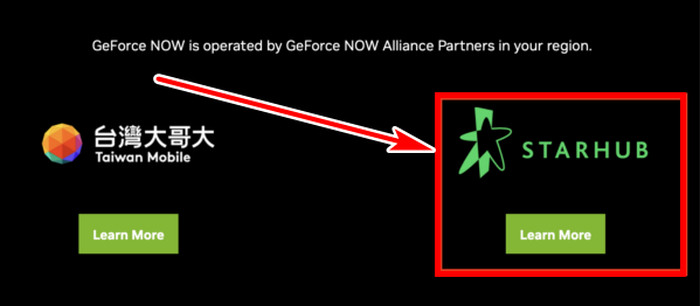
After following the on-screen instructions & creating the account, you can play Genshin Impact on your Mac, whether an M1, M2, or Intel system.
Note: NVIDIA GeForce NOW is not available everywhere. If you are from Europe, NA, Russia, Japan, or Australia, you can play the game without any hassle. However, you can use a VPN as a solution if you are from another country.
If you experience performance issues, consider tuning in-game graphics settings for Genshin Impact, select the closest GeForce NOW server location, close background apps, and switch to a wired Ethernet connection.
When you can’t meet the GeForce NOW requirements, such as high net speed or waiting for hours to get a queue, you can use Boot Camp to play the game which is discussed below.
2. Boot Camp
This method only works for Intel-based Mac which has built-in Boot Camp Assistant. With the help of Boot Camp, we will install Windows 10 in a separate partition, so your macOS will still be intact & usable.
To install Windows 10 with Boot Camp on Mac:
- Download Windows 10 64-bit ISO from the Microsoft site.
- Navigate to the Application folder > Utilities and launch Boot Camp Assistant.
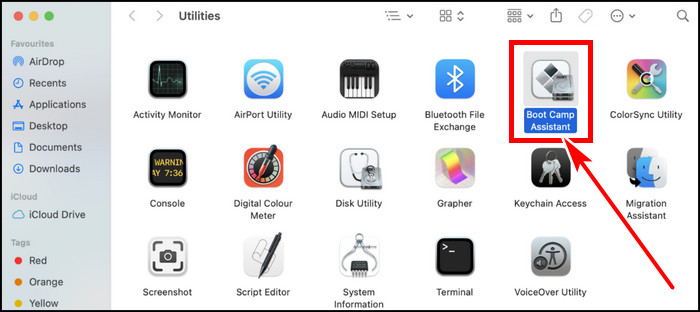
- Click Continue, then choose twice, and select the Windows 10 ISO to install.
After installing Windows 10, install EPIC, download the game, and play Genshin Impact on your Mac as if you are on Windows PC.
You can check Apple’s instructions for details if you encounter any issues while installing Windows with Boot Camp.
If you struggle to maintain genshin impact performance when running through boot camp,
- Consider updating Windows & graphics drivers.
- Lower the resolution from the Graphics settings and lower render scaling to uplift performance.
- Make borderless Genshin Impact for stretched resolution.
You can also use Google Chrome Browser to play the game without downloading Genshin on the installed Windows partition in the Mac.
3. BlueStacks
BlueStacks is a compatibility software that lets you play Android APK games on your PC and Mac. So if you don’t want to take the hassle of installing Windows with Boot Camp, you can use BlueStacks to play on the Mac.
So can you play Genshin Impact on Mac with BlueStacks?
Yes, but you need to meet some requirements, of course. To play Genshin on Mac with BlueStacks, your Mac shouldn’t be older than 2014. Moreover, the Mac must have to be Intel-based.
Moreover, macOS 10.12 or newer is a must. But on the other hand, macOS 12 or 13 is not supported. So, if you meet all the criteria, hop in, use a controller, and set controls & key binds of Genshin to play the game.
Follow the steps to run Genshin Impact with BlueStacks on Mac:
- Navigate to the BlueStack site and download and install the app.
- Launch BlueStack, and log in to the Play Store with your Google credential.
- Search Genshin Impact & install the game.
- Run the game from the BlueStacks home screen.
That’s it. After the sign-in, enjoy the mobile version of genshin Impact on your Intel-based Mac for free.
How to Run Genshin Impact on Mac with Boosteroid
Boosteroid is another cloud gaming like GeForce NOW. But you will require to subscribe with payment details to use the service. So, unfortunately, it’s not free. So, if you are ready to pay, let’s proceed.
To launch Genshin Impact with Boosteroid on Mac:
- Go to the Boosteroid site, and create a new account with Google Chrome.
- Click on Subscribe and choose a plan according to your budget.
- Search Genshin Impact from the top search bar, hit Play, and click OK, let’s go.
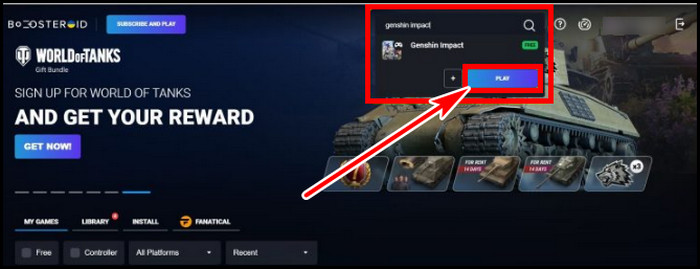
After the launcher loads, sign in to your Genshin profile & enjoy the game on Mac.
FAQs
Can you play Genshin Impact on GeForce NOW for NOW free?
You can join GeForce NOW as a free member & play games for 1 hour if the service is available for you. But you must wait in a noticeably larger queue for the free membership. Once the placement turns to 0, which means you are at the front, you can play Genshin for free.
Is Genshin a GPU-heavy game?
Genshin Impact is a relatively new game that consumes around 60+GB of storage space and demands high system requirements. It requires an Intel Core i5 or equivalent CPU and NVIDIA GeForce GT 1030 or higher to run the game. You will need a decent GPU if you want it at high settings.
What Macbooks can run Boot Camp to install Windows 10?
You will require an Intel-based Mac to run Boot Camp to install Windows. Mac Mini introduced in 2012 or later, MacBook Pro introduced in 2012 or later, MacBook Air introduced in 2012 or later, MacBook introduced in 2015 or later supports Boot Camp.
Conclusion
Though you can’t officially play Genshin Impact on Mac, you can enjoy the Gacha game on your Mac through GeForce NOW or Boot Camp, which is discussed in this article.
So let’s hop in and enjoy the game on your Mac without delay.