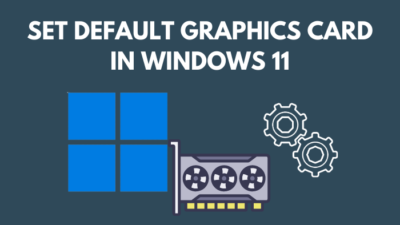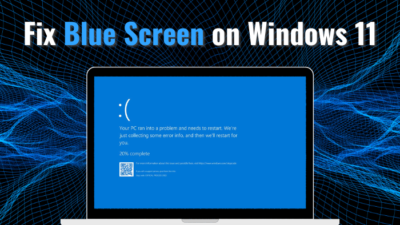With the release of Windows 11, Microsoft delivered a completely overhauled OS in visual and fundamental aspects compared to previous iterations. While the overhauled look might seem appealing to some, there are still many people who still prefer the Windows 10 vanilla style.
If you want the versatility of Windows 11 but want to make it look like Windows 10, I’ve got both good and bad news for you. Since most of these visual changes are permanent, we can’t completely revert the Windows 11 UI back to the Windows 10 style.
But there are still a few personalization options that can make your Windows 11 PC look like Windows 10. Let’s dive into this article to know all about it.
Make Windows 11 Look and Feel Like Windows 10
Despite having very limited options, you can still make your Windows 11 PC look & feel somewhat like Windows 10 by adjusting some settings.
Like changing the start menu and taskbar position to the left, adding a Windows 10 icon pack, and setting the Windows 10’s default wallpaper. It’ll make your Windows 11 PC look like Windows 10 at a glance.
Below, I have thoroughly discussed all these customization options that should give you Windows 10-like feel.
After booting up a Windows 11 PC, the first big noticeable UI change compared to Windows 10 is the position of the Start menu and the taskbar.
It might seem like Microsoft was inspired by MacOS for this visual revamp, but the main reason for this change was to make it more suitable for touchscreen users.
Follow these steps to change the start menu and taskbar position on Windows 11:
- Right-click on the taskbar and select Taskbar settings.
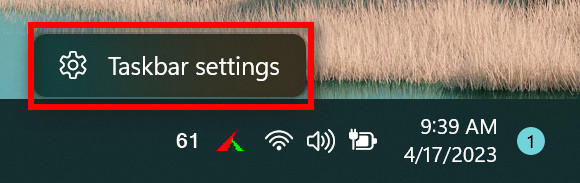
- Scroll down and expand the Taskbar behaviors section.
- Click on the drop-down menu for Taskbar alignment and select Left.
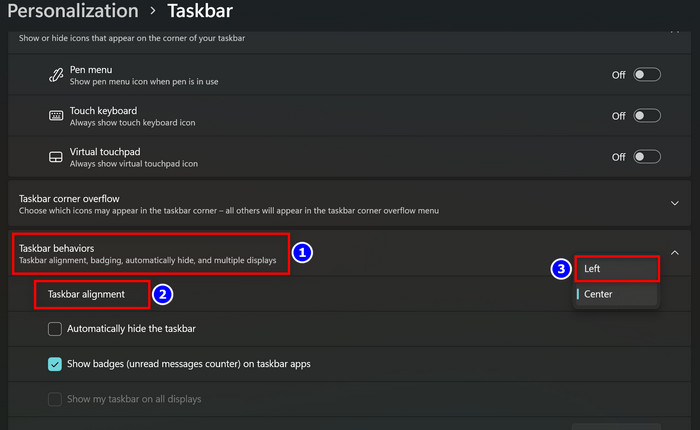
After that, you need to disable some Windows 11-centric desktop icons.
2. Disable New Icons
Certain desktop icons such as widgets and chat are absent from Windows 10 UI. So if you want to make your Windows 11 desktop look like Windows 10, you need to disable these icons. Here’s how:
- Press Windows Key+I to open Windows settings.
- Click on the Personalization option from the left pane.
- Scroll down and select Taskbar.
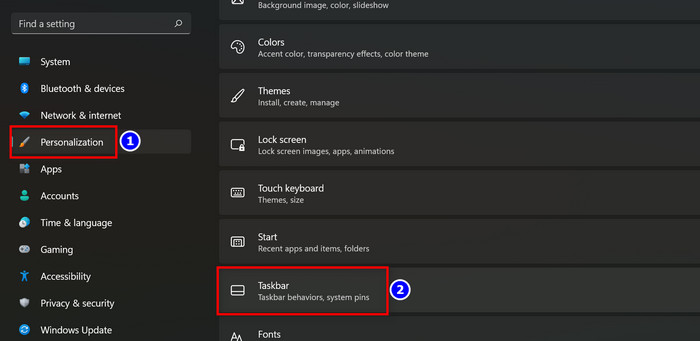
- Turn off the toggles for Taskview, Widgets, and Chat.
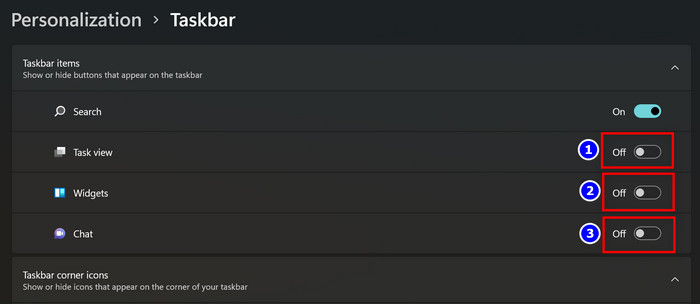
Speaking of icons, there are other icons that also went through visual changes to match the overall aesthetic of Windows 11. Fortunately, these icons can be replaced with Windows 10’s icon pack. Move on to the next topic to know how to do it.
3. Install Windows 10 Icon Pack
Next up, you need to install Windows 10 icon pack on your Windows 11 PC. To do this, head over to Winaero website and download the Windows 10 icon pack file. It’ll be downloaded in RAR format.
Now, extract the compressed file and place the icon files in a convenient folder. Then, press Windows Key+I and go to Themes > Desktop icon settings. After that, click on Change Icon… > Browse and go to the icon pack’s folder.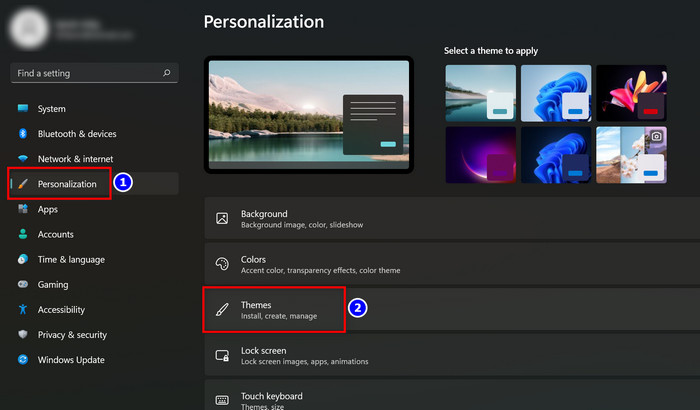
![]()
Done! Now you can select any custom icon for various Windows options like This PC or recycle bin. I’ve selected Windows 10’s recycle bin icon.
4. Set a New Wallpaper
Last but not the least, set Windows 10’s default screensaver as your Windows 11 PC’s wallpaper. Open a browser and go to google.com. Search for Windows 10 wallpaper and select a high-resolution image from the search results. Right-click on it and select Save image as.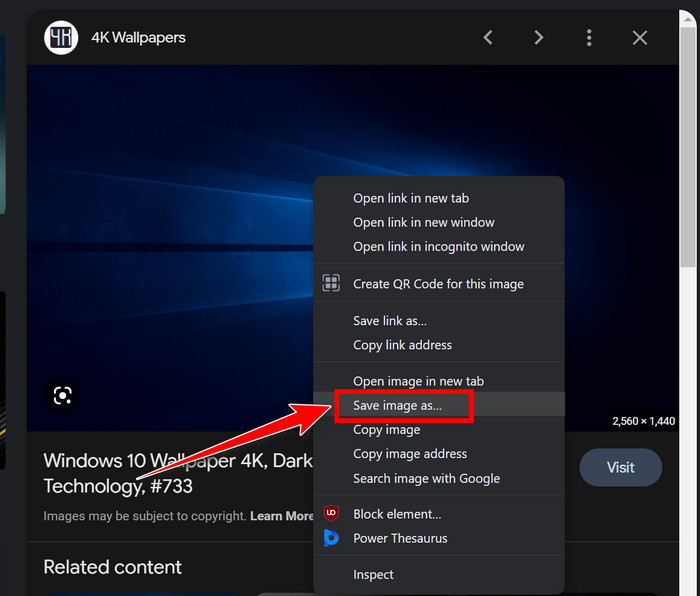
After the download is complete, go to the saved directory and right-click on the image file. Then click on Set as desktop background. Now your desktop will have a decent resemblance with Windows 10.
You can do further customization by using free third-party tools like Rainmeter, Open-Shell, etc.
FAQs
Does Windows 11 have the same icon as Windows 10?
No. Microsoft has completely revamped the icons in Windows 11 compared to the previous iteration. But you can download and install Windows 8/8.1/10 icon packs on your PC.
Can I make Windows 11 start menu look like Windows 10?
Not by default, but you can make the Windows 11 start menu look like Windows 10 or 8.1 using free third-party apps like Open-Shell.
Conclusion
This is the extent of Windows’ built-in personalization feature. If you’re comfortable with using third-party apps, you can completely overhaul the Windows 11 UI and make it seem like it’s a Windows 10 PC.
Let me know if you’re interested in that. I’ll make a tutorial on how to use third-party tools to make huge stylistic changes to your operating system. Anyway, that’s all for today. Hopefully, this write-up has provided all the customization options you were looking for.
Have a great one!