Central Processing Unit (CPU)—the brain of a computer—controls and performs all the functions inside the computer.
But, when it gets fried, it starts malfunctioning and sometimes doesn’t work at all. Therefore, it’s crucial to know the symptoms of a burnt CPU to take precautions before it’s too late.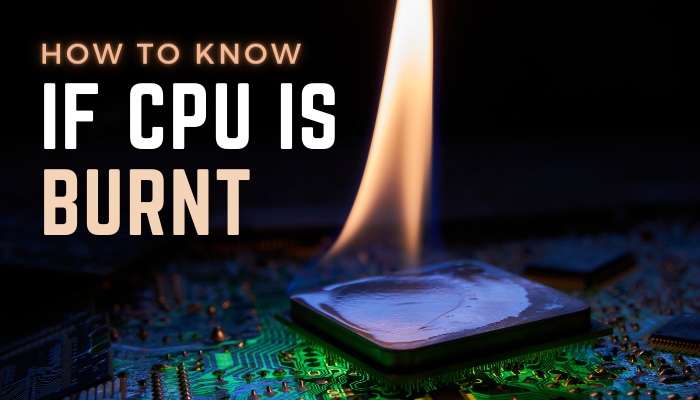
In this article, I’ll describe the common symptoms and how you can recognize the sign of a burnt CPU.
So, let’s start.
How to Tell If A CPU is Fried?
Having a physically damaged CPU, encountering overheating problems, facing computer freezing, and booting issues are common symptoms behind a fried out or burnt CPU. Also, black screen issues, blue screen errors, and unusual beeping sounds can indicate the CPU burnt problem.
I’ve described all the possible reasons behind a fried-out CPU below.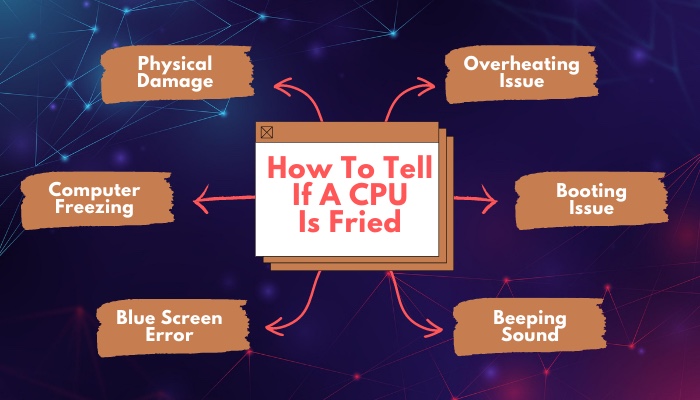
Here are the symptoms of a burnt or fried-out CPU:
Physical Damage
Physical damage to the CPU component is an ordinary reason behind a fried processor. Usually, the processor doesn’t burn easily. However, with extensive pressure, the CPU can blow away.
If you are suspecting a burnt-out CPU, the first thing you need to do is to check the physical CPU condition. Open up the computer casing, and check if you are smelling any smoke or seeing a blacked-out CPU.
Also, you need to examine the cylinder-shaped capacitors and the physical damage to the motherboard. If you find any sign of physical damage, it may cause your CPU to become dead.
Overheating Issue
Overheating is the most common reason behind a burnt CPU. If the computer gets too hot to touch or the CPU cooler is running continuously, the CPU is probably having an overheating problem.
Also, doing a CPU overclock can increase the idle CPU temperature by a lot and cause a burning issue.
In addition, using an old or worn-out thermal paste is a common reason behind the CPU fried-out issue.
Computer Freezing
Encountering the screen freezing or hanging issue is an initial symptom behind the CPU burnt issue.
In the beginning, you may start facing the problem occasionally. But, as things get worse, users may face this issue continuously.
Sometimes, the computer gets completely frozen and doesn’t work or respond to your mouse and keyboard clicks. If the CPU burning is at the primary stage, you may start facing this issue.
Booting Issue
When the computer powers up normally, you’ll hear a beeping sound. It indicates that the PC has completed the POST process and every component is working properly.
However, if the CPU is fried, the PC won’t boot up eventually. It’ll show a black screen and the normal beeping noise won’t appear.
To confirm the CPU failure, you need to open the computer casing and inspect the motherboard lights. If the motherboard light is on but the PC isn’t opening, then it’s a sign of your CPU failure.
Blue Screen Error
The Blue Screen of Death, also known as BSoD, indicates the failure of physical components of your PC, such as RAM, motherboard, or CPU.
If you are seeing an error with the blue screen, you may have a CPU failure or burnt issue.
Beeping Sound
Every time you open the PC, a POST process is executed to check if all the components are functioning properly. If everything works perfectly, it will give a beep sound.
But, if you hear any unusual beeping or buzzing noise and the computer freezes, it may be the reason behind a burnt CPU.
If you encounter any of the above reasons above, your CPU is at risk and needs immediate solutions. Consider reading the following passage to learn the necessary resolution for a burnt CPU.
How to Solve a Burnt CPU
To save your CPU from additional burn damage, you need to disable the power connection from the computer. Users can clean the dust from the heatsink and reapply thermal paste to prevent the CPU from overheating. Pay heed to the TIM application, especially while CPU upgrading or replacing. Additionally, you can take expert assistance or claim the CPU warranty.
There’s not much you can do with a fried CPU. But, the following steps will assist you to resolve the issue with your burnt CPU and give necessary guidance.
Here are the solutions for a burnt CPU:
1. Turn Off the Power
If you see any physical damage on your CPU, you should turn off the computer and unplug the power connection.
It will prevent further damage to your CPU and save it from additional burning.
2. Inspect Physical Damage
Excessive temperature or heat can sometimes melt down your CPU component. If you have damage to the CPU, you need to examine the loss amount.
You may have to buy a new CPU and replace your current one if the CPU gets damaged severely.
3. Clean Heatsink & Reapply the Thermal Paste
Overheating is the main culprit behind the burnt CPU. Continued excessive heating can melt down your CPU.
In most cases, overclocking reduces the CPU lifespan and increases the temperature. As a result, the thermal paste gets worn out very quickly.
If your CPU is having an overheating problem, clean the heatsink and replace the thermal paste to prevent overheating.
You need to be careful when taking out the old thermal paste and reapplying it. Check out the article on how to remove and apply the thermal paste to do it correctly.
4. Take CPUs to Expert
Most people are unaware of doing maintenance on their computers properly. If you are having a problem and unsure about the CPU condition, you need to take your PC to a computer expert for a solution.
5. Claim Warranty
Every boxed processor comes with a warranty from the CPU manufacturer. They produce the CPU to bear a certain temperature. But if your CPU gets blown away unexpectedly and has a warranty, you must claim it right away.
Also, check out the steps that will lower the CPU temperature.
After reading the above procedures, I believe it will help you to understand the CPU condition and take necessary measurements.
Frequently Asked Questions
How do I know if my CPU is burning?
You can tell your CPU is burning up by overheating, CPU cooler running speed, freezing problem, blue screen error, and an abnormal shutdown.
Can a damaged CPU Be Fixed?
In most cases, repairing the damaged CPU is cost-effective and replacing it with a new one is simple and more efficient.
What is the lifespan of a CPU?
The CPU lifespan varies depending on temperature, usage, quality, etc. In a good condition, a CPU can last up to 15–20 years.
Conclusions
A burning CPU is a nightmare for every computer user. It’s normal to get the CPU hot with a vast load. But, if that situation leads to a burning issue, that’s very unfortunate.
This article has explained the common reasons behind a fried CPU and helps you to recognize the symptoms and take the necessary measurements.
If you find this article helpful, don’t forget to comment below.
Goodbye.




