Experiencing eye strain, headaches, or even trouble sleeping after staring at digital screens all day is quite common these days.
Luckily, Chromebook’s inverted color mode reduces these symptoms by lowering blue light emission. And you can easily enable it within seconds.
How to Invert Colors On Chromebook
You can quickly enable the inverted colors mode or the high-contrast mode using the keyboard shortcut. Just press the CTRL+Search+H on your keyboard, and you are done. But if you don’t like the shortcut method, you can also do it using the high contrast mode slider.
Let’s follow the detailed walkthrough to invert colors on Chromebook:
Use Keyboard Shortcut
The keyboard shortcut is the quickest method to turn on/off the inverted colors mode in your Chromebook.
Here’s the keyboard shortcut to turn on/off invert colors on your Chromebook:
- Open your Chromebook.
- Press the CTRL+ Search+H key on your keyboard to turn on the invert colors.
- Again press the CTRL+ Search+H key to turn the invert colors off.
(The Chromebook’s search key has a magnifying glass icon on top).
After pressing these three keys, your Chromebook’s color will invert.
However, sometimes the Chromebook’s keyboard won’t work as it should, and you won’t be able to use the shortcut method. In that case, first, learn why the keyboard on your Chromebook isn’t working and fix it. Then apply this shortcut.
Use Settings
If you don’t like the shortcut method, you can enable the high-contrast mode/inverted colors mode using the ChroemOS settings. Just go to the Accessibility menu and follow the instructions:
- Open your Chromebook and go to the Status bar.
- Press the cogwheel to open Settings.
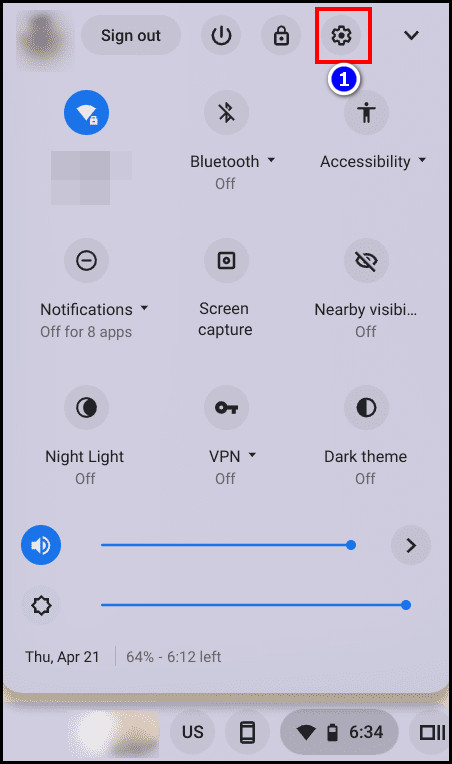
- Navigate to Advanced > Accessibility and click on the Manage Accessibility Features option.
- Change the Use high contrast mode slider to turn off and on the inverted colors mode.

After completing the steps, the color of your Chromebook will change as per your choice.
However, changing your Chromebook’s colors has an unfortunate side effect. Whenever you invert the color of your Chromebook, the other Chromebook logged in with the same account will automatically change colors within a few minutes.
So you shouldn’t use the same account on multiple devices if you don’t know what this issue is.
Read more on how to Connect AirPods to Chromebook.
What Are the Benefits of Chromebook’s Invert Color?
Turning on the high contrast feature will turn all the displayed colors opposite. That’s why it reduces the pressure on your eye and helps you stay focused. Also, the inverted color mode increases the visual clarity for low-vision and colorblind people.
Let’s look into some core benefits of Chromebook’s inverted color mode:
- Reducing eye strain: Inverting colors can reduce the bright light from your screen, decreasing the pressure from your eyes, especially in low-light environments.
- Improving readability: The high contrast feature eases reading on-screen texts, especially for users with difficulty with traditional color schemes.
- Reducing distraction: It reduces bright light distractions, which helps users to focus.
- Making content more accessible: This feature makes content more accessible with visual impairments and allows them to navigate the screen more easily.
These are the key benefits of using the inverted color mode in your Chromebook. However, the excessive use of digital screens will reduce your eyesight no matter what method you use.
So I recommend you take a break and rest your eyes whenever you can.
Here is our easy guide to right-click on a Chromebook.
FAQs
Does dark mode invert colors?
Yes, the dark mode inverts your device’s colors and reduces the screen light. It also reverses the white background to black and the black text to white.
Is inverted color good for the eyes?
The invert color mode doesn’t directly reduce eye irritation but makes reading easier. So your eye receives less pressure and fatigue in the inverted color mode.
Why is my home Chromebook in high-contrast mode?
If you use the same account for your home Chromebook and school device, turning on the high-contrast mode in one device will automatically turn on the other. So you will see the high-contrast mode in your home Chromebook when you enable Invert Colors on your school device with the same account.
Conclusion
Inverting colors on Chromebook helps users who need help viewing bright colors or reading dark text on a light background. This accessibility feature also decreases eye strain and improves the browsing experience in low-light environments.
You can easily enable this feature using the keyboard shortcut or the ChromeOS settings.
After reading this post, I’m sure you know the methods to enable the inverted color or high-contrast mode at ease. Comment below if you face any difficulties while applying the methods. Peace!




