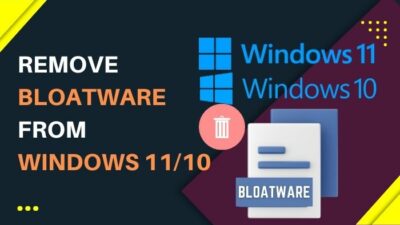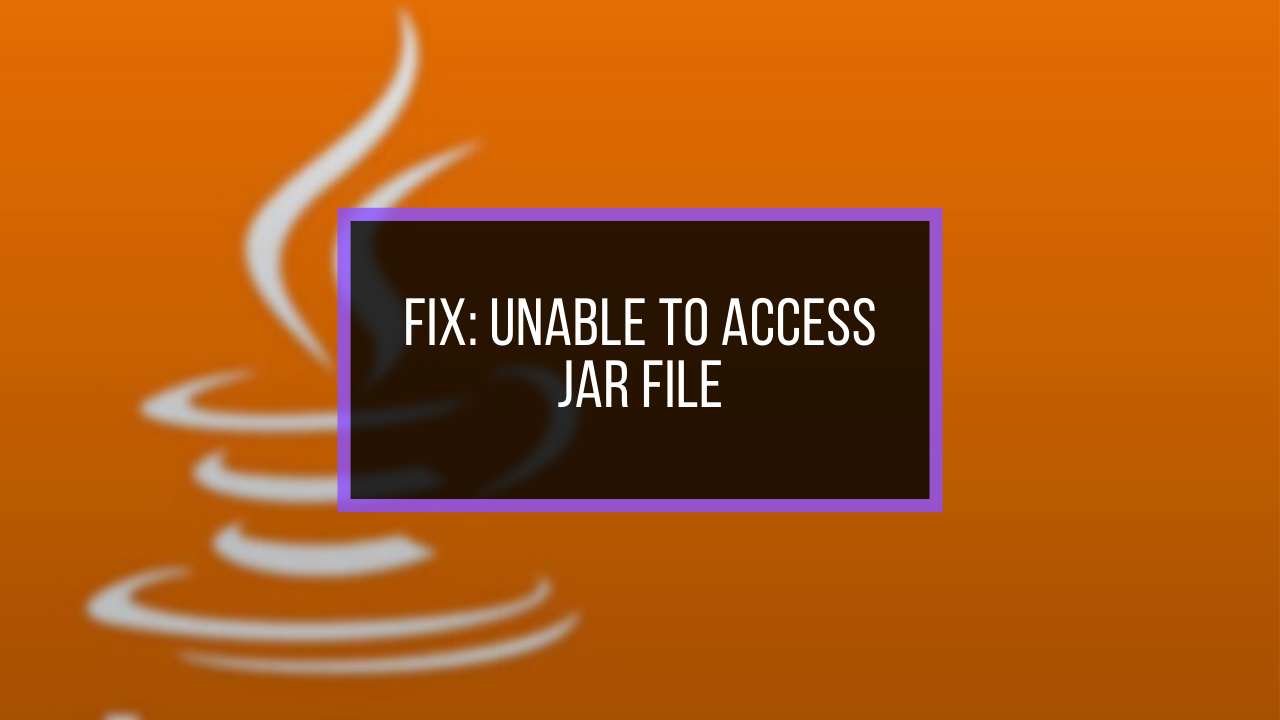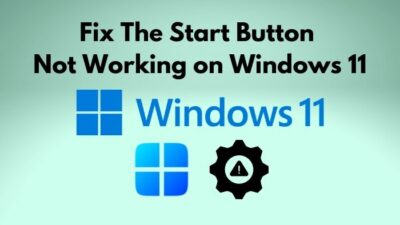Your PC will eventually get slower if you installed Windows 10 OS on the HDD and never defragged it. The thing is, data gets fragmented as time passes. So, reading & writing speed gets slower when you’re seeking a file in the HDD.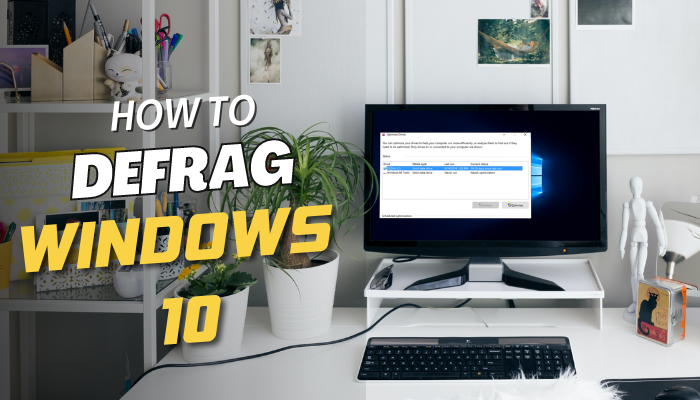
And Defragging is a must to resolve this slower HDD speed and optimize the Windows 10 PC.
How to Defrag an HDD on Windows 10 PC
To defrag a hard disk drive on Windows 10 PC, click on the Search bar from the Taskbar and type in defrag. Select Defragment and Optimize Drives app to launch it. Choose the drive and click on it. Then hit the Optimize button to start the hard disk drive defragging process.
You don’t need to install any third-party apps to defragging an HDD. Because Windows OS has a built-in defrag tool called Defragment and Optimize Drives. So, use this app to run your PC faster and free up space by rearranging the files.
Let’s see the entire HDD defrag procedure in proper steps with pictures.
- Press Windows 🪟 logo key + R to launch the Run dialog box.
- Type in dfrgui and hit the Enter key.
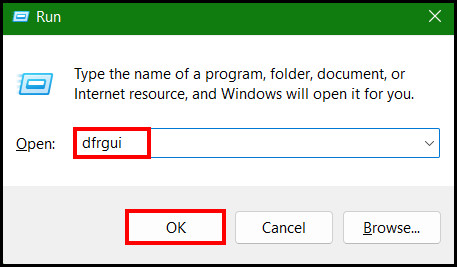
- Find the fragmented status under the Current status section.
- Select the drive and click the Analyze button to analyze the disk’s fragmented percentage.
- Hit the Optimize button after completing the analysis.
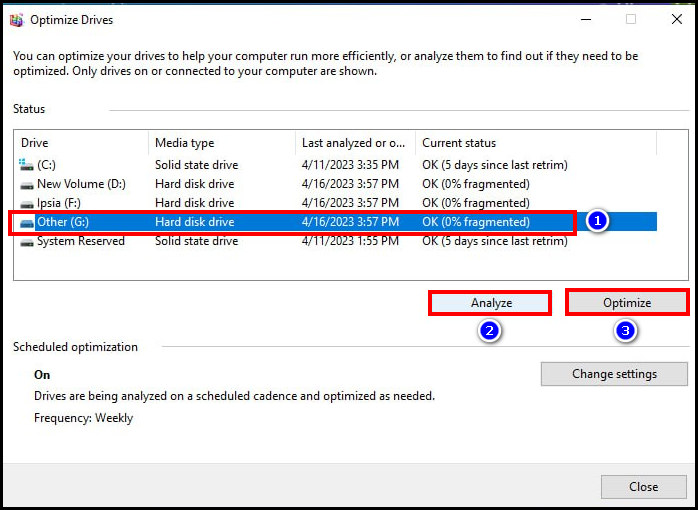
Now, wait for the defragging process to finish. You’ll find the status “OK(0% fragmented)” under the Current status section once the defragging process gets finished on your Windows 10 PC.
After that, close the Optimize Drives window and check your hard drive performance.
Alternative Way: Defrag Windows 10 from Command Prompt
- Press the Windows 🪟 logo key + X and select Windows Powershell (Admin).
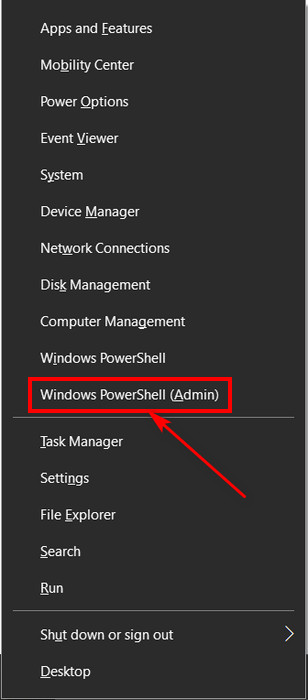
- Select the Yes button from the prompt to run it as an administrator.
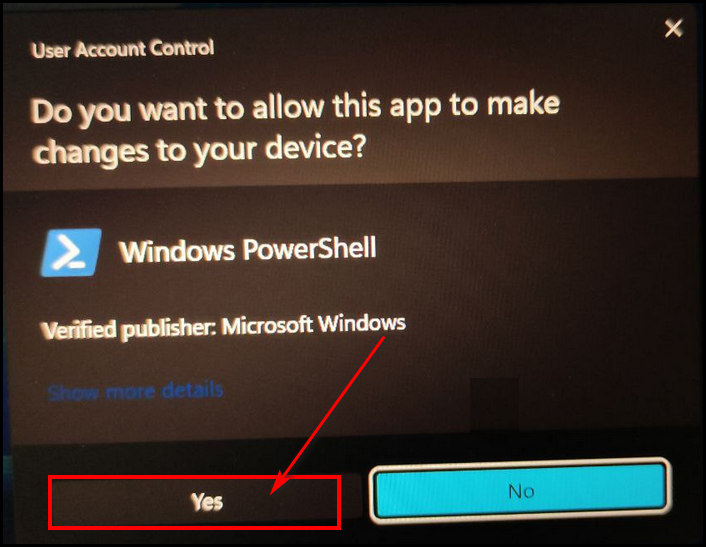
- Type in defrag C: in the Powershell to defrag the drive where the OS gets installed.
- Hit Enter to initiate the defragging process.
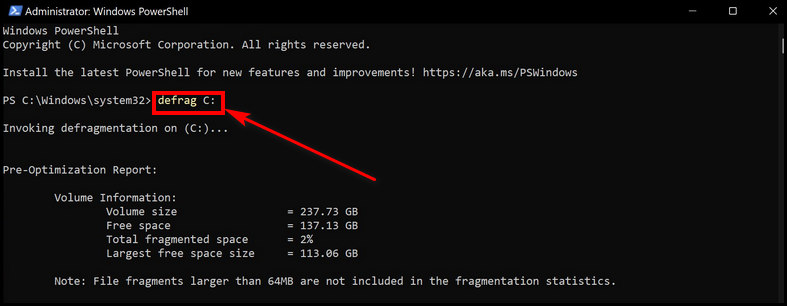
After that, you’ll see the defragmentation progress in the shell. And when it’s completed, check your hard drive’s read & write speed. I bet the speed and performance of the drive will increase a lot from before.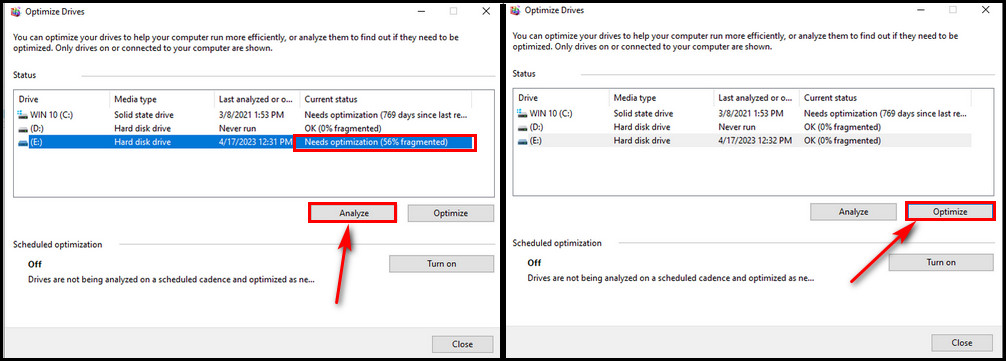
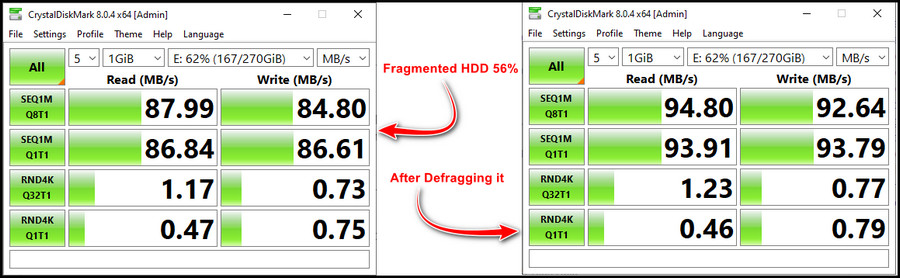
Note: You can install multiple hard drives on your PC if you need massive storage for working or storing purposes. But there is a limitation, and the number of hard drives you can install depends on the motherboard’s supportability.
How to Schedule Disk Defrag Optimization
You can also schedule the defrag process to optimize the hard drive automatically. To do that, launch Defragment and Optimize Drives app. Click on the Turn on button under the Schedules Optimization section. Tick mark the Run on schedule option and set the checking frequency.
If you want, you can also select any drive as a top priority for defragging it first. Now, let’s see the process in-detailed steps.
- Go to Windows search from the Taskbar.
- Search for Defragment and Optimize Drives and launch it.
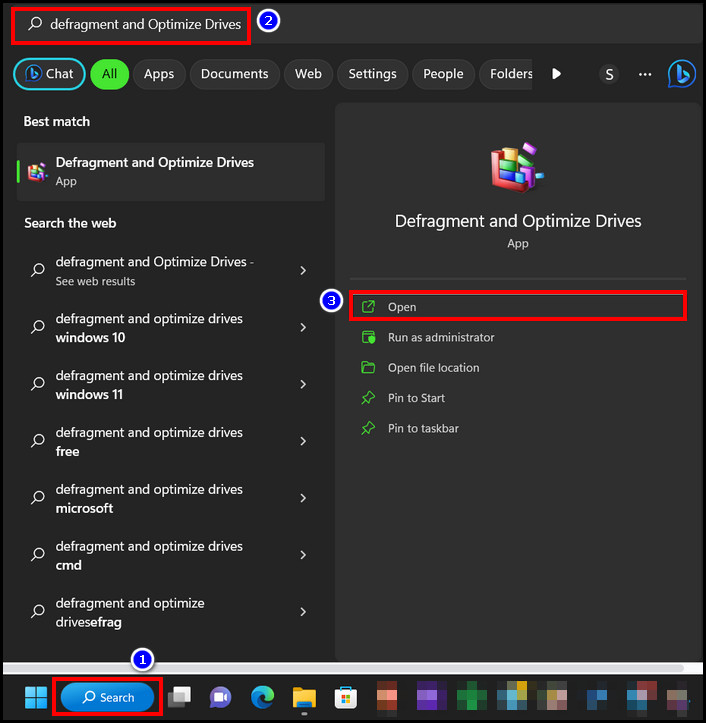
- Go to the Schedules Optimization section.
- Click the Turn on button.
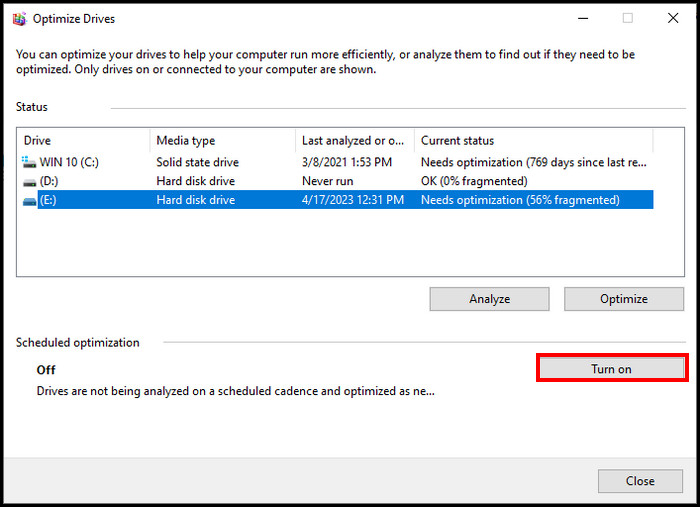
- Tick the box for Run on schedule (recommended).
- Click the Frequency drop-down button, and select Monthly.
- Hit OK > Close.
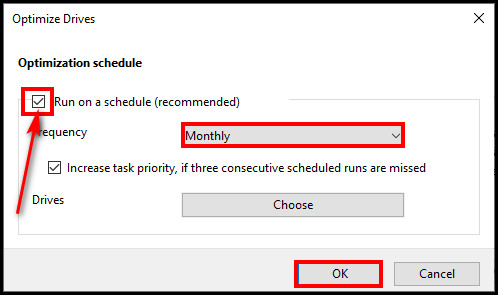
Now, disk defragging optimization will run automatically once a month. You can also select a drive to increase the task priority if three consecutive schedule runs are missed.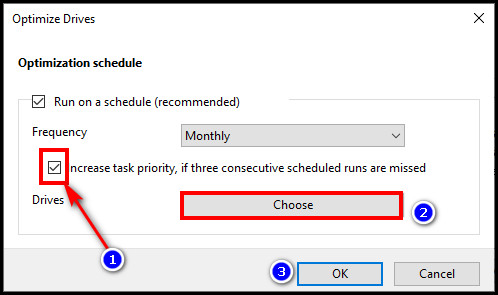
What is Defragging & How Does it Work?
Defragging a hard drive means rearranging all the data that gets fragmented. The process is also known as defragmentation or defrag. It’s a process to align all the data correctly on storage like an HDD (Hard Disk Drive). It makes the PC faster by clearing up storage space.
Defragging will boost the hard drive’s speed when you defrag a PC or laptop’s HDD. That’s why overall system performance gets optimized too.
Defragging Working Procedure
When a program or app saves a file into the disk, the hard drive saves the file into an empty space. After modifying that file, it gets saved into another black space. So, the storage location changes every time after modifying the file. That’s how the file gets part by part or fragmented.
Due to the fragmented file, opening & reading it becomes slower after a specific period. To fix these fragmented files and arrange them back again, you must defrag the HDD. This procedure will arrange all the fragmented pieces, align them, and keep them in one place.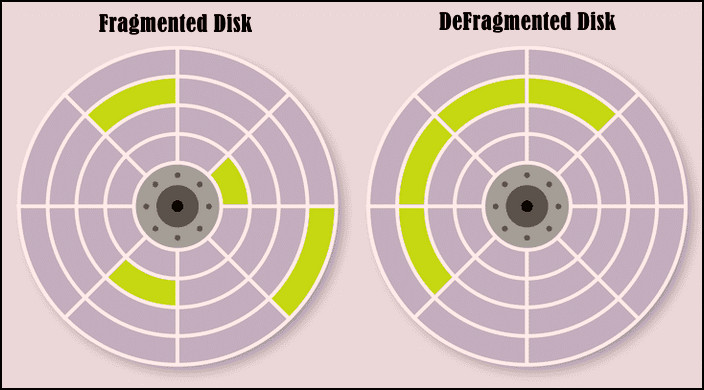
You need to optimize the HDD, or you might face several issues, such as the internal hard drive keeps disconnecting. So, defrag the HDD today to avoid issues like this.
Let me give you a quick example. Imagine the hard drive with a room and all its files are small boxes.
If a room is full of scattered boxes, it’ll be hard and time-consuming to track down the targeted box. But if you arrange them in perfect order, the room will get more space, and you could find the exact box you’re looking for.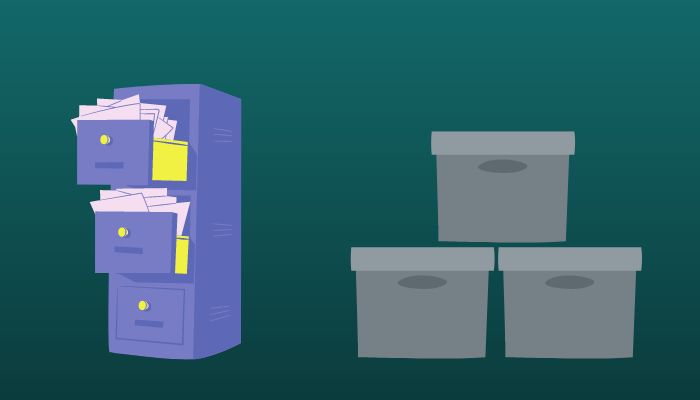
I hope you understand why you must defrag an HDD on Windows 10 to optimize it.
FAQs
Do you need to defrag Windows 10 PC?
To improve your computer’s efficiency, you must defrag your Windows 10 PC once after several months. It will free some storage space and increase its read & write speed.
Should I defrag the SSD?
The answer is pretty simple — you shouldn’t defrag the SSD because defragging it won’t achieve anything. On the contrary, it will lose some write cycles.
Does defragging increase computer speed?
When you defrag an HDD, It combines all the separate data. So, after defragging the HDD, you won’t have to search here and there to retrieve the file you need, which makes the reading speed faster and increases the PC’s speed.
Bottom Line
If you’re using hard drives besides solid-state drives, you must defrag them once after several months. Doing so will optimize the HDD by aligning all the data in one place. And it will make the read & write process smoother.
Please comment below if you need more help with Windows. See you in the next one.