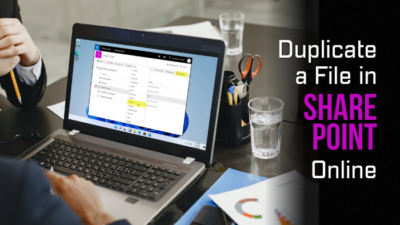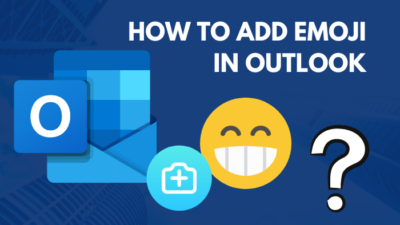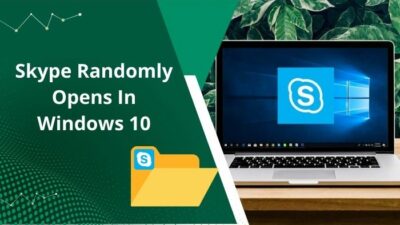Your browser’s Homepage is the front door to your online world, and quick access to your preferred website can make browsing much more convenient.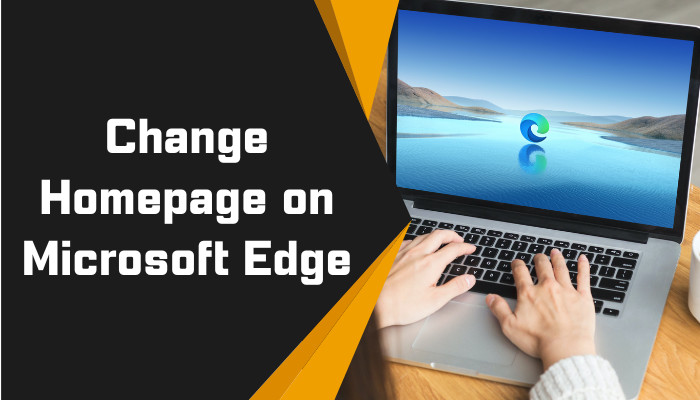
Fortunately, you can easily set and change your homepage in Microsoft Edge. And you’ll find the fastest way to do so in this post.
How to Change the Homepage on Microsoft Edge
Microsoft Edge lets you set up a custom Homepage using the Appearance option on the PC browser and the General option on the Mobile browser. You can set a custom URL page or the default New Tab on the homepage. But the iOS version of Edge doesn’t have a homepage editing option.
Let’s see the steps to change Microsoft Edge’s homepage:
On PC (both Windows & Mac)
To change the homepage in the desktop version of Edge, you first need to enable the Home button. After that, you can customize the homepage. Aside from Windows, you can also apply the same steps on your Macbook.
Here are the steps to change the homepage in the desktop version of Edge:
- Open the Edge browser.
- Click the three-dot icon from the top right corner and choose Settings from the dropdown menu.
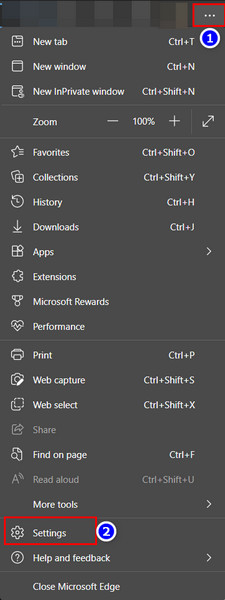
- Go to the Appearance option and turn on the Home button slider.
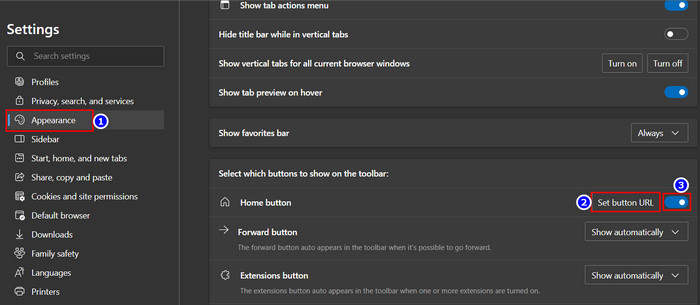
- Click on the Set button URL option.
- Choose between the New Tab page and URL box (for custom URL).
- Insert the custom URL if you select the URL box option and tap Save.
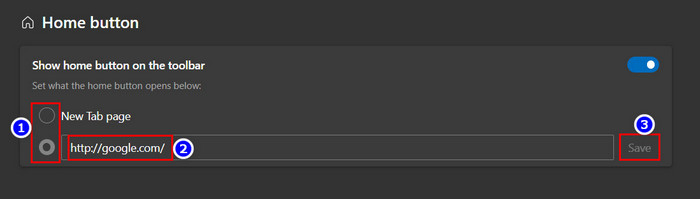
- Insert the custom URL if you select the URL box option and tap Save.
- Exit the browser.
After finishing the steps, you will see your custom homepage whenever you click the home icon.
However, there is a catch. Unlike other browsers, the Home page of Microsoft Edge isn’t the same as the startup page. So without clicking the home icon, you won’t see your customized homepage.
Read more on how to fix Microsoft Edge does not remember passwords.
On Android
Using the General settings, you can easily customize your homepage on the Microsoft edge android version. Here’s how:
- Open Microsoft Edge on your Android phone.
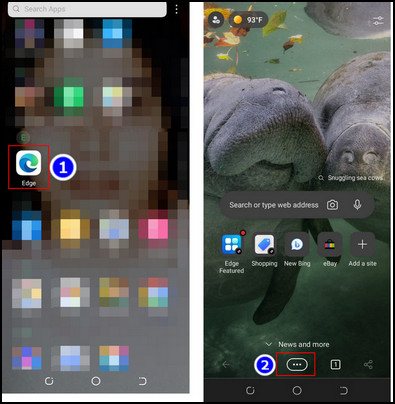
- Navigate to the 3-dot icon > Settings > General.
- Choose between the New Tab page and A specific page (for a custom URL) in the Home page section.
- Insert the custom URL if you select the specific page option and tap Save.
- Close the browser.
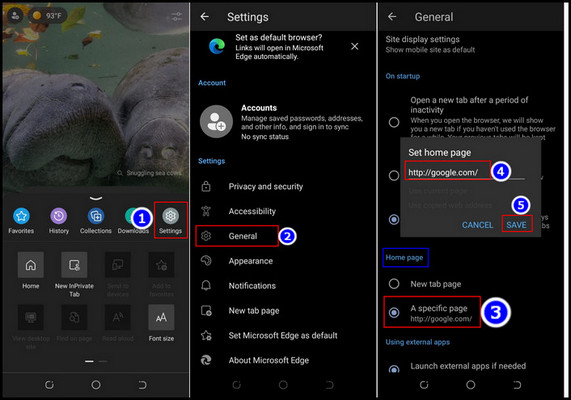
After completing the steps, you will see the custom home page whenever you click the home icon.
Note: Unfortunately, you can’t change Microsoft Edge’s homepage on your iPhone.
What’s the Difference between Home Page and Startup Page?
The Home Page and Startup Page in Microsoft Edge are two entirely different pages. The Home Page appears by clicking the Home button in Microsoft Edge. On the other hand, the Startup Page is the page you see when you first open the Edge browser.
You must understand the difference between a Home and a Start-up page because they sound similar in general senses but serve different purposes. Also, both pages have separate customization methods.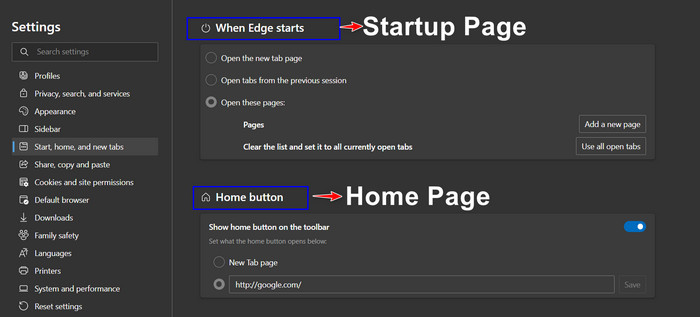
In some browsers(ex: Firefox, Safari, etc.), the home and startup pages are quite the same. So users shifting from those browsers face huge issues during MS Edge customizations.
Even I was confused about not seeing my custom web page after editing the homepage option.
Things get more complicated because both the Home and the Startup Pages are set to the MSN news feed by default.
But you must follow two entirely different processes to change the Home and the Startup Pages of Microsoft Edge.
So review your needs and do not get confused with these two pages like myself.
And I’ve attached the quickest method to change Microsoft Edge’s startup page for those who want to see their custom website whenever they start Microsoft Edge.
How to Customize the Startup Page in Microsoft Edge
Microsoft Edge lets you change the startup page using the Start, home, and new tabs menus, and it’s very easy to do so.
Let’s see how to change the Startup Page in Microsoft Edge:
- Open the Microsoft Edge browser on your PC.
- Click the 3-dot icon from the top right corner and pick the Settings menu.
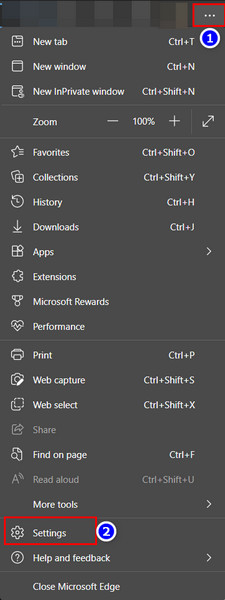
- Navigate to the Start, home, and new tabs menu.
- Select Open these pages on the When Edge starts menu section.
- Click on the Add a new page box and insert the URL of that web page in the box.
- Tap the Add button and close the browser.
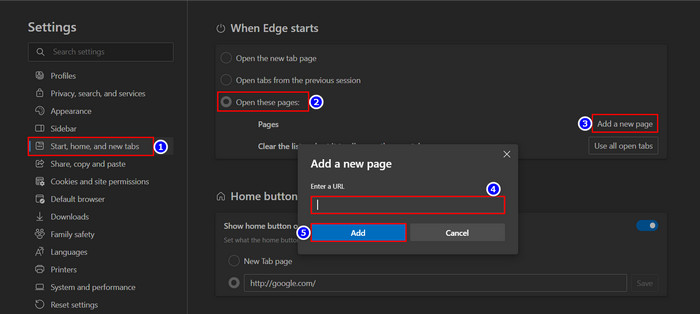
After completing the steps, you will see your custom web page whenever you open the Edge browser.
Check out our separate post on transfer Microsoft Edge favorites to another computer.
FAQs
What is the default Homepage for Microsoft Edge?
The Microsoft start page is the default Homepage and Startup page of Microsoft Edge. But you can change the web pages if you like.
Can I make Google my browser home page?
Yes, you can easily set Google.com on any browser homepage. You just need to surf through the setting and paste the google URL in the custom homepage box.
Is the homepage a website?
No. The homepage is only a webpage you see when you enter the core website URL. Like your browser, every website has a homepage.
Conclusion
Changing your homepage on Microsoft Edge is a simple task you can get with a few clicks. And this change saves your time, as well as increases productivity by allowing quick access to your frequently visiting pages and websites.
However, remember the Home Page and Startup Page in Microsoft Edge are two different pages that serve different purposes.
After applying the steps from this article, I’m sure you’ve successfully changed the homepage in Microsoft Edge. Comment if you face any difficulties during the process.
Peace!