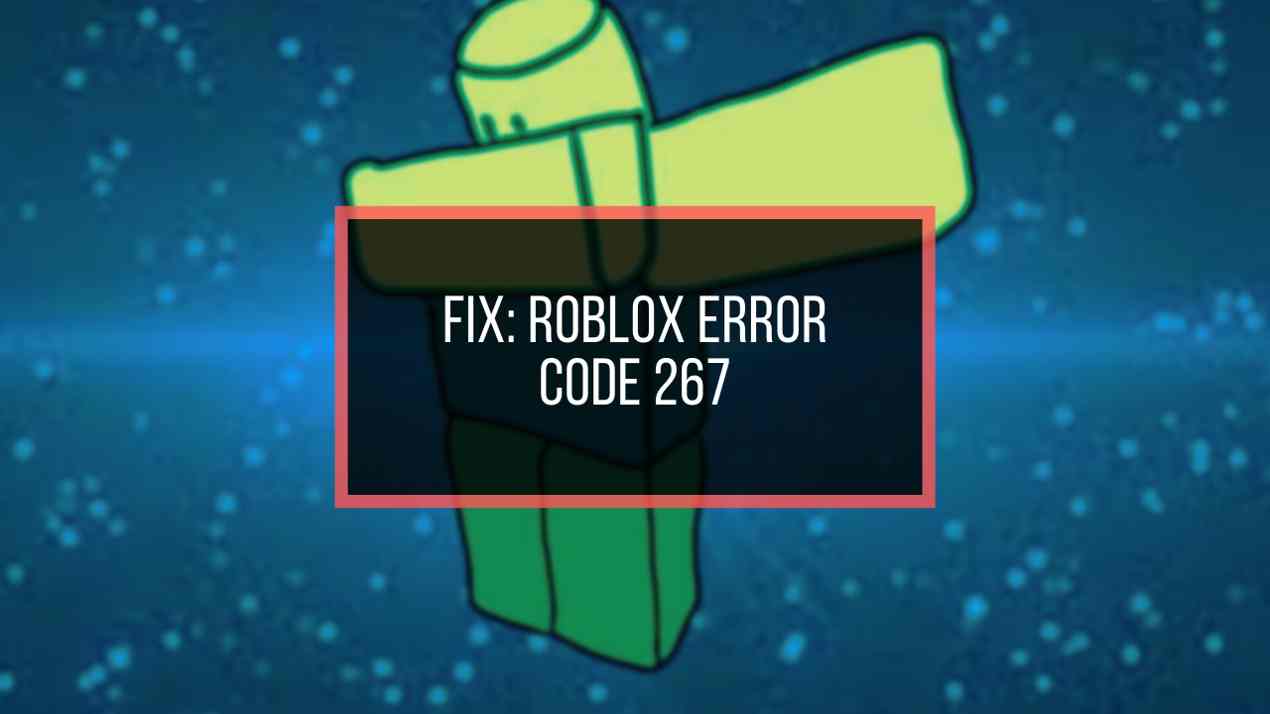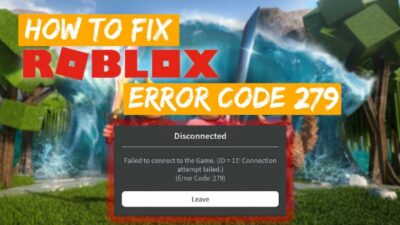Genshin Impact is the most hyped RPG game right now, where you can play the game as a traveler who arrives in the expansive land of Teyvat. But games without any errors would be unimaginable!
And that’s not uncommon for Genshin Impact. If you are playing this game on your PC with the launcher, you might see an error page stating Failed to replace files. But don’t get sad!
In this article, I’ll show you all the methods to fix this. So, go through all the fixes. Let’s begin!
How to Fix Genshin Impact Failed to Replace Files
To fix the Failed to replace files error in Genshin Impact, you must run the game as an administrator first. Also, use the Repair Now button in the launcher to fix the unable to replace file issue. Plus, uninstalling & re-install the Genshin launcher will resolve the game error.
However, gamers around the world also reported other issues, like their controllers not working on PC. But as for now, let me show you how to fix the ‘Failed to replace files’ error page problem in the Genshin Impact game.
Here are the methods to solve file replacing error failure in Genshin Impact:
1. Run Genshin Impact as an Administrator
You must run Genshin Impact in the admin mode to give the necessary permission so that the games can access all the required files and folders. Without permission, you’ll undoubtedly face that error page containing ‘Failed to replace files.’
Here’s how you can run the game launcher in admin mode.
- Right-click on the launcher icon and select the Properties option.
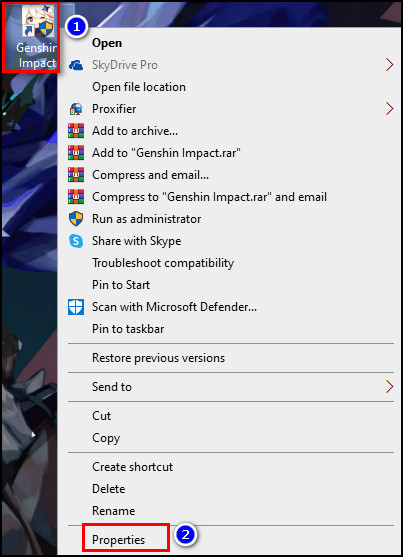
- Go to the Compatibility tab.
- Check the box for the Run this program as an administrator option.
- Hit Apply > OK.
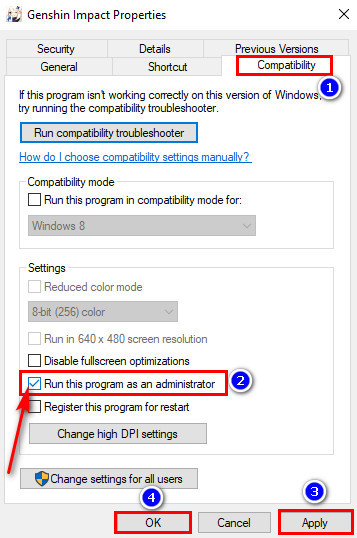
Now, run the Genshin Impact launcher from the PC and see whether the error page appeared.
2. Check & Repair Corrupted Game Files
You can use the Epic launcher’s Verify option to check if there are any corrupted game files. It will automatically fix the corrupted file after finding one. Here’s how to do that:
- Launch the Epic launcher and select Library from the left pane.
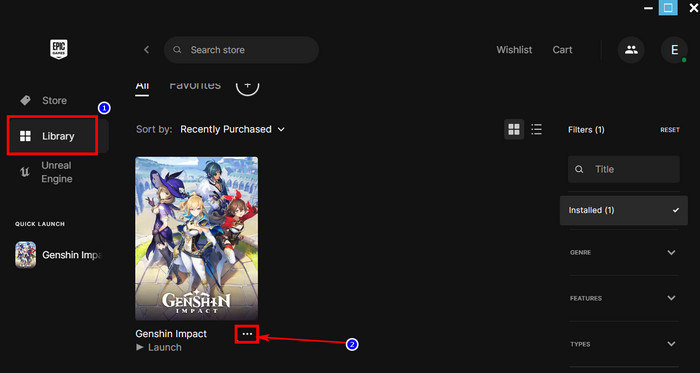
- Click on the three dots on Genshin Impact.
- Select the Manage option.
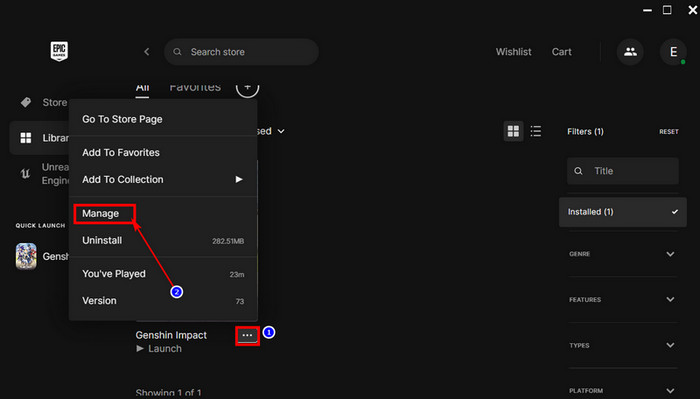
- Choose the Verify option from the pop-up menu.
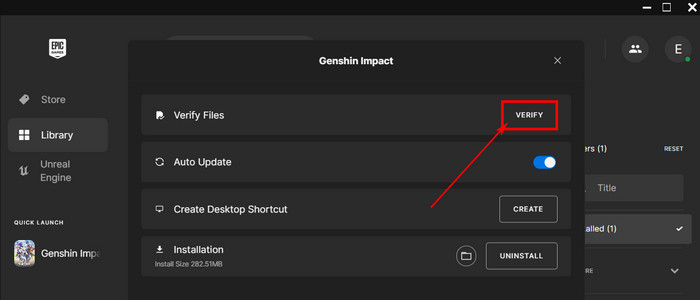
Wait for a moment till the process is completed. This Verify feature will search for corrupted files and fix them automatically.
3. Repair Launcher
There is a Repair Now option in the Genshin launcher, and I used it when I got the Failed to replace files error page. And this in-launcher repair option did save the day. So, you can try this option to repair the Genshin launcher and resolve the issue.
- Open the launcher.
- Go to the yellow-colored Launch button and hover the mouse cursor over the three lines.
- Select the Repair Now button.
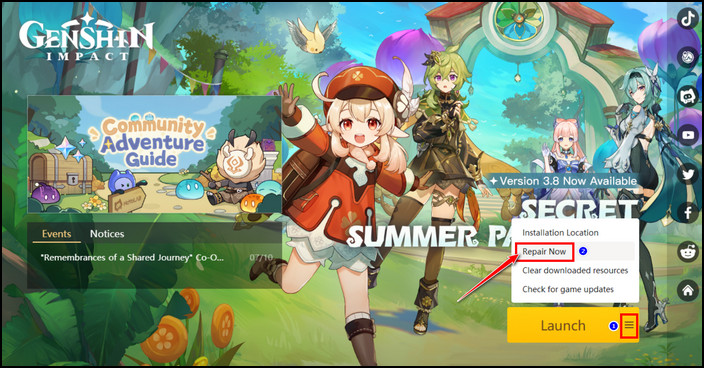
Now, it will start looking for problems in the launcher and automatically repair it.
4. Delete vcruntime140.dll
Deleting the vcruntime140.dll fixed the Genshin error for many. So try this method to get into the game without having the failed to replace files error problem. Here’s the procedure to follow:
- Go to the path that is given on the error prompt. (the following path showed for me, but for you, it might be different. Just follow the path from the error page)
C:/Program Files/Genshin Impact/updateProgram/updateData- Look for the vcruntime140.dll file and delete it.
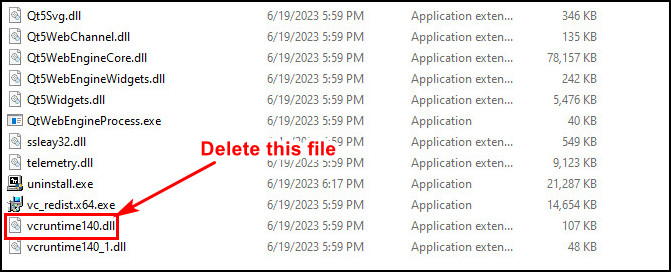
Now launch the Genshin Impact game launcher, and it will update automatically.
5. Install the Visual C++ Redistributable Package
Sometimes corrupted or missing Visual C++ Redistributable package files cause such issues in the Genshin Impact game.
So, install the files if missing; and uninstall & reinstall if you face issues while installing the file.
- Right-click on the Genshin Impact launcher icon.
- Choose the Open file location from the context menu.
- Look for the vc_redist.x64 and run it by double-clicking on it.
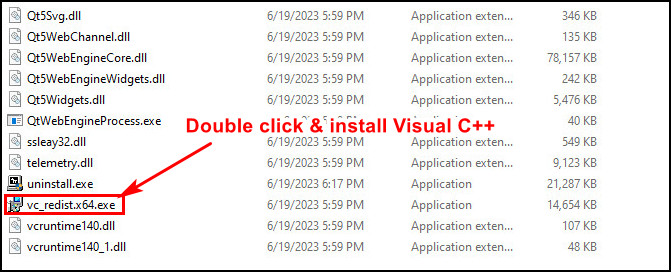
- Agree on the terms and install it.
If you face any problems while installing it, you must do the followings:
- Press the Win key + R to launch the Run dialog box.
- Type in appwiz.cpl and hit Enter to launch the Programs and features.
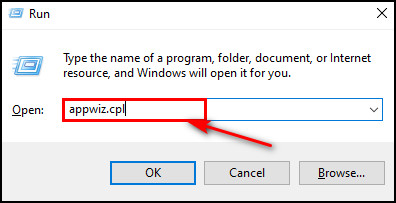
- Look for the Visual C++ Redistributable and uninstall it.
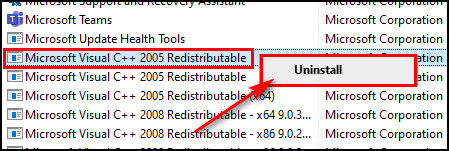
After uninstalling it, install it again by following the above steps.
6. Reinstall the Launcher
If none of the above methods work for you, uninstall and reinstall the launcher. Follow the instructions below to uninstall & reinstall the game launcher.
- Launch the Run dialog box by pressing Windows key + R.
- Type in appwiz.cpl and hit Enter.
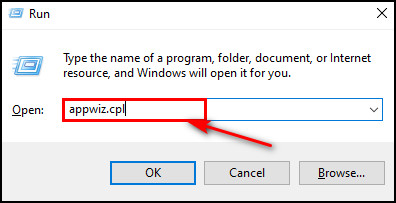
- Look for the Genshin Impact launcher in the Programs and Features.
- Uninstall it from there.
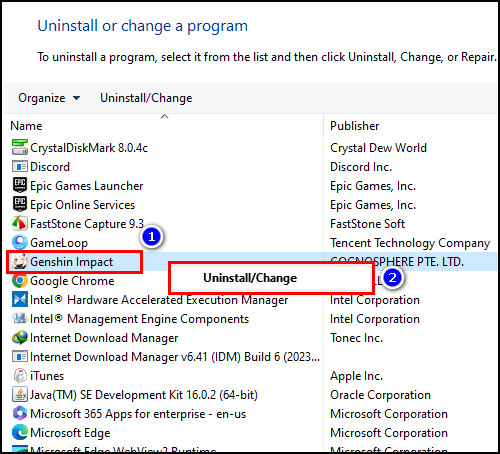
- Delete all files from the Genshin Impact game installation directory.
- Launch any browser and go to the official site to download the launcher again.
That’s it! After that, install the game into the launcher and play the game without any further error.
Speaking of playing games, you can adjust the best Genshin Impact graphics settings for all the platforms to get the visual gaming experience.
Why is Genshin Impact Unable to Replace Files?
If you run the Genshin Impact launcher without admin rights, it won’t be able to access important files and will show a ‘Failed to replace files’ error. However, corrupted files in the game or antivirus might be blocking some game files that can cause errors like this in the Genshin Impact game.
Games can’t run properly without the proper file accessing permission and throw errors. Moreover, if there are some corrupted files in the game, you’ll get that error page.
Sometimes antivirus can block some parts of the game. If that happens, an error page will pop up. Additionally, missing Visual C++ Redistributable package files are also responsible for this problem in the Genshin Impact game.
Bottom Line
It’s normal to have errors in games, and Genshin Impact is not an exception. In this article, I have given the exact reasons behind Failed To Replace Files and how to get rid of this. I bet you have already fixed the error and started playing Genshin Impact with your favorite characters.
If you need more help, please let me know in the comment below. Peace Out!