IG influencers are ruling social media right now, and with new influencers joining the platform every day, the competition is fierce. At a time like this, imagine finding out that your Instagram Ad Manager is reporting an issue with your account.
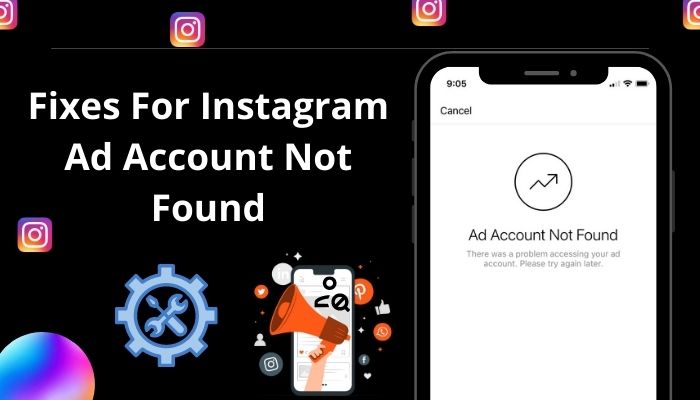
Instagram Advertising lets your campaigns reach new audiences and build brand value with precise targeting, which ultimately increases your fanbase, inspires new people, and most importantly, increases your sales figure.
Worry not, since Instagram Ad Account not found is the most frequent and severe among the issues. Due to the error, influencers are unable to promote anything.
As a small seller on Insta, this problem has taken my night’s sleep away. But lucky me! After a tremendous searching and learning session, I’ve found genuine solutions to fix this issue.
So without further delay, jump into the article to fix the Ad Account Not Found issue on Instagram nice and easy.
Why Is Your Ad Account Not Found On Instagram?
When you don’t have an Instagram account for business or don’t have a Facebook Page associated with the IG Ad, you will face Ad Account not found problem. Also, the ad account not found can happen for reasons like server issues, mismatch Date and time, corrupted cache, etc.
Additionally, you need to have a business account on Instagram to enjoy ad features.
Instagram Ads are those posts that businesses pay money for. Like Facebook and TikTok ads, Instagram Ads appear throughout users’ feeds, Stories, Explore, IG TV, etc. Instagram lets you create ad posts without a Facebook account.
However, after Meta Corp took over, the ad manager system changed. You can still promote Ads on Instagram, but after promotion, one or two advertisements, you will see the Ad Account Found error message.
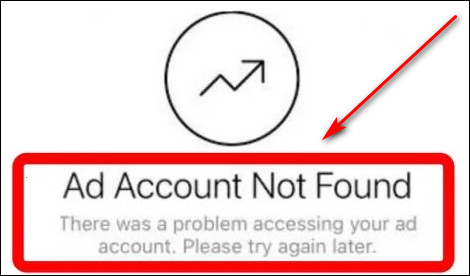
This message translates as you need a Facebook page linked with the Instagram account you are trying to run the ad.
Now I will describe the ins and outs of the Instagram Ad account not found problem.
Here are the main reasons for Instagram advertising account not found:
Not linking Facebook To Instagram
If you don’t link your Facebook page with Instagram, you will face an Ad account not found issue after posting one or two ads.
Server Issues
Sometimes, Instagram servers become overloaded and can not process the ad requests. That time you can face an Ad account not found problem on Instagram.
Mismatch Date And time
When your device’s date and time don’t match the server, Instagram faces a conflict of interest. That’s when you get an error message.
Corrupted Cache
A corrupted cache file can make your application work mysteriously. That time you can see an Ad account not found error message for no reason. So you should clear the cache file every now and then.
How To Fix Ad Account Not Found On Instagram
When you face this issue, you first need to reboot your device. Restarting gives your device breathable time and washes away the unknown errors. When the problem still occurs, apply the below fixes.
Here are the ways to fix Ad Account Not Found on Instagram:
1. Re-Enable Airplane Mode
Enabling and disabling the Airplane mode works as the network restart. As you enable and disable Airplane mode, the Network IC restarts and stabilizes your phone’s connection.
Here are the steps to enable and disable it:
For Android
- Open Settings.
- Go to Network and Internet.
- Scroll down to Airplane mode and toggle that On.
- Wait for a minute.
- Turn off the Airplane mode and restart your device.
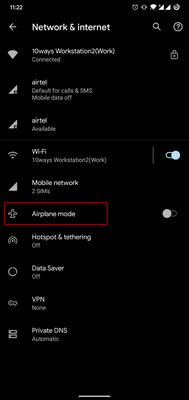
Check out the easiest way to Fix Can’t Change Instagram Username.
For IOS
- Swipe Up from your home screen.
- Tap the Plane icon.
- Wait for a minute.
- Click the Plane icon again.
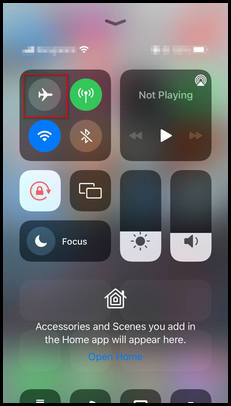
After completing the steps, log in to your Instagram Ad account again. When the solutions don’t work, try the next fix.
Also, check out our separate post on Fix Instagram Not Working on WiFi.
2. link Your Facebook Business Page To Instagram
You have to make a Facebook page and link it to your IG account to enjoy the Instagram ad account feature. Firstly you need to set up the payment method on Facebook. Make sure the ad account number is the same as your Facebook ad account manager page.
Then work around the business manager, ad manager, and the Instagram app and ensure the correct settings. And your problem will be solved
4. Update Instagram App
Sometimes, the Ad menu doesn’t properly load on old app versions. So you need to keep all your IG up to date to avoid this issue.
Here are the steps to update the Instagram application:
For Android:
- Go to Google Play Store.
- Type Instagram in the search bar. (You will find a green button named Update in the Right corner)
- Select Update.
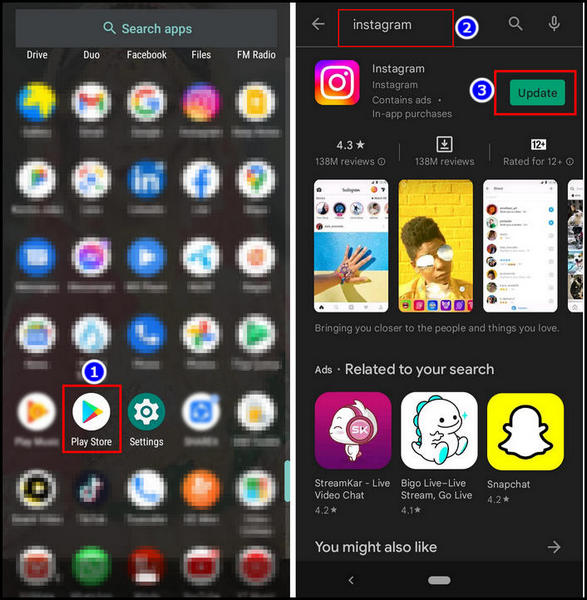
For iOS:
- Click App Store.
- Touch the Profile icon in the bottom right.
- Navigate to Pending updates and release notes.
- Select Update next to the Instagram icon.
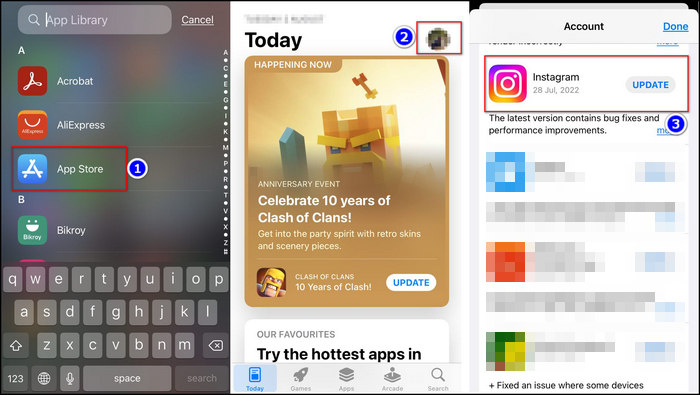
After updating the application, try logging into your Instagram ad account again.
5. Clear Instagram Cache
Cached data of Instagram used for quick gathering info. But this fills your RAM and slows your application. That’s why you need to clear the cache file regularly.
Here are the steps to clear the Instagram cache file:
For Android:
- Select Settings.
- Tap Apps & Notifications.
- Choose to See all apps > Click Instagram.
- Go to storage and cache.
- Click clear cache.
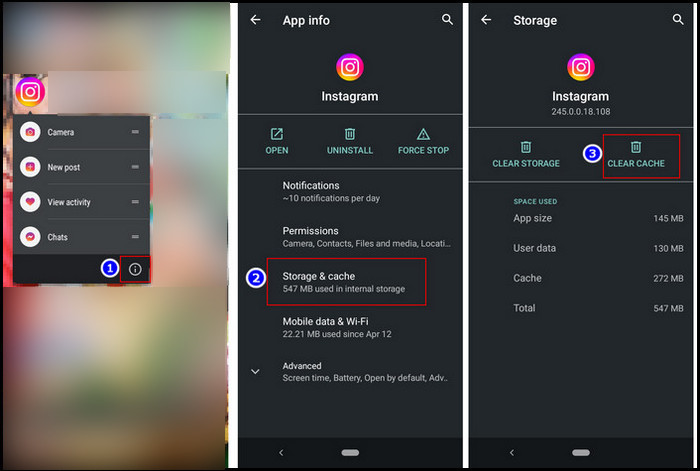
For iPhone:
- Select Settings > General > iPhone storage.
- Hit Instagram from the list.
- Choose Offload App.
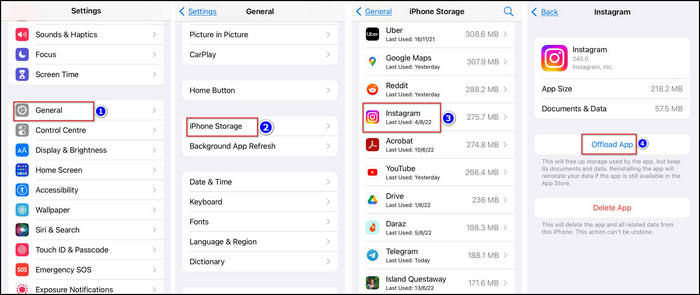
This way, your phone will get some breathable areas. And the Instagram ad manager will start working again.
6. Wait It Out
Your Ad account on Instagram may stop working for some server issues on Instagram. That time, it’s better to wait for the authorities to solve the problem.
Because when that server issue occurs, the solution is out of your hand. Search for the news of the Instagram server in different forums and social platforms.
7. Contact Instagram Support
When applying the above fixes won’t solve your problem, contact support to get a direct answer.
Here are the steps to contact the Instagram help center:
- Select Instagram app > Go to your profile page.
- Tap the 3-line icon.
- Press Settings > Help.
- Touch Report a problem menu.
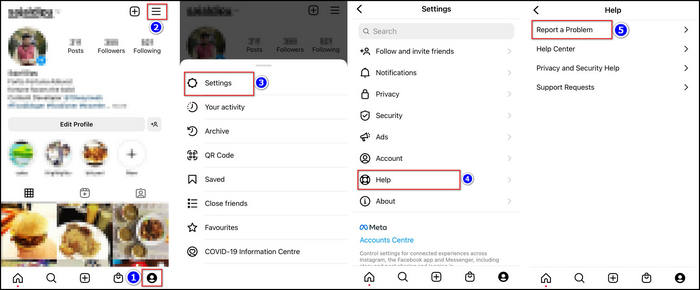
In the menu, describe your situation and send it to the authorities. It will take some time, but they will get back to you.
Check out our separate post on Fix Instagram Not Sending SMS Code.
Frequently Asked Questions (FAQs)
What is the meaning of user not found on Instagram?
User not found means the account you are trying to follow is deleted by the authorities.
What is an Instagram ad account?
Instagram ad accounts are business accounts that are used for the promotion of products and services.
Can I have an Instagram ad account without Facebook?
Yes, you can. But it’s better to have Facebook to avoid issues like ad manager not working, etc.
Conclusion
Long story short, the Instagram Ad Account not found issue may be caused for not linking the Facebook account with IG.
Also, in some cases, the issue may be caused by server issues, mismatch Date and time, cache error, unstable internet connection, etc. To solve the Ad account not found problem on Instagram, apply the above fixes that I’ve described.
After applying the fixes, I’m sure you can now use your IG Ad account without any issues. Which one of the 7 fixes solved your problem? Comment below.
Peace!



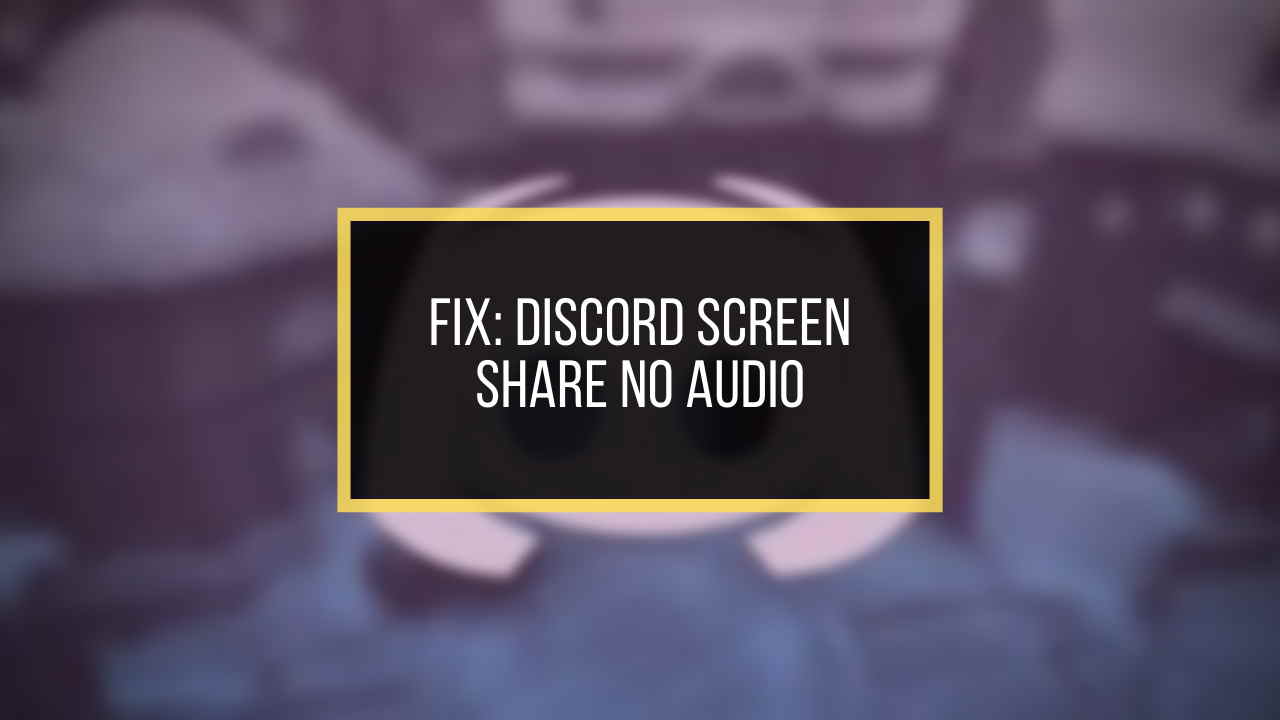
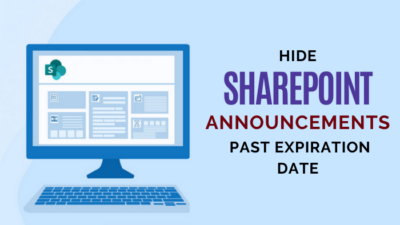
I just have to uninstall and reinstall until it works, normally works after 1 or 2 tries but is so damn frustrating.