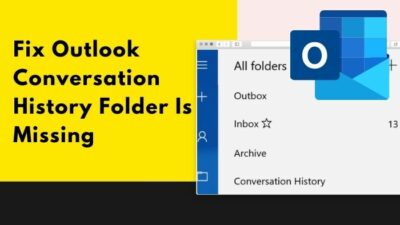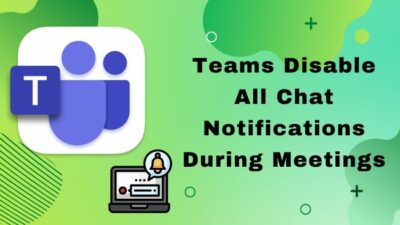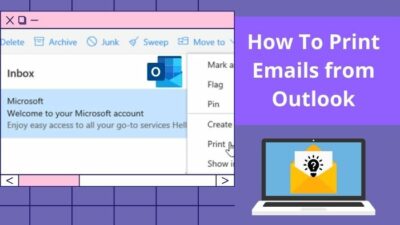Mighty Yahoo mail has fallen quite a while ago. Spending it’s last moments on life support. However, millions of people still use once glorified Yahoo mail on a daily basis.
Among these users, many often come across Yahoo mail temporary error 14 issue.
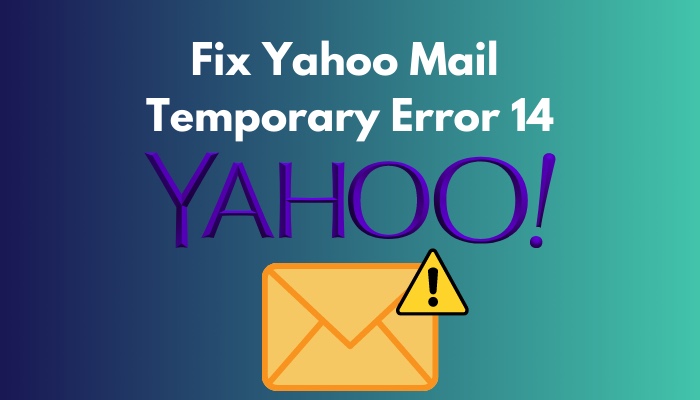
Though yahoo support is still active for existing mail account holders, they have a hard time figuring out what’s actually going on, let alone fixing it.
In this article, I discussed everything you need to know to fix temporary error 14.
Don’t skip! Read on.
How to Fix Yahoo Mail Temporary Error 14
Some easy steps can easily fix Yahoo mail temporary error 14. However, before moving on to the fixes, I must inform you about the core reason.
Why Do You See Yahoo Mail Temporary Error 14?
Yahoo mail temporary error 14 mostly occurs when the email server can not function properly. When a user tries to perform an operation and the yahoo mail server does not respond, the user experiences a temporary error 14.
Error 14 is a common problem regardless of the platform. Users reported facing this issue on a variety of platforms such as Linux, Android, iOS etc.
Here are some tested fixes to solve Yahoo mail temporary error 14:
1. Make Sure Yahoo Server Is Functional
When you face temporary error 14 while using yahoo mail, the first thing to check is whether the server is up and running. To confirm, you need to check other websites and then read the error code.
Here’s a way you can read the error code in the browser:
- Go to the Yahoo mail tab that is opened in your browser.
- Right-click on the page, and you will see some options.
- Click on Inspect. A new partial window will appear from the bottom.
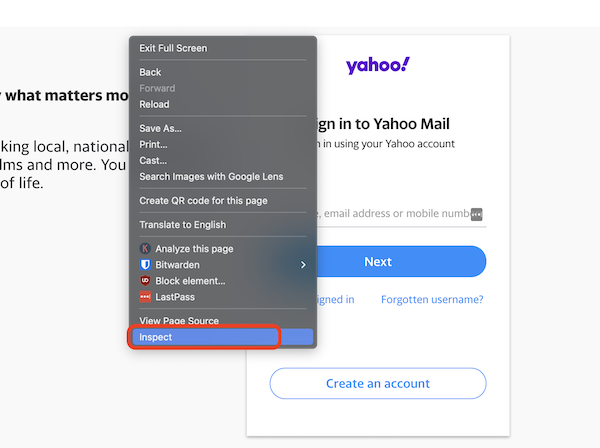
- Click on the Network Sometimes this tab can be hidden. In that case, you will see a >> sign. Simply click on it, and it will show you a Network with some other options.
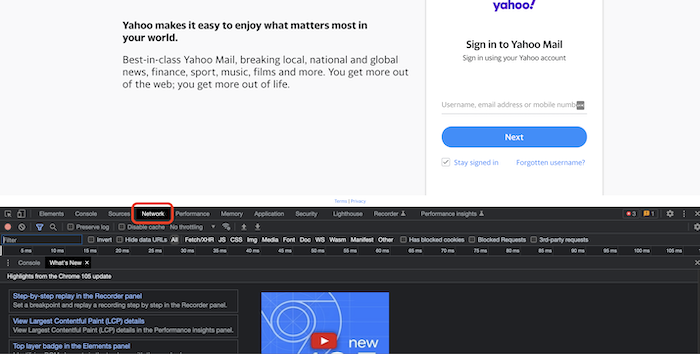
- Observe the lower half of the window, and you will see a tab labeled
Status Code 200 means the server is running properly. When you see Status Code 503, that means the Yahoo server is down and not responding.
2. Re-login To Your Email Account
One of the most common yet highly effective methods to fix temporary error 14 is to perform a re-login. It has been one of the most rudimentary fixes for errors of this caliber.
When you are on the Yahoo mail page for a long time, it is possible that the web app bugs out. Simply log out and then log in to your account in such cases, and it will work fine again.
3. Remove Malware
Malware is a driving factor for many errors in multiple applications. And Yahoo mail is no exception to that. Malware overrides application files and manipulates them to do a certain task that is not user intent.
Hence, when users try to access Yahoo, they may face a temporary error 14.
To remove malware, you must download an antivirus. Scan the whole system and then remove any suspicious program right away.
4. Clean Cache and Yahoo Mail User Data from Browser
Sometimes browser cache creates problems while accessing Yahoo mail. And user comes across temporary error 14. Also, user data from a long time can be the culprit. Cleaning these files helps to fix the issue.
Here’s how you can clean browser cache and user data manually:
Google Chrome
- Double click on Google Chrome to fire up the application.
- Open a list of options by clicking on the three-dot icon at the top right.
- Go to Clear browser data by clicking on the More tools
- Select the data you want to delete. I recommend deleting Cookies and Cache.
- Choose the time frame in the Time range box to clean cache and cookies of a certain period.
- Select Clear Data from the new window.
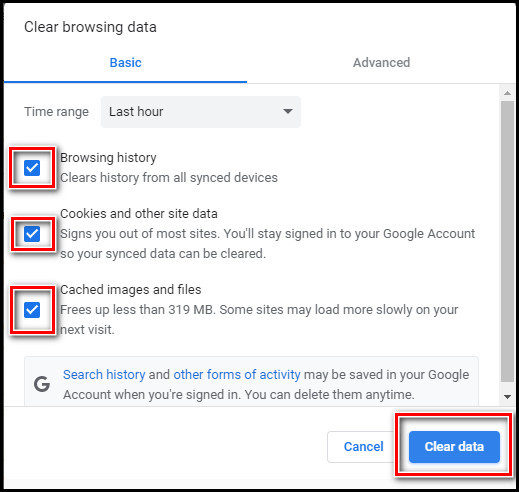
Mozilla Firefox
- Launch Firefox.
- Click on the hamburger menu from the top right.
- Choose Privacy and Security.
- Find Cookies and Site Data.
- Select Clear data.
- Place a tik on Cookies and Site Data and Cached Web Content box.
- Choose the Clear button.
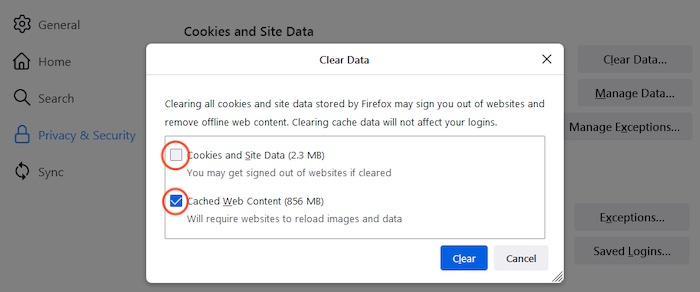
Microsoft Edge
- Launch Microsoft Edge.
- Press Ctrl+Shift+T on the keyboard. A browser settings window will appear.
- Select Privacy, search, and services.
- Navigate to Clear browsing data.
- Tick on the Cookies and Cached box.
- Select Choose what to clear.
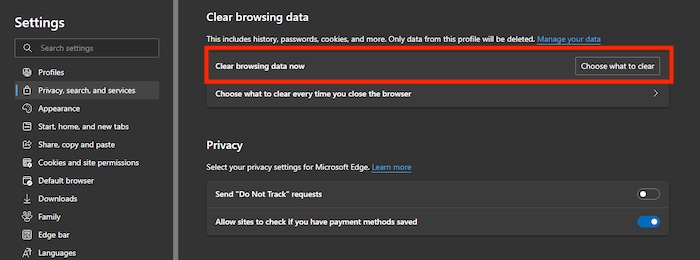
- Press the Clear now button to clear cache and cookies.
Safari (MacOS)
- Start Safari on your Mac.
- Select Preferences tab.
- Select the Privacy tab at the top.
- Navigate to Manage Website Data and click on it.
- Press the Remove All button.
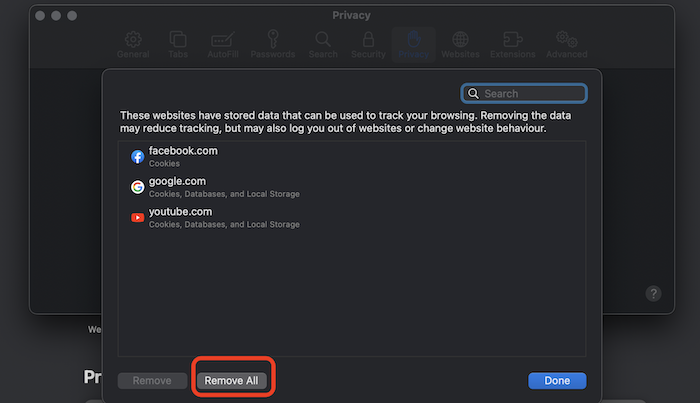
- Click Remove Now to clear cache and cookies. Remember, it’s an irreversible action.
5. Run Browser in Safe Mode
Launching the browser in safe mode prevents harmful add-ons and files from causing issues in the browser.
When the browser is in safe mode and comes across such suspicious files, it warns the user about possible risks and vulnerabilities; delivers a bug-free experience to the user.
Here is a way to run the browser in safe mode:
Google Chrome
- Start Chrome by double clicking on it.
- Click on the three-dot icon found on the top right.
- Choose Settings.
- Go to Privacy and security.
- Select Security from the menu list in the middle.
- Choose Enhanced protection or Standard protection.
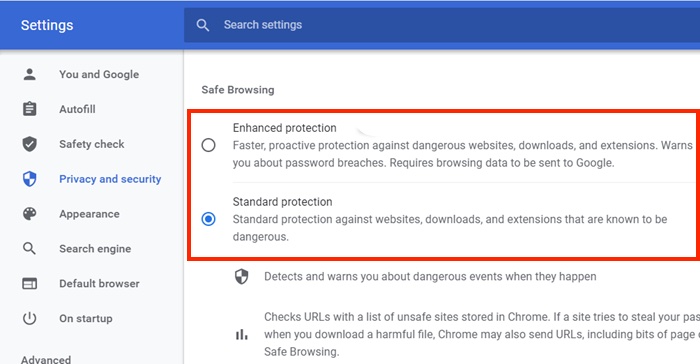
Mozilla Firefox
- Launch Firefox.
- Click on the horizontal lines stacked vertically from the top right.
- Click on help from the drop-down.
- Select Troubleshoot Mode.
- Click Restart. Firefox will ask to open in troubleshoot mode.
- Confirm, and the browser will open in safe mode.
- After launching the browser in safe mode, Yahoo mail should work just fine. Uninstall and Install the mail app again.
- Clear app cache. On Android follow the sequence Settings > App > Manage Apps > Yahoo mail > Storage > Clear Cache (Bottom) > Confirm.
How to Fix Yahoo Mail Temporary Error 14 on Phones
Yahoo mail temporary error 14 can occur in mobile applications too. Fixing this issue on phones is a bit different than fixing it on web applications.
Follow the methods below to fix this issue on different phones and OS:
- Update Yahoo mail application.
- Uninstall and Install the mail app again.
- Clear app cache. On Android follow the sequence Settings > App > Manage Apps > Yahoo mail > Storage > Clear Cache (Bottom) > Confirm.
- Settings > General > iPhone Storage > Yahoo mail > Offload App > Confirm follow this sequence to clear app cache on iOS.
Final Words
Yahoo mail service is not the mailing service people want to choose nowadays, but it has a significant number of users all around the world.
To help them precisely fix what leads to the annoying error 14 issues, I tested all the methods personally. I hope one of the methods I explained above will work for you.
For additional queries, comment below.