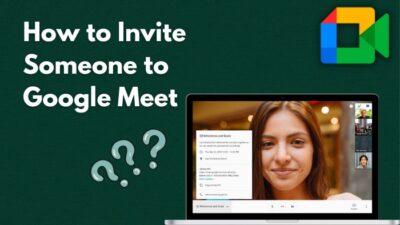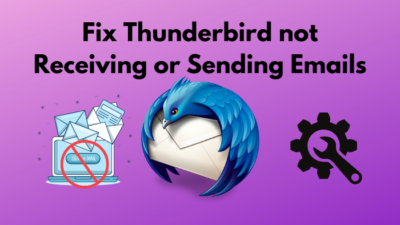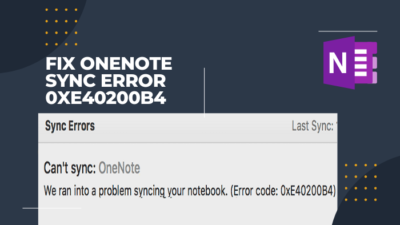Isn’t youtube opening in your go-to-player, the VLC player?
Nowadays, it’s a common bug for VLC media player. Youtube doesn’t seem to work in VLC, let alone download it.
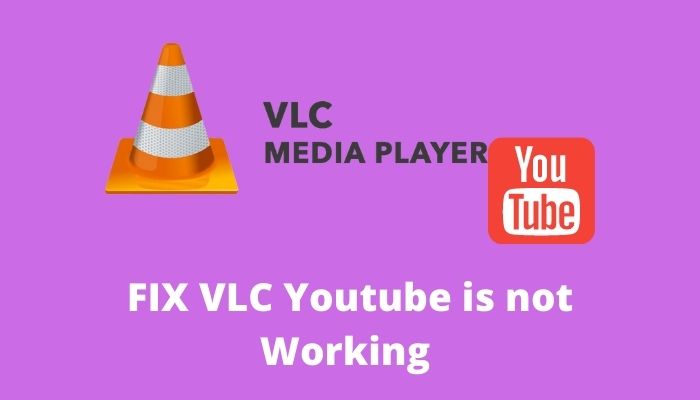
As a VLC user myself, I also faced this problem.
Don’t worry. I came here with a few simple methods that will solve this issue.
But before we go into the solution, you should know about the inside of the VLC and the reason behind the issue.
In this post, I will describe the VLC, which is a cross-platform video player that also supports youtube streaming. VLC youtube issue, Youtube video download issue in VLC, and the methods of solving these issues.
What is the VLC player, and how is youtube working on it?
VideoLAN Client, popular as VLC player, is a cross-platform media player and a streaming server. It is available on multiple platforms like Android, iOS, Windows, Mac, etc. In VLC, you can watch videos and stream videos from many digital distribution sites such as youtube, Vimeo.
If you want to watch a youtube video differently, you can try it on the VLC media player. Using VLC’s built-in plugin, you can directly play videos from the VLC player.
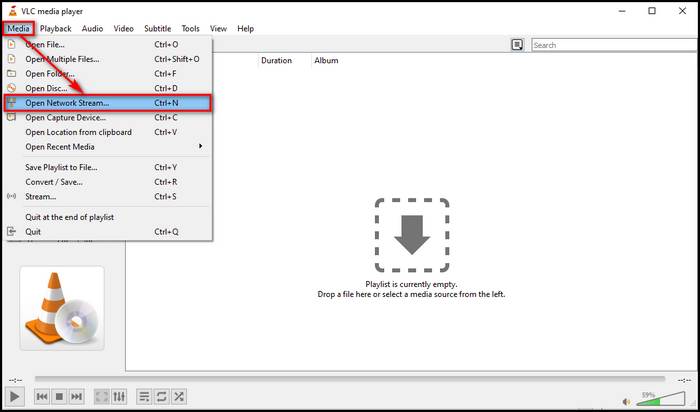
You have to follow this simple method for playing youtube videos in VLC player:
- First, go to the Media option of VLC.
- Now find the Network option.
- Go to open network stream.
- Now enter the URL of youtube and press play.
This is the way of playing a youtube video on the VLC player. You can change the quality of the video. It can choose the start time and play another audio/video synchronously.
You can also download youtube videos through VLC.
But recently, some users reported that youtube could not play in the VLC player. Sometimes it’s not working with android; sometimes, users cannot download videos from youtube.
Let’s find the reason for youtube not working on the VLC player.
Check out our separate post on how to Fix VLC is unable to open MRL file Error.
Why doesn’t youtube work in the VLC Player?
There is no specific reason for this issue. However, there are a few reasons for Youtube not working in VLC.
Here I am trying to figure out the leading causes behind this issue:
- The Hardware Decoding for VLC is one of the main reasons VLC doesn’t play youtube directly. If this VLC player option is enabled, it may interrupt playing youtube.
- A backdated version of VLC can cause this problem. The backdated version of VLC is not compatible with this youtube feature of VLC.
- Corrupt youtube.lua file also causes this issue. A backdated version of this file can not be able to play youtube at VLC.
- Cookies Forwarding settings are one of the main reasons for the youtube issue in VLC.
If you enable this setting, it will interrupt your youtube player in VLC.
These are the main reason for Youtube not working in VLC.
As we know, the reason behind the problem. Let us jump into the solution directly.
Follow our guide on Ripping DVD with VLC.
How do you fix the youtube doesn’t work at VLC player issue?
As the problem doesn’t cause for any specific reason. So there is no particular solution for solving this issue.
You have to follow some methods for fixing this issue.
Here are the methods for fixing this issue:
1. Get an updated VLC player
Updating the software is one of the best solutions for every software issue. So, before finding any other solution, you should update your VLC player first.
For updating VLC, you have to follow some steps. Here they are:
- Open VLC player first.
- Then find the help option. It is located at the top of the menu. Click into it.
- You will see a Check for updates options there.
- Click on it. After clicking, VLC has no update. It will start the installation.
- When the installation is over,re-open the VLC player.
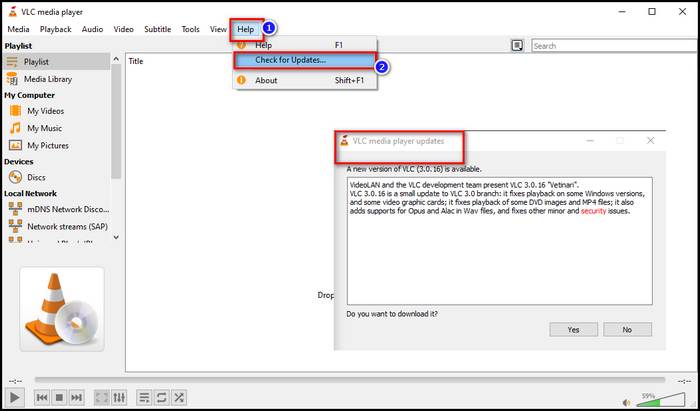
These steps help you to update your VLC player. Now try to play youtube on VLC player.
Hope youtube will play perfectly. If not, then go to the next solution.
Enabled Cookies forwarding can interrupt Youtube on the VLC media player. So you should Disable these settings for Run youtube in your VLC.
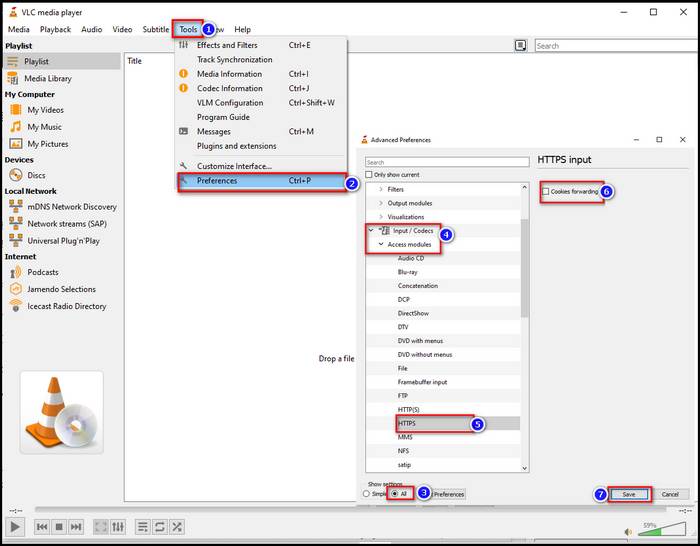
Here are the steps of disabling cookies forwarding settings:
- Go to the VLC media player and open it.
- Now find the Tools option on the top menu.
- Right-Click on it.
- Go to the Preferences option.
- You will find a show settings option at the preferences option.
- Select ALL from show settings.
- Click Input/codecs from all.
- After that, click Access Modules and HTTPS, respectively.
- Now disable the Cookies forwarding option.
- Now click save for the changes.
Hope cookies Forwarding will disable successfully.
3. Change your value of the File Caching option.
Changing the value of your file caching option will fix the youtube issue on the VLC player.
For changing the value, you have to follow the following instructions:
- Go to the VLC media player.
- Now select the tool option from the top menu.
- Go to preferences and click to open it.
- Now select the Windows media player settings.
- Go to the windows preferences option and click on the ALL button
- Now find the input/codecs option
- Find the file caching option
- Set it more than 850
- Now click the save button for changes.
This is how you can change the value of the File caching option and play youtube in the VLC player.
4. Replace your youtube.luac file
Replacing your youtube.lua file can fix the youtube issue of VLC.
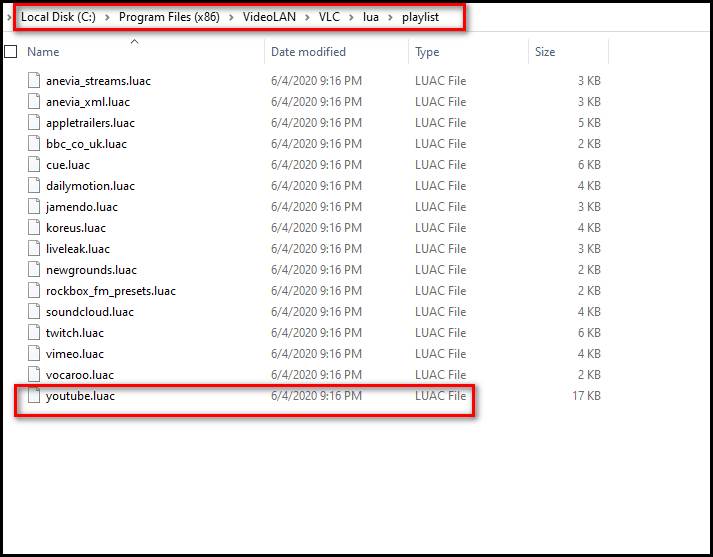
Here are the steps of downloading and replace youtube.lua file of your VLC:
- Open your explorer.
- Now go to the address bar and paste the following address.
- For 32 Bit “C:\Program Files\VideoLAN\lua\playlist”
- For 64 Bit “C:\Program Files(x86)\VideoLAN\lua\playlist”
- Now find the youtube.luac file and delete it.
- After deleting the file, download the Lua file from the official site.
- Now open a new window at explorer and open those two addresses.
- Paste the new file.
- Now open the Media window of the VLC player.
- Copy a youtube URL check it.
This is the method of replacing the lua file of VLC. You can also rename the Lua file for the solution.
Check out our expert-recommended guide on how long does YouTube take to process HD video?
5. Rename the youtube.lua file of your VLC.
If you don’t want to replace the Lua file, just change the Lua file’s name. That will also help you to open youtube videos at VLC player.
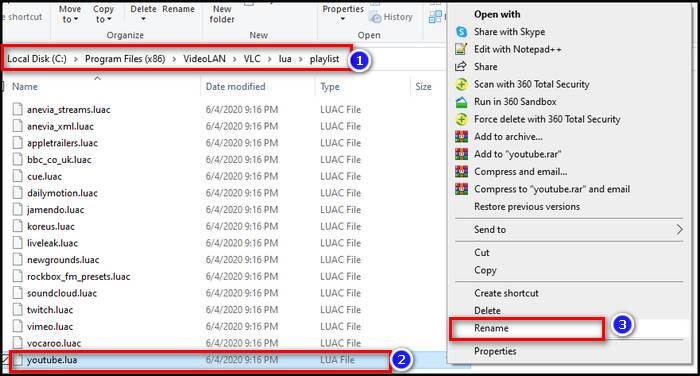
- Open your explorer.
- Now go to the address bar and paste the following address.
- For 32 Bit “C:\Program Files\VideoLAN\lua\playlist”
- For 64 Bit “C:\Program Files(x86)\VideoLAN\VLC\lua\playlist”
- Now find the youtube.lua file and rename it youtube.luac.
- Now open the Media window of the VLC player.
- Copy a youtube URL check it.
This is the method of renaming the lua file of VLC. Hope renaming of the Lua file for the solution.
6. Disable your Hardware-accelerated decodes.
If your hardware-accelerated decodes are enabled in your VLC player, you should disable it before streaming youtube at VLC.
Here are the steps that you follow for disabling Hardware-accelerated decode:
- Go to VLC player and open it.
- Now find the setting option.
- Click the all at settings.
- Now go to the advanced option of the settings.
- Find the Input/Codes option and right-click on it.
- A dropdown menu will appear.
- You will find Hardware Acceleration when available option.
- Deselect it and click save for changes.
Hope this method will help you to play youtube on a VLC player.
If not, now get into the final solution.
So, the superfetch service is using a lot of CPU? Check out how to disable SuperFetch on Windows 11.
7. Reinstall your VLC player
If no solutions are working yet, you should uninstall your VLC player and Reinstall it.
After you uninstall your VLC player, You have to follow some instructions for installing it.
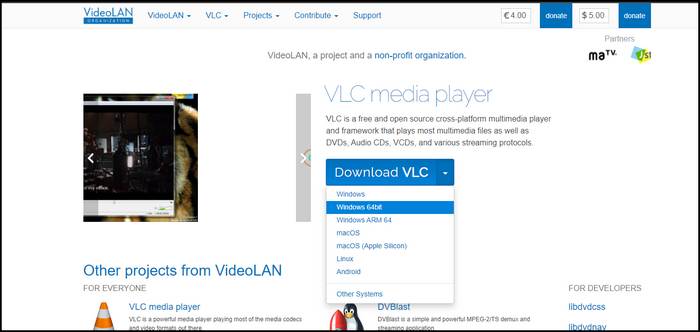
Here they are:
- Go to the official VLC website.
- Download the latest VLC version
- Install it and get all the updates.
In the newly installed version, you will play youtube videos perfectly.
Conclusion
In recent times, Youtube doesn’t work perfectly in VLC players. People don’t even watch or download any video from youtube under the VLC player.
Through this post, I tried to figure out the reason for this problem and the perfect solutions for fixing this problem.
Hope this post will help you run youtube perfectly in your VLC player on any platform.