Does Your crush send you a picture on telegram, but it isn’t loading? Or your Office sends you a flowchart for the new project, but that won’t load in telegram.
It’s even so problematic when users on the other side find that you have seen the messages but won’t give feedback because your image didn’t load.

So what went wrong?
I was in your shoes the previous week. I use telegram for their secure messaging system. A vital analysis comes from my office one day, but the image won’t load. So I’ve done an all-out search and found the fastest solution.
That’s why take a deep breath and read this article. And you will solve this image loading problem in minutes.
Why doesn’t Telegram Load my Photos?
Image loading problems mainly occur if your device doesn’t have enough cache space. Because Image takes more cache than regular text. Also, old versions of Telegram, unstable internet connection, or problems with the host server may cause this situation.
Here are some reasons for Telegram won’t load photos:
Phone storage full
If you continuously chat with people with videos or images, your phone may reach its capacity. Because telegram saves the chat file even if they don’t show that in the gallery.
Heavy cache file
Telegram saves most files in the cache memory to load faster. When you chat with images and videos, Telegram saves So that you don’t have to reload the photos every time.
When your cache storage is full, telegram can’t access that. Even sometimes, Telegram can’t access the old file If your cache is almost full. So always clear the unnecessary cache file.
Follow our guide to fixing Can’t Send Messages on Telegram.
Old version of Telegram
An outdated version of any app has more bugs than the latest. Some bugs can cause your image loading problem in your old app. So you need to keep your app up to date all the time.
Unsteady internet connection
Telegram needs bandwidth to download images. And only after download you can access the photos. So if your internet connection is unstable, your image may not load even if you can chat normally.
Server down
When you send an image, The picture first goes to the telegram server and then to the user. So if telegram has a server issue, then you will face problems in loading images.
Follow our guide to fixing can’t change Telegram username.
How to Fix Telegram Images Not Loading
Telegram has an end user inscription. So it needs a stable internet connection to load your image properly. Moreover, internal server problems, lack of bandwidth, or an outdated version of the app can prevent your picture from loading in telegram.
Here are the steps to solve pictures not loading in Telegram:
For Android
The most common cause for telegram pictures not loading is permission. If Telegram doesn’t access your phone storage, your image won’t show. Also, some other bugs can cause this same problem.
Check our separate post on how you can Telegram Not Working on WiFi.
Here is the fix to apply for Telegram images not loading on your android phone:
1. Enable storage permission
Telegram usually asks for permission for storage when you first launch it. If you have rejected the permission, Telegram won’t show your image in the gallery.
Here are the steps to enable storage permission in android:
- Long press Telegram app and select the I.
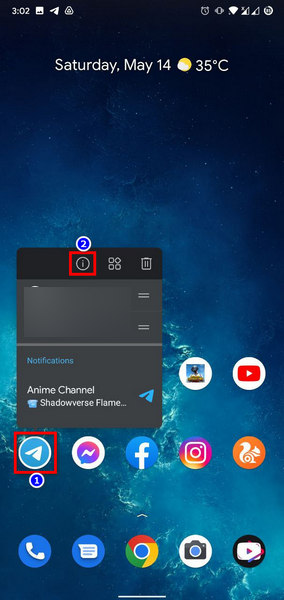
- Press See more.
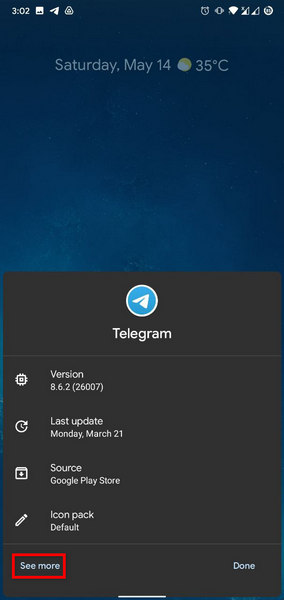
- Select Permission.
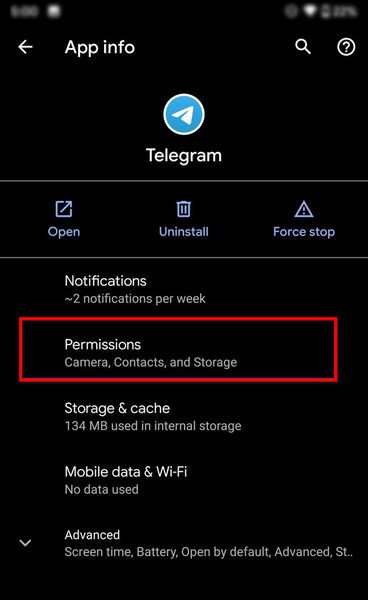
- In storage Permission, select Allow.
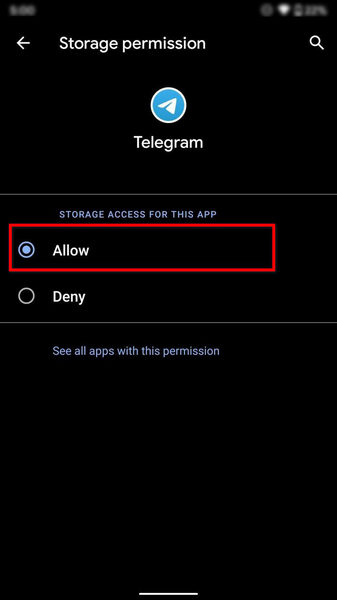
Have some time to spare? Quickly check out our epic guide on Can’t Send Messages on Telegram.
2. Save your chat in the gallery
In android, Telegram has an option to download all the chats in the gallery. You need to enable the save to gallery option to use this feature.
Here are the steps to enable the save to gallery option
- Open your Telegram
- Tap the three-line menu > select Settings.
- Go to the chat Settings and scroll down.
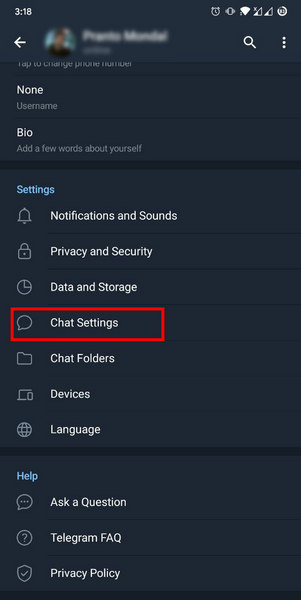
- Enable Save to gallery.
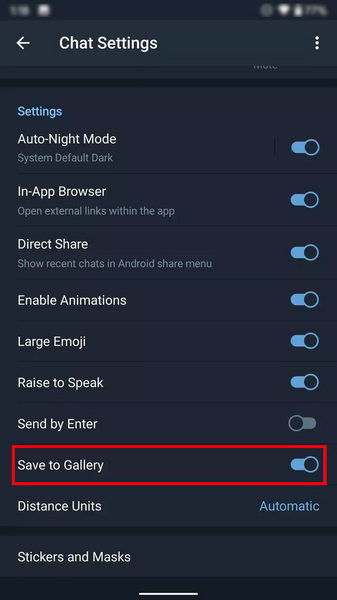
3. Select the auto-download option
You can select the option to auto download all the media from your Telegram app. But keep in mind doing this will have a heavy impact on phone storage.
Here are the steps to enable the auto download option on android.
- Go to Telegram Settings >Tap Data and Storage.
- Enable Automatic media download for both mobile and WiFi.
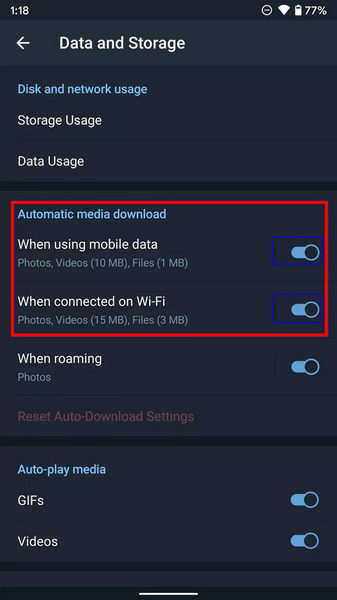
- Tap Ok option for Photos video and file tab.
3. Clear cache
Cache files help Telegram load faster. However, if you don’t clear your cache for a long time, the Telegram will face problems loading images.
Here are the steps to clear your case file of Telegram
- Go to Settings.
- Select apps & notifications.
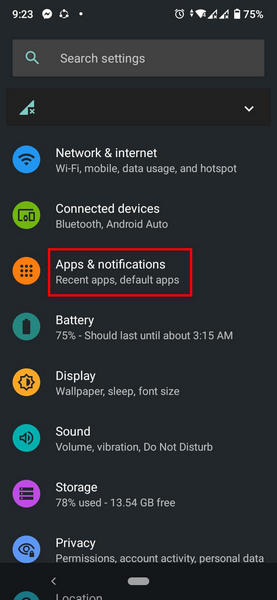
- Tap See All apps In the apps & notifications.
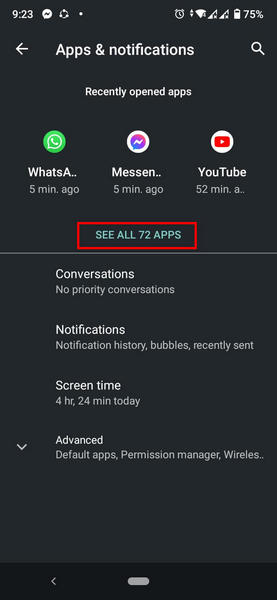
- Press Telegram in all apps.
- Select storage and cache.
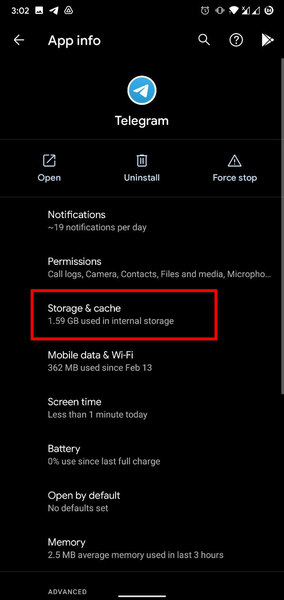
- Tap clear cache and close the Settings.
4. Update Telegram
If Telegram isn’t up to date, your image won’t load. Because the old version app has some bugs that are solved in the newer version.
Here are the steps to update your Telegram :
- Go to the “Play Store.”
- Type Telegram in the search button.
- In the search right corner of the Telegram app, a green button called update will appear.
- Tap that Green button, and your app will start updating.
For IOS
Telegram can behave suspiciously on your iPhone if this app doesn’t have proper permission to run. So at first, you need to make sure to give a telegram all the permission it needs.
Here is the fix to apply for Telegram images not loading on your iPhone:
1. Allow auto download
Like android, IoS has options to auto download. However, it’s a bit different from the Android Settings.
Here are the steps to enable auto download for IOS:
- Navigate to Telegram Settings > Press Data and Storage.
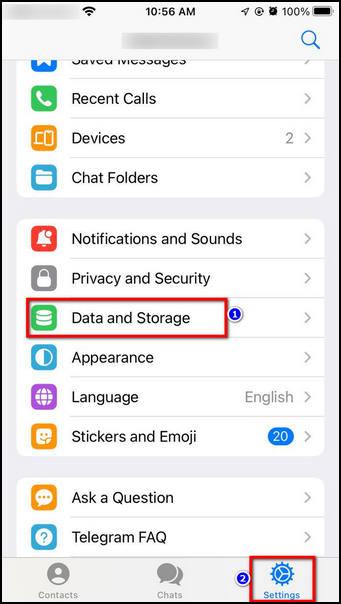
- Click Using Cellular and Using Wi-Fi.
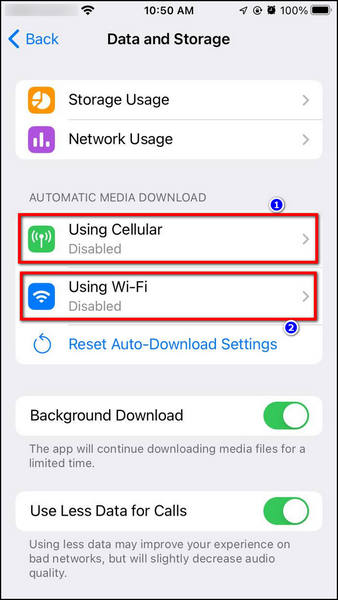
- Allow Auto-download media.
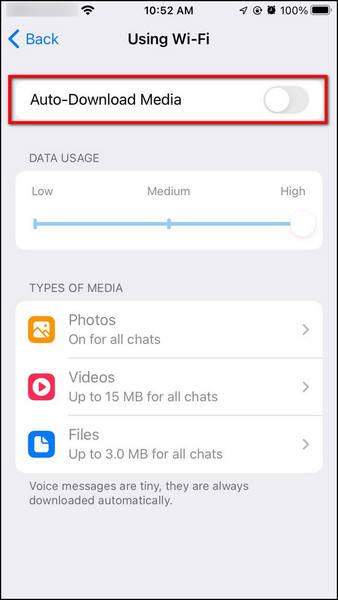
2. Select save incoming photos
iPhone allows you to save photos from specific chat to phone storage. If you do not see pictures from a specific chat, this solution is for you.
Here are the steps to enable saving incoming photos:
- Open Telegram on your IOS.
- Tap Settings > Data and Storage.
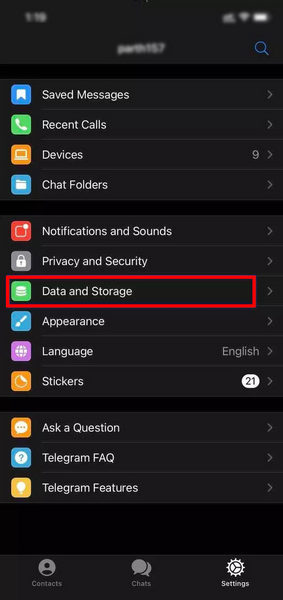
- Scroll down to the Save Incoming Photos option and tap that.
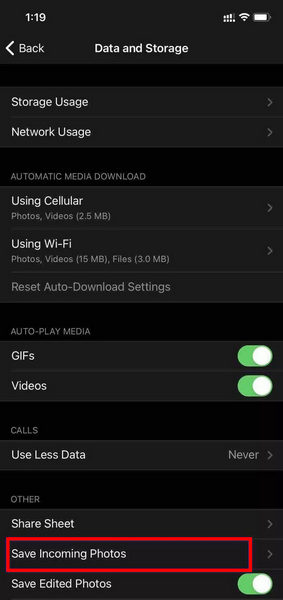
- Enable Contacts, Private Chats, Groups Chats, and Channels.
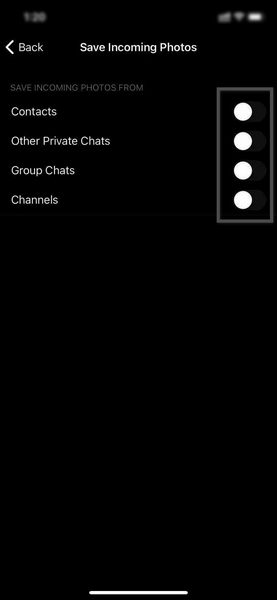
3. Reinstall Telegram
Reinstalling Telegram solves the image loading problem. Because if you reinstall the app, then only fresh software is installed, with a new copy of data on your IOS.
Here are the steps to reinstall telegram on your iPhone:
- Long press Telegram app.
- Select remove the app.
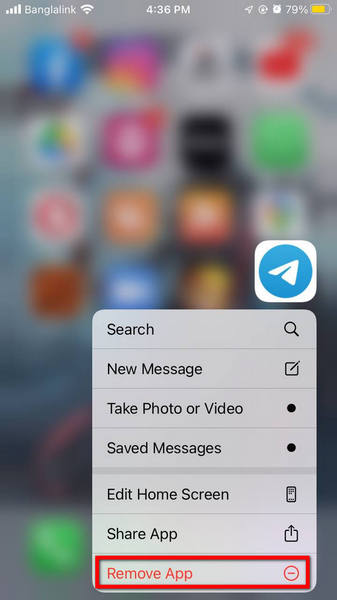
- Tap Delete.
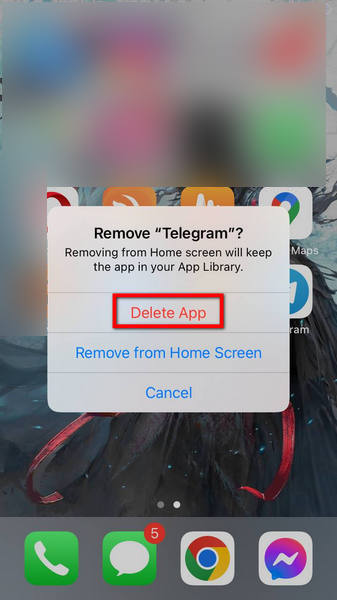
- Restart your iPhone.
- Go to App Store > Search
- Type Telegram >press Get in the search result.
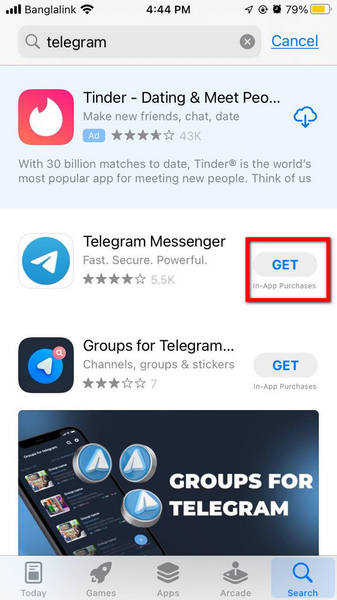
For PC
Telegram app for PC can perform ghostly for some administrative issues or viruses. So make sure your App doesn’t get affected.
Here is the fix to apply for Telegram images not loading on your PC:
1. Run as administrator
When you run an app as an administrator, the windows open the usually restricted files. This will help the telegram to get all the permission. So ruining telegram as administrator resolves issues.
Here are the steps to run telegram as an administrator on your PC:
- Go to the search.
- Type Telegram.
- Right-click Telegram > Press run as administrator.
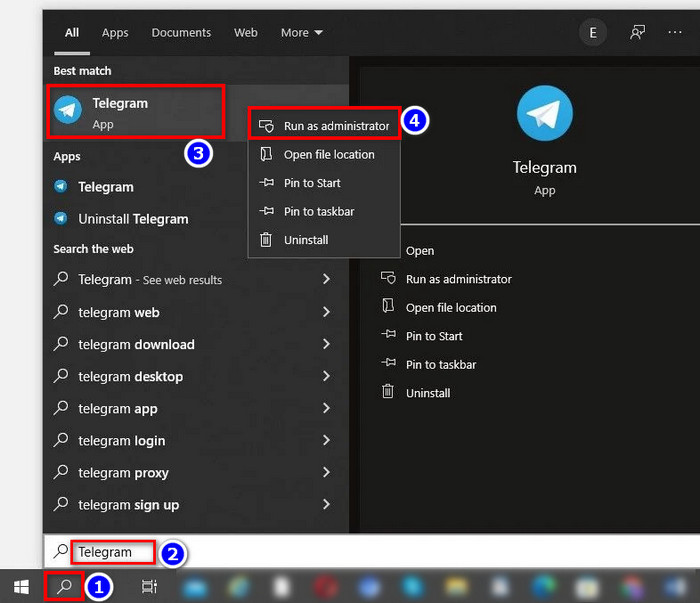
2. Give access to the Windows firewall
Windows firewall saves your PC from unwanted viruses and apps. However, it can stop permission of telegram sometimes. So you should whitelist telegram in the firewall.
Here are the steps to give telegram access to the Windows firewall:
- Open Control Panel.
- Tap Windows Defender Firewall.
- Click Allow an app or feature through Windows Defender Firewall.
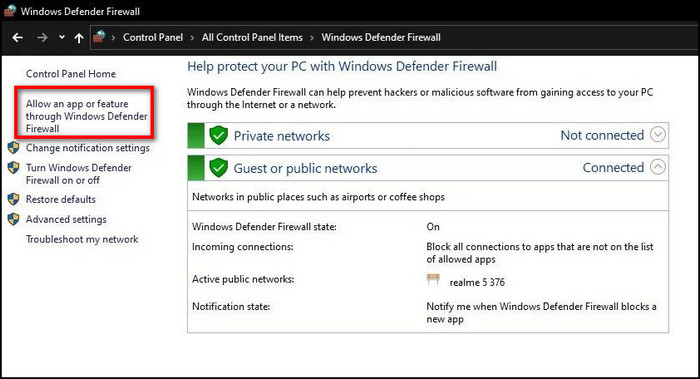
- Check Public and Private boxes for the Telegram app.
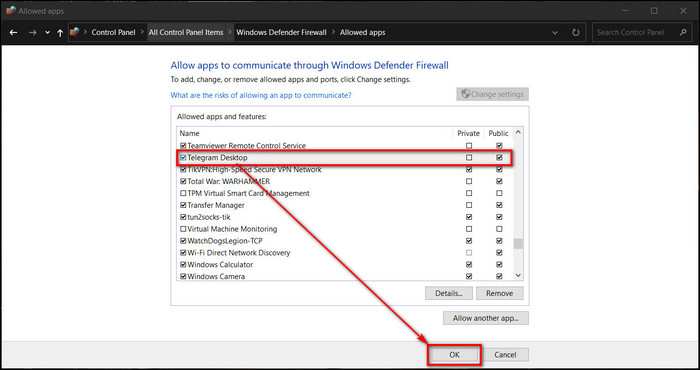
3. Reinstall Telegram
A freshly installed app will fix all the issues with Telegram because the fresh version doesn’t have application corruption.
Here are the steps to Reinstall the telegram:
- Go to Windows Settings > Press
- Click Telegram desktop> Press Uninstall.
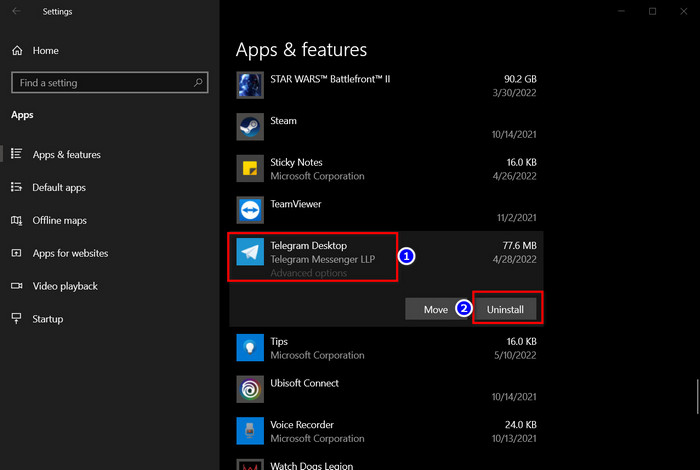
- Go to Microsoft store> Type telegram.
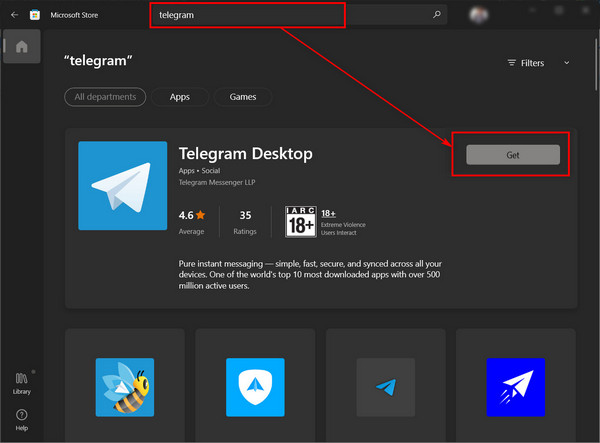
- Press Get.
Conclusion
Long story short, if you have server status, unstable net connection, or app corruption, your telegram won’t load your image. You can solve this problem by clearing the cache file or updating the app. Even reinstalling will help with the image loading.
Also, you should check if the telegram has all the necessary permission to run.
Thanks for reading this article thoroughly. I’m positive that your image not showing in the telegram has been solved. Contact me if you need further assistance. Best of luck.

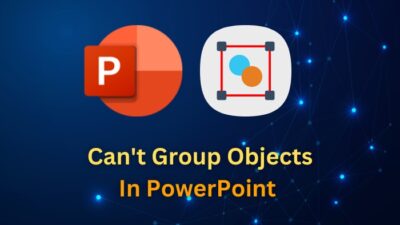
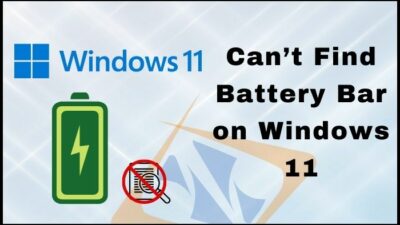
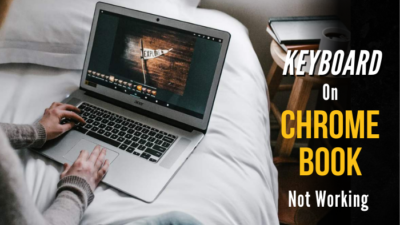
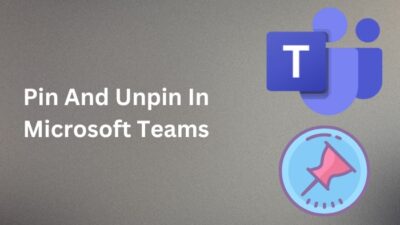
I have sent a file image jpg on my telegram but why people can’t open it? Even the network are stable ? I also cant open it unless i sent in compress … Can i know why? And how can i solve this problem . Tq
Firstly, ensure the file isn’t too large, as Telegram has file size limits. Additionally, check if the file extension is correct (e.g., .jpg). If the issue persists, try sending the image as a compressed file (ZIP) or use alternative messaging methods