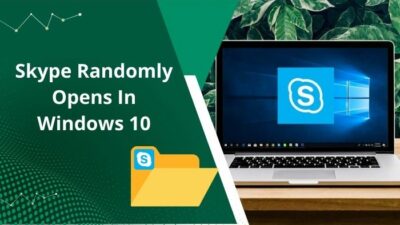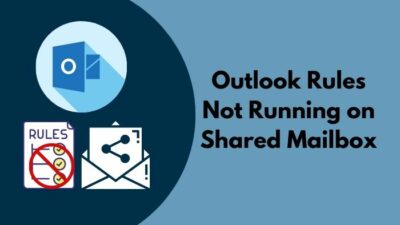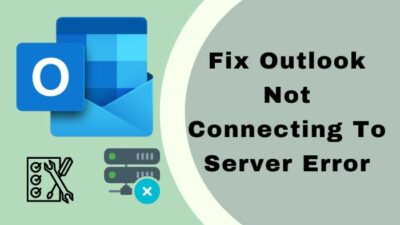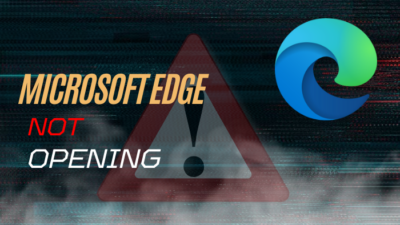The Paragraph symbol, also known as pilcrow or Paragraph mark, is one of the formatting options that Microsoft Word offers. These p-like (¶) markings check your document for formatting errors, create your own quick styles and maintain spaces between paragraphs.
However, when the Paragraph mark is turned on, my document looks all jumbled up with a lot of backward P’s between paragraphs. And on top of that, these markings always get in my way during creative writing.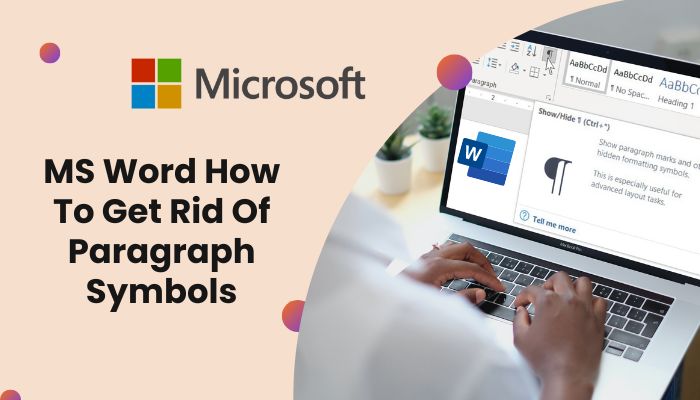
For this reason, I will show you how you can turn off the Paragraph marks in three different but easy methods, including a bunch of handy information about Paragraph signs.
So, waste no time and jump into the article, remove Paragraph Symbols from MS Word.
How to Turn Off Paragraph Symbols in MS Word Windows
You can turn off the Paragraph icons from the home menu, formatting option, and keyboard shortcut. Among them, using the home menu method is the quickest. And the keyboard shortcut ( CTRL+SHIFT+8)works in all versions of Microsoft Word Windows.
Here are the methods to disable Paragraph Symbols in the MS Word Windows version:
1. Turn Off Paragraph Symbol Using Shortcut
In this method, you need to press some keys from your keyboard to remove the Paragraph Markings from your document.
Just open your document and Press CTRL+SHIFT+8.
After that, you will see that all the Paragraph logo will disappear from your document.
The Keyboard shortcut is the same in all the versions of MS Office. So you can use this method to hide all the Paragraph markings on any version from Office 97 to Office 2021.
Check out our separate post on how to Print Double-Sided in Microsoft Word.
You can toggle off the Paragraph markings with one click from the home menu of MS Word. This is practically the easiest method to remove Paragraph markings from any word document.
Here are the steps to turn off Paragraph Symbol using the Home menu:
- Open the document.
- Click Home.
- Select all your text.
- Press the backward P-like icon (¶).
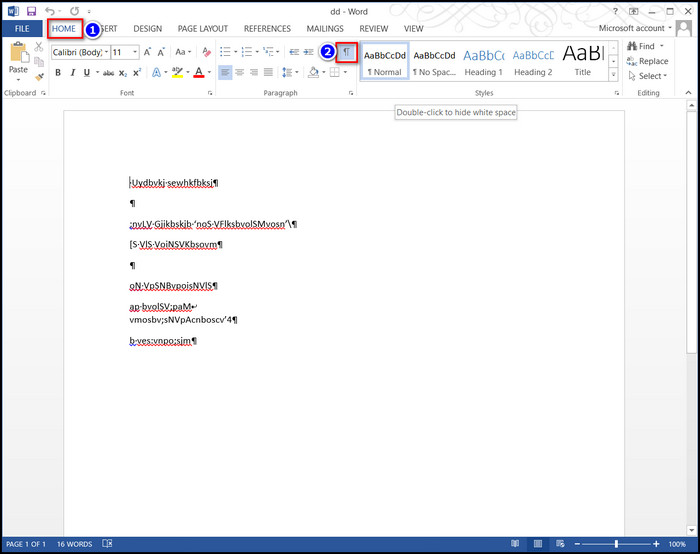
After clicking the icon, all the Paragraph signs will go away.
This Home Menu method is the quickest of all the techniques available to disable the Paragraph icon. However, the option isn’t available in all MS Word versions. When the Icone is available in your office, you can use this method.
Here’s a complete guide on how to Insert Word Page Numbers in MS Word.
3. Disable Paragraph Symbol From Options
You can disable the Paragraph Mark in your document from the Options menu. This method is usually used to remove the hardcore markings.
Here are the steps to remove Paragraph markings From the Options menu:
- Open your Document.
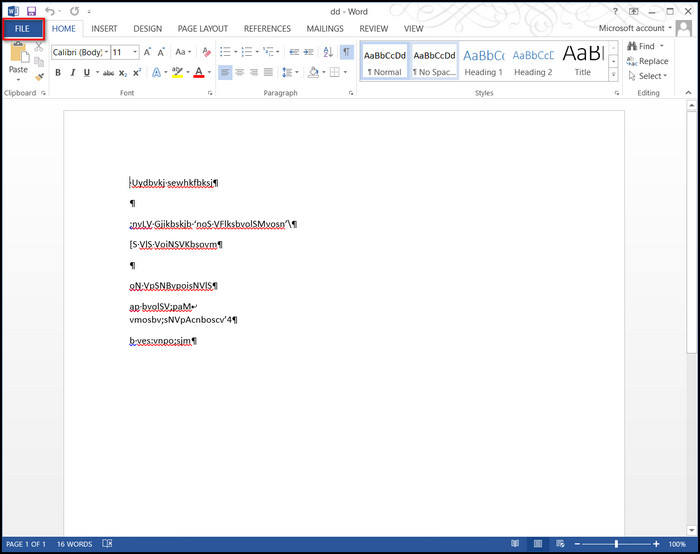
- Go to File > Options.
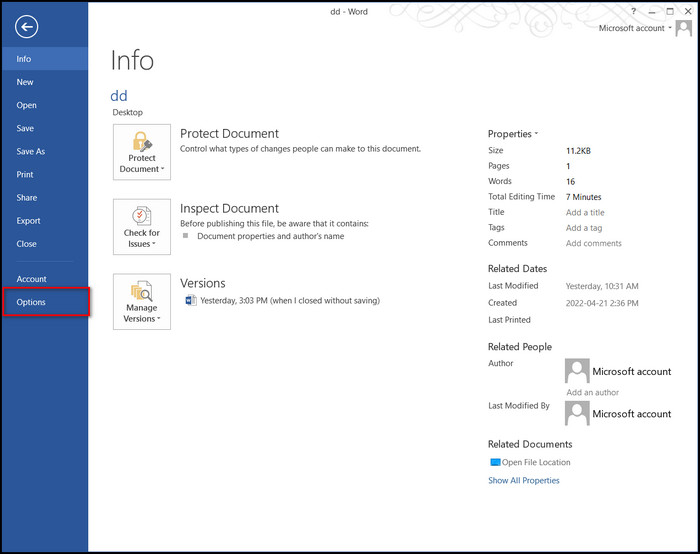
- Choose the Display option (On the Left).
- Unmark the box beside the Paragraph marks option.
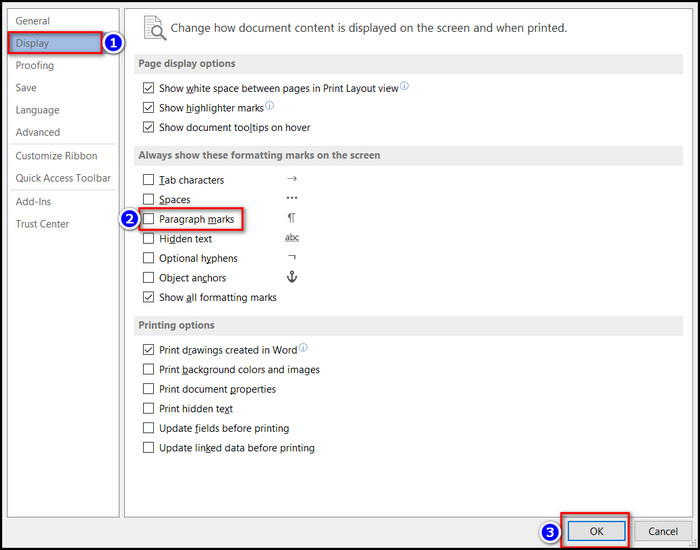
- Click Ok.
After executing the steps, the Paragraph markings will go away. But these methods are only available in the latest version of Microsoft Word (2013 or later).
Check out our separate post on why Microsoft Word Ctrl+Z not Working.
How to Disable Paragraph Symbols in MS Word on Mac
MS Word is also available on MacOS. But the settings are slightly different than the Windows version. So you need to follow different methods to remove the Paragraph sign in MacOS.
Here are the steps to disable paragraph Symbols in the MS Word MAC version:
- Open your document.
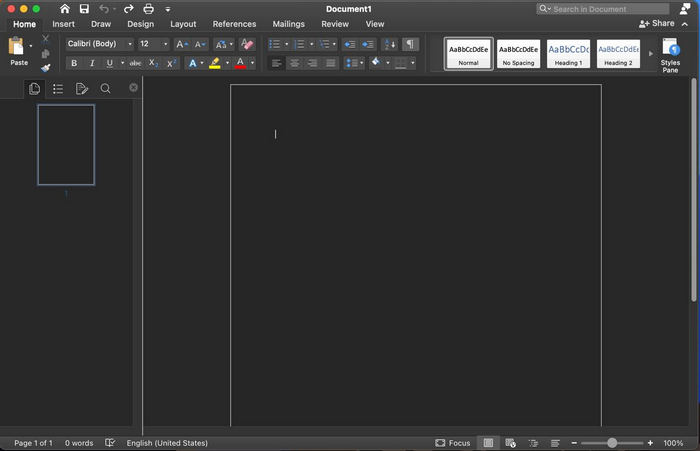
- Tap the backward P-like Icon (¶) from the Standard toolbar.
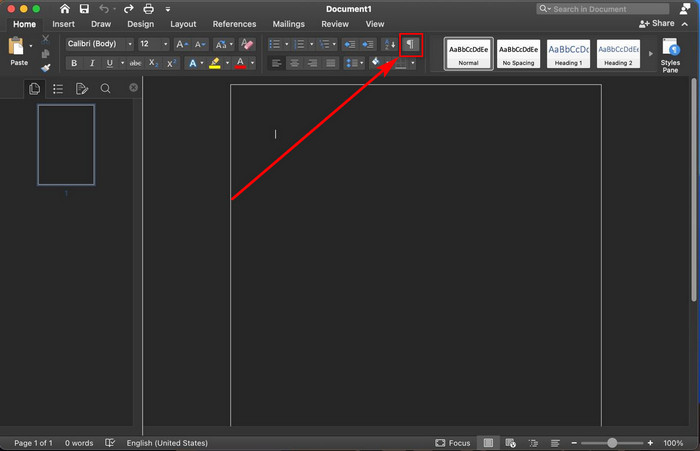
Else, you can press the Command+8 (⌘+8) key to disable the Paragraph Symbol from your document.
However, sometimes this key or shortcut button won’t work for an unknown reason. You can use the preference menu to disable the Paragraph Icon.
Here are the steps to remove Paragraph Symbols from the preference menu in MS Word Mac:
- Open Your document.
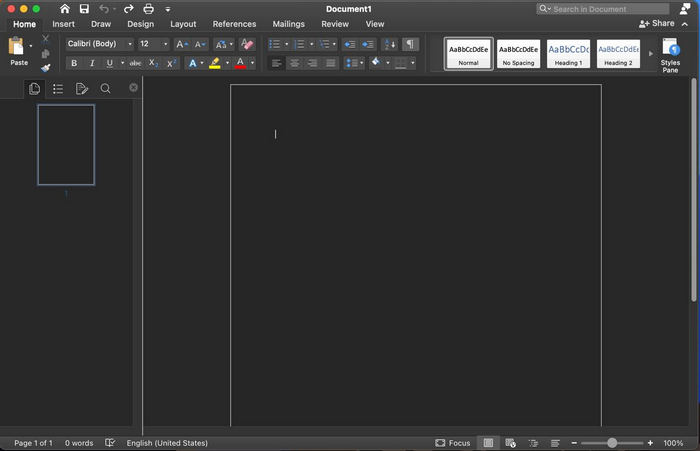
- Select Word > Preferences.
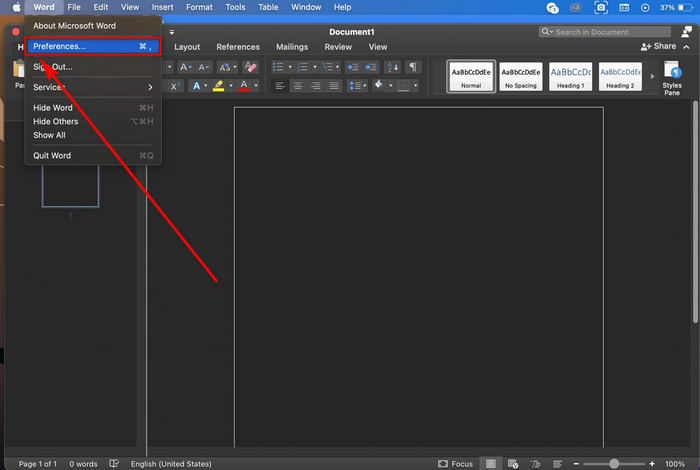
- Then Select View Option.
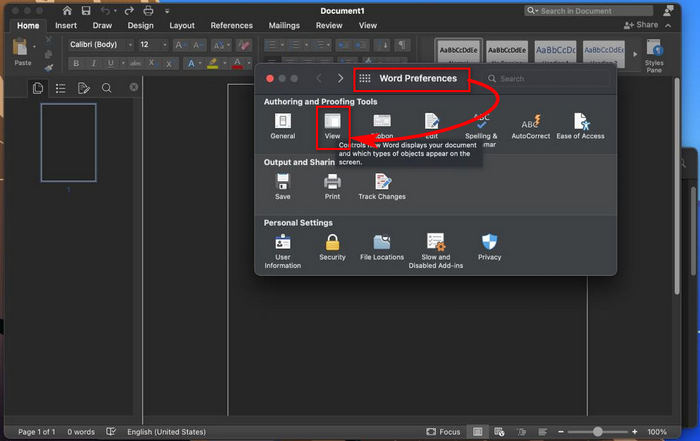
- Uncheck the Paragraph marks in Nonprinting characters.
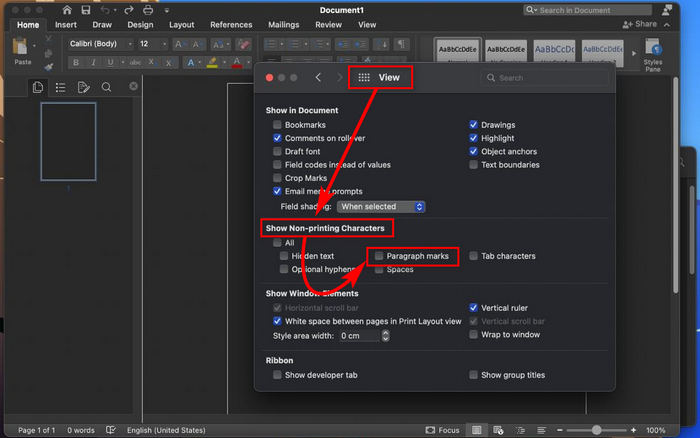
And all the Paragraph markings will be removed from your document once and for all. You can face a similar problem in Microsoft Outlook. Use the methods below to remove Paragraph Sign in Outlook.
Here’s a complete guide on how to Make a Resume in Word.
How to Remove Paragraph Symbols in Outlook
The steps of removing Paragraph Signs in Outlook are quite similar in MS Word. If you hide the Paragraph marks, it won’t undo your default Email format. But it makes the markings invisible so that you can focus on your writing.
Here are the steps to remove the Paragraph Symbols in Outlook:
- Open Microsoft Outlook from your computer.
- Select New Email.
- Go to the Format Text bar.
- Click the backward P-like Icon (¶).
Or you can use the keyboard shortcut. Just press Ctrl+Shift+8 to hide all the Paragraph markings.
When you turn off the Paragraph Symbol, the process will hide it in all future emails. You need to enable the Paragraph Symbol using the same steps to see the icons again.
You need to press Ctrl+Shift+8 to enable the Paragraph Symbol again.
FAQs
Why Are there Blue Paragraph Symbols in Word?
Sometimes, The Paragraph marker will use color to identify the empty paragraphs. This can happen for some custom formatting you made or the default formatting of Word version 2016 and later.
Why Are Paragraph Symbols Showing in Word?
Generally, the Paragraph Symbol is hidden in MS Word. But tweaking some Format options or changing the default settings can make the Paragraph logo visible.
Why Use Paragraph Symbols in Any Document?
The Paragraph symbol is an excellent tool for checking the layout of your Word document. Also, it ensures the right text format while deleting or copy-pasting text, tables or from another channel like Zoom, PDF, etc. That’s why we use the Paragraph icon in any document.
Are there Paragraph Symbols in the MS Office and Outlook Mobile Apps?
No, the Office apps for iOS and Android don’t have the option to show formatting marks.
Conclusion
To sum it up, the Paragraph Symbol is used for checking the layout of your Word document, ensuring the format while deleting text, tables or copy-pasting text from another channel. But it creates problems and diverts your focus during creative writing.
You can use the home menu, formatting option, and keyboard shortcut to disable the Paragraph icons, and that’s all you need to do.
After reading this article, you now know all the available methods to get rid of Paragraph Symbols from any document. Which of the 3 methods did you use to disable it? Comment below.
And for everything else, stick with 10 Scopes.