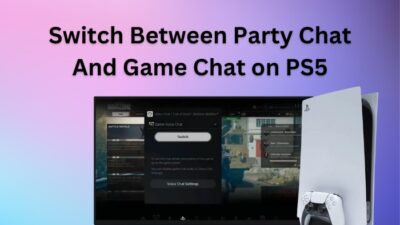Do you know, if your VPN is turned on during the payment process of Final Fantasy 14, you will likely experience the error code i2501?
I know getting the error message is frustrating cause I was in your shoes. I have encountered the Square Enix error on multiple games such as FFXIV, Shadow of the Tomb Raider, and so on.
Frequent engagement with the error helped me to find a suitable way to overcome the issue. In fact, I have shortlisted multiple competent methods that you can use if you encounter the i2501 error on your device.
But, before implementing the solutions, you need to know,
Why does the Square Enix i2501 error occur on FFXIV?
Not as complicated as you thought it would be, right? Continue reading till the end, and find out how easier it gets to overcome the error.
What does Cause the Error Code on Final Fantasy XIV?
The error code i2501 of Square Enix is quite regular for the middle east and Asian consumers, as the report shows. As I explained in the earlier section, if the payment method you have entered is blocked by the financial institution due to an incorrect IP location, you will likely face this incompetence.
I will be explaining more on this in the following section. After reading the article, you shall find out what is it that caused you the error message. So, without wasting any time, let’s dive deeper.
Here are the reasons behind getting an error message of Square Enix i2501:
- Caches and Cookies: Unclear caches and cookies prevent you from getting connected with the game servers. That’s why error code i2501 shows up on your screen.
- VPN: When you use a VPN, the game can’t seem to locate your IP. On the game server, your registered account shows a location different from the account you are linking later on. That’s the most popular reason behind the Square Enix error i2501.
- Adblocker: When you use an adblocker application on your device, that obstructs the connection to build up because adblockers block the appearance of the server connection. And then, the error message appears on your screen.
These are the most valid reasons behind getting the i2501 error code. You are likely to face the error code either on the registering period or in the mog station ( when you are making a purchase in-game ).
Don’t worry when you encounter the error code. The solutions will be provided in the following section. Bare with me if you want to get rid of the issue.
Also, check our exclusive tutorial on Fix Error Cannot Delete Folder.
How do I Fix Error Code i2501?
Now that you are accustomed to the reasons for getting the error message, it is time to move on towards applying the solutions.
As the problem implies network issues rather than technical difficulties, the first thing I would like to suggest is to plug out the router and disconnect the network from your device. Wait a few minutes then, replug the router, and establish a connection with your computer.
Then you can start the further actions to resolve the error code i2501. Implement the following methods, and I can assure you that your headache will be long gone once you apply these solutions.
Here are the methods you can apply to resolve error code i2501:
Method 1. Deactivate VPN and Proxy
Though using VPN is useful sometimes but in this case, disabling the VPN might be the best choice for you.
Here are different approaches to disable VPN:
- Open the VPN application from the system tray and disconnect.
- Right-click on the taskbar and select task manager. Find the VPN app in the process tab, and end task.
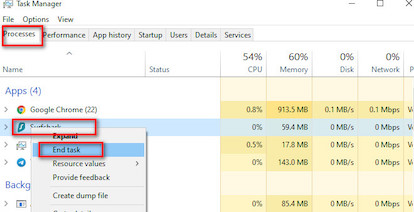
Successfully disabled the VPN? If you no longer need the VPN for further uses, try uninstalling the application. And, if you also use the proxy server, you have to disable it.
Here’s the process to disable proxy server:
- Press Windows + S button to open the search box.
- Search for the control panel and click on the item from the search result.
- Select Network and Internet and in the following window, select Internet options.
- Go to the Connection tab and click on Lan Settings from the bottom window.
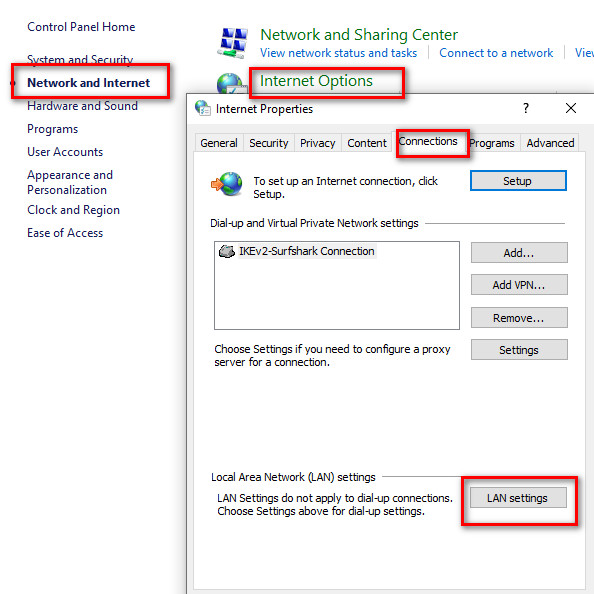
- Untick the option Use a proxy server for your LAN.
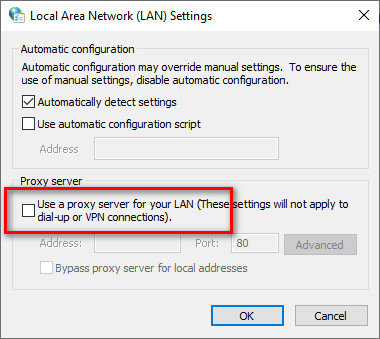
- Click ok to save the changes.
Restart your device and check if the issue persists. If yes, follow the next methods.
Check our latest post on Fix Error 404: This Page no Longer Exists.
Method 2. Disable Ad Blocker from Your Browser
I have explained earlier why adblocker creates the issue you are facing right now. Disabling the adblocker will be efficient to resolve the error if you have enabled any.
Here are the steps to disable adblocker from your browser:
- Launch the web browser from your computer.
- Locate and click on the three vertical dots in the upper right corner of the display.
- Select the Extension option from the list.
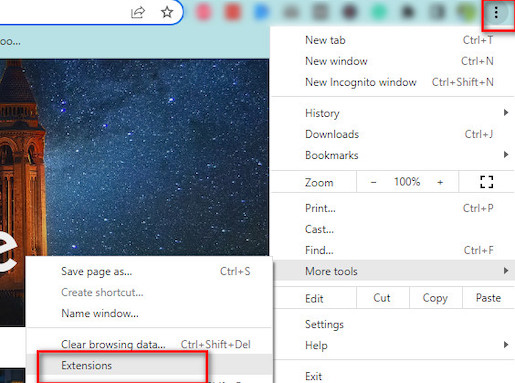
- Find the adblocker that you have installed and toggle the blue button to turn it off.

Retry logging in to the FFXIV and finding out whether the issue has been remaining or not.
Also, check out my complete minecraft biomes list to explore the unknown.
Clearing the browser caches will help you to remove the corrupted settings of your browser that have been troubling you. Deleting the caches worked for me as well when I encountered the error code i2501 on FFXIV.
Here are the steps to clear browser cache:
- Launch the installed browser from your computer.
- Press Ctrl + H to open up the browser history.
- Select Clear browsing data from the left pane.
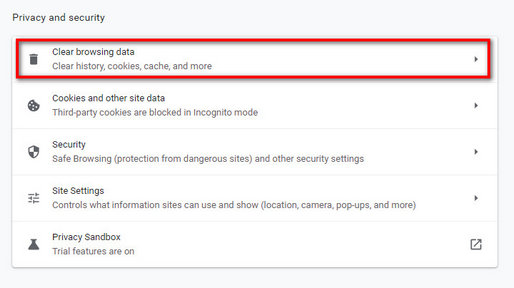
- Tick on the boxes named browsing history, cookies and other site data, cached images and files.
- Select the Time range drop-down menu, and set it to All time.
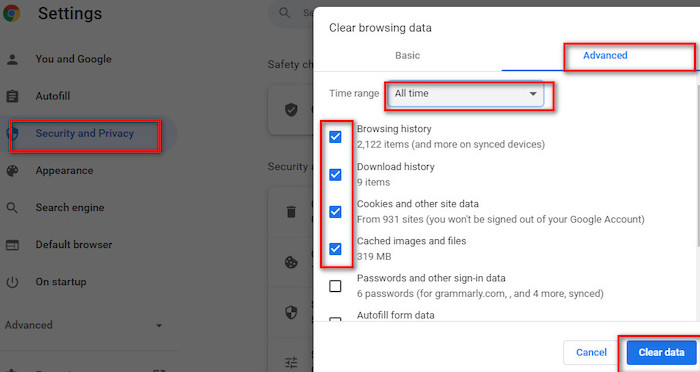
- Click on the Clear data option from the bottom.
This may take some time. After deleting the cached files and cookies, you are likely to solve the Square Enix error i2501 on your own.
Method 4. Try Incognito Mode on your Browser
If you have just received the error message, and haven’t implemented a single method to resolve the issue, try using the incognito mode to make payment.
Open the browser from your computer > Press Ctrl + Shift + N to open a new incognito tab on the browser. Try the payment process here.
Method 5. Purchase a Game time Card
Game time card allows you to continue the gaming without going through the subscription process using a MasterCard. And this process is valid for Final Fantasy XIV.
All you have to do is, purchase a game time card from any verified seller such as amazon and input the details to the game.
Here’s the process to input game card details:
- Open the browser and navigate to mog station.
- Log in with your valid information.
- Select the Manage Service option after logging in.
- Scroll down to Subscription renewal and select Add game time card.
- Enter the code that you acquired from the game card.
- Select next after making sure the code is valid.
Follow on-screen instructions to complete the process. Your issue will now be resolved. Enjoy the gaming.
Also, check out our separate post on how to fix Valorant freezing and crashing.
Method 6. Payment Using a Smartphone
I know it sounds weird, but many users, including a few of my friends, have declared that switching the payment method from the computer to their mobile phone was the best decision.
I didn’t try this method but getting so many positive comments about the payment process by using a smartphone made me include this point.
I think this method is worth trying if you don’t find any workarounds.
Important Note: Take a break after implementing any two methods. When you apply three methods in a row, there’s a possibility Square Enix will mark your IP as spam which you don’t prefer. My suggestion is to implement two of the methods then take a break of 24 hours. Then repeat the process.
Conclusion
The last thing I would like to add is to try applying the methods once you have read the entire article with proper attention. Things would not seem complicated once you have understood the entire topic.
I hope you won’t face any complications implementing the discussed methods. But then again, if you encounter any difficulties applying the solutions or fail to understand any of the topics, feel free to comment below.
I will be happy to help.