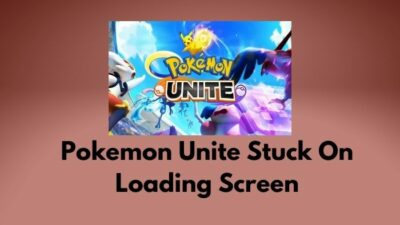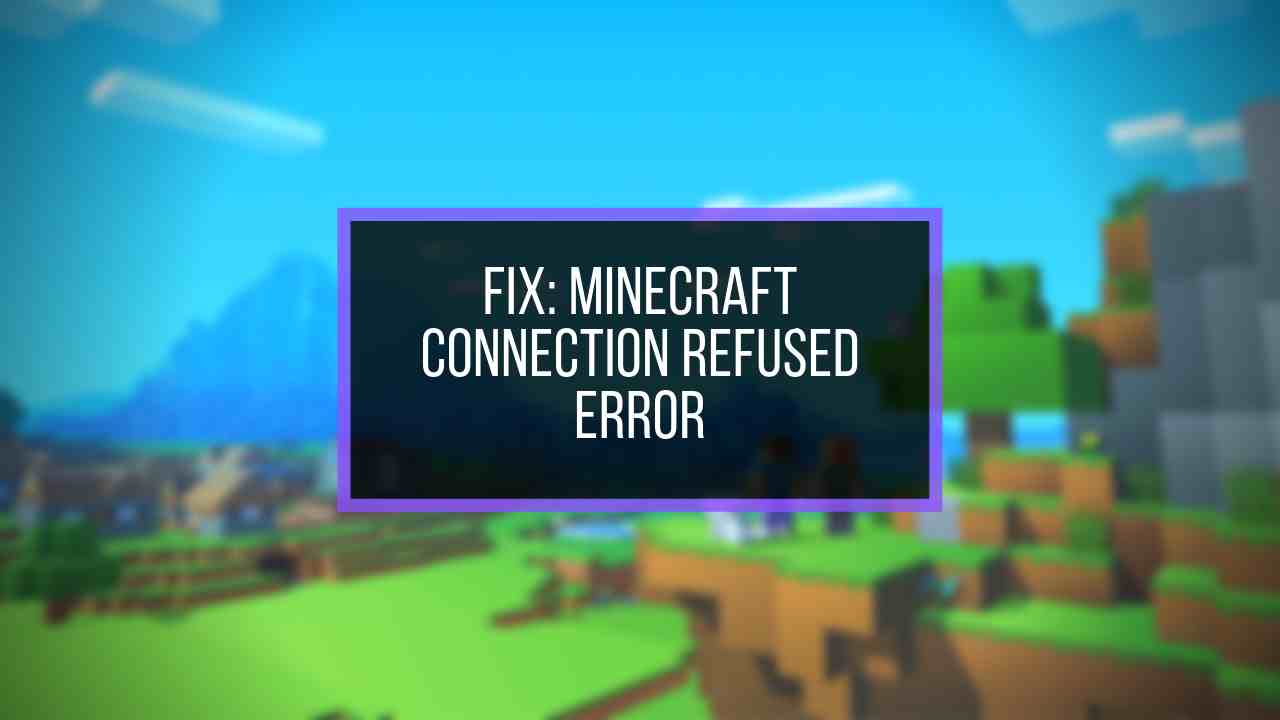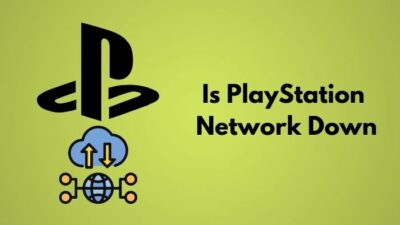Getting the error message SkyUI Error code 1 while trying to launch the extended edition of Skyrim (SKSE) has been quite common nowadays. Still, getting any kind of error seems irritating, no matter how simple the solving methods are.
Here, in this article, I will be sharing the most efficient solutions I had tried when I encountered the SkyUI error.
But, knowing the causes of facing the SkyUI error should be your initial interest.

So, What activates the SkyUI error code 1 on your computer?
So, how are you planning to get rid of all the issues? Keep reading if you still haven’t thought it through.
Why do I keep Facing SkyUI Error 1?
The SkyUI error is not complicated as you thought it would be. But the point is, an error shouldn’t be solved without investigating properly.
There are several reasons behind encountering SkyUI error 1 on Skyrim SKSE. Following the previous section, I will be explaining the causes briefly.
Here are the possible reasons behind SkyUI error 1:
- Lack of Administrative Privilege: If the Skyrim script extender is missing permission from the admin, it would be unable to access some of the system files. Hence, the error appears.
- Misconfigured SKSE64: If your mod manager settings are disarranged or disorganized, you are likely to face this type of error while launching the game.
- Game Files Mislocation: When you mistakenly installed the mod into the directory other than games, it is presumable that you will face the Skyrim script extender is not working. Be cautious while installing the mod files.
- Incorrect Installation of SKSE64: if the SKSE is not installed correctly, you will face the SkyUI error 1. It is very crucial to check every installation step clearly and align the installation methods.
These are the most common reasons why you face error code 1 on the Skyrim script edition. Check out the following section if you are still interested in solving the error efficiently.
How to Solve SkyUI Error 1 in Skyrim?
Now that you know why you are having the issue in Skyrim let’s fix the problem with a proper workaround.
Before you do that, I must remind you that you should follow the methods in an orderly. Don’t jump between the methods randomly; that would weaken the potential of solving the issue. My recommendation would be; Implement a method then test whether it provides the desired output or not. Move on to the next if that doesn’t.
Here are the methods to resolve SkyUI error 1 in Skyrim:
Method 1: Run SKSE64 as an Administrator
It is extremely important to have administrative access to the Skyrim script extender, as explained earlier. Higher access permit than the regular application is required if you are to install additional files in the game.
Here are the steps to run SKSE64 as an admin:
- Open the game directory with file explorer.
- Right-click on the SKSE64.exe and select properties.
- Move to the Compatability tab and tick on the run this program as an administrator.
- Click on apply, then ok to save the changes.
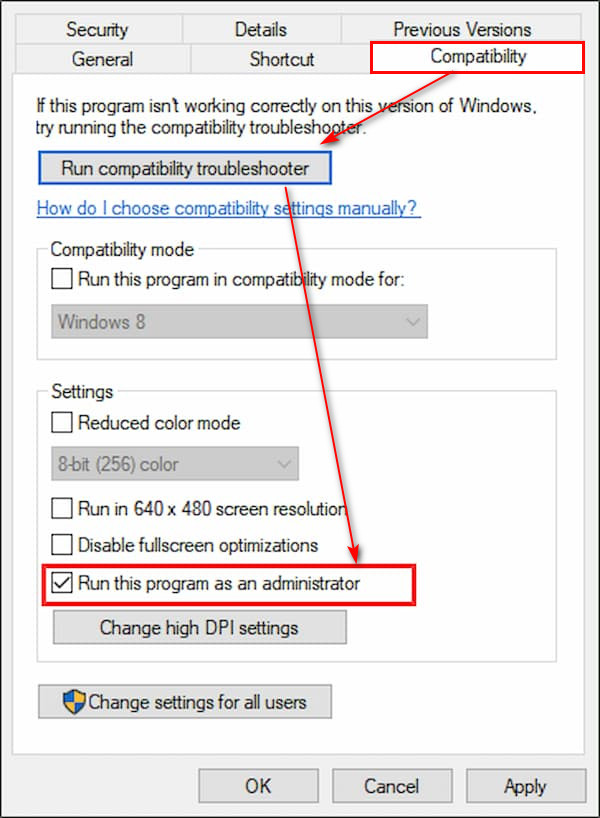
Relaunch the SKSE now and check if error 101 has been settled.
Method 2: Install Skyrim Script extender64 Properly
If you haven’t installed the SKSE64 appropriately, you will likely face error 1 while launching the game. Here, I have arranged two sets of techniques you can utilize to install the SKSE64. You can choose either one of the aptitudes.
Here are the procedures to install the SKSE64 adequately:
With Mod Manager
Follow these steps to install SKSE64 with the mod manager.
- Download SKSE from the official website and extract files.
- Open the Data folder from the list.
- Navigate to SKSE > Scripts.
- Right-click on the scripts folder and select Add to archive.
- Rename the archive to SKSE64-Scripts.
- Install the archive using your preferred mod manager.
- Create a desktop shortcut named SKSE64loader.exe and use it to launch your game.
You are all set. If this method seems a little complicated, try following the manual installation technique.
Manual Installation
Manual installation is always satisfying if you are a techie like me. Track the following steps if you want to install the mod in your preferred way.
Here’s the process to manually install SKSE64:
- Download the SKSE folder from the official website.
- Extract the file and open the extracted folder.
- Locate and copy these files skse64_1_5_3.dll, Skse64_loader.exe, skse64_steam_loader.dll
- Paste those items to your game directory, e.g., x/steam apps/ common/ Skyrim special edition.
- Find the .exe file in that folder and send a shortcut to the desktop.
Launch the game from the desktop application and check if the issue has been rectified.
Method 3: Change Settings in Mod Manager
If the settings of your mod manager are faulty or not compatible with the game files, tweaking the settings might change the scenario. No matter which mod manager you are using, you can modify the settings in the following order.
Here’s the process to tweak in mod manager:
- Right-click on the mod manager application and select run as an administrator.
- Move to the General tab.
- Tick on all the available options in the Association section.
- Click on Ok to save the changes.
Relaunch the mod manager and ensure the applied settings have been executed perfectly. Hold on! Your error 1 on SKSE is about to be adjusted.
Follow our guide how to Fix Roblox Error Code 267.
Method 4: Move the Game Folder to Another Location
If the game directory can’t seem to find the mod location, SkyUI error 1 will probably find you. For avoiding such incidents, move the game folder to another location.
Here are the steps to move the Skyrim folder:
- Launch Steam from your computer.
- Right-click on the Skyrim in the game’s directory and select properties.
- Move to the local files tab and select the browse button.
- Launch the SKSE from the new location.
Executing this step should help you with the SkyUI error 1 when launching the SKSE.
Method 5: Edit the Skyrim Directory Files
Editing a few txt files in the game directory will help you to get rid of the issue. If you don’t know which files to edit, keep reading this method.
Here are the processes to edit game files:
- Launch file manager and go to the game’s index folder.
- Locate the plugins.txt file in the list and open it.
- Include a ( *) in front of the mod files. [text file]
- Save and exit to complete the process.
Relaunch the game if you have successfully implemented every step.
These are the methods I had tried on, and I got the best outcome when I encountered the SkyUI error 1. Those methods worked perfectly fine for me, and I am pretty sure that would do the same for you.
Frequently Asked Questions
Why is SkyUI not working?
skyUI won’t work if you don’t provide administrative access to the script extender. Additionally, if the SKSE64 mismatches with the skyrimSE.exe, SkyUI won’t work properly.
Do you need SKSE for SkyUI?
SkyUI does not work if you don’t use the SKSE. So, SKSE is a must for SkyUI.
Is Solving SkyUI error 1 going to be complicated for me?
You can simply re-install the SKSE and find out if the error has been gone.
Conclusion
SKSE is a very specific-oriented solving method. You need to follow every little detail I have added throughout the entire article.
If you are able to do so, then solving the SkyUI error 1 won’t feel troublesome, not even a little complicated. I believe you will be following the instructions properly.
If any complications come from implementing the described methods, feel free to write them down in the comment section. I will be happy to assist.