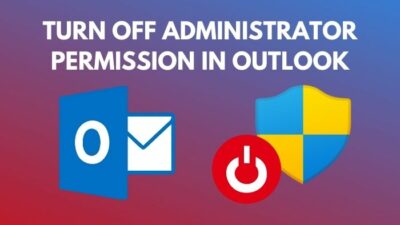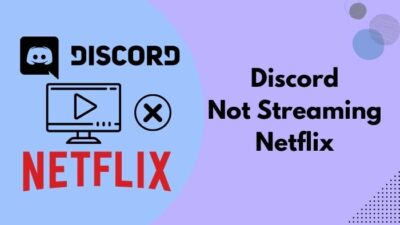Ryzen Master is a utility software to tweak your processor to the full extent and efficiently monitor system processes in a single app. From overclocking your processor to watching CPU usage and other aspects, the app can help you achieve it all.
But the software sometimes can show some errors and complications while running. These problems can occur because of not updating the Windows or simply because of driver issues blocking the open process.
I can assure you that the software issues are easy to resolve. You can fix your problems by simply updating the app or other manageable solutions, which I shall give you.
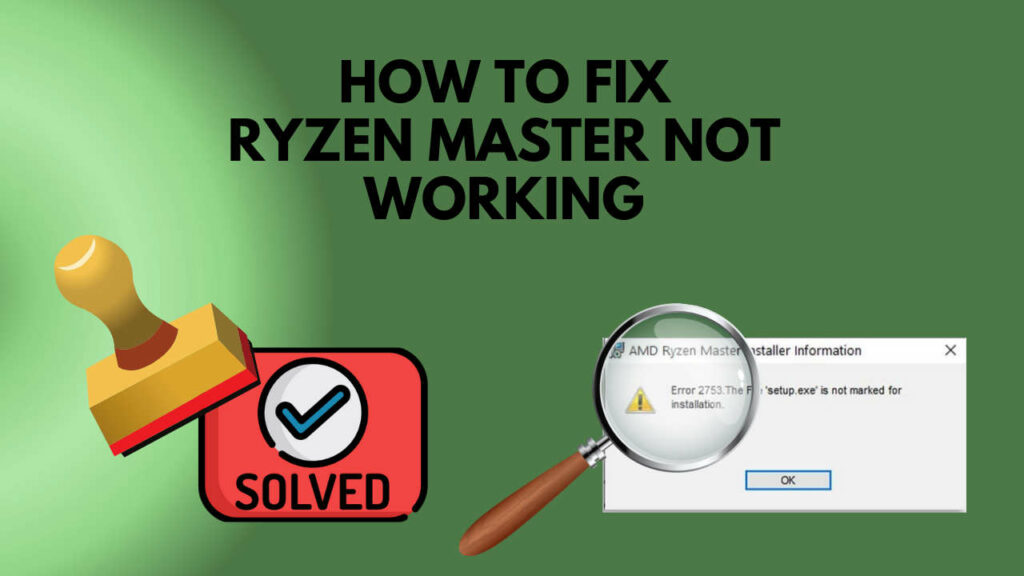
Why is my Ryzen master not working correctly?
Keep reading, As I will guide you to learn everything about the software issues and provide you the 100% easy solutions.
Possible issues with Ryzen Master Software
There are many reasons your problem can occur. Usually, the software does not work properly because of one or two issues that block the software processes. As a result, the software shows different problems and detection errors while running.
Here are some of the problems you can face while running the software-
Ryzen master not opening
If your software is not opening, it can be because of some software issues. It can also not open because of bad drivers and some third-party apps preventing it from opening. You can face this problem if you do not have the correct Windows version too. This problem is the most occurred issue with the software. Other Razer apps can also prevent the app from opening.
Ryzen master not installing
This problem can occur because of various setting misplacements or any corrupt files. If you have corrupt files, this problem will happen because it needs correct files to install correctly.
The region settings can sometimes be the case of the software not installing. If you have the region settings in the US, then this issue might not occur. Try it in the US region if you are having problems with other region settings.
Ryzen master error 2753
This problem can specifically error at times because of previous files that block the installation to happen. If you have past installation files of the software, then the new installation file can conflict with the other files and cause this issue.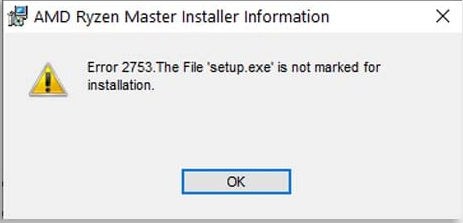
Find the previous installation files you have for the software and remove the files. It will end the files to contradict one another and solve the issue.
Ryzen Master driver not installed properly
The Ryzen Master app from AMD is very reliable and efficient for Pc monitoring, tuning, and overclocking. The app has lots of functional needs, but the app starting can sometimes be a problem. The app does not install drivers correctly or occasionally, and it can be a problem for the users.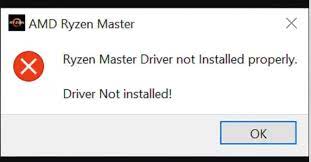
If your drivers are not up to date or not working, you must update the drivers and fix the issue. If it still does not install, keep on reading, as I will guide you to fix it.
Fix Ryzen master not working issue
Here are the steps to fix ryzen master won’t work problem:
1. Reinstall the Ryzen master software
You can easily reinstall the software at any time from the official website. You can solve many errors by reinstalling the software as well.
Here is how you can reinstall the software-
- Go to the start menu and find the apps and features.
- Click the software and uninstall it.
- Download and install the latest software from the official website.
2. Disable Third-Party Antivirus
Third-party apps or antiviruses can cause your software to turn off or freeze. If you have your anti-virus software on or have any third-party app that can block the processes. 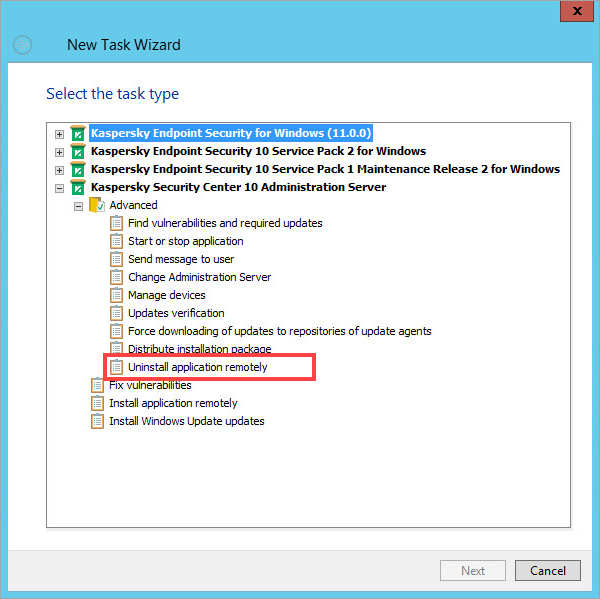 Follow these steps to turn off the software to prevent them from further issues-
Follow these steps to turn off the software to prevent them from further issues-
- Go to the device manager.
- Expand the software section you want to uninstall
- Select the app and click uninstall
3. End Ryzen Processes
Some results have shown that you can stop the software from freezing if you turn off the other Ryzen processes running in the background. 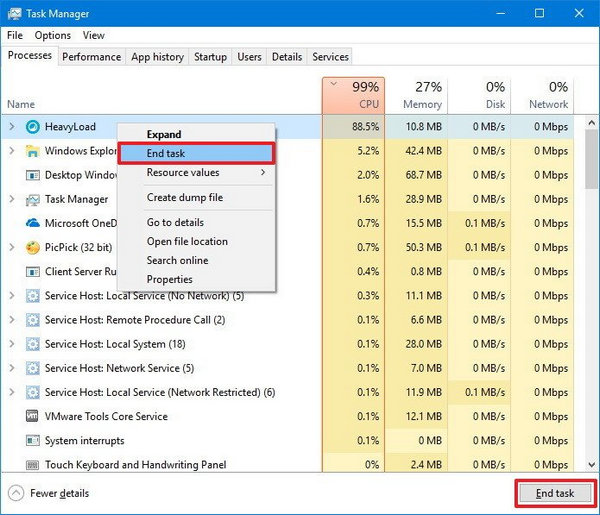 So, if you have a Razer process on, you can end it by-
So, if you have a Razer process on, you can end it by-
- Right-click the Taskbar and select Task Manager.
- Then select any Ryzen processes listed under background processes, and click End task to close them.
- Close the task manager and see the results.
4. Update Windows
An Unupdated Windows can cause your software to freeze and detecting other issues. You can simply update your windows to the latest version and end the problems you are facing. 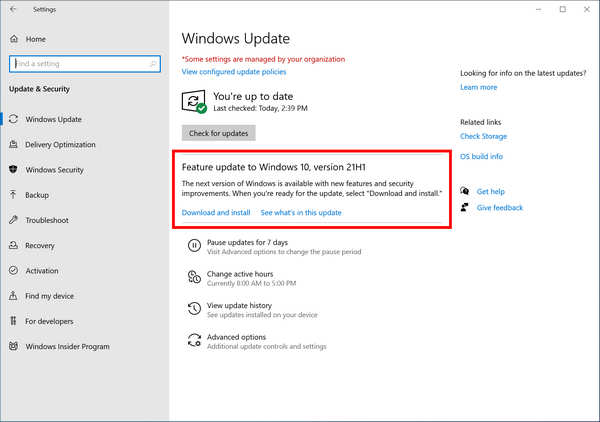 You can simply edit your Windows by-.
You can simply edit your Windows by-.
- Open Cortana and search for windows update.
- Go through the necessary updates of your Windows.
- Update the correct version.
5. Uninstall Contradictory Applications
Many contradictory apps can hamper the smooth processes of your software. You can quickly fix this problem by uninstalling or stopping the software. The software uses the same systems from Windows that can hamper the Mystic lights execution.
Here are the steps to uninstall the contradictory app-
- Press Windows + X keys and in the menu shown, select Apps & Features,
- Click the app, and then click on the Uninstall button.
6. Change the app user settings
Take ownership of the folder AMD\RyzenMasterExtract through a right-click > properties > security. Add “USERS” with full control to all folders/files/subfolders.
- Select Properties.
- Click the Security tab.
- Click Advanced settings.
- Click “Change” next to the owner’s name.
- Click the Advanced option.
- Click the Find Now.
- Select your username and click OK.
- Go to C:\AMD\RyzenMasterExtract\MSIFiles\Qt_Dependancies
- Find the SETUP.EXE
- Run the installation process.
Check out our latest post to fix armoury crate not working issues.
Fix Ryzen master error 2753
Your software can face error 2753 because of previous files that are installed or left on your PC.
Here are the steps to fix ryzen master error 2753:
- Redownload the Latest Ryzen Master utility from AMD.
- Run the Exe file for installing till you get the error so that the extraction of the files happens on the C drive
- Open the folder C:\AMD\RyzenMasterExtract\MSIFiles\Qt_Dependancies
- Find the Setup.exe and run it to install AMD Ryzen master without the error occurring.
Fix Ryzen master driver not installing
Sometimes your software can have issues with your driver not installed correctly. If you have any problems like this, then follow these steps to fix the ryzen master driver not installing problem:
- Go to Add or more programs and search for Ryzen Master.
- Click on the Uninstall button to uninstall and remove all files related to the Ryzen Master utility.
- Download the latest version of AMD Ryzen Master Utility
- Install it on a different directory and drive from your previous installation
FAQ
Question: Can you monitor systems with AMD Ryzen Master?
Answer: You can easily monitor your device processes and systems with the Ryzen Master software. It showcases a window to update you about the CPU and GPU usage, Temperature, Fan speed, Etc.
Question: Is the Ryzen Master app right for gaming?
Answer: The Ryzen master app is excellent for gaming. It has overclocking modes for you to have the best performance for game time. It disables unwanted processes and gives you reasonable frame rates and clock time.
Final Thoughts
Ryzen Master is an excellent app to use, but sometimes it causes many problems that can be irritating to bear. The issues are not very big, and all of them are solvable on your own.
You can easily make the issues of your software go away and have a clean performance. The solutions I gave are very elementary, and you can do it quickly.
These problems can sometimes kill your runtime mood, but I can assure you that you can quickly get rid of the problem you face with the software if you follow the steps.