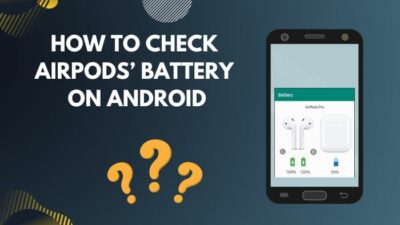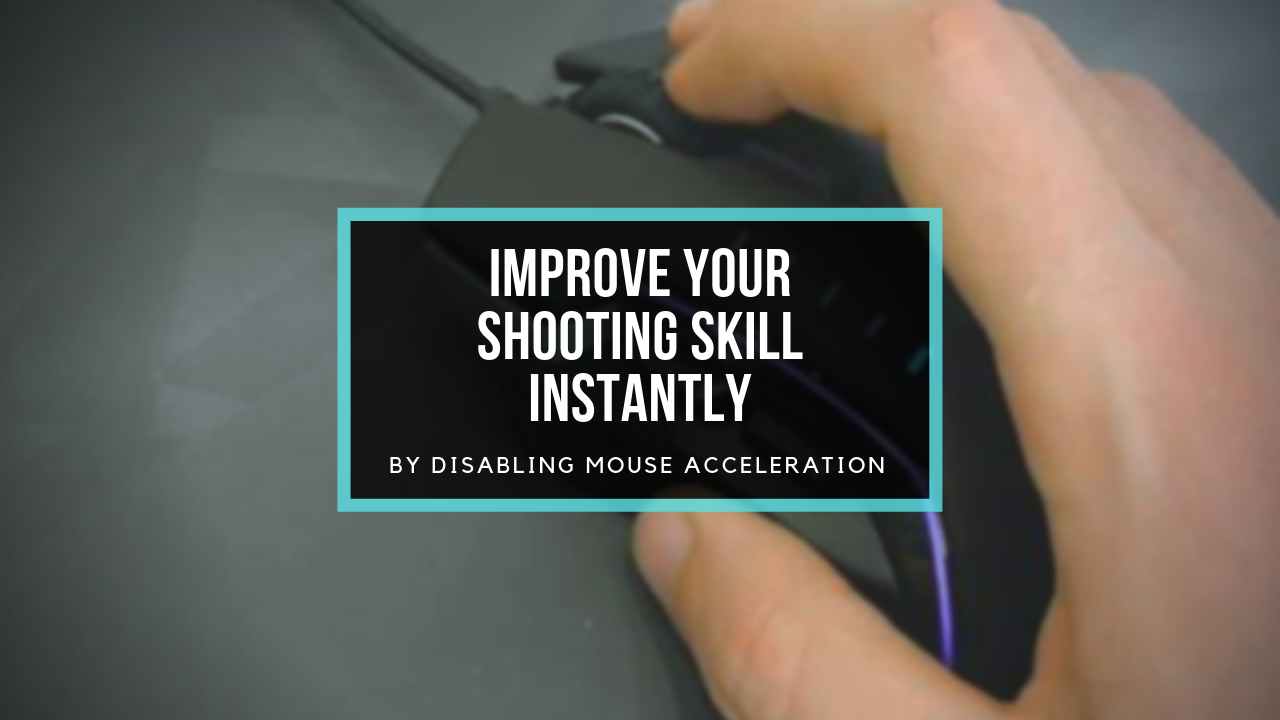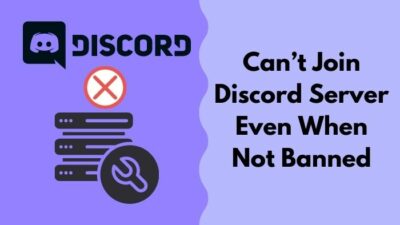Razer Black Shark v2 gives us the best in class virtual 7.1 channel surround sound experience while gaming. It has titanium-coated diaphragms that improve the voice quality in gaming or video conferencing.
It comes with Mic Boost, Equalizer, Volume Normalization, and Ambient Noise Reduction features at a very low-cost margin. A detachable mic makes Razer Black Shark v2 different from its competitors.

However, this detachable feature can cause problems like the microphone not working. Nothing is more frustrating than being tongueless while gaming or in an office meeting.
Don’t worry. In this article, I will mention why your Razer Black Shark v2 mic is not working and provide all the available solutions.
So hop on and read this article thoroughly.
Why isn’t your Razer Black Shark v2 mic working?
Dust in the mic port or mic connection issues are the most common cause of the microphone problems of Razer Black Shark v2. Also, damaged cable, outdated framework, and old sound driver, can be the reason behind your Razer Black Shark v2 mic working problem.
Here are the reasons behind your Razer Black Shark v2 mic working:
Mic Not Properly Attached
Razer Black Shark v2 has a removable microphone feature. You can plug and unplug your microphone according to your user needs. When you don’t connect your mic properly to your headphones port, your mic won’t work.
Damaged Cable
Razer Black Shark v2 uses a 3.5mm audio jack to connect with the standard hardware like PC, Mac, PlayStation, Xbox, and Nintendo Switch. Also, for other devices, Razer provides a USB sound card.
Occasionally you can jump out of your seat and pull cables out during immersive gaming. Doing this can damage your headphones cable and your PC port severely.
Different Output Device
If Razer Black Shark isn’t selected as the primary output audio device, you won’t get sound in your headphone. When other devices are selected as input audio devices for your pc, your mic won’t work.
Old Audio Driver
Older audio drivers have bugs. Sometimes you won’t get audio input for an outdated audio driver or old windows version.
So update the drivers from time to time.
Blocked Access
You can tweak the audio setting in the general audio setting. Although, while tweaking settings, you can accidentally block the access of the Razer Black Shark v2 mic.
Some websites or apps may not have outside mic access. Viruses can also block access to Black Shark’s microphone.
Damaged Port
USB ports have tiny copper pins that work as connection points. A sudden pull of the connector can damage your USB port. The damaged port can stop your Razer Black Shark v2 mic from working.
How to fix Razer Black Shark v2 mic not working
Razer Black Shark v2 microphone can stop working for both hardware and software reasons. Checking the connection, cleaning your device, and changing the damaged components can quickly solve the hardware problem. For software problems, try updating the drivers.
Here are the fixes for the Razer Black Shark v2 mic not working problem:
Hardware Fix
Hardware fixes are applicable when you have physical damage to your devices. Natural components like dust and water can cause connection problems in any device. So make sure to clean your headphones after usage.
Here are the hardware fixes for the Razer Black Shark v2 mic is not working:
1. Make sure to attach your mic properly
If you didn’t attach your mic properly in Razer Black Shark v2, The microphone wouldn’t work. Connect your mic to the left headphone socket, and it will make a click sound.
After that, bend the mic parallel to your mouth.
Your headphones won’t work if the mute button is ON. You can accidentally press the mute button while changing the volume. So check the mute button when you face a mic not working.
3. Replace damaged components
You can damage the cables easily while in-depth gaming. The damaged line won’t be able to relay your voice to your computers.
You can buy a cable from amazon or eBay.
4. Change the USB
If your headphone’s mic suddenly stops working, try changing the port. You can face mic problems because of damaged USB or 3.5mm ports.
5. Clean your audio port
You need to keep all the connection points clean to ensure connectivity. Dust, water, or other liquid can cause connectivity issues for your Razer Black Shark v2. For those connectivity issues, your mic may stop working.
You can use a cotton bar to clean ports. But before doing that, make sure you disconnect your Black Shark v2 from all devices.
6. Try using Black Shark on a different device
Using your Black Shark on a different device determines if your headphone or device has a problem. As long as Razer Black Shark v2 works on another device your headphone is okay.
Software fix
After you are sure that hardware issues don’t cause your mic problem, you need to apply the software fix to solve the Razer Black Shark v2 problem. Luckily you can do these solutions in your home without anyone’s help.
Here are the software fixes for the Razer Black Shark v2 mic is not working:
1. Restart your windows
In a situation where your Razer Black Shark v2 mic stops working, at first, you need to restart your PC. Restarting your PC gives it a fresh start. When your PC constantly runs, the processing capacity drops. For that, your mic can stop working.
That time restarting your PC solves the problem.
2. Select Black Shark as your sound device
Your PC can select other devices automatically as an output device instead of Black Shark. That time you need to select Black Shark as your output sound device to make it work.
Here are the steps to Select Black Shark as your output sound device:
- Right-click the sound icon in the taskbar.
- Select Open sound settings.
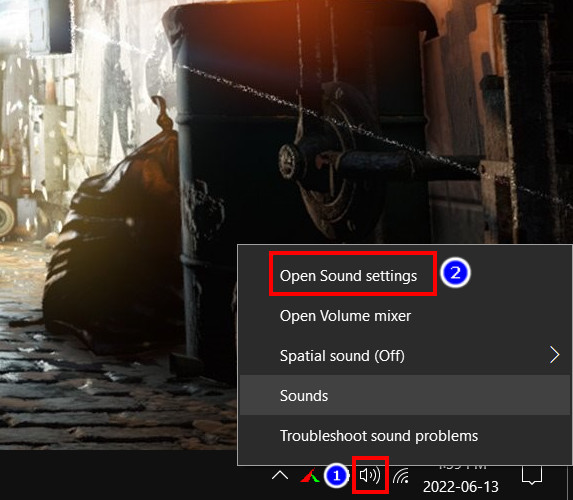
- Select Razer headset in the input device.
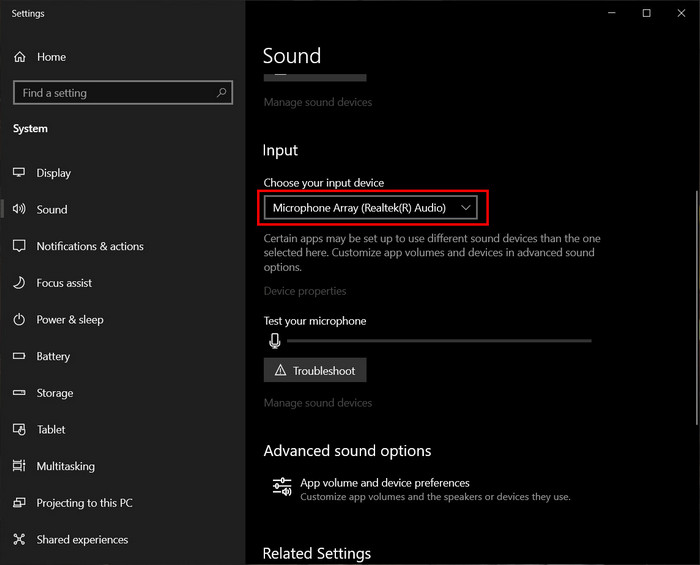
Following these steps will select Black Shark as your input sound device. After that, test your mic to make sure it’s working.
Here’s a complete guide on AirPods Not Working with Apple TV.
3. Update permission
You can face mic problems in specific applications for the lack of permission. To solve this, you need to update the audio permission settings.
Here are the steps to update your audio permission:
- Click the search icon.
- Type Microphone privacy settings and click it.
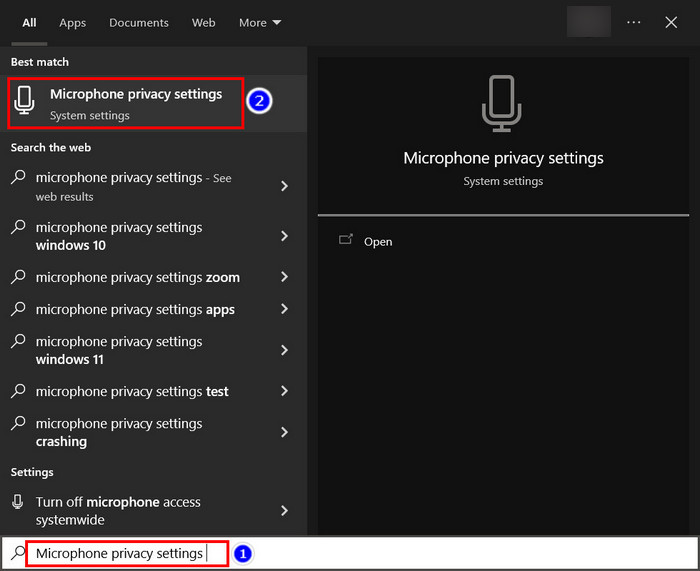
- Select ON in Allow desktop apps to access your microphone option.
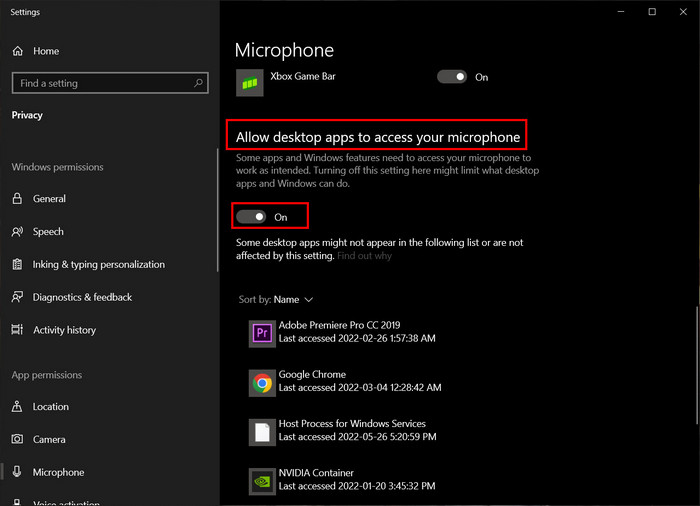
- Select ON for every app in the list below Microsoft store.
Executing these steps will solve your mic problem for specific applications.
4. Update the audio driver
Your audio driver needs to be up to date to work your microphone properly. An updated audio driver has fewer bugs than its previous versions.
Here are the steps to update your audio driver:
- Right-click This PC icon.
- Select Manage.
- Choose Device manager> Audio inputs and outputs.
- Right-click your Razer device.
- Select Update Driver.
When you do that, the AI will search for the latest driver on the internet. Then it will download and install the driver on your device. And your mic will start working again.
5. Reinstall Razer Synapse software
Razer Synapse Software can be corrupted or become laggy after some time. In that case, you need to reinstall the program on your PC.
Here are the steps to reinstall Razer Synapse Software:
- Go to RUN (shortcut: win+r).
- Type cpl and press OK.
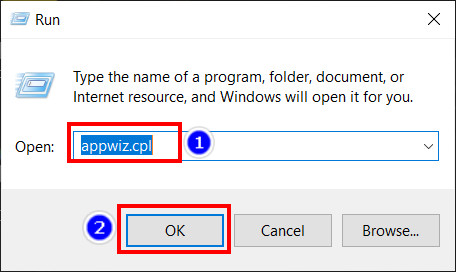
- Right-click Razer Synapse > Press Uninstall.
- Go to razer.com and download the RAZER SYNAPSE.
- Install it into your PC.
This method will install the latest RAZER SYNAPSE software. This updated software will solve your Razer Black Shark V2 mic not working problem when it occurs to software bugs.
Conclusion
In short, the Razer Black Shark v2 mic problem can happen for both hardware and software issues. Damaged cable, lack of proper connection in the port, dust, obstacle, crack in the device, and bending pins are some leading hardware causes. Among software causes, outdated drivers, old OS versions, and permission problems are primary.
You need to keep your device clean to avoid hardware problems and keep your driver up to date to prevent software problems regarding the Razer Black Shark v2 mic.
Thanks for reading this entirely. I’m sure you can solve the Razer Black Shark v2 mic problem at home without anyone’s help.
Comment for any other problems you face, and I will provide you with the optimal solutions. Have a good day ahead.