Do you know the color of your shirt as well as shiny floor mat that could trigger the PlayStation VR camera to drift from the center?
Shocking, right? I was also astonished when I tried to solve the drifting issue on my own.
Since I have been using virtual reality headsets for the past few years, I know the common problems that can occur. And I also know how to overcome those issues by applying some simple fixes.
Do you want to know more about this roving issue? Bear with me to resolve the problem. But before that, you must know,
Why is your PSVR drifting left?
So, which one is the problem in your case? Continue reading to find out.
Why is My PSVR Drifting left?
It is actually too normal for your PSVR to have the drifting issue, and if you have searched on the internet you can find lots of people who have this issue. In this section, I am going to clear out the basic grounds of having this image drifting problem.
You shall find out the exact reason why you are suffering from the drifting trouble. Then you can apply the fixes regarding to the cause.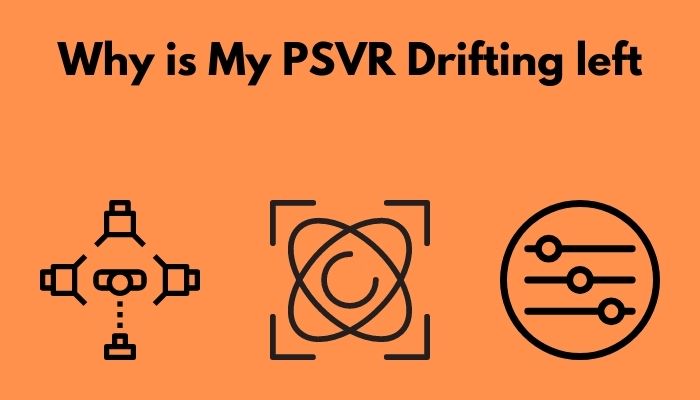
Here are the possible reasons behind your PSVR headset image drifting:
- Background lighting: Do you understand how the background color impacts the VR camera? Basically, the lighting source reflects on the camera of the VR. Thus, the VR determines the viewing angle. If you constantly change the background elements, it gets confusing to select the perfect angle. Hence the drifting image issue occurs.
- Faulty Gyroscope Settings: If you are unable to use the gyroscope settings of the VR properly, image decentralization is likely to happen.
- Unstable Placing of the VR: If you place your Playstation in a place where it vibrates due to any reason, you will encounter the image moving issue. Placing the PS in a stable place will help you regarding the issue.
- Improper Adjustment: When you are not certain about the adjustment of your headset, it gets moving around your head. Strapping the band improperly can be a good example, and this can lead to an image drifting issue.
These are the common grounds of the decentralization problem. Finding out the exact reason will help you to solve the issue more quickly. If you want to solve this problem, continue reading the following parts.
Here’s a complete guide on how to fix PSVR keeps fogging up.
How to Fix PSVR Headset Drifting Left
Now that you know about the possible reasons behind the image alienating to the left side, it is time to clear up the problem. But, before commencing any further, do these simple things.
Unplug every wire> wait for about a minute> Plug everything > Power up your PSVR > Power up the PlayStation > Make sure there is no light interference from the background.
Check if the issue has been resolved or not.
If not, then it’s okay. You can apply the methods I am going to share with you, and I have organized the methods according to the root of the issue. Apply whichever suits you best.
Also check our exclusive tutorial on PSVR headset flickering.
Here are the methods to stop headset drifting:
1. Reset your PSVR
This is a tested method that works perfectly for the image drifting problem. Restoring the PSVR to default will not delete the game data or any critical data. The only problem you will face, it will erase the saved controller settings, camera detection, etc. I’m sure that won’t be troublesome once you get rid of the decentralization issue.
Here’s how you can reset a PSVR:
- Start the PlayStation.
- Go to the Settings
- Select Initialization from the list.
- Find out restore default settings and select it.
- Follow the on-screen instructions to complete the process.
That’s it. Your PSVR is restored to default settings.
Note: Do not turn off the PlayStation during this operation. Another thing you should remember before resetting is you cannot undo the process.
Another trick you can follow is to restart additional accessories like a VR headset on your PS.
Here’s how you can restart the PS:
- Press and hold the PS button on your controller for a few seconds.
- Select Adjust sound and devices from the list.
- Select Turn off device.
- Select the device you want to restart, or you can select all.
This process will restart the external devices and solve the issues regarding them. Check if the issue has been resolved. I hope this works for you. If not, do not worry. I have a few other tricks to solve the matter.
2. Adjust the Set up Properly
Adjusting the setup will primarily solve the tracking problem. As you know, PlayStation VR can’t work with its full functionality if it’s not adjusted correctly.
The first thing you need to make sure to adjust the PSVR is to position yourself within six feet of the PS camera. Set a comfortable height preference. Setting up the camera as your chest level will do just fine. Follow the next steps to configure the settings:
- Press and hold the PS button of your controller to get into the quick menu.
- Select Adjust PlayStation VR from the settings list.
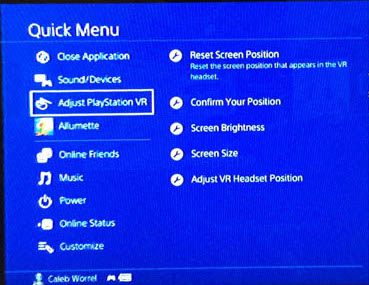
- Center yourself in the area screen.
- Select Confirm your position to adjust.
Exit the settings and open a game or play a video to check if the drifting has resolved or not. Hopefully, applying this procedure will work for you. But, if it does not, go to the next paragraph. That’s even better than this one.
3. Modify current lighting source
As I mentioned earlier, the background lighting source is too important to the delegation issue. The color of the shirt you are wearing during the virtual reality experience can trigger the camera angle, and even the shiny tiles floor joins this cause. So, it is not hard to assume that your game room’s lighting source will also take part in this.
To go through with this problem, I would recommend you change the hue to the color in your room. The more solid color you can manage, the easier it would be for the Playstation to track. Changing the shade to green ( the color on your controller) or yellow is more efficient, in my opinion.
After completing that process, you should check how much light your PSVR camera is picking up by following the next steps:
- Go to Settings from your PS menu.
- Select Devices from the list.
- Select Adjust tracking lights.
If the background light is too bright, you shall see a dark-colored droplet on the screen. If that’s the case reduce the light till the dark droplet is gone from the screen. That’s it, and your VR camera will work fine from now on.
4. Update the PSVR Software
If this drifting issue is happening due to any software glitches, updating the VR software is the best solution for you.
Here’s how you can update the PSVR software:
- Start the Ps system and head on the settings
- Open the settings menu and go to
- Locate the PlayStation VR and click on it.
- Select Playstation VR software and check if there is any update available.
Now that you have updated the firmware, the glitches will be gone, and you can enjoy the Vr experience without bending your head towards the left side.
These are the best solutions that worked out for me when I encountered the drifting image issue. By applying these proven methods, you can eliminate the viewpoint shifting problem.
Conclusion
The last thing I would like to add is, the tracking problem can occur for just a simple faulty USB. So keep calm when you face this issue and follow my instructions.
If you have read till this point of the article, I can assure you that you can overcome the drifting PSVR issue yourself.
Then again, if you face any problem applying the solutions, feel free to comment. I’ll respond with straightforward answers like this one.




