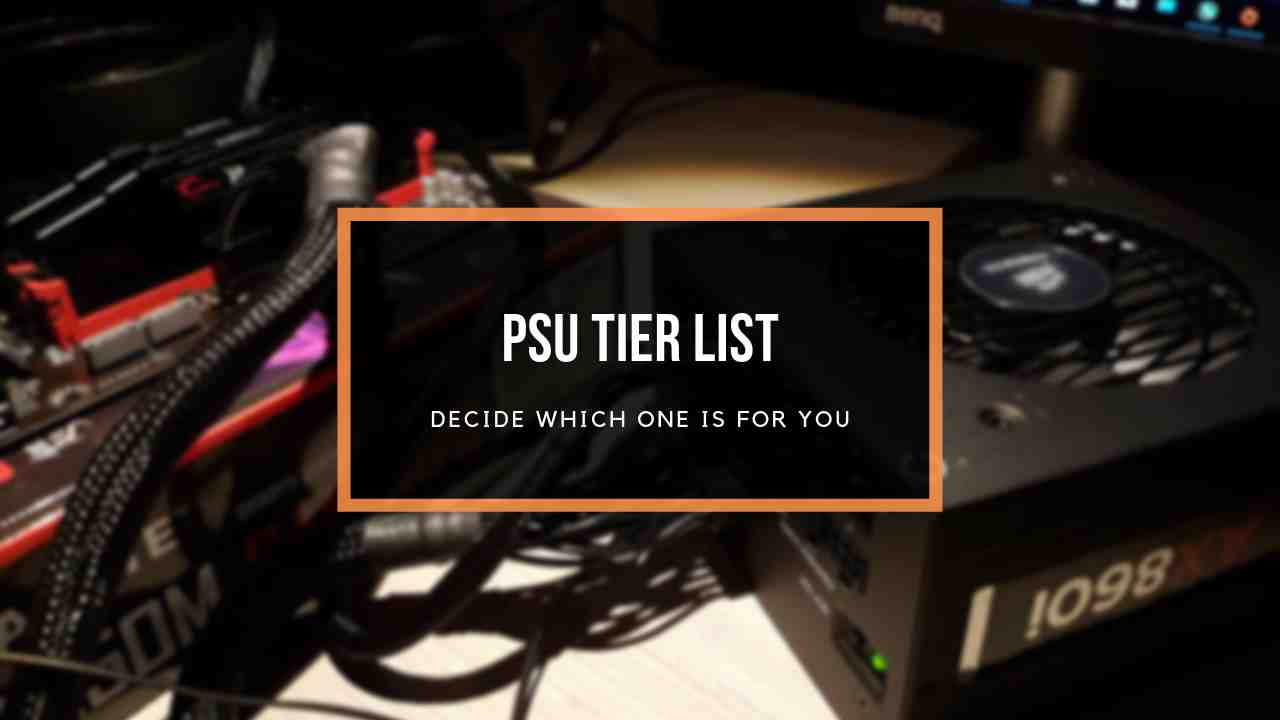You just turned on your computer to start your next gaming session, but your power supply is going crazy, making strange clicking noises.
Annoying, isn’t it?

Why Is My PSU Making Noise?
You don’t have to lose sleep over it, though. I’ve been gaming for five years and I’ve had the same problem from time to time. It can be troublesome to get a working fix easily so I’ve written this simplistic guide for you.
So, grab your favorite cappuccino and read every part so that you are relieved of any confusion.
Are you looking for the most suitable PSU for your PC and confused about the required PSU specs for your PC?
Is It Normal for a PSU to Make Noise?
Well, that depends on what kind of noise the power supply is making. A PSU will typically make a quiet noise that can only be heard if you stick your ear next to it. However, it’s not normal for PSU to be producing loud clicking or buzzing noises.
What this means is that you don’t need to get worked up if you can’t even hear the noise when you are sitting at your desk.
Another scenario is that if the clicking only takes place a few times but stops after a few minutes, then you don’t have anything to worry about.
Nevertheless, you definitely need to find a fix as soon as possible, if the loudness of the noise exceeds the average.
Facing a PSU Overheating problem, you can quickly fix it from our detailed guide.
How to fix PSU making clicking noise?
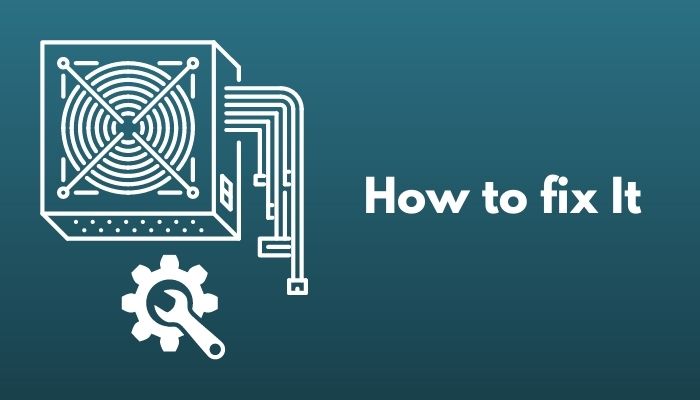
As a result, the noise gets much louder than usual. But the key to solving this sort of issue is to dust your PSU or your entire computer every few months or so.
Also, check out our separate post how to test power supply
Another reason why your power supply might start annoying you is when it is under load that it can’t handle.
Usually, if a power supply is behaving strangely, your entire setup might be compromised. A lot of users have reported that they have lost entire builds just because of this single component.
Now, don’t freak out! These extreme situations can be prevented if you are well aware of them.
Before we move on to the solutions, you need to be absolutely certain that the noise is coming from the PSU and not from any other component. Sounds like this can also be created by CDs, Storage devices, Cooling Systems, or your Speakers.
Here’s a complete guide on are PSU cables universal.
Here are the steps to fix PSU making clicking noise:
1. Make Sure Your PSU Is Installed Correctly
If you installed the power supply on your own, you need to be absolutely confident that it was installed the right way.
Usually, people make the mistake of installing the PSU in the wrong orientation. This ends up overheating the PSU since the air intakes gets switched up.
But that’s not all, this could even lead to the PSU catching fire.
This is why we need to be aware that every motherboard has a specific orientation for installing the power supply.
So, if you made the same mistake, just turn the PSU around and your problem will be solved.
2. Check the Mounting Screws
It’s not a surprising fact that the PSU screws could become loose over time or in some rare cases, it might not even be tightened enough from the beginning.
Because of this, the power unit starts rattling which results in the clicking sound.
All you need to do here is just simply tighten the screws by locating the power supply and carefully twisting it a little bit.
Another thing to note here is that if you see any missing screws, you should replace them quickly and tightly.
3. Check the Wires
In the same way, it is also possible that the wires connecting to your power supply have come loose due to wear and tear and fallen in the case.
These dangling wires could then be blown around by the fan or any kind of wind and this might cause them to make clicking noises when they start hitting other objects.
Simply open your power supply case, locate the suspended wire and secure it properly.
4. Check PSU Connections.
If you experienced a situation where your computer shut down at random after a loud click, the power must have shorted.
Most power supplies have a fail-safe that automatically turns off the power supply whenever it detects a voltage difference.
For fixing this, remove the power cord when your computer is shut down and ensure every component is connected securely, especially the following:
- The main rail on the motherboard.
- The secondary rail connecting the motherboard to the CPU.
- The SATA cables.
- The 4 pin Molex cables.
- Disk drive cables.
- Connections to the graphics card.
You should make sure that everything is connected to both the power supply and the component it goes to.
Looking for a killer modular PSU? But your wallet is disagreeing with you? check our exclusive Budget Modular PSU.
5. Check If Overclocking Is The Issue
Lots of gamers overpower their computers for squeezing every last bit of power from the hardware but this is when people start to notice the clicking noises from their power supply.
If you use your PC for heavy multitasking, like playing Call Of Duty with Photoshop and music running in the background, your computer starts to heat up.
The power supply will start to have difficulty keeping up with the fans working overtime and everything will start clicking or creaking.
To find out if overclocking is the culprit, simply bring your PC back to its normal state and see if the clicking dies down.
6. Check If The PSU Fan Is Broken Or Dusty
All PSUs have fans that help with managing the heat but these fans typically gather dust every few weeks.
These fans are less prone to dust if they are kept in an enclosed space. On rare occasions, the fans might break altogether.
If dust is the issue, you just need to brush them away but if it’s broken then you are left with no option but to replace them.
Also, check out our separate post on why to use PSU shroud.
7. Check The Input and Output Ports
Many older computers typically face problems with dust accumulating in the input and output components.
If you are dealing with a similar computer, this clogged dust can cause the PSU fan to work twice as hard which in turn makes it click.
To fix this, make sure you clean the PSU fan and filter intake on a regular basis. The best way to achieve this is by using compressed air.
For the future, make sure to keep your case far from walls and desks to avoid so much dust accumulating.
How Do I Know If My PSU Is Faulty?
If you want to be absolutely certain whether your PSU is working perfectly or not, you need to test your power supply. There are many testing methods like the paperclip test, using the PSU testing kit, or using a multimeter.
Another point to consider is that, if none of the above methods worked for you, then it is very much possible that your PSU is failing and you will need to replace it.
Keep in mind that the rest of the pricey components in your PC are powered by this device, so I recommend you to get it changed rather than damaging your PC accidentally.
Also, it is always preferable to go for the more expensive PSUs from well-known brands. If you have a good PSU, your mind will be at peace and you will also have better efficiency.
Final Thoughts
PSUs are one of the most important components of a PC which is why a faulty PSU has the potential of damaging the entire computer at once.
I sincerely hope that I was able to guide you in fixing your PSU issue.
Stay with us for more tech guides and you can always reach us for more queries.