It doesn’t matter whether you have a low or high-end PC or using wifi or ethernet; I’ve had latency issues on POE in all of them.
I used to get barely playable 40-50ms for 4 to 5 maps, then the ping spikes to 4000-5000ms. But after tweaking a few options, my ping is finally low & stable.
And as GGG has done nothing to fix the issue, you must do it yourself.

No worries, though. Simply follow the steps provided here, and you’ll fix any lag or stuttering problems in PoE.
How to Fix Path of Exile (POE) Latency Spikes and Stutter?
To fix Path of Exile’s high ping and lag spikes completely, choose the gateway closest to your location and connect to a VPN. It’ll lower the latency spikes. Also, disable the firewall, update your GPU driver to the latest version and ensure your device meets the game requirements.
Read the solutions below and apply them one after another until your issue is resolved.
Here are the steps to fix the path of exile(POE) latency spikes and stutter:
1. Use VPN to Lower PoE Latency Spikes
VPN will drastically reduce the ping in Path of Exile, providing you with smooth gameplay. Download VPN software such as ExpressVPN or Exitlag, connect to the fastest, preferably a US server, and launch the game.
2. Choose Gateway Closest to your Location
You can try selecting the gateway next to your location using the client login menu. You may wonder why you’ve to do this.
Well, this menu can assist the user in connecting with the nearest gateway with the minimum ping. Launch Path of Exile and select the server with the lowest ping.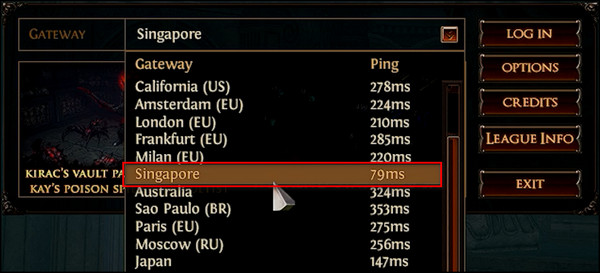
3. Flash DNS
DNS records all our online activities, like recording IP addresses and keeping track of all the apps and sites you’ve visited and used.
If you are high latency in PoE due to IP issues, flushing the DNS will fix it.
Here’s how to flush DNS on Windows:
- Press the Windows key, type cmd, and click on Run as administrator.
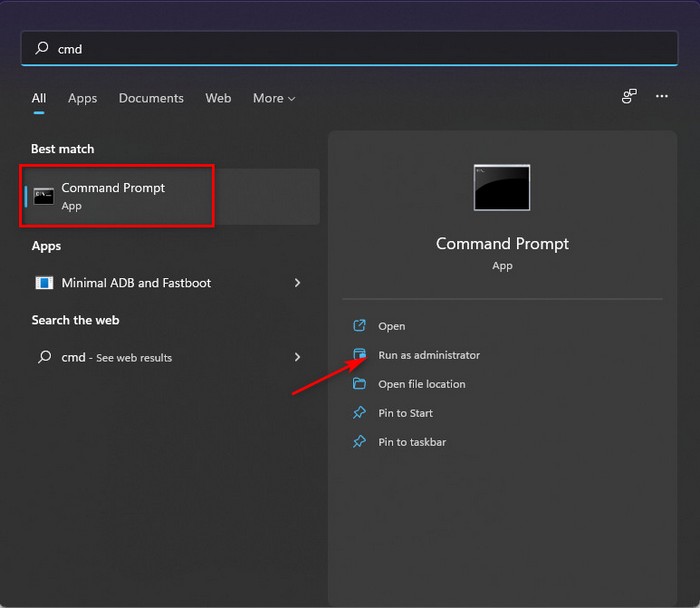
- Type ping com and hit enter.
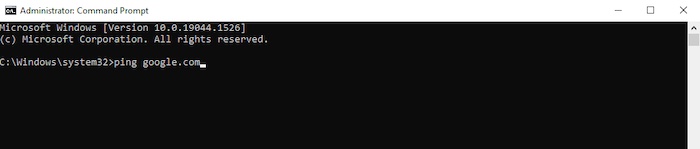
- Type ipconfig /flushdns and press enter.
- Type netsh winsock reset catalog and tap enter.
- Type ipconfig /release and press enter.
- Type ipconfig /renew and hit enter.
Restart your computer and launch POE. See if the problem is solved or not.
To fix the DNS server not responding, you can refresh the server, modify the DNS configuration and reboot DNS.
4. Turn off the Firewall
There is a chance you are facing issues because of the mighty protector — Windows Firewall. You have to disable the Firewall temporarily and check if the problem is still there or not.
Here’s the process to turn off the Firewall:
- Press the Windows key, type Control, and go to Control Panel.
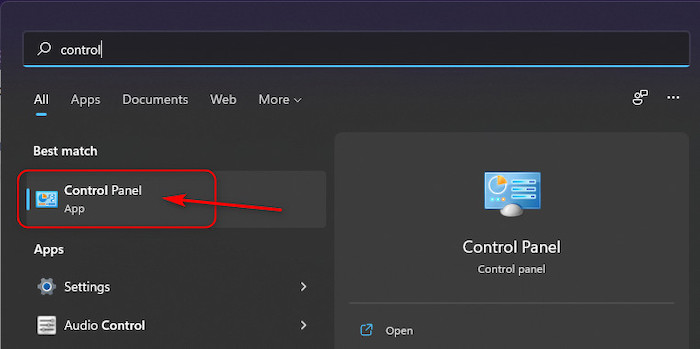
- Click on System and Security.
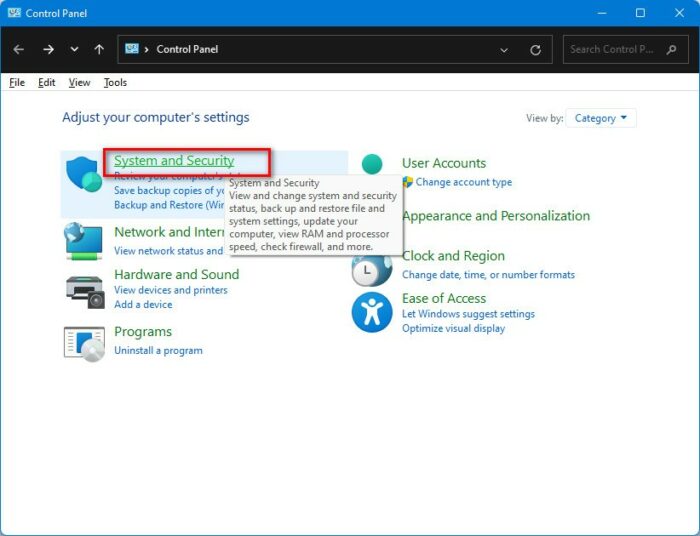
- Move into Windows Defender Firewall.
- Click on the Turn Windows Defender Firewall on or off from the left side.
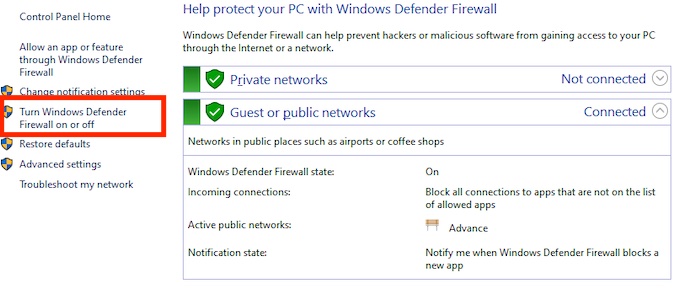
- Select Turn off Windows Defender Firewall (not recommended) for both Private and Public network settings.
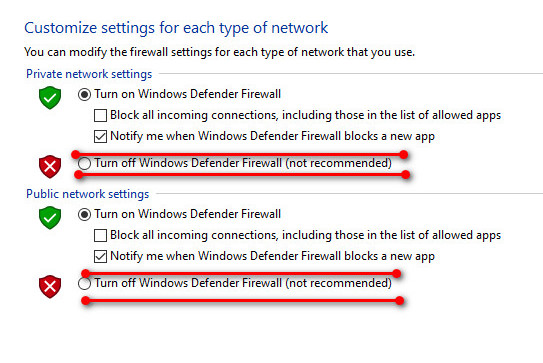
- Click OK on the bottom-right corner.
Launch POE and check if the error resists. If it does, move to the next solution.
5. Set up the config.ini
If your computer lags after applying the above solutions, you can try setting up the config.ini and solve your problem.
Here are the steps to set up config.ini:
- Open the file manager and go to the Stream library.
- Locate the Path of Exile.
- Choose Properties and navigate to the game’s local file.
- Track down the ini and open it.
- Press Ctrl+F, type DISPLAY, and hit enter.
- Configure the below-mentioned parameters:
texture_quality=1
texture_filtering=1
shadow_type=no_shadows
post_processing=false
fullscreen=true
borderless _windowed_fullscreen=false
Start POE and see if the problem is gone. I hope this time you resolve your issue.
6. Update your Graphics Driver
If you use an outdated graphics driver, there is a chance of lagging and latency while playing Path of Exile. That’s why you should update your graphics driver.
Here’s how to update your graphics driver:
- Right-click on the Windows icon and choose Device Manager.
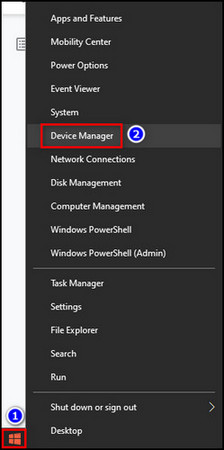
- Open the Display adapters section, right-click on your Nvidia graphics driver and choose Update driver.
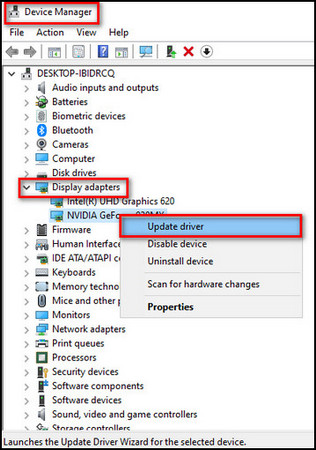
Restart your computer and launch POE. Check if this method solves the latency and lagging issues. It can also fix Path of Exile crashing and freezing problems.
7. Adjust your Graphics Settings
Some lagging might occur if your graphics settings are lower or higher than what the game supports. Hence, you have to consider adjusting the settings of the graphics.
Here are the steps to adjust your graphics settings:
- Open Path of Exile.
- Select Options and go to the Graphics tab.
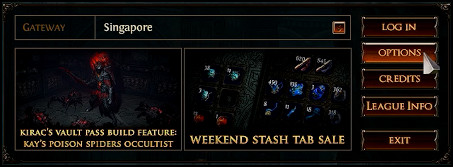
- Choose Fullscreen for Mode and pick either Disabled or Low for all the graphics options.
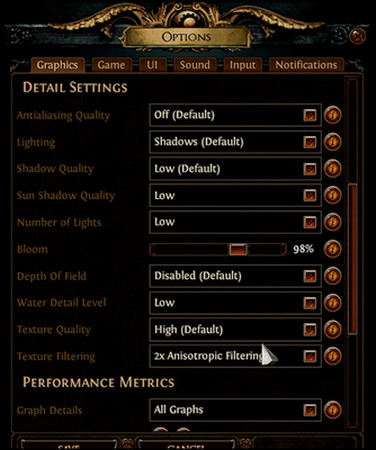
8. Check your Computer Specifications
In case your game is still laggy even after lowering the graphics, check the game specs and make sure your device can actually run the game.
If the specs of your PC don’t match or aren’t above the minimum requirement, you will face high lagging and stutter.
Here’s the minimum requirement a PC should have to run the Path of Exile:
- Operating System: Windows XP SP3, Windows 7/8, or more updated version
- Processor: x86-compatible 2.6GHz or better
- Memory: 4 GB RAM
- Graphics: NVIDIA GeForce GTX 650 Ti or ATI Radeon HD 7850 or better
- DirectX: Version 11
- Network: Broadband Internet connection
- Storage: 20GB (free hard drive space) or more
Take a look and check if your PC is compatible enough to run the game.
9. Close Heavy and Unnecessary Programs
If multiple heavy and unnecessary programs run in the background, you may face lagging while playing the Path of Exile. You need to close those apps and restart the game to see if the problem is resolved. To close the heavy and unnecessary applications, you have to follow these steps:
- Press the Windows key+S.
- Type Task Manager and hit enter.
- Scroll down and find the programs using more CPU, Memory, and Disk.
- Click on a program and select End task in the bottom right corner.
Thus, close all the unnecessary and heavy programs and restart Path of Exile to see if the problem is long gone.
FAQs
Why am I suddenly lag spiking?
You are suddenly lag spiking because of network problems. Check your internet connection, restart the router, and talk to your internet service provider.
What graphic card is best for Path of Exile?
The best graphics card to play Path of Exile is the NVIDIA® GeForce® GTX 1050 Ti or ATI Radeon™ RX560, and for macOS, it is Radeon Pro 555X.
How do I fix lag spikes in Poe?
To fix lag spikes in Poe, you can use VPN to lower the ping, choose the game server that offers the lowest lag, reduce the in-game graphics and update the GPU driver to the latest version.
Conclusion
There are tons of free role-playing games in the gaming world, and POE is a prominent one. But there is a probability that you might face some lagging issues while playing.
If you do face them, follow the solution techniques to solve this problem. Also, if you get any other problems with your game, let me know in the comments below.


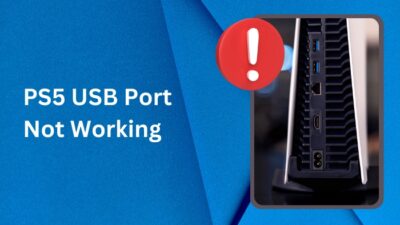


You rock! Thanks so much for writing this! I’ve been having so much lag with PoE, and your solutions definitely cleared things up for me. I’m so thankful I found this page.
Hello Bruno, I am glad you found this post helpful. If have any technical problems, follow and support us. Thank you.