If you are a hardcore gamer, you must have heard or even played Path of Exile. It has earned its fame as one of the best online action RPG games because of it’s innovative game mechanics and a huge variety of game content.
There is no game without bugs or crashes, and Path of Exile is no different. There has been a lot of crash reports from players over the years. As a full-time streamer, I also faced crashing issues with PoE.

But I am here so that you guys don’t need to take on the hassle of hovering over a bunch of web pages to find appropriate solutions. Because here, I will show you all the working fixes that you can use to make your game work.
There are quite some ways to fix the crashing problem as the causes of crashing vary from computer to computer. So you need to follow trial and error for all the solutions that I will show here. Stay tuned and find out which one works for you!
How to Fix Path of Exile Crashing
Missing out on a great game is a nightmare for gamers, right? So don’t lose hope, as I will shed light on your demise and fix the crashing issues. Here are the methods to fix Path of Exile:
You may also like to read about Deathloop Crashing and won’t launch.
Method 1. Verify System Requirements
The First thing to keep in mind is that your system must provide the game enough boost to run well and properly. Because if the system requirements aren’t met for the game to play, then crashing is a must.
Here are the minimum system requirements for playing Path of Exile:
- OS: Windows 7/8/10/11
- RAM: 4 GB Or Above
- CPU: X86-Compatible 2.6 GHz Or Higher
- Disk Space: 32 GB Of Free Space
- Video Card: NVIDIA GeForce GTX 650 Ti Or ATI Radeon HD 7850 Or Greater
- DirectX 11
- Active & Stable Internet Connection
So before going to the other fixes, make sure you at least have these components in your computer.
Method 2. Verify the Integrity of Path of Exile Files
One of the primary causes of the game’s crash is corrupted or missing game files. You may find one or more files damaged or missing because of antivirus or other factors. So you need to check the integrity of the game files to confirm the problem and potentially fix it.
Here are the steps to check the integrity of game files:
- Launch Steam on your computer.
- Click on Library from the top left and find Path of Exile
- Right-click on the game and navigate to Properties.
- Go to the Local Files section and click on Verify Integrity Of Game Files.
- Wait till the process finishes.
- Close steam after the checking is complete and open Path of Exile.
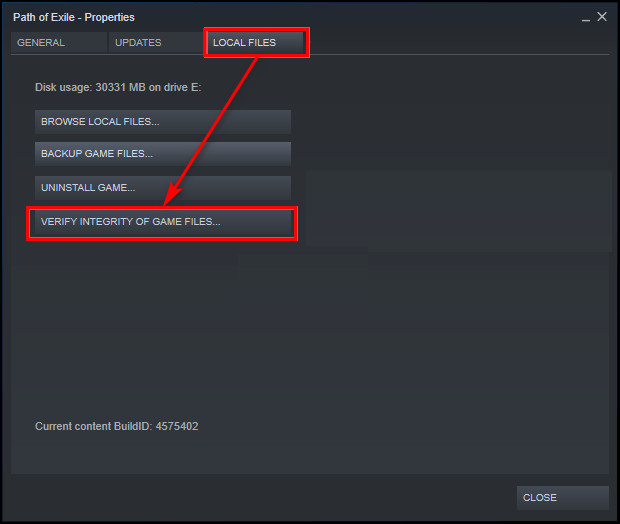
Now try playing the game and see if the game still crashes or not. If the answer is yes, you may proceed to the next method.
Also, check out my complete minecraft biomes list to explore the unknown.
Method 3. Update Graphics Drivers
If your graphics driver is corrupted or outdated, it may cause the issue to arise. So you should make sure that your drivers are up to date and installed correctly. It is really easy to update your graphic driver.
You need to visit your graphics card manufacturer’s official website and look for the latest graphics driver for your graphics card. Your manufacturer company will be most likely be Nvidia, intel, or AMD, so visit their official website and download the latest driver update and update the drivers on your computer.
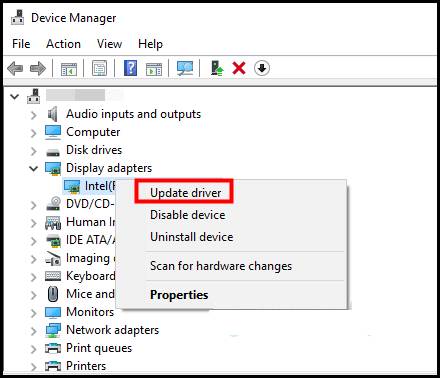
After the update is complete, restart your computer to make update changes. Now, launch Path of Exile and check if the game still crashes or not. Updating graphics drivers works in most cases. If not, then proceed to the following method.
Tip: Make sure you have a good and stable internet connection.
Method 4. Run PoE as an Administrator
There have been cases where players could enjoy the game simply by running it as an administrator. There is no harm in giving it a try, right? This simple trick may work out for you.
Related content you should read about fix Valheim Crashing at Startup game won’t launch.
Here are the steps to run Path of Exile as an administrator on your computer:
- Right-click on the Path of Exile shortcut or main executable file by which you run the game.
- Click on Properties and navigate to the Compatibility section
- Check the box saying Run this program as an administrator under the Settings section.
- Hit the Apply button and then OK to apply the changes.
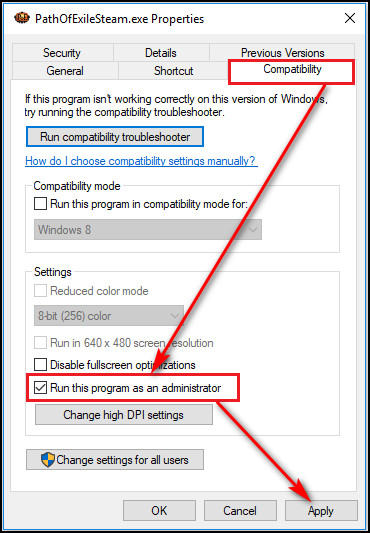
Now you should be able to automatically run the game as an administrator every time you launch it.
Congratulations if the method worked for you. Suppose it did not, then check out the next solution.
Method 5. Change Some in-Game Configurations
According to some players changing Vsync, Engine Multithreading, and Renderer settings helped them play the game without crashing issues. So you can try changing settings in your game and see if it works for you.
Here are the steps to change in-game settings on PoE:
- Click on Options from the login menu and head to the Graphics section.
- Find Renderer option under Display Settings.
- Change it from DirectX11 to Vulkan and click Save to apply the settings.
- Relaunch the game to see if the crashing still occurs.
- Go to the Display Settings again if changing the renderer option does not work.
- Change Renderer settings as it was.
- Disable the VSync and Engine Multithreading option.
- Save the settings and again relaunch the game and check.
Tip: Try lowering the graphics settings to reduce the load on your graphics card. You may get a little less pleasant experience, but it may fix your problem.
Quite a lot of players were satisfied with this solution as it works well, and no crashes were reported afterward.
Method 6. Stop Overclocking
For gamers, it is very common to use their CPU or GPU by overclocking, which enables them to get some performance boost. I have overclocked my GPU and got noticeable results, but there are also some drawbacks.
Overclocking too much creates some issues that may hamper your computer’s overall performance. Overclocking often causes overheating of your GPU and CPU, bringing out thermal throttling. As a result, you may see some issues while running any programs, like crashing and freezing.
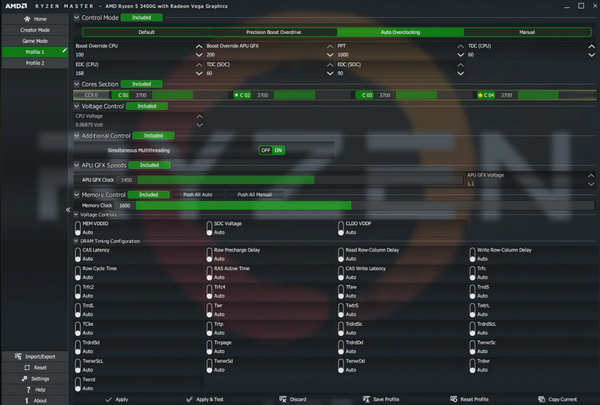
So if you are overclocking your components, then try resetting the clock speed and check out if the Path of Exile works fine or not. You may also try underclocking your GPU, which will reduce more pressure and enable you to have a much cleaner experience while gaming.
Conclusion
If you are into the action role-playing genre, Path of Exile will not let you down from any angle. If you have followed the methods accordingly, then hopefully, you are now able to enjoy the fun experience.
If you are still facing crashing issues, contact the developers, Grinding Gear Games. Don’t forget to let us know which method helped you solve the crashing problem and share the article with your friends to help them fix their crashing issue.





Well I’ve tried all of the steps above and none have worked with me … some of the steps made things even worse now the game just wont start, as soon as I choose my main character game crashes.
one thing I found out that if I choose any other character it doesn’t crash its just my main character as soon as game try to load in it crash.
Any suggestions ?
Further testing shows that it has something to do with certain areas.
I took the other character to “Bridge encampment” and it crashed as well and I’m unable to login to this character anymore due same issue.
I’ve tried different pc now and everything works just fine >.> so its not GGG problem I guess ?
Could RAM issues cause the problem ?