Windows offers Notepad software to handle text files effortlessly; it has been a part of every version of Windows ever since.
Notepad++ is an upgraded version of Notepad, which provides users with many more features for managing their text files and source code editing.
With numerous great features, both applications have limitations regarding the maximum file size the software can handle.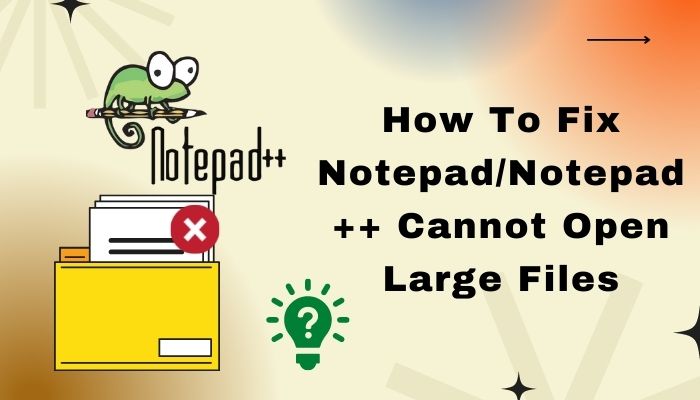
If you are trying to open a large text file with Notepad/Notepad++ and it shows the file is too large, you are in the right place to solve your issue.
Let’s dive into this article to fix the problem that Notepad cannot open large files.
Does Notepad/Notepad++ have a file size limit?
Notepad and Notepad++ can show a file size limit warning depending on your device’s memory and RAM. Most of the time, Notepad can handle a text file with a maximum size of 512MB. And
Notepad++ max file size it can handle is under 2GB.
Notepad++ uses a free and open source library known as Scintilla. It is an advanced text editing function that offers numerous features for source code editing.
It is reported that Notepad++ needs four times more memory space than the actual file size. For instance, to open a 1GB text file in Notepad++, the OS must allocate 4GB of RAM.
Therefore, sufficient RAM is needed for opening a more extensive file using Notepad++. Without enough RAM, Notepad++ will show an error called file is too large.
Check out my new post on how to Display Documents Side By Side In Notepad++
How to Fix Notepad/Notepad++ Cannot Open Large Files?
When trying to open a large text file using Notepad or Notepad++, they will fail as they don’t support larger files. There are several ways to fix this problem, including using a web browser or a different text editor software.
Here are the methods to open a large text file:
1. Open in a Web Browser
If you are not interested in installing additional programs to open your large text file, I suggest you try using your web browser; it is the most efficient way.
You can simply drag and drop your text file on your browser homepage. Web browsers can effortlessly handle any simple text file; the file size doesn’t matter.
Though the browser can take a couple of minutes, depending on your file size, you can go through the file context without difficulty after successfully opening the file.
Here’s a complete guide on how to use column mode in Notepad++.
2. Split the Large Files into Smaller Parts
Another great solution to this problem is splitting the large file into smaller chunks. After splitting your file into several pieces, only open one of them at a time in Notepad++. Opening multiple files can affect your computer performance.
If you want to use this method to resolve your issue, you must disable all the Notepad++ plugins that manipulate your texts. Using plugins in Notepad++ can lead your device to run slowly.
To avoid this unwanted problem, disable all Notepad++ plugins.
Here are the steps to disable Notepad++ plugins:
- Open Notepad++.
- Select Plugins from the menu and click on Plugins Admin.
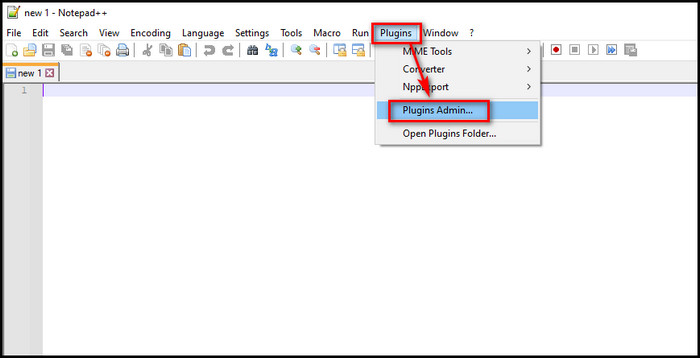
- Switch to the Installed tab and remove the corresponding plugins.
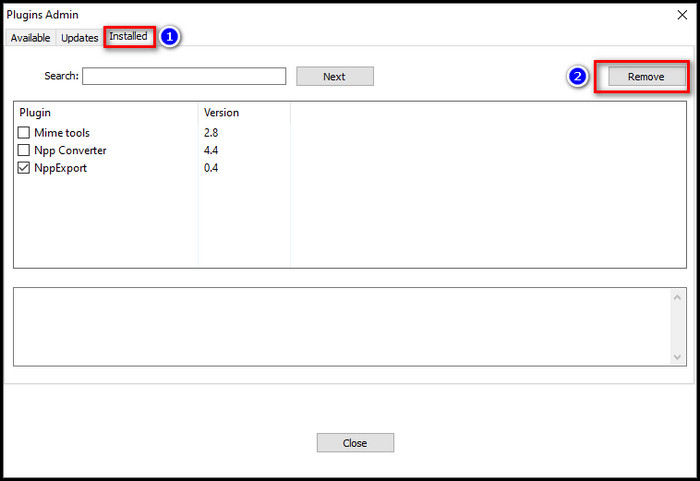
Syntax highlighting is also a significant feature of this program which helps users code faster. However, this great feature is also responsible for slowing down your computer. You should disable this feature if facing lag issues while opening your text file in Notepad++.
Here are the steps to disable syntax highlighting:
- Open Notepad++.
- Select Language > N > Normal Text.
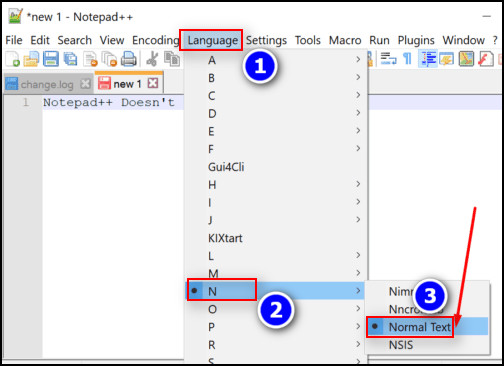
- Disable syntax highlighting.
You can also try disabling clickable links; it will increase your document loading time.
Quickly check out our epic guide on how to enable word wrap in Notepad.
3. Use a Plugin for Notepad++
There is an open-source program in the Github directory, especially designed for Notepad++ to handle large files. This plugin is known as BigFiles.
The Bigfiles makes Notepad++ more capable of managing larger text files without hassle. So don’t forget to use this plugin if you have to use Notepad++ for your text files.
4. Try Alternative Software
While Notepad or Notepad++ is not enough for your heavy text files, I suggest you try some alternative software.
Most alternative software can manage a large text or logger file without difficulty. Go through the below softwares to terminate your issue.
Here is the list of the best large text file viewer:
- Sublime Text: It is one of the most used multi-platform source code editors, supporting many programming and markup languages.
- UltraEdit: IDM Computer Solutions Inc. introduced UltraEdit as a commercial text editor in 1994.
- Glogg: It is a cross-platform GUI program that helps search through extensive or complex log files.
- TextPad: Helios Software Solutions introduced Textpad as a text editor for Microsoft Windows in 1992.
- Visual Studio Code: VS Code is a source code editor from Microsoft that supports debugging, syntax highlighting, snippets, etc.
This alternative softwares offer some great and handy features for users, especially for the coder.
Also, check our exclusive tutorial on how to Configure the Syntax Highlighting in Notepad
Frequently Asked Questions
Can Notepad ++ open large files?
Depending on your device hardware, Notepad++ can open large files up to 2GB. Your system should allocate 8GB of RAM to open a 2GB text file.
Why can’t I open a file with Notepad?
If your Notepad is not opening on your device, you can try some fixes. Open the executable file from the mair directory, delete incompatible programs, or set Notepad as your default text file viewer.
How can I open a very large text file?
The easiest way to open a large text file from your computer is to simply drag and drop the desired file in your web browser. It may take a while to load the file, but you can go through it effortlessly once it is fully loaded.
Final Thoughts
While dealing with big data or logger files, you may be confronted the file is too big for Notepad issue. A quick remember for you is that RAM is your device’s major essential component, which plays a significant role in how computers handle text files.
I have covered all the possible reasons and fixes to resolve this vexing issue in this article. If you still encounter the same problem, don’t hesitate to mention them in the comment below.
Signing Out!




