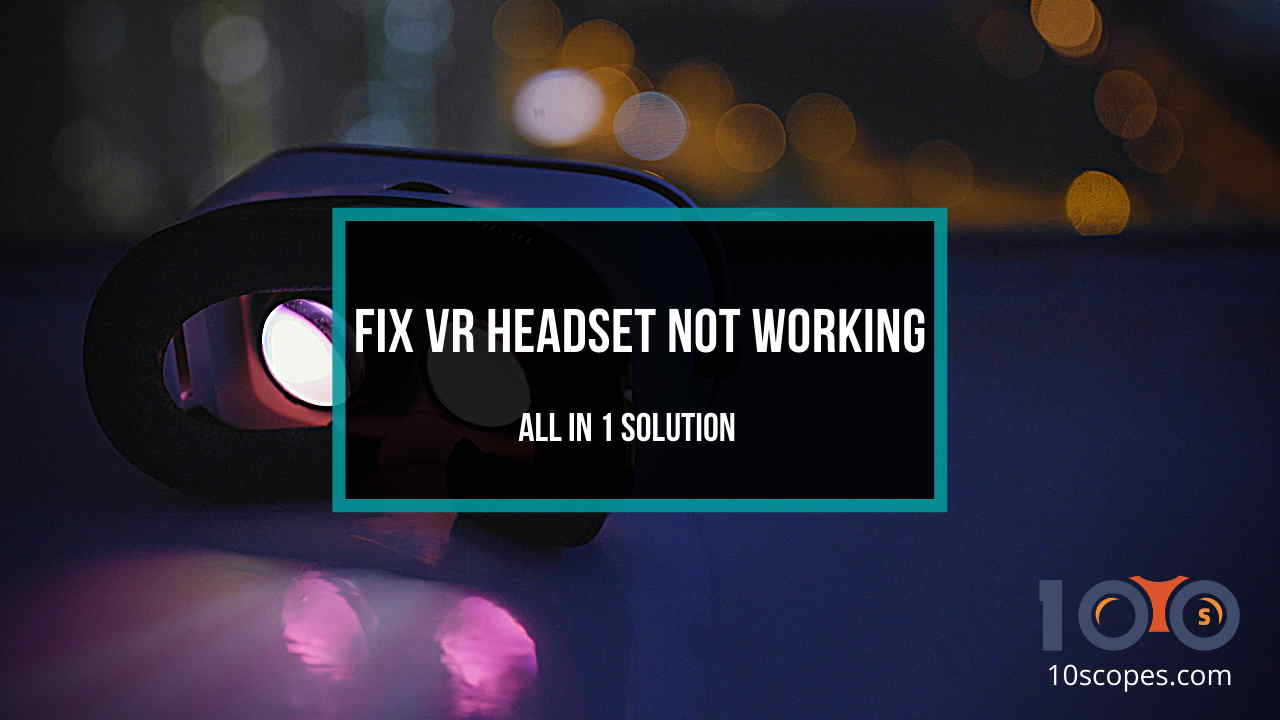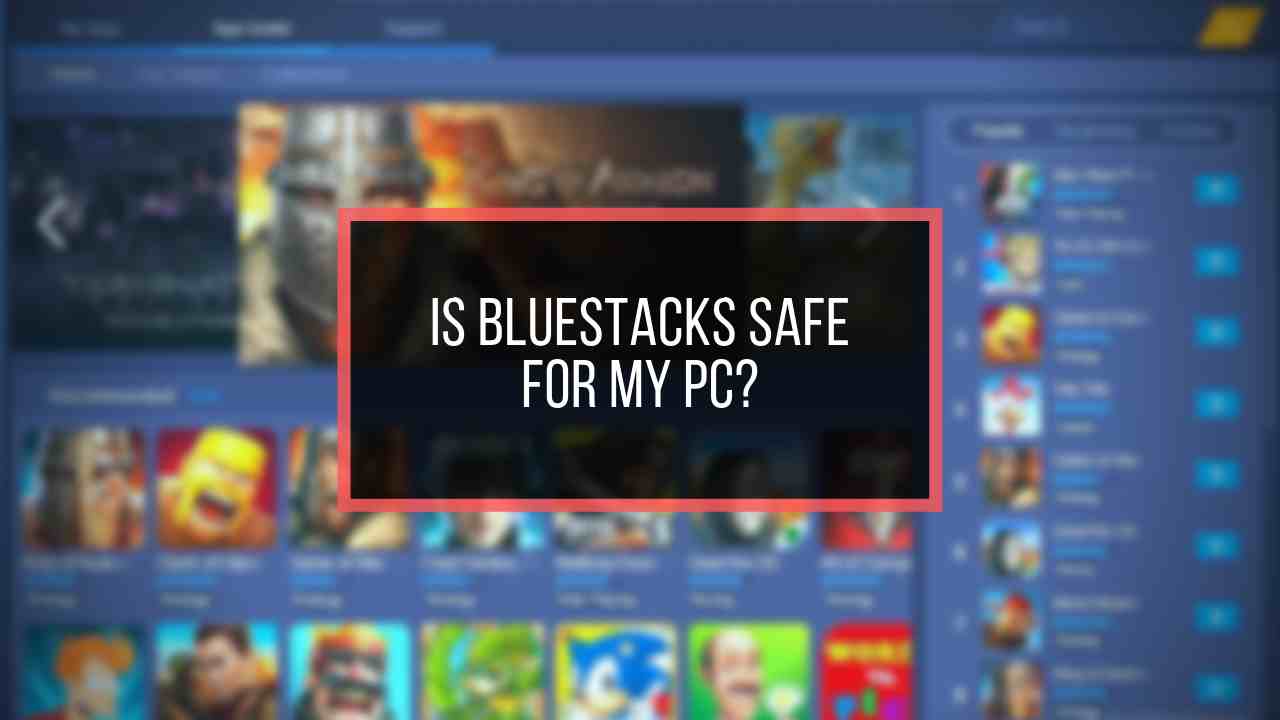Imagine, On a weekend evening, You just turn on your TV to watch a Netflix show. But A error message is showing on your screen.
This can be the worst reason to ruin your holiday.
I have also faced this irritating situation a few days back.
As a technology enthusiast, I tried to figure out the issue and I found some primary reason behind the issue.
Why does Netflix Error Code n-w-4-8 occur?
I also researched for the solution to this problem. After two hours of effort, I found some simple methods to get rid of this error.
So,dont worry.
In this post, I will describe the methods of fixing this issue.
Without wasting any more time, Let’s start the main post.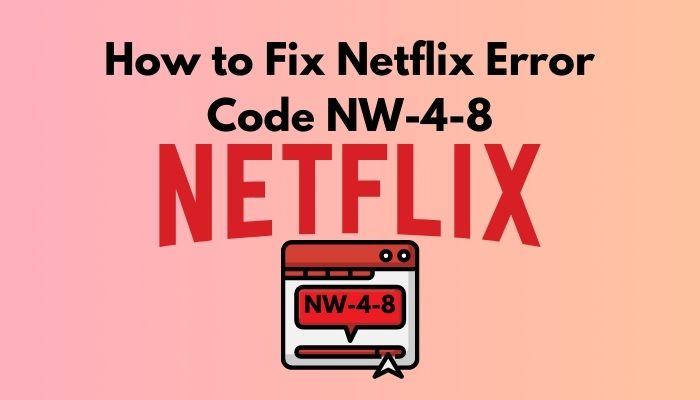
Why does Netflix Error Code nw-4-8 Occur?
There are no specific reasons behind the issue. Several reasons are equally responsible for this issue. The major reason for this issue is not refreshing the stored data of the device. The wifi signal or internet speed always be a culprit. It connects with every Netflix issue. Sometimes DNS settings is also occurring Netflix error.
Here are the reasons behind the Error Code nw-4-8:
Store Data Not Refreshed
When you are not refreshing your device stored data constantly, It can hamper many functions of your device. You can not able to play any Netflix show because of this error and it occurs for not refreshing your device data properly.
Weak Wifi Signal
Netflix is an online-based platform, and it requires a minimum speed for playing. Sometimes poor wifi signal can hamper Netflix operation. If you have a poor wifi signal, this error can happen on Netflix.
Also, check out our separate post on AirPods not working on Netflix.
Restriction from Internet Service Provider
Some internet service providers are blocking streaming services. For this reason, the Netflix error code nw-4-8 will appear on your screen. Most of the time, Internet Service providers for educational institutes, hotels, stadiums are blocking streaming services like Netflix.
These are the most common reasons for this error.
As we know about the reasons, it will be pretty easy for us to fix the problem by applying some methods.
In the next portion of the post, I will describe some simple methods to fix the issue.
How to Fix Netflix Error Code nw-4-8?
If you figure out the reason behind an issue, the solution will be halfway done.
Though there are no specific methods to fix the issue, there are a couple of techniques that you can apply to fix this error.
You should apply a method according to the reason. I found some simple methods to fix this issue effortlessly.
Before You jump into any technical methods, first apply the most common way to solve a technical issue. Just restart the device that you used for watching Netflix.
Consoles and mobile devices have a restart option. Press and hold the power button of your mobile device. An option of restart will appear on your screen. Press on it. Consoles have a button for restart.
You can Restart your TV by following these steps:
- Go to the home menu.
- Press the Power button and turn it off.
- Unplug the power cable and wait for a few minutes.
- Press the power button again.
After completing the restart, try to play a Netflix show. Still, Netflix encounters with the Error Message.
Here’s a complete guide on how to get Netflix Student Discount.
Don’t be panicked. Now I write about some Techniques that can help you.
Here are the methods of fixing Netflix error code nw-4-8:
Sign out from Netflix
Signing out from your Netflix is a common method to resolve the error issue.
First, you have to sign out the Netflix and then Sign in again.
Here is the process for Sign-out from Netflix:
- Open Netflix on your Device.
- Go to the home screen.
- Select the settings menu. It is located beside the search bar with a gear icon.
- Click to open the settings.
- Find the Sign-out option from the settings list.
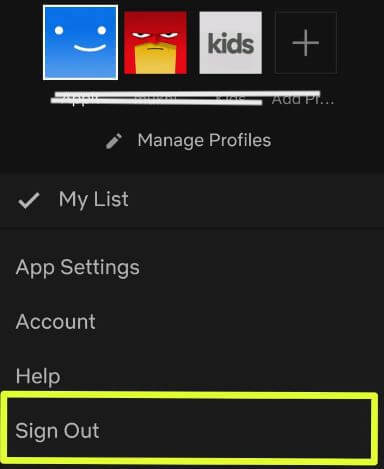
- Click on it.
Your Netflix account is Signed out from Netflix. After a few minutes Sign in on Netflix.
Here is the process:
- Open Netflix.
- Put your Account Name and Password.
- Click on the Sign-in Button.
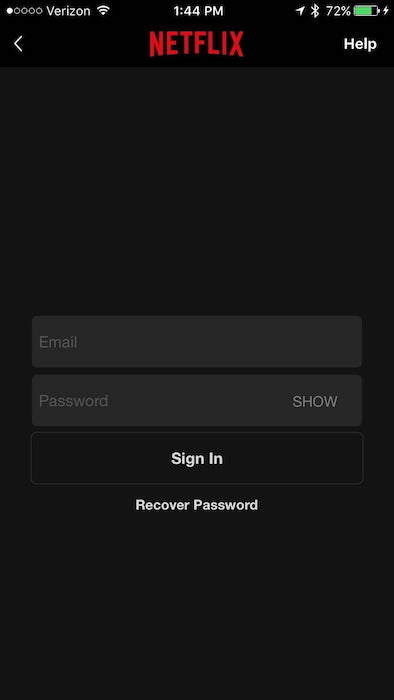
After Signing in, Click on a Movie. Hope you enjoy it without any disturbance.
Increase Internet Speed
You should need a specific internet speed to run Netflix perfectly on your Device. If you have a slow internet connection, then Netflix won’t run and will show the error message on the device.
So you must boost up your Internet Speed.
Using a wired ethernet connection could be the best option to boost speed.
If you connect the internet from WIFi, then put your router ideally where pc gets the best signal from the router. These will boost your Internet speed.
Your Internet becomes slow because you don’t use a dedicated IP for your internet service. Contact your Internet Service Provider to increase the bandwidth speed of your Internet.
Now try to watch a show on Netflix. Hope it will run perfectly. Otherwise, Let’s jump into the next solution.
Here’s a complete guide on how to fix Netflix green screen.
Fix your DNS Settings
Playstation is a great device to enjoy Netflix shows. Sometimes your Playstations’ DNS is the reason for this issue. You should change the settings of your DNS to fix the issue. Generally, the DNS of consoles and set-top boxes creates the issue.
Here are the methods to change the PS4 DNS settings:
- Go to the Settings Option of your Playstation.
- Go to Network settings under the settings.
- Select Network option.
- Select Set up Internet Connection Option.
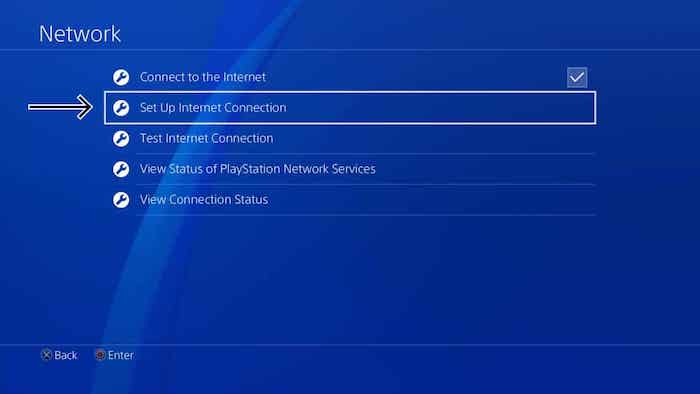
- Choose between using Wifi or Using a LAN cable to connect to the internet.
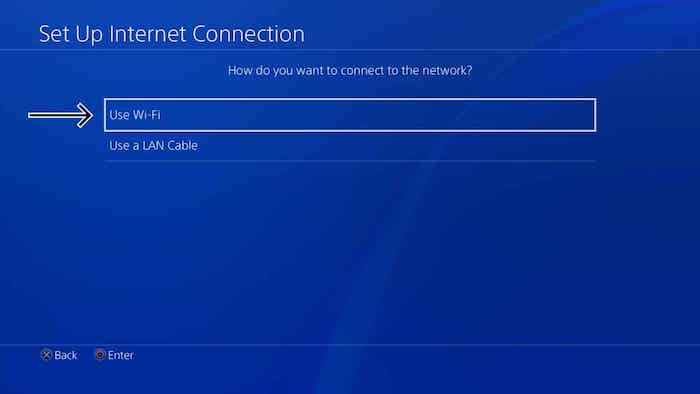
- Select the Custom option for setting up Internet Connection.
- Select Automatic under IP Adress settings and press enter.
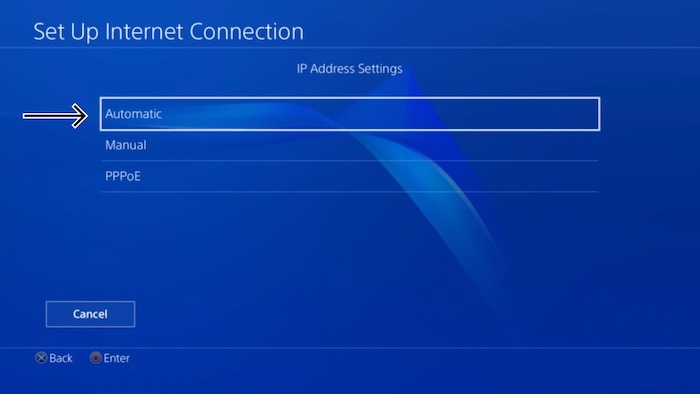
- Press Do Not Specify under DHCP hostname.
- Select the Manual option for DNS settings.
- Enter a Primary DNS. 8.4.4 is the most preferred primary DNS.
- Enter a Secondary DNS.8.8.8 is the most preferred secondary DNS.
It will change the DNS settings of your PS4.
Clear The Junk files For refreshing your Device
When your Pc is loaded with extra junk files, then some functions are not working correctly. Netflix error could have happened for the extra cache of your Device
So you should clear the cache files of your device.
Here are the steps of cleaning the Junk Files from the Computer:
- Open the Run Dialog Box on your PC. Simply Press Windows+R together.
- Write down Recent in the Box and press OK. All the recent files will appear.
- Press Ctrl+A to select all the files.
- Press Shift+Delete to permanently delete these files from your PC.
- Go to the Run Dialog box again.
- Write down %temp% in the Box and press OK. All the Cache files will appear.
- Press Ctrl+A to select all the files.
- Press Shift+Delete to permanently delete these files from your PC.
- Go to the Run Dialog box for the third time.
- Write Tree and press Ok
- It will refresh your PC.
Delete the Cache files from your Browser also.
Here are the steps of cleaning the Cache Files from Chrome browser:
- Go to chrome browser on your PC.
- Select the Action Menu; it is located on the top right corner with three dots sign.
- Press on it. A drop-down list will appear.
- Go to History from the list and press to open it.
- Search for Clear Browsing Data in the History window.
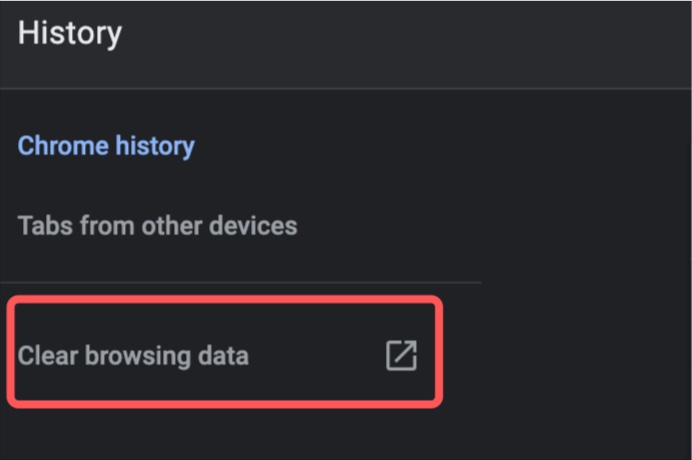
- Click on the Advanced
- Select a Time frame before clearing the data.
- Select categories before you clear the data from your Chrome browser.
- Click on Clear Button.
These are the steps of clearing the cache files from the chrome browser. Now relaunch chrome before entering Netflix.
If these methods are not working work with the issue, Then contact with Netflix Customer Support Team. They will help you to troubleshoot this issue.
Here’s a complete guide on how to take screenshot Netflix on any Device.
Conclusion
Netflix always tries to provide the best service to it’s users. But sometimes some technical issues are preventing Netflix to run smoothly. Error Code nw-4-8 is the most common one.
In this post, I elaborate on the reason behind the issue and also describe some simple methods to fix the issue.
Hope You find this article helpful and fix your Error code nw-4-8 issue effortlessly.