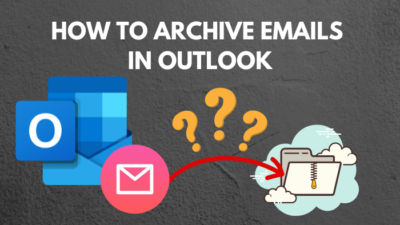Have you recently experienced a Netflix error code NW-1-19 in the middle of a suspense-creating moment of a movie or tv show? Or are you constantly facing this on your different devices?
If the answer is positive, don’t worry. You’ve just landed at the right place.
Getting interrupted by Netflix while enjoying your time is pathetic, I know. That’s why I’ll explain why you have faced this problem and what to do to solve it on your different devices one by one.
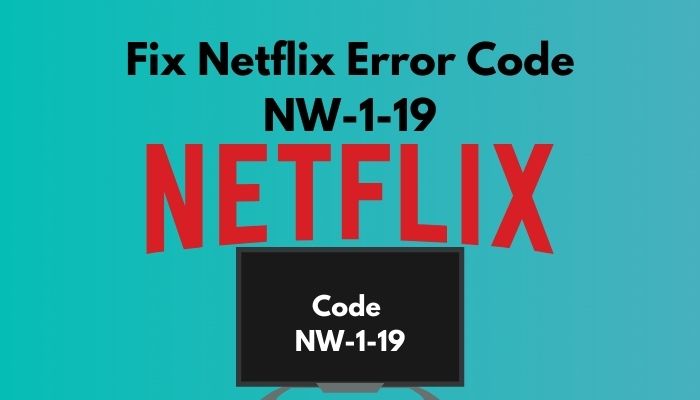
So, what does Netflix error code NW-1-19 mean?
The guide will take you through how to solve this problem so that you can go back to watch your favorite tv shows and movies. Read till the end to solve your issue and enjoy your time with your family and friends.
How to Solve Netflix Error Code NW-1-19
Netflix is the top-rated application in the OTT platform that offers an immense collection of movies and TV series, creative content, and so on to you. You can watch Netflix on your computer, smartphone, smart TV, gaming console, etc.
However, the Netflix application can cause some trouble running on these devices, and Netflix error code-1-19 is one of them. The feedback characterizes it, “Your device may not be connected to the Internet. Please make sure your connection is working. Retrying in X seconds. Code: NW-1-19”.
I will go through the solutions on every device that face this issue in this blog. Make sure to read them and apply them carefully to your device.
1. Troubleshoot NW-1-19 error on a smart TV
Nowadays, smart TV is a must-needed component of entertainment when you can buy them. Here are some techniques you need to follow when you encounter this error:
- Make sure the internet connection is stable.
- Unplug your smart TV from the socket.
- Press the power button of your TV and hold it for 1 minute.
- Reconnect your smart TV and open Netflix.
If the problem persists, make a straight connection between the smart TV to your modem.
When you own a Samsung smart TV and face the issue, go through the following steps and solve your problem.
- Ensure the internet connectivity is fully stable.
- Push the home button on the remote and select APPS.
- Choose Settings and select Netflix.
- Select Delete. Then you will see a confirmation command prompt.
- Select Delete again, and you’re done deleting the Netflix app from your smart TV.
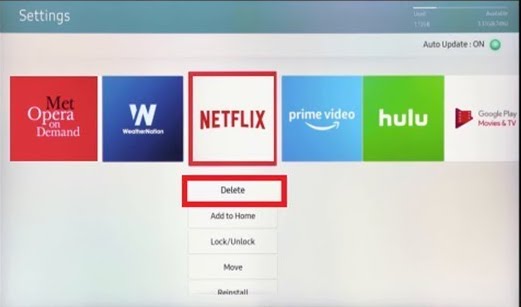
- Reinstall Netflix and see if the problem is solved. If not, go to the Menu.
- Select Support and see if the Netflix app or your TV software needs an update.
- Return to Menu and select Smarthub reset.
- Enter your PIN and proceed to reset.
Thus, applying the process will eradicate the issue if you have a smart TV, such as Samsung smart TV or other brands.
Here’s a complete guide on how to get Netflix Student Discount.
2. Fix NW-1-19 error on your Xbox 360
If you have an Xbox 360 and Netflix installed on it, this problem might pop up on the screen without giving you any notice. You can apply the following methods to fix your issue.
- Ensure flawless connectivity to your modem or router.
- Enter Menu and select System Settings.
- Choose Network Settings and check if the network connection is okay.
- Select Wireless Network if you have connected your Xbox wirelessly. Otherwise, select Wired Network.
- Choose Test Xbox live connection.
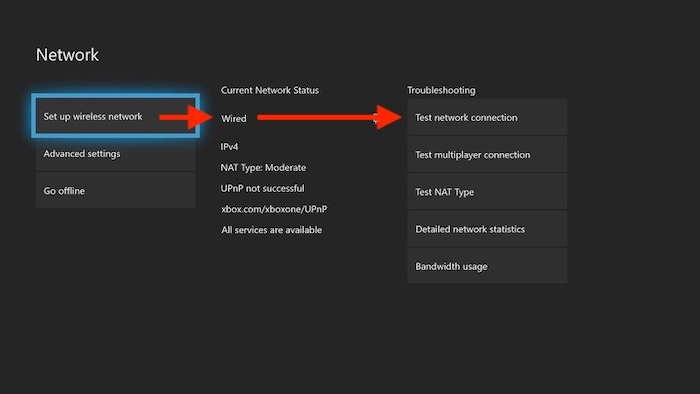
If you find everything normal, you need to configure DNS settings. Here’s the way how you can configure the DNS settings:
- Go to the Settings and System Settings
- Select Choose Network > Configure Network > DNS Settings > Automatic.
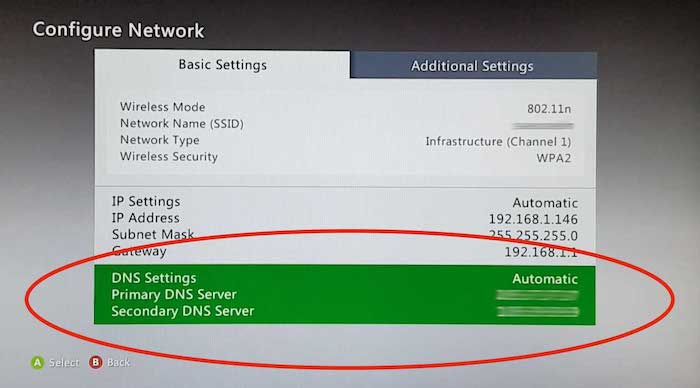
- Turn off and turn on your Xbox after 2-3 minutes.
- Disconnect your power cable from your modem and router, and then reconnect
Reconnect your smart TV straight to your modem if nothing works for you.
3. Fix NW-1-19 error on Roku
If you are a Roku user, this error can pop up there too. So, if you face this while watching something on Roku, stop there, read and apply the following process to solve the problem on your device.
- Make sure your network permits online streaming.
- Restart your device and check if the online streaming capability is still on.
- Try connecting Roku directly to your modem and open Netflix.
I hope applying these steps will be enough to solve your issue.
How to Fix Netflix Error Code-158
Last December, my mom wanted to go on a tour while she wanted no internet connection. So she tried downloading some episodes of F.R.I.E.N.D.S and Big Bang Theory on the phone for her lonely time but faced “Download Feature Not Supported”. She kept complaining about Netflix to me.
But it worked when I tried to do the same with my device, and I ran a couple of other tests to be ensured the case. I realized this problem was happening with her because of the backdated device she had been using.
If the same shit happens with you, and you want to solve your problem, there is no better way to solve this than by using an updated phone that supports downloading Netflix’s content.
What to do when Netflix error code-11800/100 occur?
When Netflix error code-11800/100 occurs, you need to restart your Apple TV, iPhone, iPad as it happens for storing data on your Apple devices. If restarting doesn’t work, reinstall your Netflix app, and restore your default connection settings.
How to fix Netflix error code UI-800-3
When you are using a third-party device like a smart TV, gaming console, and so on, you may have seen, “Netflix has encountered an error. Retrying in X seconds. Code: UI-800-3.”
Netflix Error Code UI-800-3 occurs when there is an issue with the device’s Netflix app. There may be some corrupted data stored in the system that blocked you from watching your favorite tv shows or movies.
Besides, if your Netflix app used up all of the storage of cache and data, you might face this problem.
Here are the simple solutions step-by-step you can follow and solve your problem.
- Sign out and sign in
- Restart your streaming device.
- Clear Netflix app cache and data.
- Restart your router and modem.
- Re-configure the DNS settings.
Why does Netflix error code-108 occur?
Netflix error code-108 occurs for the network connectivity issue, which does not allow you to watch any content on your Netflix. Besides, sharing an account or something like that on any social media platform, say, Facebook, can cause this problem.
Here’s a complete guide on how to take screenshot Netflix on any Device.
Conclusion
Netflix errors are very common when you stream. In most cases, poor internet connection, outdated devices, or data, the restriction is responsible for Netflix errors. The same goes for Netflix error code NW-1-19.
Try out the methods by applying them one at a time until the issue resolves. Let me know your favorite tv show you were watching when the problem arose. So, have you solved your issue?