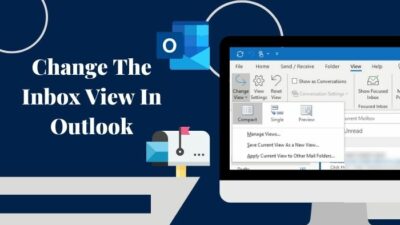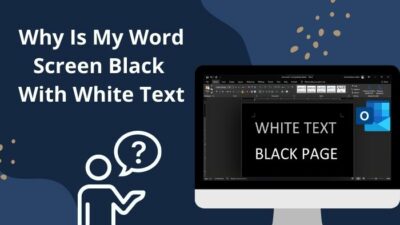Communicating with one another is becoming more accessible nowadays. Apps like Microsoft Team play a vital role in this field.
With the help of the Team’s app, guests can connect with your channel via links. But several users claim that the guests who joined the meeting can’t chat. The type box in the Team’s chat option is missing; as a result, their interaction process is hampered.
Several months ago, I also faced this problem when entering a meeting as a guest. Then I researched this problem and sorted out some fixes which could eradicate this issue. In this article, I will exhibit them to you.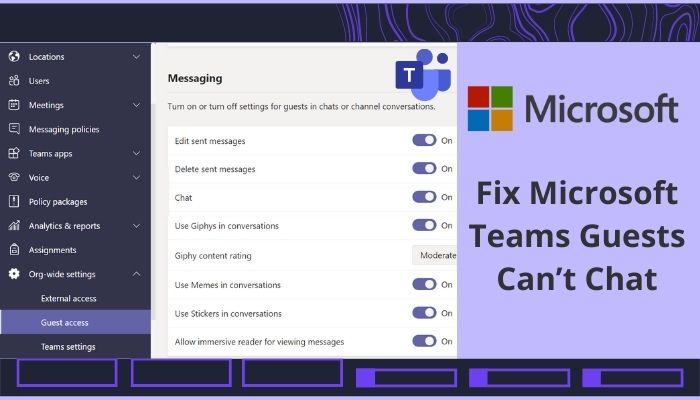
So don’t skip any part of this content if you want to solve your issue.
Let’s start!
Why Can’t Guests Chat On Microsoft Teams?
When the guest is not on your Team and only added to a meeting, they have no chat option. Also, if the Allow chat in meetings option is disabled and the number of attendees exceeds the maximum limits, the guest can not chat in your Microsoft Teams.
Here are the reasons why guests can’t chat on Teams:
Added only in a meeting, not on Teams
If your guest is added to a Team meeting but not added to your Team account, then the chat option is disabled to sustain your privacy.
Disabled the Allow chat in meetings option
Sometimes guests can not chat in the meeting because the host’s Allow chat in meeting option is disabled.
Exceeds maximum attendees limit
1000 is the maximum number of attendees in a Team meeting. The guest’s chat option will be disabled if you exceed the limit.
Added to a meeting via forwarded links
When you are added to a meeting via a forwarded link not with the original links, the guest chat option will not function.
Related content you should read, how to microsoft Teams: Disable All Chat Notifications During Meetings.
How To Fix Guests Can’t Chat On Microsoft Teams
An irritating issue is that guests can not chat in a meeting on Microsoft Teams. This problem will break the fluency of communication. You can quickly solve this problem with a few straightforward steps, so read on.
Here are the steps to fix the guest can’t chat problem on Teams:
1. Make Sure Your Guests Are On Your Microsoft Teams
In guest mode, you can attend a Team meeting, but for security concerns, all the features are unavailable for the guest. Therefore if you want that your guest can chat during the meeting, make sure that they are added to your Microsoft Team’s account.
Without adding them to your account, the chat option will not show. When you set the meeting with a channel, only the members on your Team account will be able to chat, not the guest. To enable the guest chat, you must add them to your Team.
But remember adding the guest to your account will give them access to all your channels. If they want to chat, the guest must switch to your tenant before joining a meeting.
Also, read how to Fix Microsoft Teams Chat Messages Not Showing Up.
2. Check Guest Access Settings
Sometimes when the guest access settings are not configured perfectly, this guest chat problem arises. So make sure your guest access settings are according to your needs.
Here are the steps to check the guest access settings:
- Navigate to the Microsoft Teams admin center.
- Expand the Org-wide settings section on the left pane side.
- Select the Guest access option.
- Toggle ON the Allow guest access in teams option.
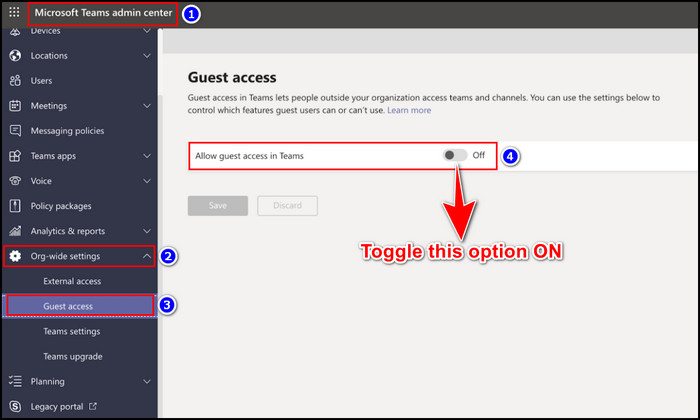
- Scroll down and Toggle ON the Chat option.
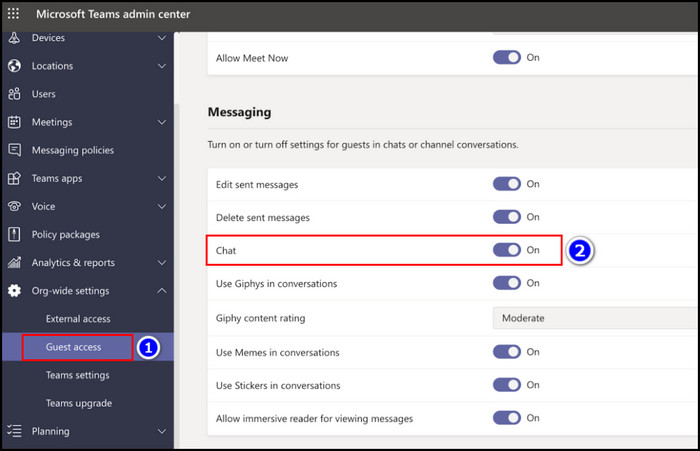
Request your guest to log in again to the Team’s meeting and see if this fix works or not.
Microsoft Team admin center is only available for paid users. If you are a paid user and still don’t have access to the admin center, contact your IT admin for support.
Note: Sometimes, it can take up to 24 hours for the changes to become effective on Microsoft Team.
3. Enable the Allow Chat In Meetings option
Your guest Microsoft Teams can’t see chat issue can resolve if you enable the Allow chat in meetings option. Open the Microsoft Team admin center, expand the Meetings section, and allow the chat option.
Here are the steps to enable the Allow chat in meetings section:
- Open the Microsoft Teams admin center.
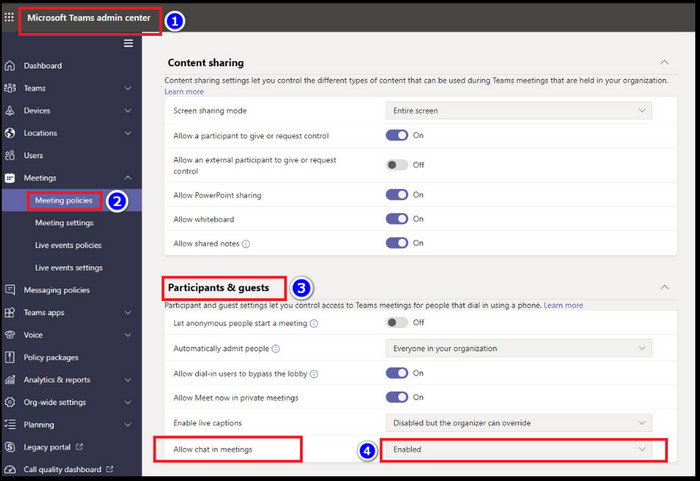
- Expand the Meetings section.
- Enable the Allow chat in meetings option under the Participants & guests section.
Now check whether your issue is resolved or not.
Read more on how Microsoft Teams Work on a Document Together.
4. Schedule A Private Meeting
When you create a channel meeting, the chat option is available only for the Team member. But if you want your guests to also chat during that meeting, you must create a private meeting open for all guests and external users.
However, in this private chat, anyone can enter the meeting. Hence, this operation means the private scheduled meeting is separate from the Team’s account as it is now an exclusive meeting.
5. Do Not Exceed The Maximum Attendee Limit
The maximum number of attendees at a Microsoft Teams meeting is 1000. But if you somehow exceed that user count, the Team’s app starts to malfunction. As a result, the guest can not chat during a meeting.
To avoid that hassle, check whether you exceed the maximum number or not.
FAQs
Can guests see chat in Teams meeting?
Yes, guests can see the chats and files during the Team meeting, but they are unavailable after the session is finished.
Which level of external access is enabled by default for Teams?
Guest access is enabled by default for Teams if you are externally added to a meeting.
Can you join Teams as a guest?
Yes, you can join Teams as a guest, but when the meetings are private, you can not join them.
Wrapping Up
You will be irritated when you enter a meeting as a guest, and the chat option doesn’t function. But there is no need for that; just make sure guests are added to the Team account and toggle on the Allow guest access in teams option.
Also, you can enable the Allow Chat In Meetings option and create a scheduled private meeting for all guests and external users. Therefore, your guest can’t see the chat on the Team issue will resolve if you follow the methods mentioned earlier.
Do you have any queries regarding this article? Let us know in the comment section.