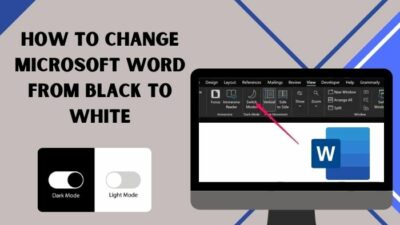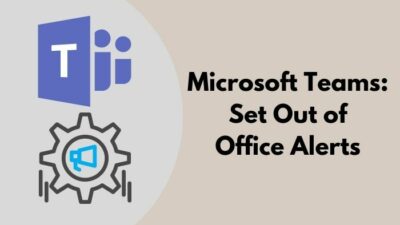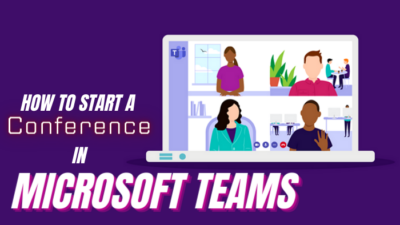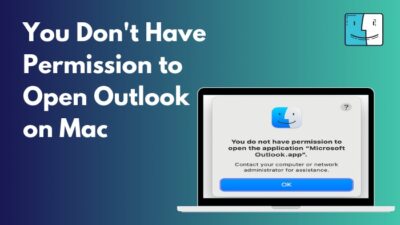Microsoft Teams helpfully provides browser support if you don’t want to install yet another app on your desktop.
Installing a new app can be troublesome — finding the official link, selecting the correct options for a proper installation can be a hassle. If so, then you can try Microsoft Teams on your browser.
Of course, you will not have all the features of the desktop version. But if you don’t need them, you are better off using Microsoft Teams on your browser.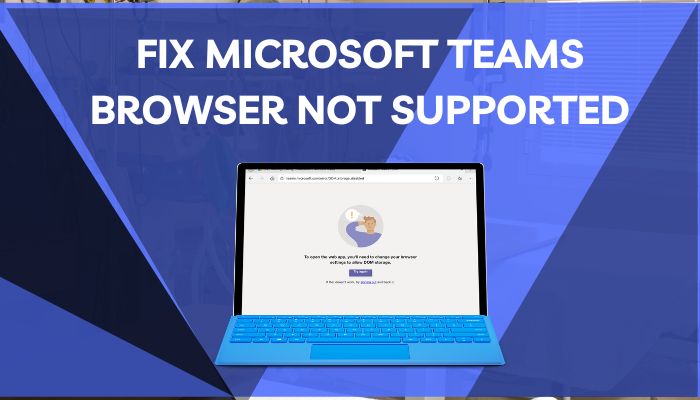
However, not all browsers support Microsoft Teams. Sometimes, you may get an annoying message like Browser version not supported.
In this article, I’ve given solutions to fix Microsoft Teams browser not supported, what features you can and cannot have in your browser, and what is the best browser to use Microsoft Teams.
Fix Microsoft Teams Browser Not Supported
Not all browsers such as Opera, Internet Explorer 11, Vivaldi, and Tor support Microsoft Teams. You need to know what browser you can use and what versions support Microsoft Teams.
Let’s check if your browser is compatible and how you can fix the browser not supported issue.
Here are the fixes for Microsoft Teams browser not supported:
1. Use Supported Browser
If you get the Browser version not supported error message, you also get a list of supported browsers. The list includes Microsoft Edge, Google Chrome, Firefox, and Safari.
You can use any of those browsers, but I’d recommend Microsoft Edge or Google Chrome, as they will give you the most features available for the browser app.
Also, check out our separate post on how to fix Microsoft Teams you can’t send messages error.
2. Try Incognito Mode
In case you are using the right browser and still getting the error message, try using Microsoft Teams in the incognito window. If a bug is causing the issue, this will fix it.
Here’s how you open an incognito window in Chrome:
- Launch Google Chrome.
- Click the 3 vertical dots at the top right corner.
- Select New Incognito window.
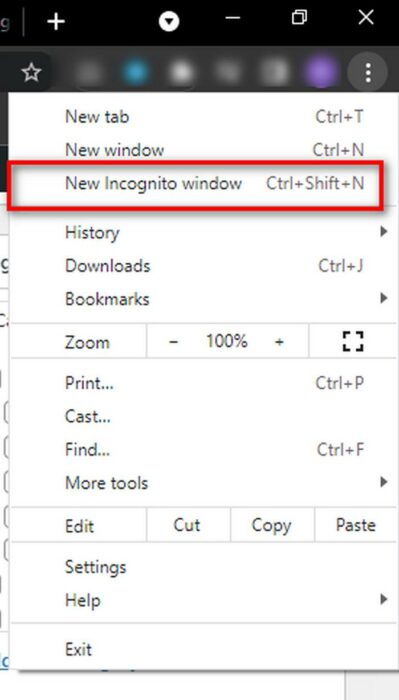
These steps are for Google Chrome only. Follow similar actions to open an incognito window in other browsers.
Quickly check out our epic guide on Microsoft Teams set out of office alerts.
3. Update Browser
If you are using an older browser version, you might get the Browser not supported error message, even when you use the suitable browsers. Just update your browser, and this might get resolved.
Here’s how you can check for your browser update:
- Open your web browser.
- Click on the 3 dots at the top right.
- Select Help and click About Google Chrome.
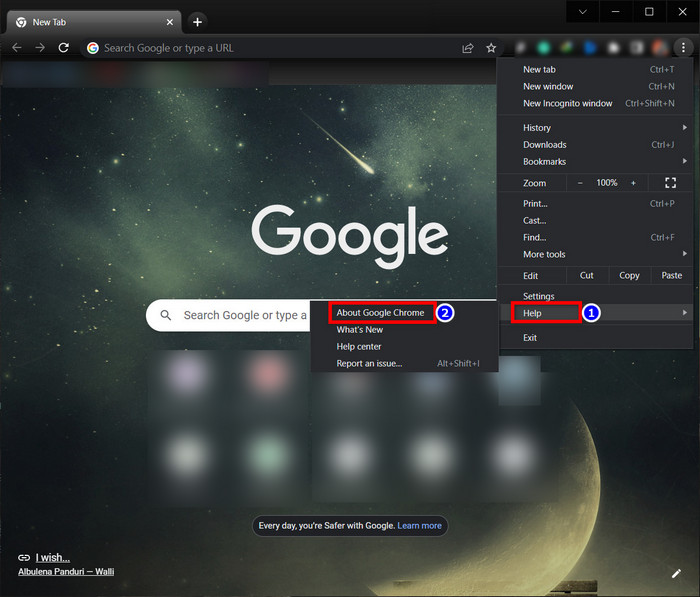
You don’t have to do anything else. Your browser will check for an update, and in case an update is available, your browser will download and install it automatically.
Follow our guide to fix Teams not working on WiFi.
4. Clear Cache Data
Defective cache data may trick Microsoft Teams into thinking you are using an unsupported browser. Clearing the cache file can solve the issue.
Here are the steps to clear the cache of your browser:
- Open the browser menu.
- Go to history, and move to Clear browsing data.
- Choose the Cached images and files
- Select clear data.
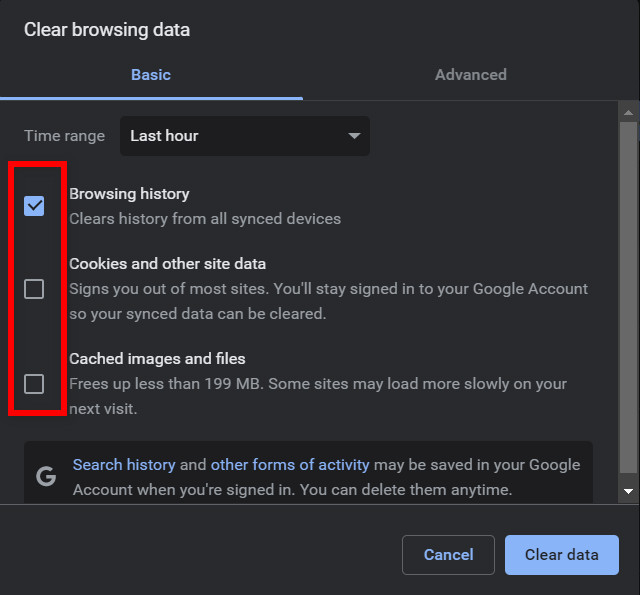
When you choose the Cached images and files option, make sure that you haven’t checked Passwords and other sign-in data option, or else all your saved passwords will be deleted.
Check out our latest fix for Microsoft Teams Error 80090030.
5. Disable Browser Extensions
If you’ve got a lot of outdated faulty extensions on your browser, that might also confuse Microsoft Teams into thinking that you are using an unsupported browser. Disable the extensions and check if Microsoft Teams is working or not.
Here’s how you can disable extensions in the browser:
- Open your web browser.
- Go to Settings, and move to Extensions.
- Disable the extensions.
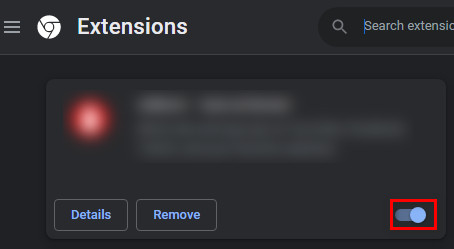
Also, remove the extensions you don’t need. They can use a lot of memory and slow down your computer.
6. Use Desktop or Mobile App
Unfortunately, if these solutions don’t work, you should get the Microsoft Teams software. Here you can check the Requirements for different operating systems.
Best Browser for Microsoft Teams
Although you can have the core features of Microsoft Teams in most modern browsers like Microsoft Edge, Google Chrome, Firefox, and Safari, only two browsers give you the most functionalities — Edge and Chrome.
But if you want to use Teams as your primary telephone system, you are better off using Microsoft Edge. It will give you better performance and more functionality.
For instance, you cannot use the park and retrieve calls in Chrome, but it is available in Edge. This functionality lets you put a call on hold. And someone else on your team can pick up the call instead.
Chrome and Edge only differ in the parks and retrieve calls feature. If you don’t care about this functionality, you can use either of the two.
Check out the easiest way to green screen with Microsoft Teams.
FAQs
How do I open Microsoft Teams in Chrome?
To open Microsoft Teams in Chrome, go to teams.microsoft.com and select Join on the web instead.
Which browser is not supported for Microsoft Teams?
The browsers that do not support Microsoft Teams are Opera, Internet Explorer 11, Vivaldi, and Tor.
How do I use Microsoft Teams without downloading the app?
To use Microsoft Teams without downloading, Go to Meeting invite and click Join Microsoft Teams Meeting. A web page will open with 2 options — Download the Windows app and Join on the web instead. Select the latter. Use Microsoft Edge or Google Chrome browser.
How do I change default browser for Microsoft Teams?
To change the default browser for Microsoft Teams, launch the Teams app, go to Settings > Default Browser and choose the browser you want.
How do I join Microsoft Teams in my browser?
To join a team in Microsoft Teams, go to teams.microsoft.com and sign in. Select the team you want to enter from the list of teams and click Join Team.
Final Thoughts
Unfortunately, the Microsoft Teams browser not supported is a common problem. This issue can occur even when using suitable browsers with the latest versions.
But there’s nothing to worry about. In this article, I’ve given all the possible reasons why this problem might arise and provided the solutions. After going through all the fixes, you won’t have to face this problem ever again.
Let me know if there’s anything else you want to know regarding Microsoft Teams. See you in the comment section.