The RAM of your PC is like a conveyor belt of an assembly line that stores important data for quick access. If your factory has a slow conveyor belt, the workers will sit idle briefly.

Similarly, insufficient RAM will make the CPU cores wait, leading to a PC bottleneck. However, unlike the CPU or GPU bottleneck, the memory bottleneck is relatively easy to solve.
Follow this post to learn why Memory Bottleneck happens and how you can quickly check and fix the issue.
What is a Memory Bottleneck & Why does it happen?
A memory bottleneck occurs when the RAM can not keep up with your CPU. If your RAM becomes insufficient, slow, or unresponsive, or there is a memory leak on the system, you may face a Memory Bottleneck. The Bottleneck will slow your PC, lag, and even crash your system.
Here are the most common factors that generate memory(RAM) bottlenecks on your PC:
Insufficient RAM
If your system doesn’t have enough physical memory, you will face a RAM bottleneck. And RAM-hungry programs like Chrome, Skype, OneDrive, or heavy games like Horizon Zero Dawn and Cities Skylines won’t work properly.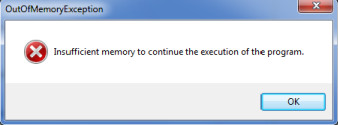
Cache Latency
The cache latency determines the data transferring time between the processor and memory. When the cache latency of your RAM is very high, it can’t process data in time, leading to a memory bottleneck.
Memory Usage Limit
The RAM bottleneck happens when your system uses up all its physical memory and can no longer allocate any more memory for new applications or processes. In that situation, the operating system transfers the memory pages to the hard disk. However, if this is not possible, the system may terminate these processes.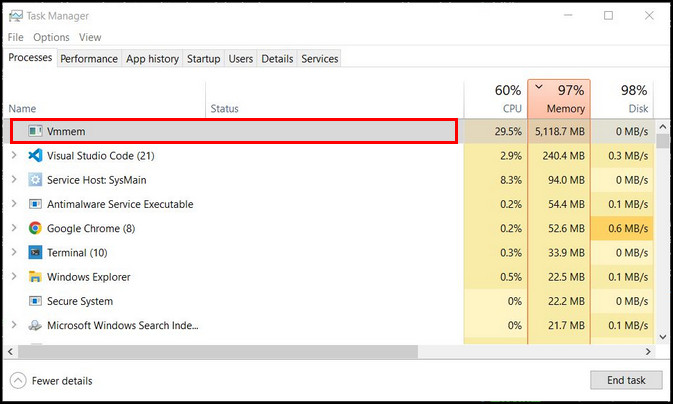
Memory Leaks
In a memory leak, the application fails to release unnecessary memory particles, which reduces available memory over time. That situation creates memory bottlenecks.
Background Applications
Running too many applications or processes in the background consumes most of your PC’s available memory, leading to a RAM bottleneck.
Large Data Files
Large data files, like high-resolution images or videos, need more RAM space. That’s why software like AutoCAD, Premiere Pro, or Autodesk Maya consumes enormous amounts of RAM while rendering projects. That time you will face memory bottlenecks on your PC.
During a memory bottleneck, your processor has to wait for the RAM to catch up, ultimately slowing down the overall system performance.
It frustrates users even more when they run memory-intensive applications such as video editing or gaming.
Can RAM Speed Bottleneck the CPU?
Yes, the random access memory can bottleneck your processor, but in specific situations. If your PC has a powerful CPU but only a small amount of RAM, your processor will get bottlenecked. Also, high-latency or slow-speed RAM can Bottleneck the CPU.
On the other hand, if a computer has a slower processor, the RAM capacity won’t play a role during bottleneck issues.
Usually, the memory bottlenecks your processor in 3 ways:
Limited Capacity
If your computer doesn’t have enough RAM, the processor will store the excess data in a page file on your SSD or HDD, slowing down your system performance. Because even the best SSDs on the market are much slower than RAM.
High Latency (Affects gaming)
High memory or CAS latency forces the processor to wait longer before receiving the required data. This delay can lead to performance issues, especially during intensive gaming, which requires rapid data transfer.
Limited Bandwidth (Affects servers and database management)
Your PC will bottleneck if your RAM can’t keep up with your processor’s speed. It reduces CPU productivity and creates performance issues, especially in heavy-duty applications such as servers and databases.
It’s also worth noting that the impact of RAM speed on your CPU varies depending on the apps you use. Tasks like video rendering or gaming need RAM speed more than others.
How to Check RAM Bottleneck
To find memory bottlenecks, you need to check the memory usage and locate processes that use too much memory. And the Task Manager and the Performance monitor of your PC track memory usage effectively.
Use these two methods to check the memory bottleneck on your PC:
Use Performance Monitor
- Press the Win key and type performance.
- Click on the Performance Monitor from the list to open it.
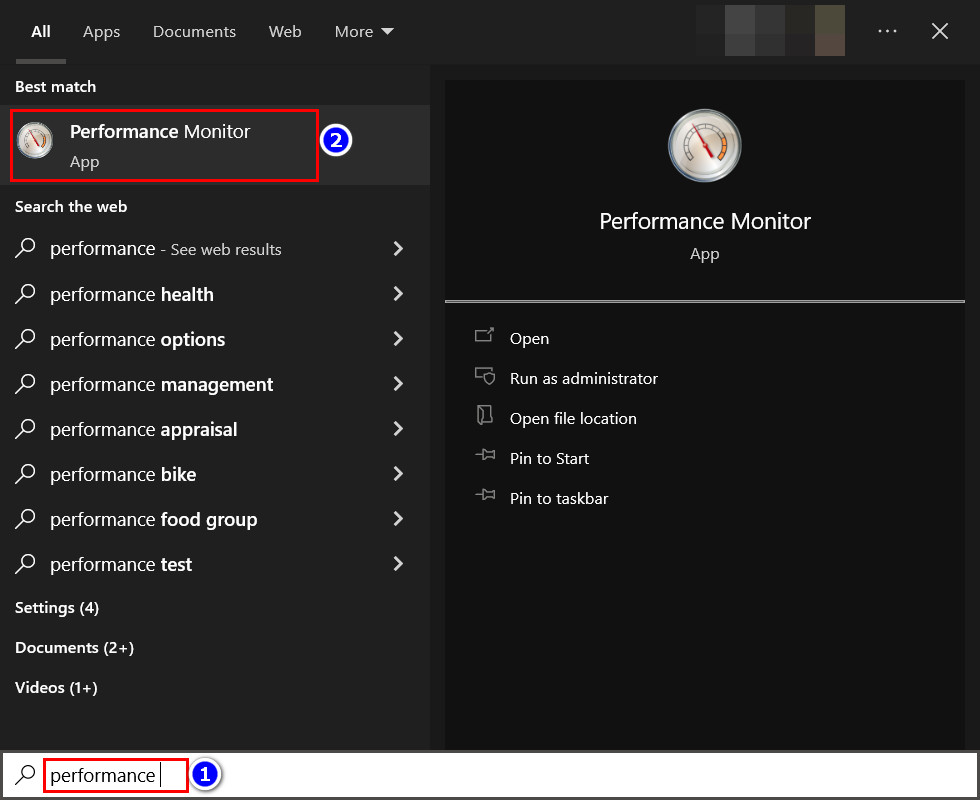
- Go to the Performance Monitor graph and Press the + icon.
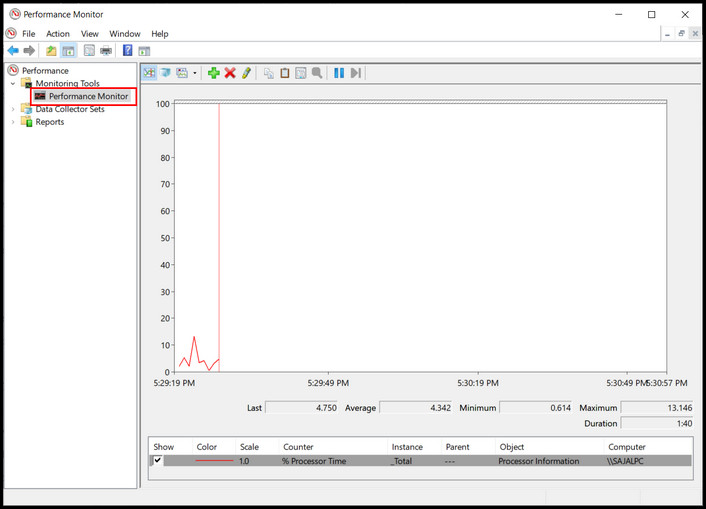
- Scroll down the Memory counters and click the down arrow.
- Click on the following options, then press Add>> button for each:
- Page Faults /sec.
- Cache Faults /sec.
- Page Reads /sec.
- Select Ok to add those page faults counter.
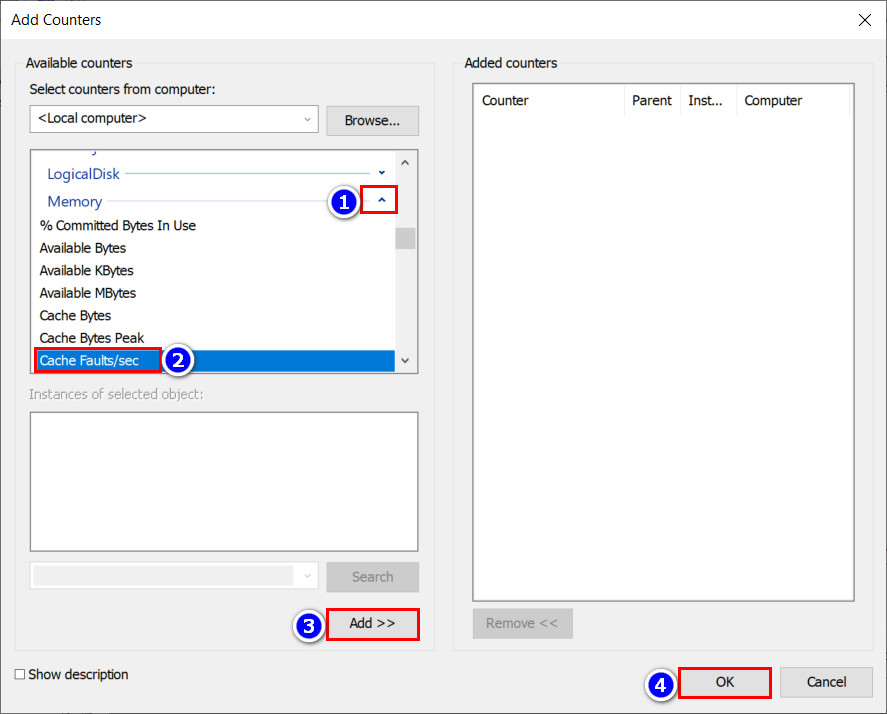
If the Page Faults and Page Reads rates in the graph are high, then you have a RAM bottleneck.
Use Task Manager
Windows Task Manager provides information on the current memory usage of your system and the memory usage of individual applications or processes.
To identify a RAM bottleneck from Task Manager:
- Open the Task Manager using Ctrl+Shift+Esc.
- Go to the Performance tab.
- Click on Memory in the left-hand menu.
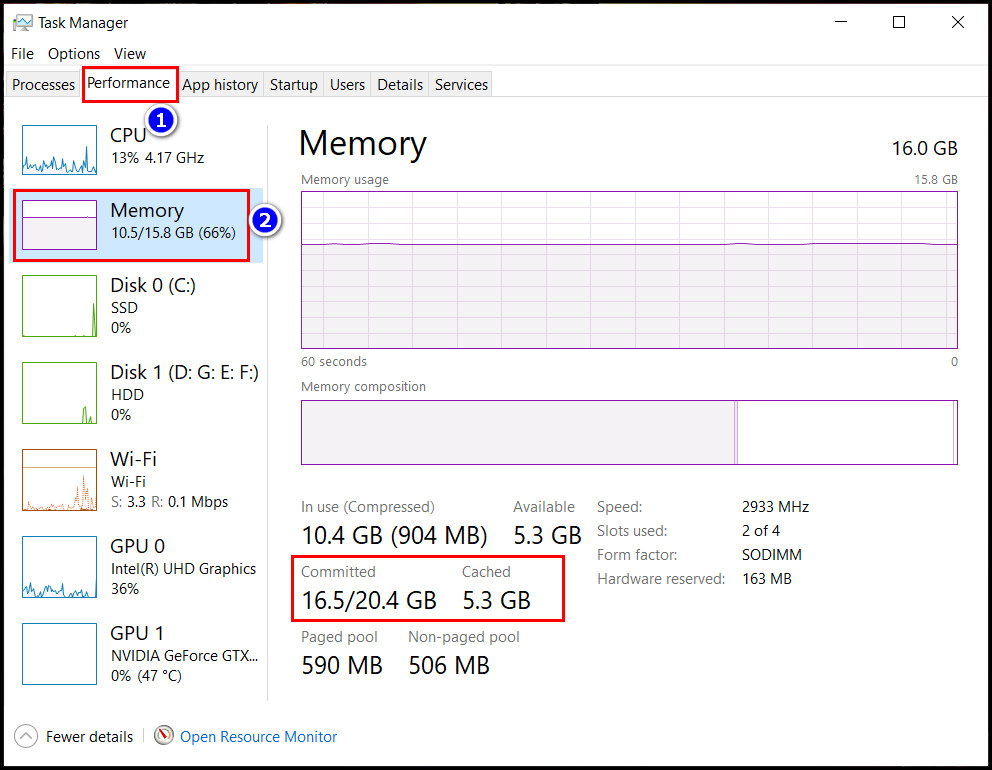
Here you will see your memory usage graph. When the graph is consistently near the top, it indicates a RAM bottleneck.
Also, check the Committed and Cached values to see if your memory is bottlenecking.
How to Solve Memory Bottlenecks
You can upgrade your RAM, close unnecessary programs, disable startup programs, and reduce the number of browser tabs open to fix bottlenecks with RAM. However, before applying the fixes, you must find the process using too much memory.
Then, you can increase your system’s capacity by optimizing the cache usage or upgrading your RAM to a faster type. But remember, there’s a limit to how much cache a system’s OS and hardware can handle.
Here are some suggestions to fix memory bottlenecks with RAM:
1. Increase The Page File
If you are short on money, but the memory bottleneck makes your PC unusable, increase the page files. The page files convert some hard disk space into virtual RAM.
2. Clear the RAM Cache
Your CPU often stores the most used data in the random access memory to utilize them later. But this can become very large with time which bottlenecks your computer too.
In that situation, you must clear your RAM cache to fix the memory bottleneck.
3. Close Unnecessary Programs
If you have too many programs running at once, this can strain your system’s memory. Close any programs you’re not using to free up memory for other tasks.
Use these steps to close unneeded programs:
- Press Ctrl+Shift+Esc and go to the Process tab.
- Sort the apps according to Memory uses.
- Click on the unnecessary apps from the list and tap End task.
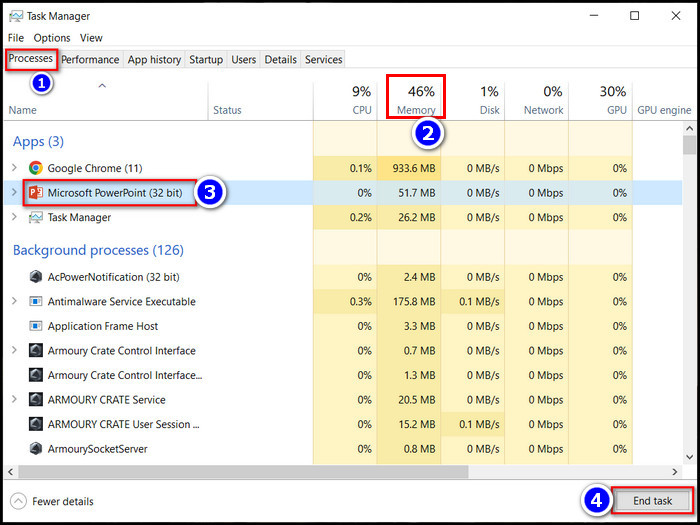
This method will reduce the RAM usage of your computer.
4. Allocate More RAM
When the memory bottleneck happens while using certain programs/games, increasing the allocated RAM helps. Increasing RAM allocation in any game gives you better frame rates and an overall performance boost.
Follow this guide to allocate more RAM to different Steam games.
5. Overclock RAM
Overclocking increases your RAM speed and decreases the cache latency. It also sometimes removes memory bottlenecks on some games requiring high-speed data transfer.
However, the process is quite hard and risky. Seek professional help if you are uncomfortable doing the process yourself.
6. Check for Malware
Malware runs in the background and uses up system resources. So when you have a malware attack on your PC, it increases the Disk and memory use to over 90%.
If that happens, run a virus scan to check and remove those affected programs from your PC. However, when the virus corrupts systems apps like Wsappx, you may need to reinstall Windows.
7. Upgrade Your RAM
Upgrading your RAM is one of the most effective ways to fix a memory bottleneck. It will provide your system with more memory to work with, which can help improve overall performance.
However, not all RAMs are suitable for your PC. So choose the right RAM for your PC before making any purchase.
How to Prevent Memory Bottlenecks from Future Happening
Preventing the memory bottleneck is also equally important as fixing the issue. Because if you don’t prevent the bottlenecking problem, it reappears after some time.
Follow these tips to prevent memory bottlenecks in the future:
- Ensure a sufficient amount of RAM in your PC. You should at least have 16 gigs of RAM if you do casual gaming or editing work.
- Insert dual-channel RAM sticks in your PC for better data transfer.
- Use cache-efficient data structures for servers or mother PC to avoid memory bottlenecks.
- You should disable the memory-hungry startup applications from the task manager.
- Avoid memory leaks, and don’t use too many applications at once.
- Perform a virus scan occasionally to avoid malware infection.
- You should also update your software/games to the latest version to increase RAM optimization.
- Using an SSD instead of an HDD will also prevent future memory bottlenecks.
As you implement these steps, the memory bottlenecks won’t bother you in the future, and your computer runs smoothly and efficiently.
FAQs
Can more RAM fix the PC bottleneck?
Yes, if the bottleneck issue of your PC happens for insufficient RAM on your system. But additional RAM won’t help for GPU or CPU bottlenecking on your rig.
Can 8 GB RAM make your PC bottlenecks?
Yes, 8 GB RAM will bottleneck your PC even if you only do light office tasks like typing or browsing. The latest version of Google Chrome will use more than 50% of your 8 GB RAM if you usually browse.
Can RAM affect FPS?
Yes, a lack of RAM reduces the frame rate of any game. Because if your PC has low memory, it can’t store all the decision-making data for your processor. Which ultimately delays the response of your PC components.
Conclusion
Memory bottleneck is a common problem that happens when your RAM cannot keep up with other PC components like your CPU and GPU. The Bottleneck issue can lead to sluggish performance, slower load times, and even system crashes.
Fortunately, it’s very easy to solve memory bottlenecks and improve the overall performance of your computer.
After applying the fixes, I’m sure the RAM bottleneck issue won’t bother you in the future. Comment if you face any difficulties while using the solutions. And for everything else, stick with 10Scopes.




