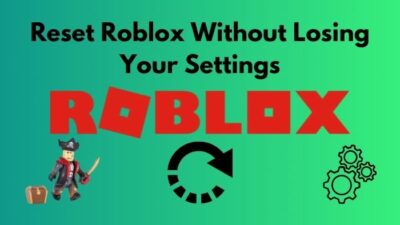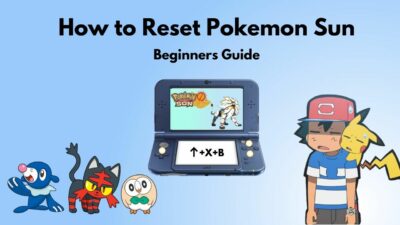Genshin Impact has become quite the juggernaut in the gaming market with its fantastical world, device playable characters, and awesome RPG mechanics. However, all of your joy goes down when the game won’t open, or you can’t get past the bridge screen.
But why does Genshin Impact freeze on your device?
However, worry not, my battle brothers; the issue is quite easy to solve. Apply the fixes on your device, and Genshin Impact won’t stop on the loading screen again.
Minimum PC Requirements For Genshin Impact
Before applying the fixes, make sure you must have the recommended hardware to play the game. Because on a low-end PC, you may be able to play Genshin Impact but won’t be able to enjoy it properly.
Here’s the minimum and recommended system requirement of Genshin Impact:
| Participles | Minimum Requirements | Recommended Requirements |
|---|---|---|
| CPU | Intel Core i5 or Ryzen 5 | Intel Core i7 or higher |
| Graphics card | NVIDIA GeForce 1030 | NVIDIA GeForce GTX 1060 6 GB or higher |
| RAM | 8 GB | 16 GB dual channel |
| Free Space | 30 GB | 30 GB |
| DirectX | 11 | 11 |
| Operating system | Windows 7 SP1 X64 | Windows 10 X64 |
How To Fix Genshin Impact Loading Screen Stuck Issue
To solve loading screen glitching in Genshin Impact, the first thing you must do is ensure your device meets the minimum system requirement. Because low-end configurations can’t handle the graphics requirements of Genshin Impact. Also, close the unnecessary background apps to give the game more GHz.
But if you face loading screen freezing issues with Genshin Impact despite having recommended hardware, apply the following fixes accordingly. Here I’ve included a step-by-step guide for each fix so that you don’t face any difficulties applying them.
Here are the solutions for Genshin Impact stuck on loading screen:
1. Close Unnecessary Background App
Unnecessary background apps like VPN, screen recorders, etc., put extra pressure on your device. So Genshin Impact can’t draw enough GHz from your CPU and become unresponsive in the loading screen. In that case, you need to close the background apps of your PC.
Here are the steps to do so:
- Right-click on the Taskbar and select Task Manager from the pop-up menu.
- Go to Process and sort out the apps you want to close.
- Click on each app, then select End Task.
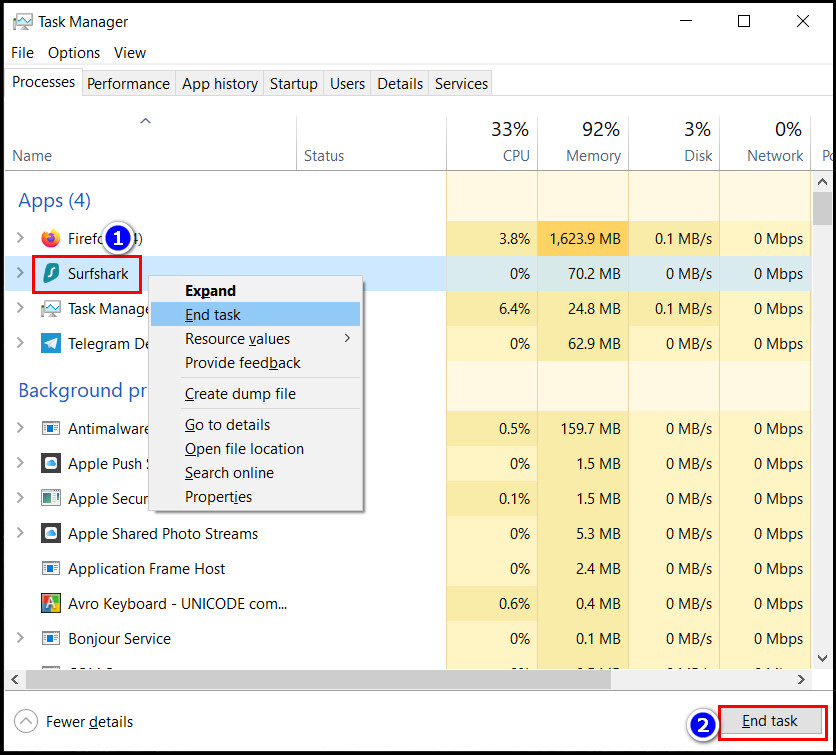
After completing the steps, you should be able to play Genshin Impact. It will run smoothly as butter.
2. Disable App Overlay
There are various apps like GeForce Experience or Xbox game bar that use in-game overlays to show your system’s status while playing the game. But they also increase the CPU load and increase Genshin Impact loading time. So you should disable in-game overlays of most applications.
In this portion, I will show you the steps to disable GeForce overlays and Xbox game bar overlays.
Here are the steps to follow:
For GeForce Experience
- Click the search icon on your windows and type GeForce experience.
- Open the app from the search result and click the Settings icon.
- Navigate to General and toggle off the In-Game Overlay slider.
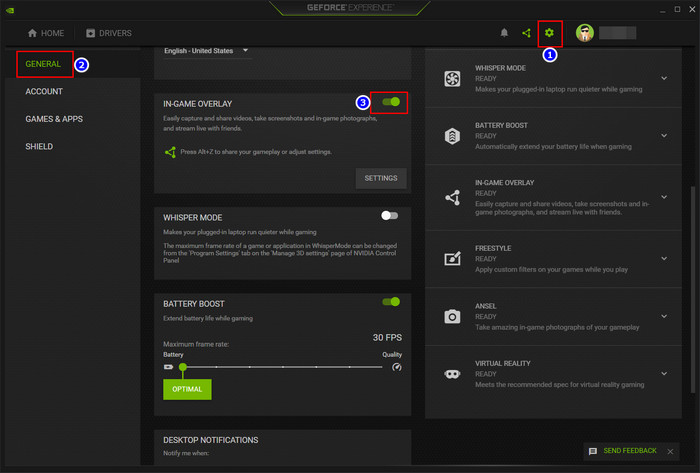
For Xbox Game Bar
- Go to your PC settings > Gaming.
- Select the Xbox Game Bar from the left pane
- Toggle off the Enable Xbox Game Bar…… option.
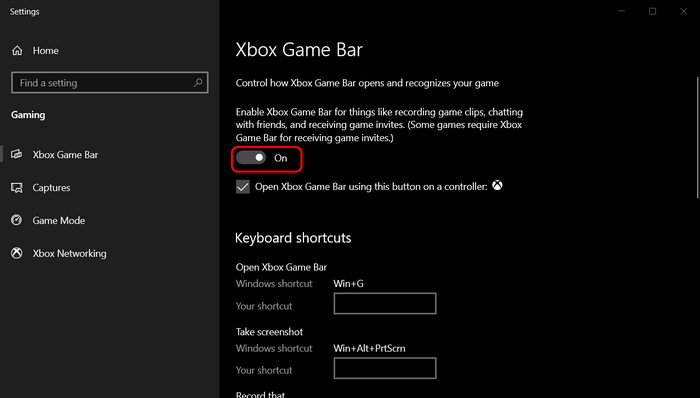
But if the Xbox Game Bar bothers you very much while gaming, you should uninstall it from your PC.
3. Repair Game Files
Sometimes for data corruption, Genshin Impact is stuck on the bridge screen. So when you repair the game file, it will start without any issues.
To Repair Game Files:
- Open the Epic game launcher and go to the Library.
- Find Genshin Impact in the game list and click the 3-dot icon below it.
- Select the Manage option.
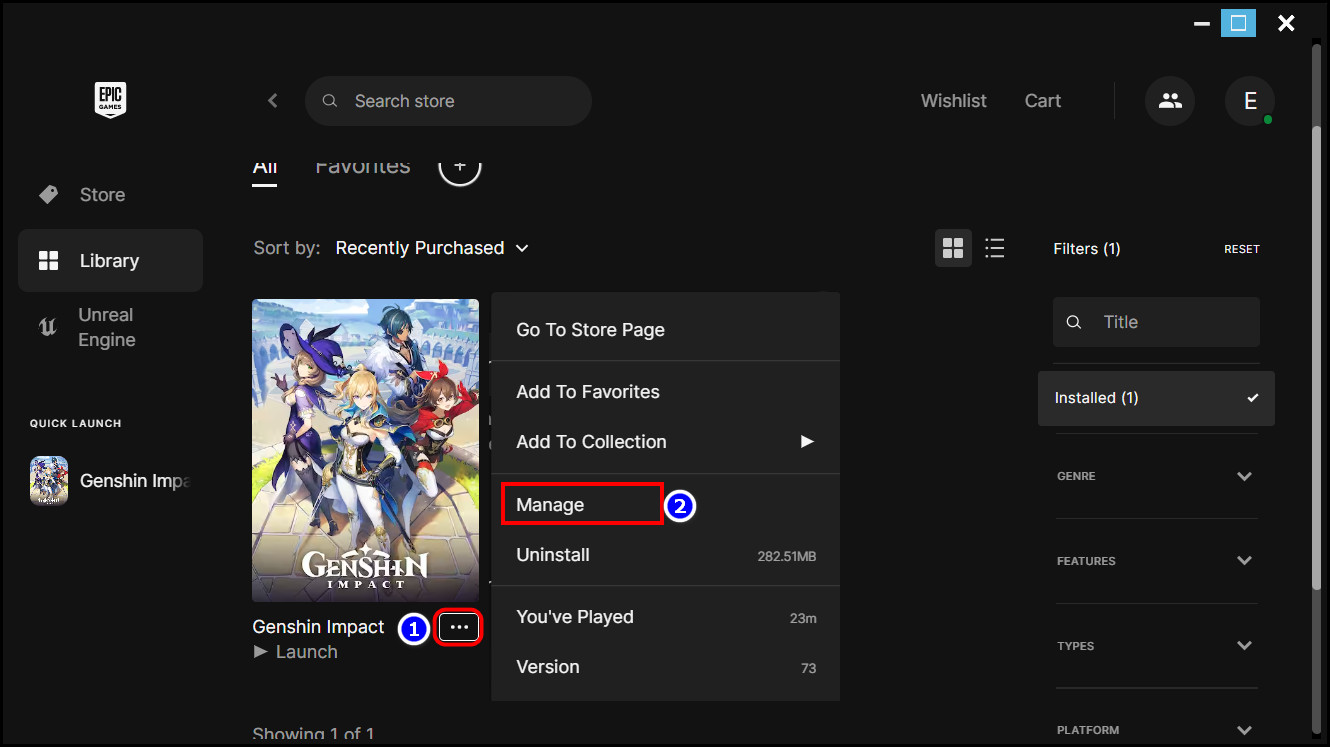
- Choose Verify from the pop-up menu and wait for the process to complete.
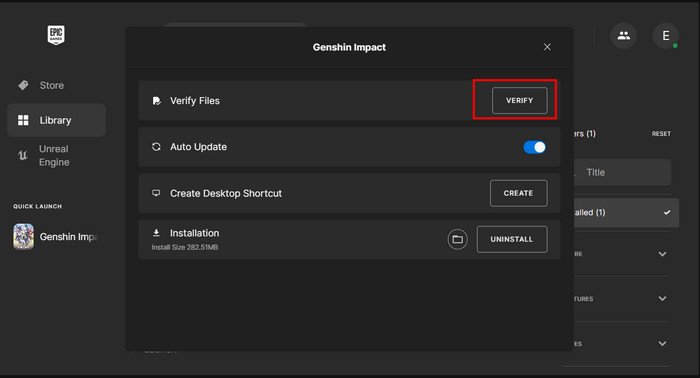
And after completing the steps, open Genshin Impact from your PC. If it still takes too long to load, follow the next solution.
4. Perform a Clean Boot
Many third-party software and programs can clash with the Genshin Impact game file and make it unresponsive during loading screen.
Like one time, I installed a custom reg key on my PC, and it stopped the Genshin Impact from opening. But when I performed a clean boot, the game started without any issues. So you should also try this fix whenever you face the loading screen problem in Genshin Impact.
To Perform a Clean boot:
- Open the Run app using the Win+R key on your keyboard.
- Input msconfig in the box and tap Enter.
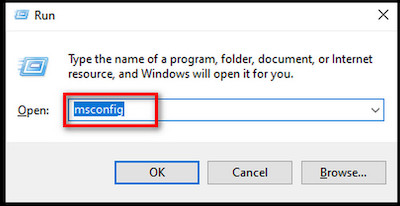
- Navigate to Services and mark the box next to Hide all Microsoft services.
- Uncheck all the boxes except your drivers like Intel, AMD, or Nvidia.
- Select Apply, then Ok to save changes and close the Window.
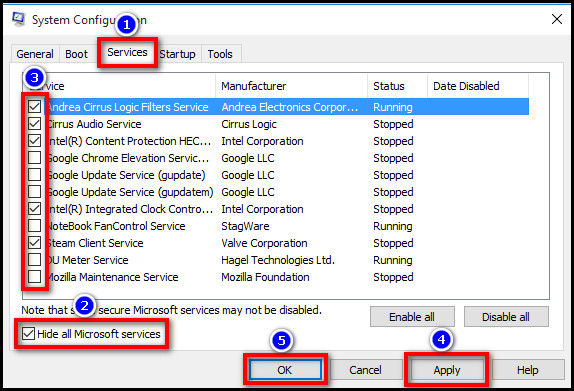
- Tap CTRL+SHIFT+ESC to open Task Manager and go to the Startup tab.
- Disable the apps you don’t need.
- Restart your PC.
And the clean boot is done. Now you can play Genshin Impact without worrying about loading screen time.
5. Update GPU Driver
An outdated GPU driver can run Genshin Impact properly. Because it isn’t properly optimized to handle the graphics requirements of this game. And if you try to force run it, the game will freeze on the loading screen.
So you should update your GPU whenever the developer releases a new version. However, if your GPU condition is bad, then an updated driver won’t do much during gameplay. You should change the GPU asap.
6. Verify File Integrity
There are some unusual times when you download the game from the EPIC launcher, but the Genshin Impact app can’t verify the game file. That time the game won’t get past the loading menu. In that case, you should manually verify the file integrity from the game.
To verify file integrity:
- Open the Game and click play game.
- Click the Wrench icon.
- Select Confirm to start the file integrity verification.
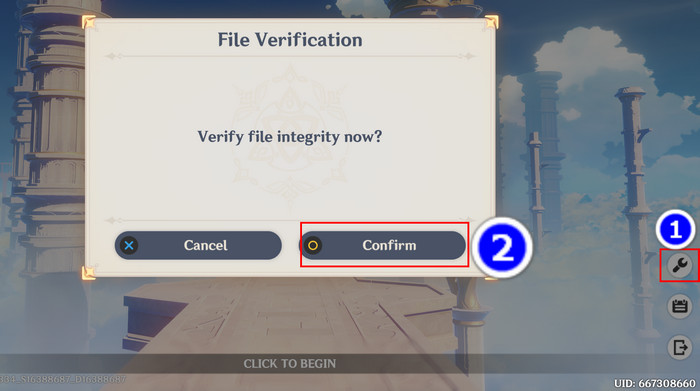
After completing the steps, the loading screen error will go away for good in Genshin Impact.
7. Update The Game
Whenever the company releases a new game version, the old one won’t work properly. Because the company pushes you to install the latest version, also, the new version has fewer bugs, tons of new mechanics, and new missions to try out.
So you should try to update the game whenever the new version releases.
To update the game:
- Open the Genshin Impact Launcher.
- Click the hamburger icon next to the lunch option.
- Select Check for Updates in the popup menu.
- Wait for the update to complete.
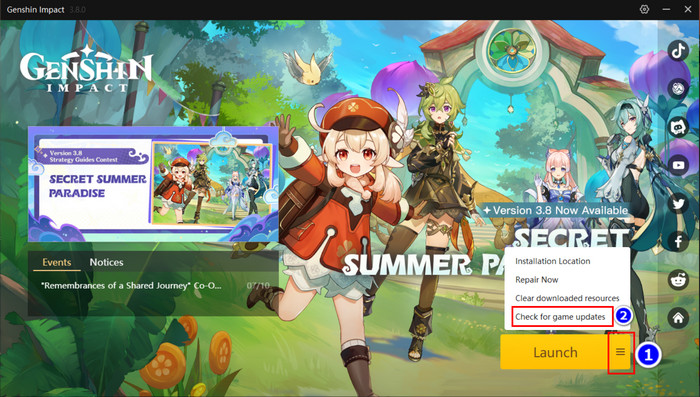
However, the new game version comes with its own issue. Like the game, in version 3.8, the Wanderer’s best support banner doesn’t appear on other banners. So check out the forms before updating the game.
How To Fix The Loading Screen Error In Genshin Impact Mobile
Genshin Impact is also a popular game in the mobile gamers’ community. However, the loading screen issue is very rare among mobile players. It only happens when you have low-config hardware.
So the first thing you have to make sure of is having a decent device that can run the game.
Here’s the mobile requirement of Genshin Impact.
| Participles | Android Requirements | iOS Requirements |
|---|---|---|
| Compatibility requirements: | Qualcomm Snapdragon 845, Kirin 810 or above processor | iPhone 8+ or above |
| Memory | 3 GB | N/A |
| Supported system | Android 7.0 or above | iOS 9.0 to above |
| Storage | 20 GB | 20 GB |
When you still face a loading screen problem despite having proper hardware, the Android System Webview (on your Android phone) or the disabled screen rotation (iPhone) is interfering with the game.
Follow these steps to fix the issue:
For iOS
- Close the Game.
- Go to your iPhone control panel.
- Toggle on the screen rotation.
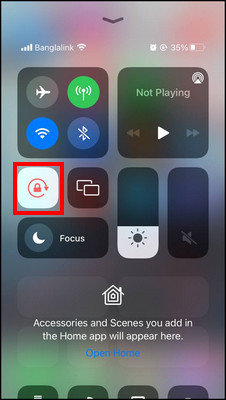
- Open the game again.
For Android
- Open the Google Play Store.
- Find Android System Webview and uninstall it.
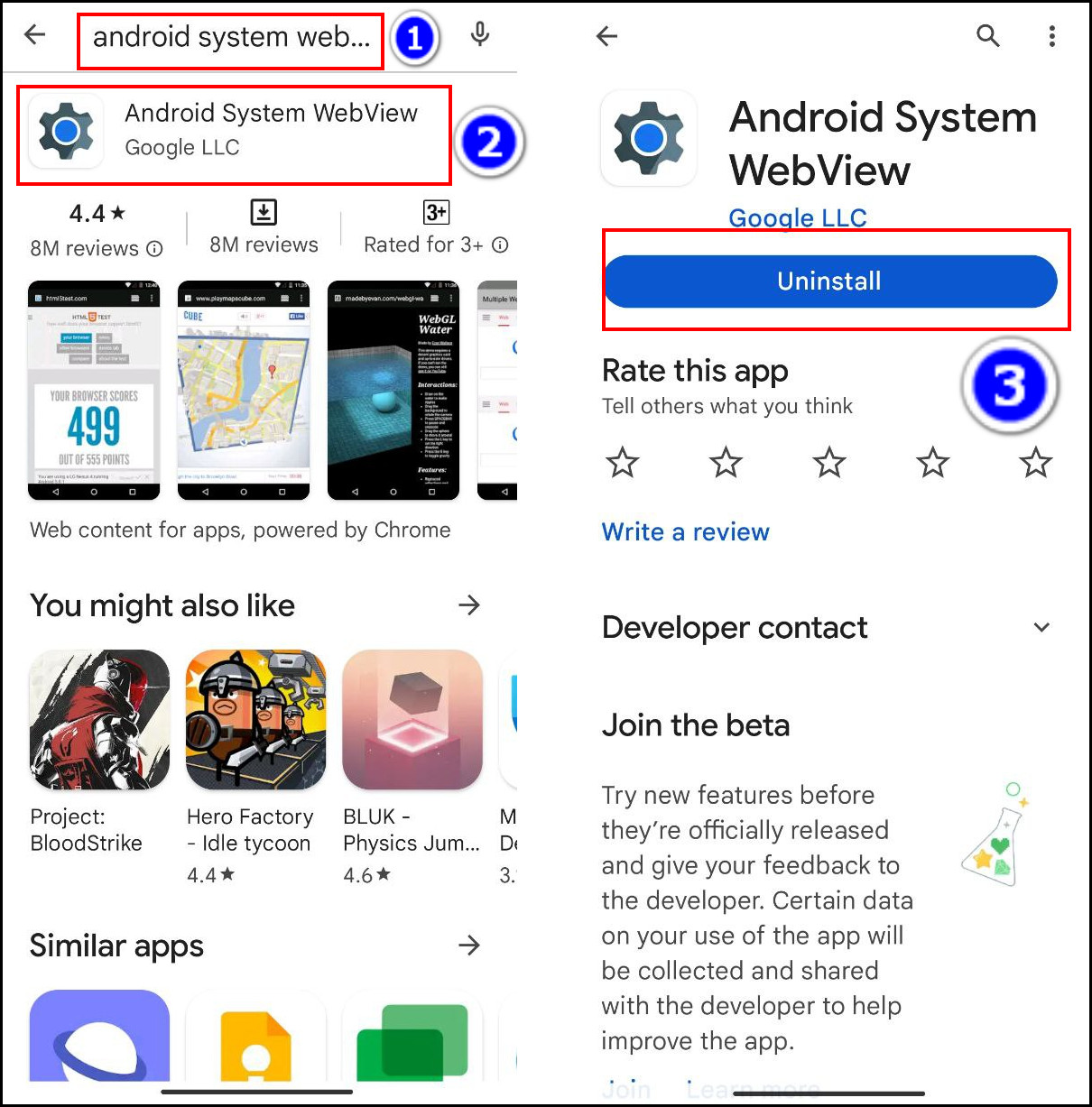
- Open Genshin Impact on your mobile again.
And after completing the process, you won’t face any problems playing the game.
Conclusion
In short, Genshin Impact is usually stuck on the loading screen when you don’t have the proper hardware. So make sure to fulfill this requirement first. If that still happens, even if you have a high-end device, you must close the unnecessary background application, disable app overlays, perform a clean boot, and verify the file integrity.
But if it happens on your Android phone, uninstalling the Android System Webview will fix the game; you shouldn’t need to do anything more.
Which solution from the list fixed your game? Comment below.