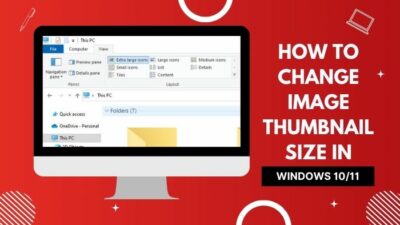Have you faced any problems while you are trying to download a game or any application from Microsoft Store on your Windows 10 PC?
Not only you, but many users have also reported that they are also having a problem downloading an application or game from Windows Store. An Error Code 0x803fb107 appeared during download.
As a Techie person, I analysed why this problem occurred and found some reasons.
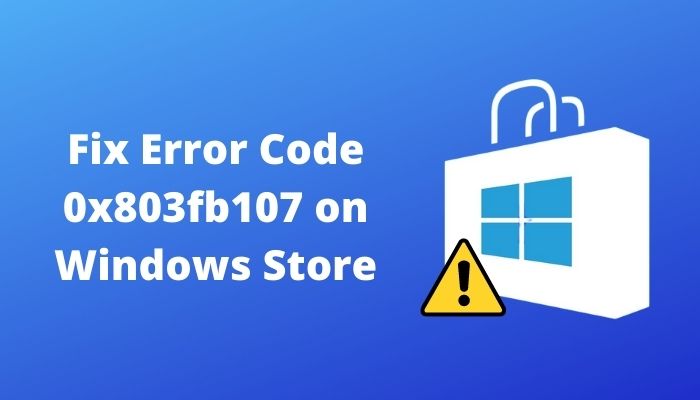
Why does Error Code 0x803fb107 occur?
After figuring out the reasons, I researched for fixing the issue, and thankfully, I found some simple methods.
So, don’t worry. I will share my own experience with you to solve this error effortlessly.
Do not waste any more time; let’s jump into the main article.
Why does Error Code 0x803fb107 Occur in Windows Store?
There is no specific reason for this issue. I found a couple of reasons why users face problems downloading Windows Store applications for Microsoft Server issues. Many other issues can prevent users from downloading Microsoft Windows Store applications.
Here are the reasons behind Error Code 0x803fb107 occurs in Windows Store:
Wrong Update of Windows
Faulty Windows Update is one of the major reasons for this particular error. A bug in Windows 1803 update caused Error Code 0x803fb107 in Windows Store.
Before Microsoft released a fix for this error, users faced this Error Code 0x803fb107 when they tried to download anything from the Windows Store.
Microsoft Server Issue
Sometimes, Microsoft Server issues can be related to this error code. Server issues like Scheduled Maintenance or Unexpected Outage occur this problem in the Microsoft store.
You have to wait for several hours for Microsoft Technicians to solve the issue with a viable troubleshoot.
Corrupted Cache of Windows Store
Corrupted Windows Store Cache can be responsible for this error code issue. If your windows store contains some corrupted Cache, errors like Error Code 0x803fb107 can happen. A failed update of the Windows Store can be Corrupted it’s Cache.
You should take proper steps to resolve the issue.
Bugs in Windows Store
A temporary Glitch in the Windows store can be the reason for this specific Error. This type of Glitch stays for a while.
You have to log out from the Microsoft Store to get rid of the software Glitch.
Check our the easiest way to Fix User Profile Cannot Be Loaded Error in Windows 11.
Corrupted Windows Files
When there is a corrupted file in your Windows folder, then you may face this error issue. This is not a common reason, but it’s a confirmed culprit for occurring the error.
You should deal with the Curropted Windows files to Overcome the Issue.
These are the most common reasons behind this issue.
Are you getting a bit bored?
Because I am writing about is the reason behind the problem.
Don’t be bored, my friend. Because if you find out the reasons, then your solution will be halfway done. As we find out the reasons, it will be easy to solve the issue.
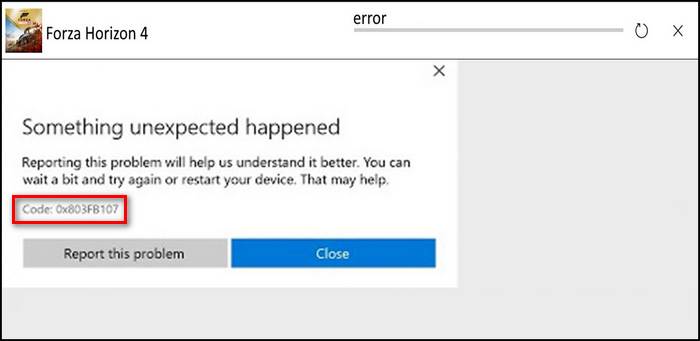
In the next part of the article, I will discuss the solution.
You may also like to read: Fix Yahoo Mail App Error 0x8019019a on Windows 11/10.
How to Fix Error Code 0x803fb107 in Windows Store?
If you are struggling with the Error when downloading applications or games from the Windows store, I will provide you with a complete guideline to fix this error.
Through this post, I will discuss some potential fixes for this issue. You have to follow the methods to overcome the problem.
Here are the methods of fixing Error Code 0x803fb107 in the Windows Store:
1. Install Pending Updates of Windows
Microsoft had released a hotfix to fix Windows 1803 Update error. As we previously mentioned, that 1803 Update error could be the reason for the Windows Store error. You should fix the 1803 Update issue.
Most of the users who were troubled with this issue confirmed that they fixed the problem by installing all the pending Windows Updates.
Here are the steps of installing pending Windows updates:
- Go to the Run menu of your computer. Simply press Windows + R key together, the Dialog Box will appear on the screen.
- Write ms-settings:windowsupdate in the box and press the Ok button. You will see a Windows Update tab open up.
- Click on the Check for Updates button. A scan will start to search for the updates.
- Follow the instructions for installing the pending updates.
- Restart your PC after installing all the pending updates.
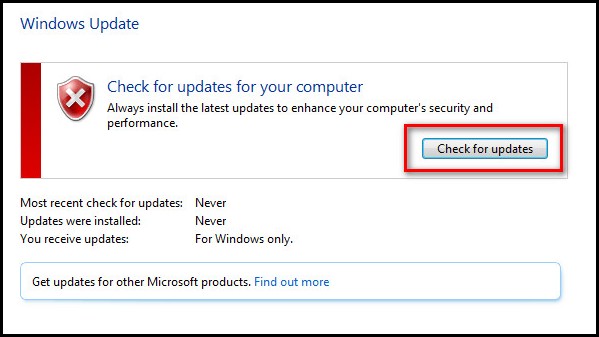
Sometimes, the PC needs to restart after every update. Notice that matter and restart the pc when it necessary.
Update your Windows store if there is any update. Check for the latest version of the Windows Store.
After completing the updates, try to download any apps from the store.
If the Error Code 0x803fb107 still bothers you, let’s try out the next method.
Follow our epic guide on how to Fix Windows 11 Install Error 0x800f0922.
2. Use Windows App Troubleshooter
You can run Windows App Troubleshooter to fix the issue. Windows App Troubleshooter has Automated Repair Strategies for any Windows-related issue.
Here is a guideline for using Windows App Troubleshooter:
- Go to the Run menu of your computer. Simply press Windows + R key together, the Dialog Box will appear on the screen.
- Write ms-settings:troubleshoot in the box and press the Ok button. A tab will appear on your screen.
- Search for the Windows Store in the tab. After finding it select the option.
- Click on the Run the Troubleshooter button. If the app finds any problem it will be shown on the screen with fixing options.
- Click on Apply this fix option.
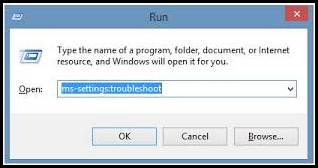
Once you click this option, Windows will automatically fix the issue.
After the fix process ends, now enter the windows store and download a game from the store.
If you are not successful yet, try the following method described below.
3. Sign Out and Re-Sign in the Windows Store
Sometimes Error Code 0x803fb107 is occurring for some internal software glitch of Windows store. It may continue for a few moments. Microsoft officials fix this issue quickly.
The best method to fix this issue is Sign-out from the Microsoft Account and Re-sign in the Account.
Here are the methods of Sign out from the Windows Store:
- Go to the Windows Store.
- Click on the Account icon located in the top-right corner.
- Go to Context Menu and click on the Account again. A Sign Out option will appear below the account name.
- Click on the Sign-out option.
Your account will sign out from the store. Now Sign-in again in the Store.
Here is the process for Re-sign in the Windows store:
- Go to the Context Menu of the Windows store.
- Click on the Sign-in option.
- Select an Account.
- Hit the Continue button.
You will be able to Re-Sign in your Windows store Account.
Hope the issue will fix in that time, if not then try the next method.
Read more on how to Fix Update Error Code 0x80004005 in Windows 11.
4. Reset the Windows Store Cache
A corrupted Windows Store Cache can be responsible for this error code issue. If your windows store contains some corrupted Cache, errors like Error Code 0x803fb107 can happen.
You can reset the Windows store via the settings menu.
Here are the instructions for resettings Windows Store:
- Go to the Run menu of your computer. Simply press Windows + R key together, the Dialog Box will appear on the screen.
- Write ms-settings:appsfeatures in the Box.
- Go to the Settings menu.
- Search for the Microsoft store under the UWP menu.
- Click on the Advanced option.
- Find out the Reset menu and click on it.
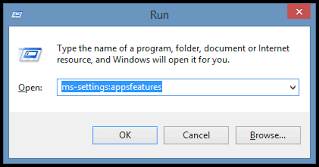
It will take a few moments for solving the issue automatically.
Now try to download an app or a game from the store.
If still the error is appearing on the screen then it must be caused by the server issue.
You have nothing to deal with this issue. Till the Microsoft Authority repair the server.
In general,it takes a few minutes to solve the server issue.
You can check your server status with some Authentic Software.
Related content you should read: Windows 11 Remote Desktop Authentication Error.
Conclusion
Windows Store is a solid platform for downloading apps or games. But sometimes errors happen while users are trying to download anything from the store. Error Code 0x803fb107 is one of them.
In this post, I have made it simple to detect the errors that interrupt you to use Windows Store properly.
Hopefully, this will help you know the reason behind this issue, and you will apply the methods to prevent this error. And successfully make it happen.