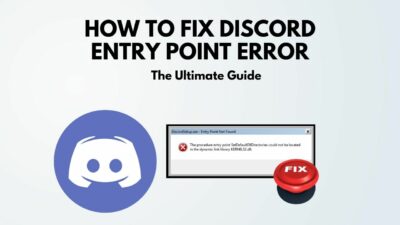Can it be more disgusting when you were to receive an important message but missed it due to a malfunction of the discord notification settings?
Don’t worry! If it becomes a headache for you. You are not alone who is sailing in the same boat.

I’m here to diminish your chaos. It took me a while to figure out the possible reasons for this issue and the solution to the problem. There are some proven and effective ways to fix the Discord notification popup not working.
In this post, I will show you some proven and tested solutions that will help you solve your Discord notification popup not working problem.
So, let’s get started without further ado.
Why does Discord Popout not Working Issue Occur?
Discord notification popout is not working because of Discord application bugs and glitches, malfunction of notification settings, Discord application files corrupted, or malfunction of Discord server notifications settings. These issues are the most common ones to create the problem.
Discord notification popup is not working is a pretty familiar issue for Discord users. Many Discord users reported that they face the same problem on different forums.
Where there is a problem, there must be a cause. Let’s try to figure out the possible cause together.
Here are the possible reasons for the notifications popout not working on Discord:
1. Bugs and Glitches
Bugs and glitches are one of the main reasons to create the notifications popout not working on Discord.
Every application has some bugs and glitches. There is no way to remove all the bugs and glitches. But, the developers always try to minimize the bugs and glitches as much as possible.
These bugs and glitches create different technical issues such as unresponsive behavior, not working application correctly, not functioning a feature correctly, etc.
2. Malfunction of Discord Notification Settings
It can be possible that the malfunction of Discord notification settings is another probable reason to create the Discord notification popup is not working.
If the Discord notification settings are disabled permanently, the notification popout is not functioning correctly.
3. Faulty Discord Server Notification Settings
The discord server is the most vital part of Discord, and everything in Discord depends on the Discord server.
Faulty Discord server notification settings are one of the major reasons to face the Discord notification not working issue. If the Discord server is not working, there is no way to run the discord correctly.
So, always make sure the Discord server notification settings are functioning correctly.
You may also like to read: Fix Discord Drag and Drop not Working.
4. Corrupted Discord Files
Corrupted files are one of the most common reasons for creating the Discord notification not working issue.
When application files are corrupted, the corrupted files start to conflict with the application. As a result, it creates the Discord notification not working issue.
The corrupted files also create different issues, such as crashing, restarting, unresponsive, etc.
How to Fix Discord Popout not Working
Discord is the most popular instant messaging platform for professional gamers. There are no alternative platforms for professional gamers as good as discord to provide instant voice chat, video chat, live streaming, creating community, and many advanced features and functionality.
Imagine you are waiting for a vital notification, but you notice no notifications are coming in after a while, and the notification popup is not showing on your Discord.
Does the scenario bother you?
You are not the first, and neither is the last one on this list. Instead of acting like a complainer, let’s solve this problem once and for all.
So, keep engaged with me and precisely follow the instructions.
Okay, let’s deep dive into the main topic.
Also, check out our epic guide to Fix Discord Airpods Not Working.
1. Hide and Unhide the Popout Window
Are you facing the Discord notification popout window that is invisible on your PC, and you can’t click on it to appear on the screen?
Sometimes, this issue occurs on the user’s pc, and it also refers to the notification popup not working.
Want to know a tremendous and life-saviour solution that doesn’t require removing or reinstalling the Discord app?
Well, then follow the steps below to solve your Discord notification not working issue:
Here are the steps to solve your Discord notification not working issue:
- Click the invisible popout window on the taskbar.
- Press Windows + D keys on your keyboard a couple of times to hide all the active windows.
- Unhide all the active windows again.
2. Restart the App
Before trying any advanced techniques to fix the Discord notification not working issue, you can try to perform a simple restart of your Discord application.
Restarting the application is the most common and primary fix to solve any technical issues without any hassle.
Thousands of problems can be fixed with a simple restart of your application. Restarting the application can quickly help you resolve the problem if the issue temporarily occurs.
So, perform a simple restart of your Discord application and check to see whether your problem is solved or not. If not, follow the advanced techniques to solve your Discord notification pop-out not working issue.
3. Check Discord Notification Settings
First and foremost, check the Discord notification settings on your PC to ensure your Discord notification is enabled.
If your Discord notification is disabled, you can’t receive any notification on your PC. As a result, the Discord notification popup is not functioning correctly.
To check the Discord notification settings, follow the steps below:
Here are the steps to check the Discord notification settings:
- Open Discord on your PC.
- Click on the User Settings gear icon at the bottom left side screen.

- Choose the Notifications tab under App Settings on the left side.
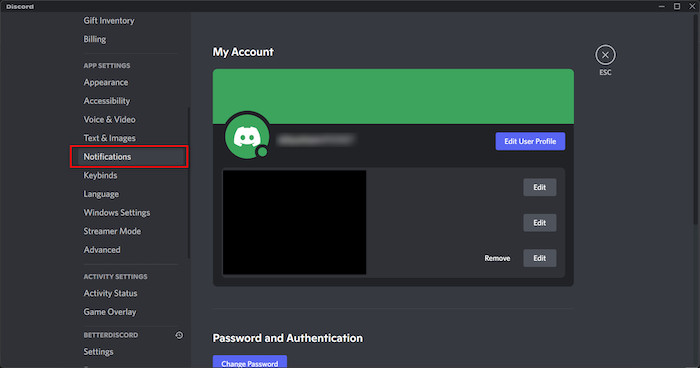
- Toggle on the Enable Desktop Notifications option if it is turned off.
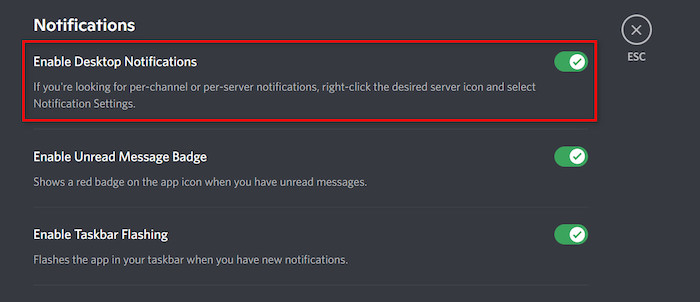
- Toggle on the Enable Unread Message Badge
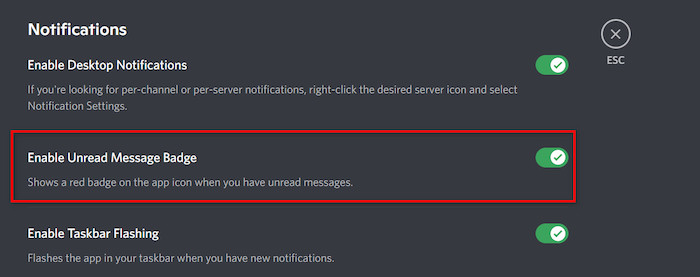
- Toggle on the Enable Taskbar Flashing
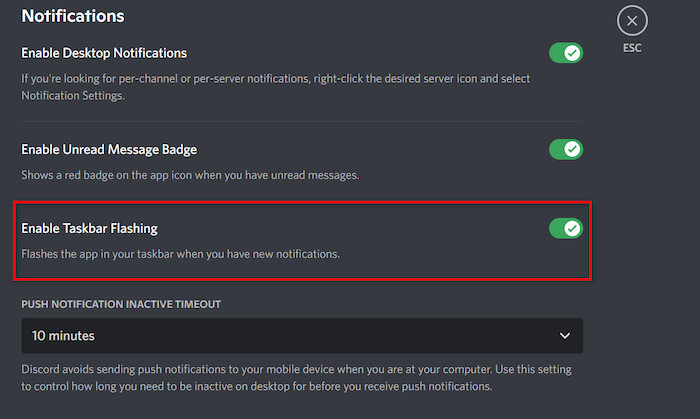
- Close and restart the Discord app.
- Check to see whether your problem is solved. If not, follow the next solutions.
Follow our guide on how to Fix Discord CAPTCHA Not Working.
4. Update the Discord App
Another viable option for resolving your Discord notification popup not working is to update your Discord. It’s probable that if your Discord program is out of date, it’ll cause a slew of issues on your PC.
Discord notification popups can become unresponsive due to bugs and problems. As a result, keep your Discord app up to date to avoid any issues.
To update your Discord app, follow the steps below:
Here are the steps to update the Discord app:
- Close the Discord app completely
- Launch the Discord app.
- Discord will automatically check the latest update when you launch the app and install the newest version for you if available.
If you are running the Discord app, then follow these steps:
- Press Ctrl + R to refresh the app to check the latest update.
- The app will download and install automatically if the newest update is available.
- Close and relaunch the Discord to apply the changes.
5. Reinstall the Discord Application
Reinstalling the Discord application is the last technique for resolving the notification popup not working on Discord.
Reinstalling Discord can help you get rid of all the corrupted files causing the problem on your PC.
Here are the steps to reinstall the Discord app on your PC:
- Open the System Settings.
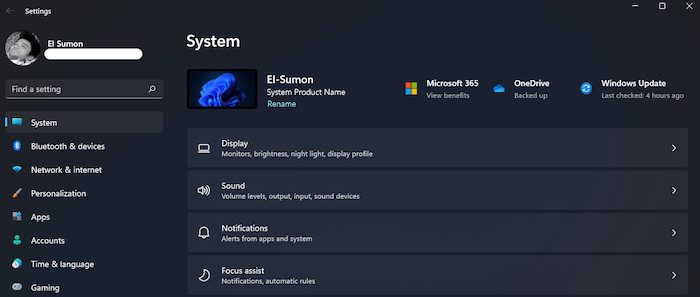
- Select the Apps tab on the left side Settings menu.
- Click on the Apps & features.

- Find the Discord app by using the search bar.
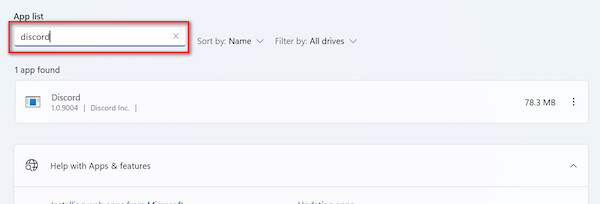
- Click on the three-dot menu next to the Discord app to open the available options.
- Select the Uninstall
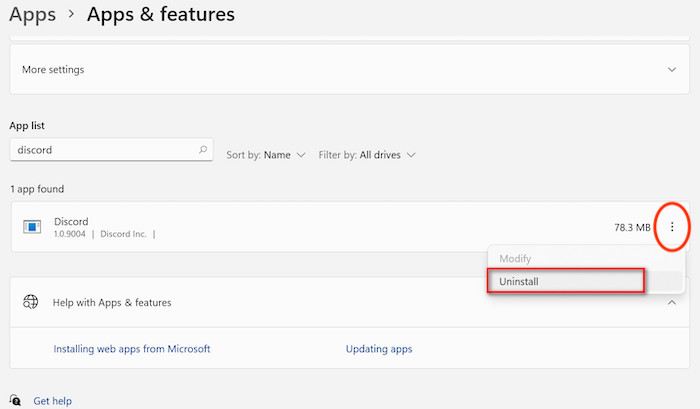
- Complete the uninstallation process to remove the application entirely from your PC.
- Reinstall the Discord app.
- Check to see whether your problem is solved.
Related guide: How to Fix Discord Krisp Not Working.
The Bottom Line
Though the Discord notification popup is not functioning correctly and is a familiar issue in the Discord community, there is no way too worried about that.
This article describes five proven and tested solutions to solve the notification popup not working on Discord. I guarantee you can resolve your issue within a few minutes following these methods.
So, keep trying one by one until you find the right one for you, and enjoy your flawless Discord.
I hope you enjoyed the post. Please share with your friends and community to help others resolve their problems if you like.
Until next time. Good Bye.